I tried the Garmin Fenix 8 Pro’s LiveTrack feature in a marathon — here’s what happened
Stay connected without your phone

The main new feature on the Garmin Fenix 8 Pro is LTE and satellite connectivity, and unless you plan on using it, I don’t think there’s a compelling reason to opt for the Pro over the cheaper Garmin Fenix 8.
During my testing of the Fenix 8 Pro, I haven’t had to use the emergency messaging features on the watch (thankfully), but I have been using the LiveTrack feature to send my location to my family during my workouts, even when I’ve left my phone at home.
To do this, you need a Garmin InReach subscription plan, which costs $7.99-$49.99 a month — the cheapest plan includes the LiveTrack feature over cellular. You also need a Fenix 8 Pro, because this is the only watch in Garmin’s lineup with connectivity features at the moment.
Garmin’s flagship sports and adventure watch is very expensive, but it offers LTE and satellite connectivity as a key upgrade on the standard Fenix 8. There are AMOLED and MicroLED models of the Fenix 8 Pro, with the AMOLED being significantly cheaper and coming in two sizes — 47mm and 51mm.
How to use LiveTrack on the Garmin Fenix 8 Pro
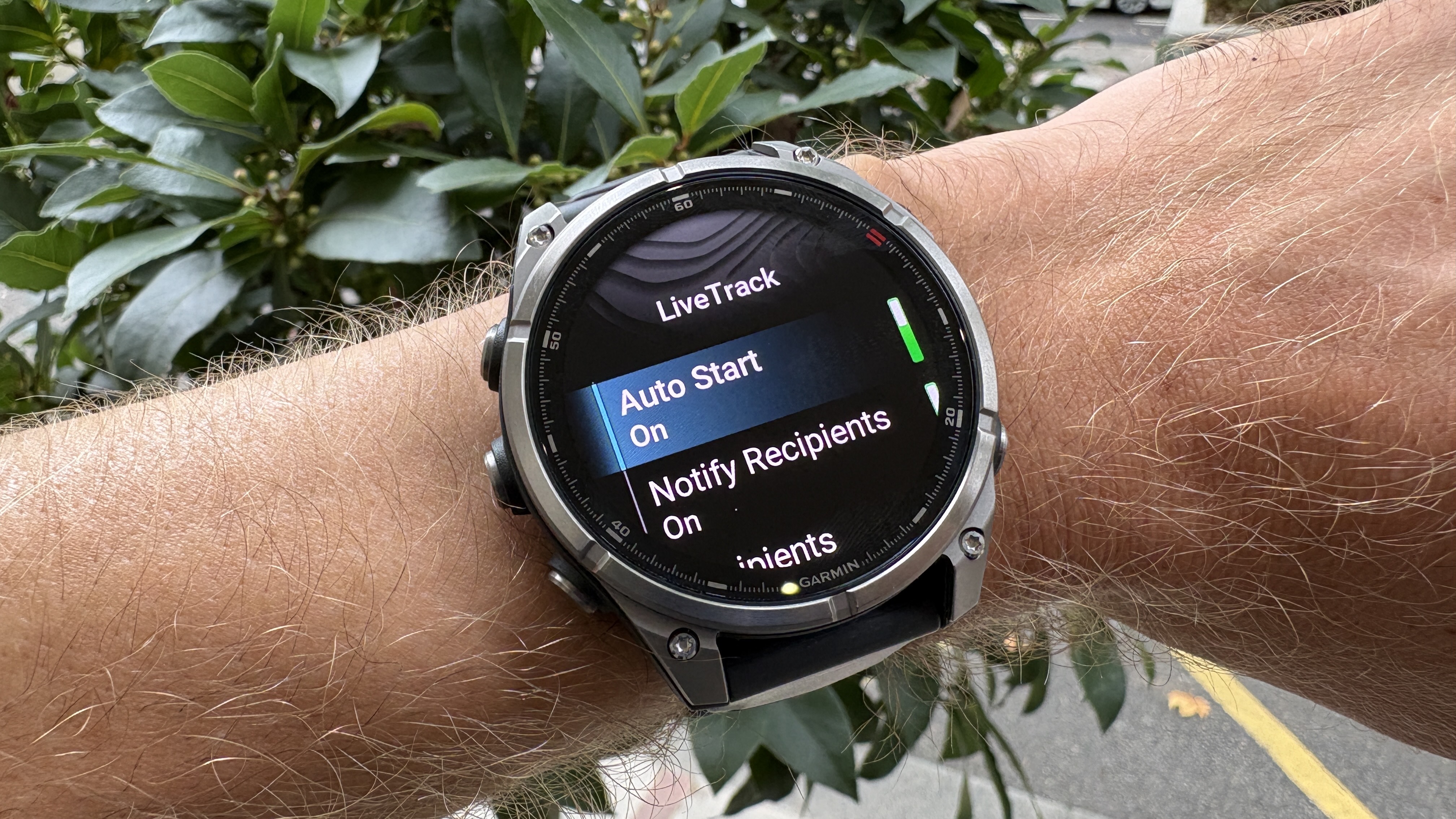
Once you have set up your subscription in the Garmin Connect app, you also need to set up some contacts for your watch to notify when you want to share a LiveTrack.
To do this, hit More in the bottom right corner of the Connect app, select Safety & Tracking, then LiveTrack. This will show your Garmin device’s current settings for LiveTrack, and at the top, you can select Sharing Settings to choose which recipients are contacted and how — via both email and text (or just one).
You can then set up how you want the Fenix 8 Pro to use LiveTrack in the app — I have it set to Auto Start when I begin an outdoor activity, and to show my course so my family knows exactly where I am.
If you prefer to set LiveTrack up on the Fenix 8 Pro itself, go to Safety & Tracking in the main Settings menu and then select LiveTrack.
Get instant access to breaking news, the hottest reviews, great deals and helpful tips.
Testing LiveTrack during the Loch Ness Marathon

I had LiveTrack set to start automatically during the Loch Ness Marathon, which begins in the middle of nowhere in the Scottish Highlands at the far end of Loch Ness from Inverness. I left my phone in my bag, so the watch only had access to cellular and satellite connectivity in the race.
My wife received an email when I began the race, which included a link to my LiveTrack page, where she could follow my progress on a map and also get stats like my average split pace and heart rate.
Rather than updating constantly, the LiveTrack shows your position periodically, but regularly enough that my family got updates every mile.
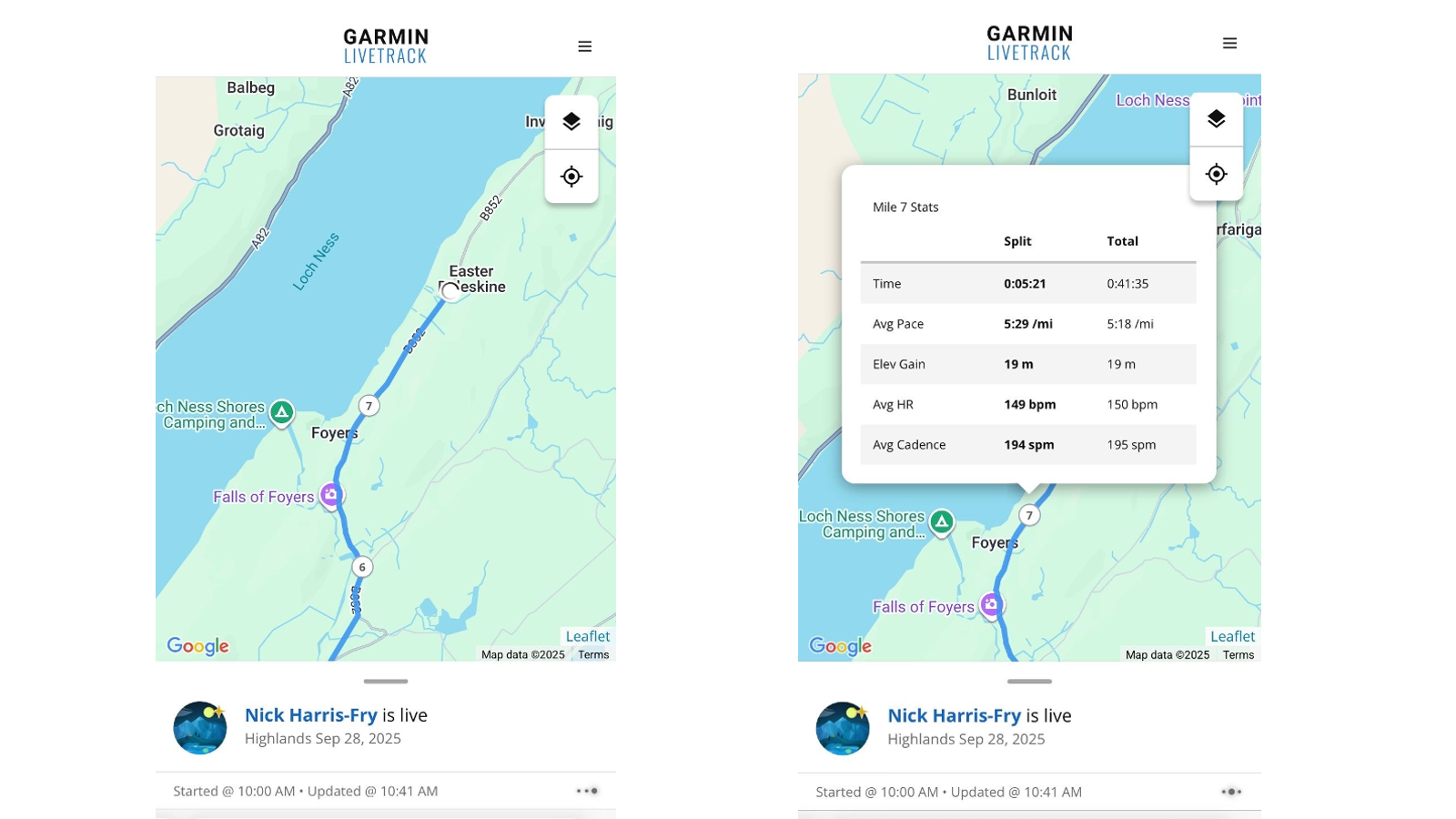
For most marathons in big cities, there are timing mats every few miles along the way that link to an app, so spectators get a pretty good idea of where their runner is. But in the Loch Ness Marathon, LiveTrack was the only way my wife could see where I was.
It was certainly a handy feature for tracking the race, and this is almost a bonus on top of the more serious application of LiveTrack, which is for safety when your activities take you into remote areas.
Using LiveTrack did hit the battery life on the Fenix 8 Pro, however. I was tracking my run in the most accurate and power-intensive multi-band GPS mode as well as using LiveTrack, and the battery dropped from 73% to 51%.
According to the DC Rainmaker Analyzer, it was draining at a rate of 9.43% per hour, which would yield 10.61 hours of tracking, just shy of the 11 hours Garmin lists the Fenix 8 Pro as lasting with LiveTrack and multi-band enabled.
That’s still a good amount of time, but you can extend this significantly by putting the Fenix 8 Pro in Raise to Wake mode, rather than having the screen set to Always-On, and using a less power-intensive GPS mode.
Follow Tom's Guide on Google News and add us as a preferred source to get our up-to-date news, analysis, and reviews in your feeds. Make sure to click the Follow button!
More from Tom's Guide
- I just ran a marathon with the Apple Watch Ultra 3 vs. Garmin Fenix 8 Pro — here’s the winner
- Apple Ring — everything we know so far about Apple's rumored smart ring
- Garmin Fenix 8 vs. Garmin Fenix 8 Pro: should you upgrade?

Nick Harris-Fry is an experienced health and fitness journalist, writing professionally since 2012. He spent nine years working on the Coach magazine and website before moving to the fitness team at Tom’s Guide in 2024. Nick is a keen runner and also the founder of YouTube channel The Run Testers, which specialises in reviewing running shoes, watches, headphones and other gear.
Nick ran his first marathon in 2016 and became obsessed with the sport. He now has PBs of 2hr 25min for the marathon and 15min 30sec for 5K. Nick is also a qualified Run Leader in the UK.
Nick is an established expert in the fitness area and along with writing for many publications, including Live Science, Expert Reviews, Wareable, Coach and Get Sweat Go, he has been quoted on The Guardian and The Independent.
You must confirm your public display name before commenting
Please logout and then login again, you will then be prompted to enter your display name.
 Club Benefits
Club Benefits






