Tom's Guide Verdict
The interface may take some getting used to, but VSDC is a solid, reliable app for basic editing tasks.
Pros
- +
Supports 4K video
- +
Variety of stylish built-in effects, transitions and audio filters
- +
Consumer-oriented and easy enough for simple video tasks
- +
Includes a screen-capture tool for recording video and taking still images from the desktop
Cons
- -
Old-fashioned, unorthodox interface
- -
No popular features like 360-degree, motion tracking or multicam editing
- -
Cannot play back movie in the main window
- -
Windows only
Why you can trust Tom's Guide
VSDC is a free video-editing app that's best for personal memoirists who don't want to deal with anything too complex. While VSDC hits most of the required bases, like support for 4K, its nontraditional interface and unfamiliar terminology leave it somewhat short of being a home run, especially compared to the best free video editing software.
VSDC review: Versions
Like with DaVinci Resolve, HitFilm and VideoPad, VSDC's basic version is completely free to use, though you have the option to upgrade to a more-capable pro version for a mere $20, which is good for one year for two machines.
For that extra outlay, you get technical support, a full multimedia suite, advanced settings, hardware acceleration, sub-pixel resolution, a masking tool, chroma key functionality and a visible audio waveform, which is a significant convenience, even for beginners.
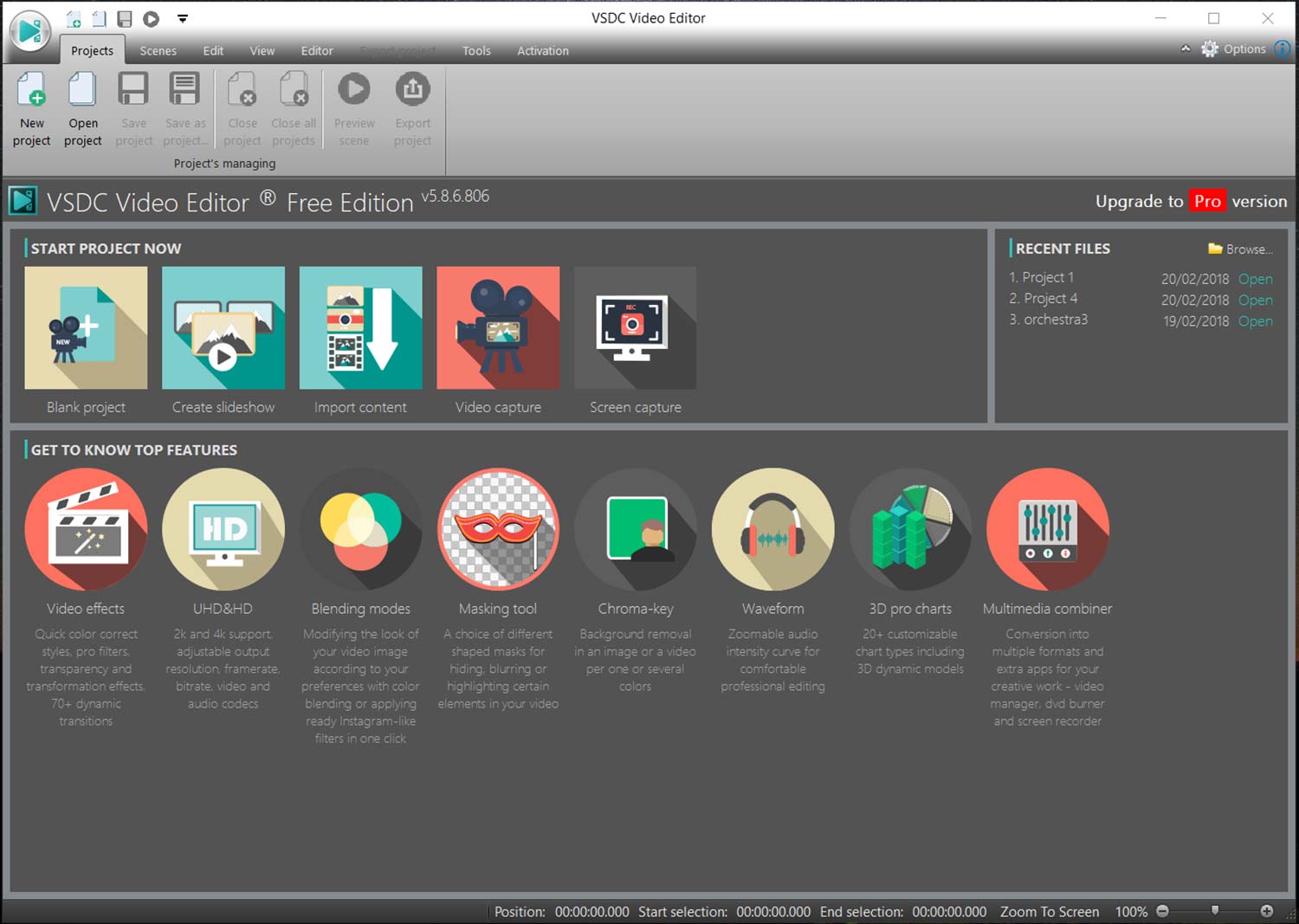
Every time you launch VSDC, it hits you up with an ad for the pro version; if you already have the pro version, you will stop seeing the ad.
VSDC review: Interface
When you launch VSDC, the splash screen looks more like a website than a desktop program. Like HitFilm, VSDC has a hybrid layout that incorporates controls for both creating and editing video projects, along with links to instructional videos. The app has numerous useful features, but it's wrapped in an outdated, ribbon-style layout that's unusual for video apps. You can adjust the interface to hide or show various elements like the toolbar, properties menu and object explorer.
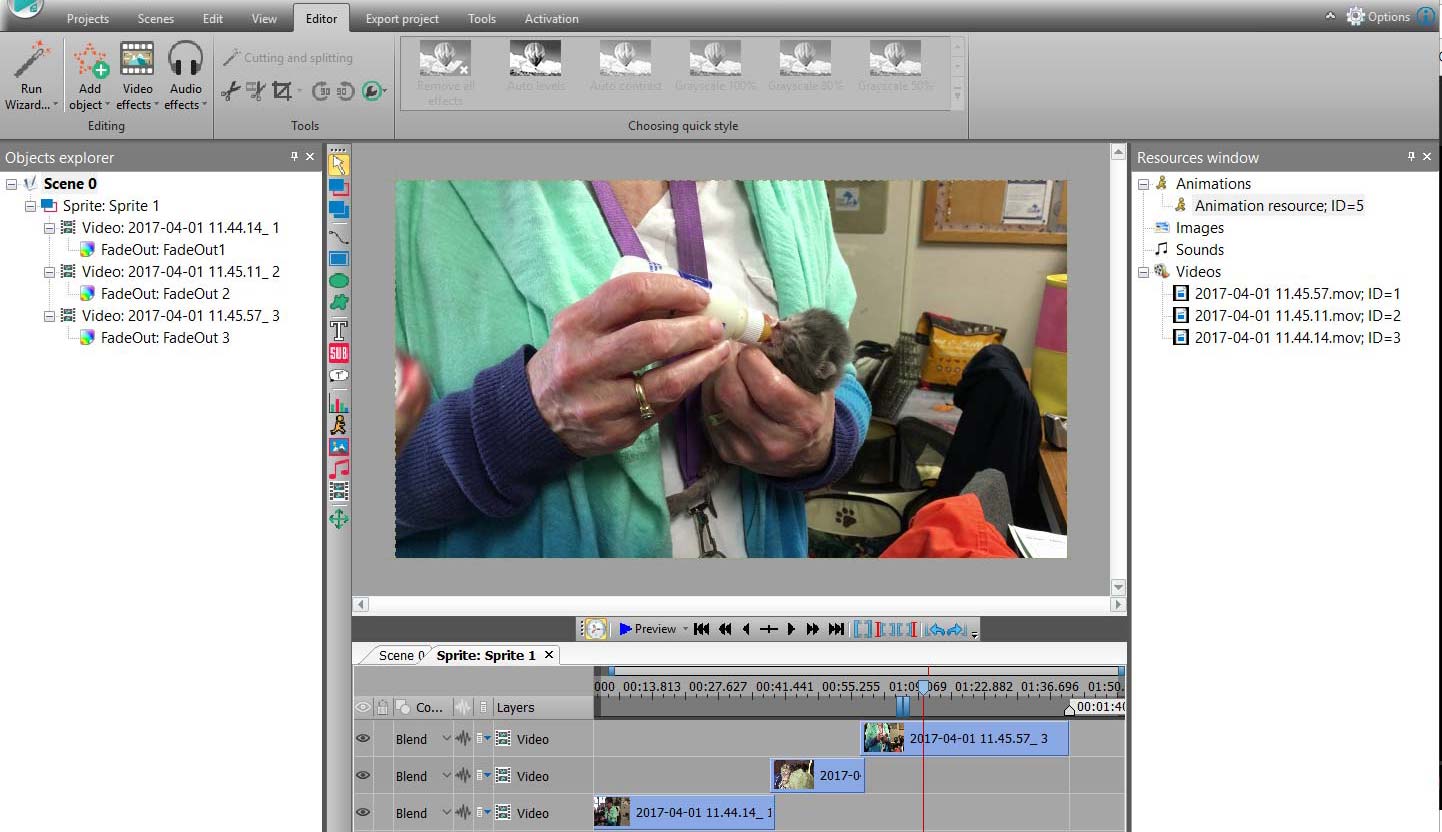
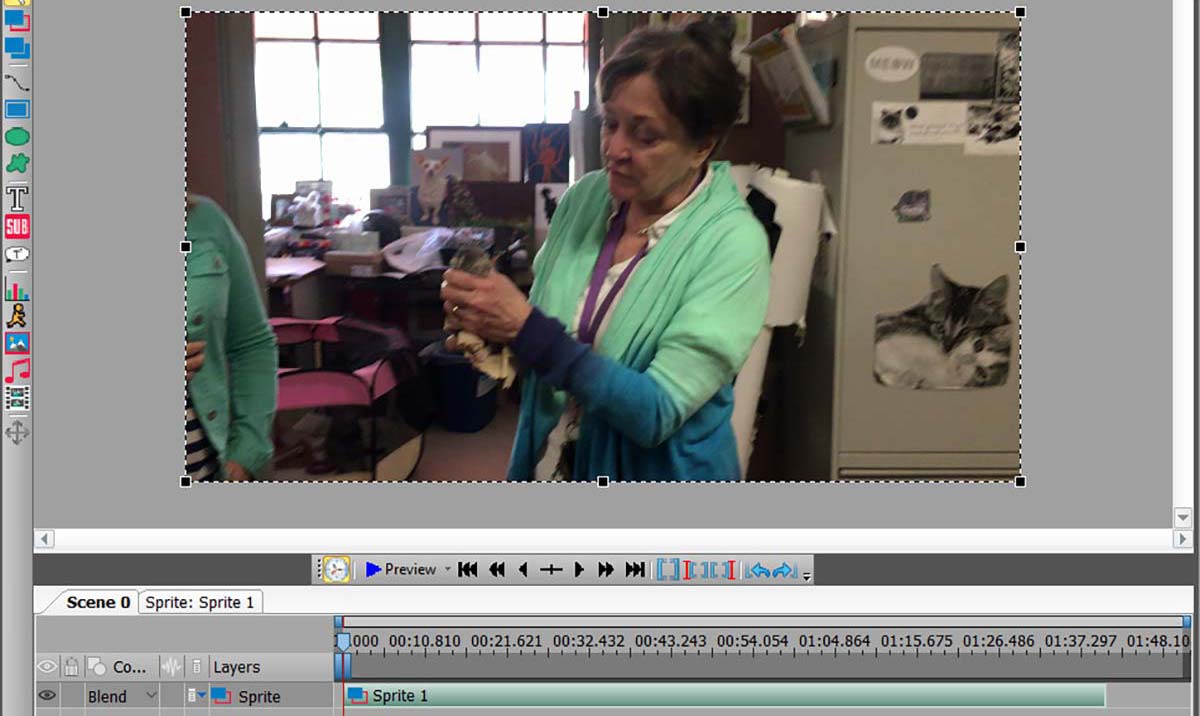
Company-endorsed tutorials often reveal the target audiences for their apps. With HitFilm, you get the fun, ironic hipster spirit of the business and its indie filmmaker buddies. With VSDC, the friendly, casual but authoritative VidProMom series exemplifies the software's consumer, family-oriented audience.
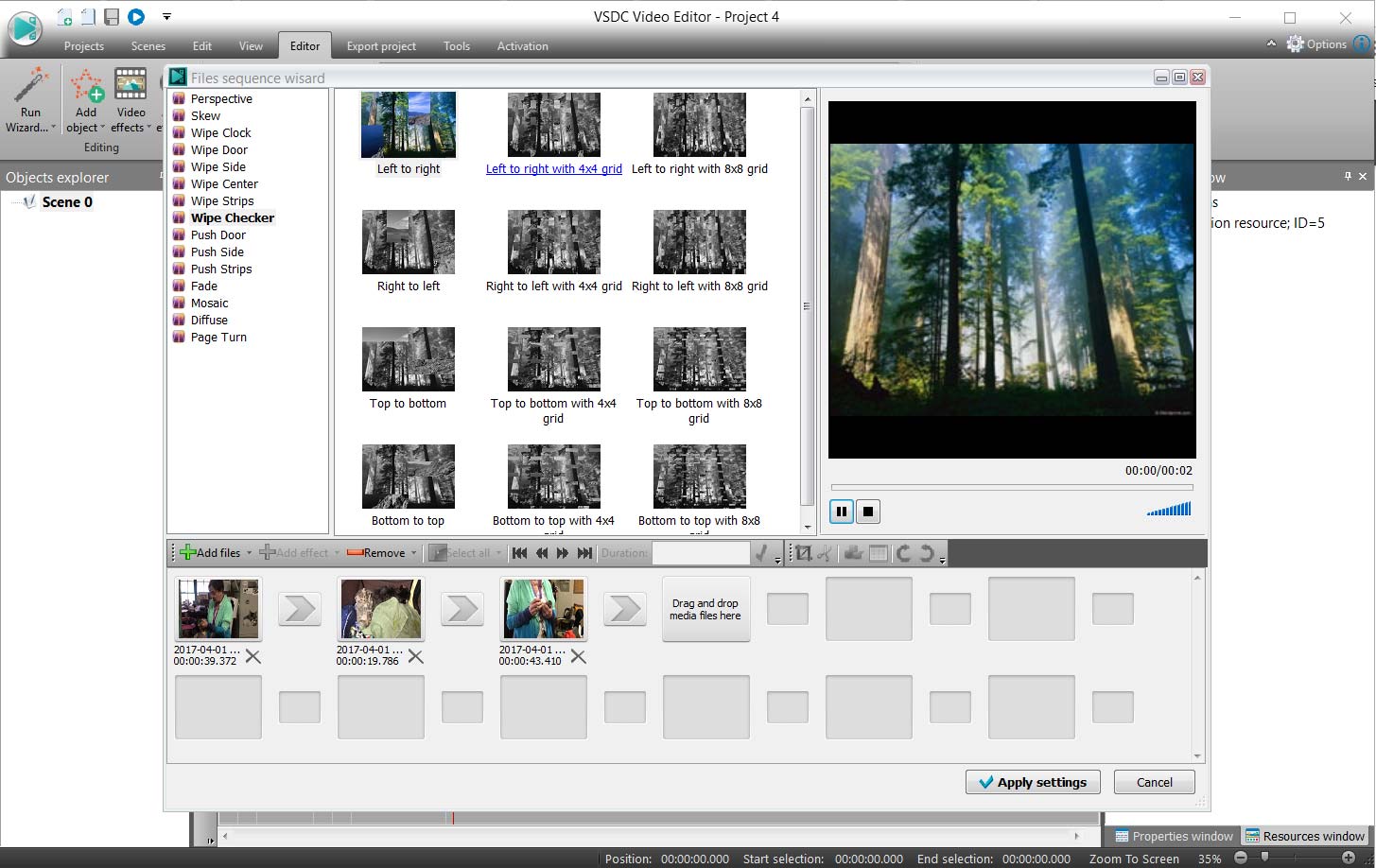
I did not watch VidProMom's instructional videos before launching straight into the program, but I kind of wished I had, as some interface items were unconventional for people generally familiar with video programs. For example, the main timeline editor will not play back your video, though it will advance it a frame or a minute at a time. To actually watch your video from start to finish without your hand on the keyboard, you must hit the preview button, which launches — of all things — the Windows Media Player in a brand-new window atop the interface. I found that most distracting.
Get instant access to breaking news, the hottest reviews, great deals and helpful tips.
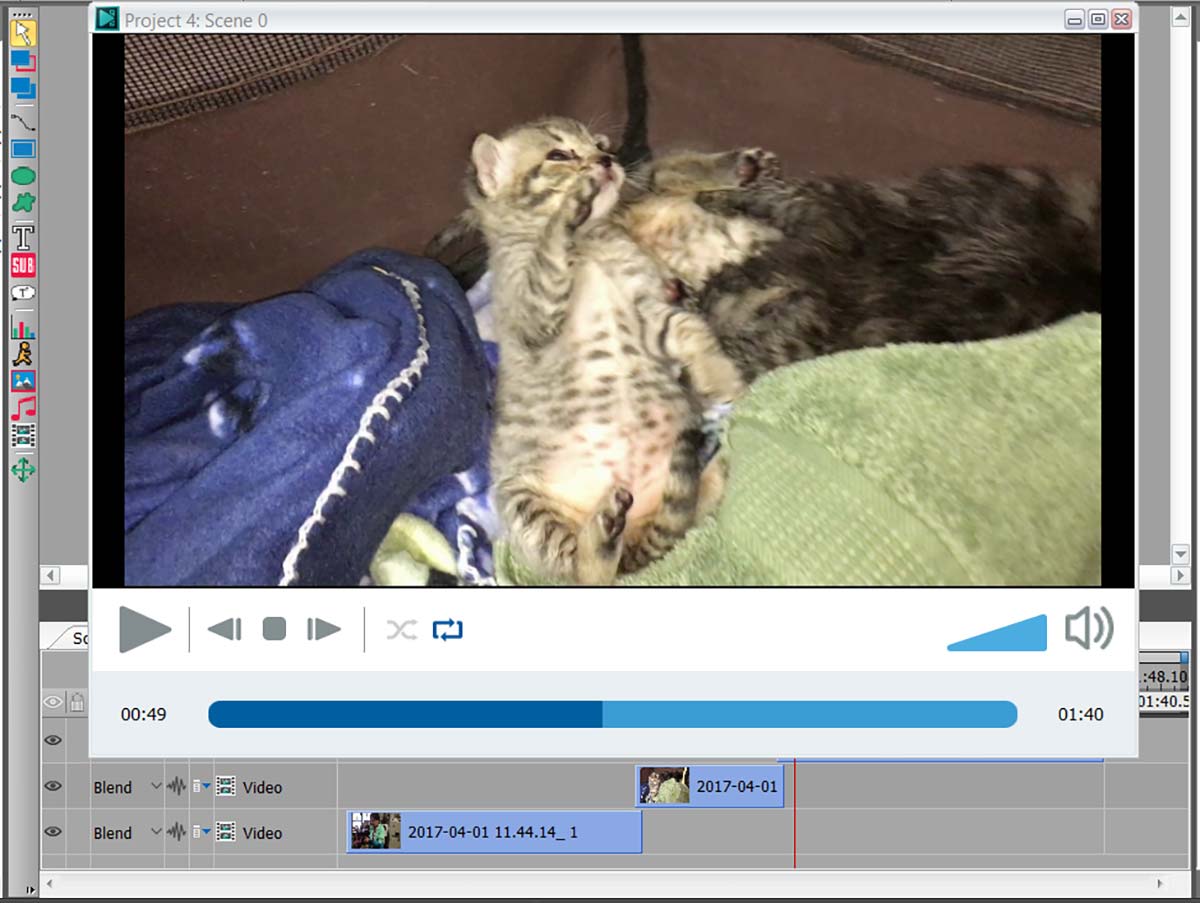
The interface, consistent with consumer products, has a light background and colorful but old-fashioned icons. Despite its nonthreatening look and feel, VSDC uses some odd, off-putting terminology — from describing assets as objects to calling a set of videos on the timeline "sprites," meaning a bundle of video clips.
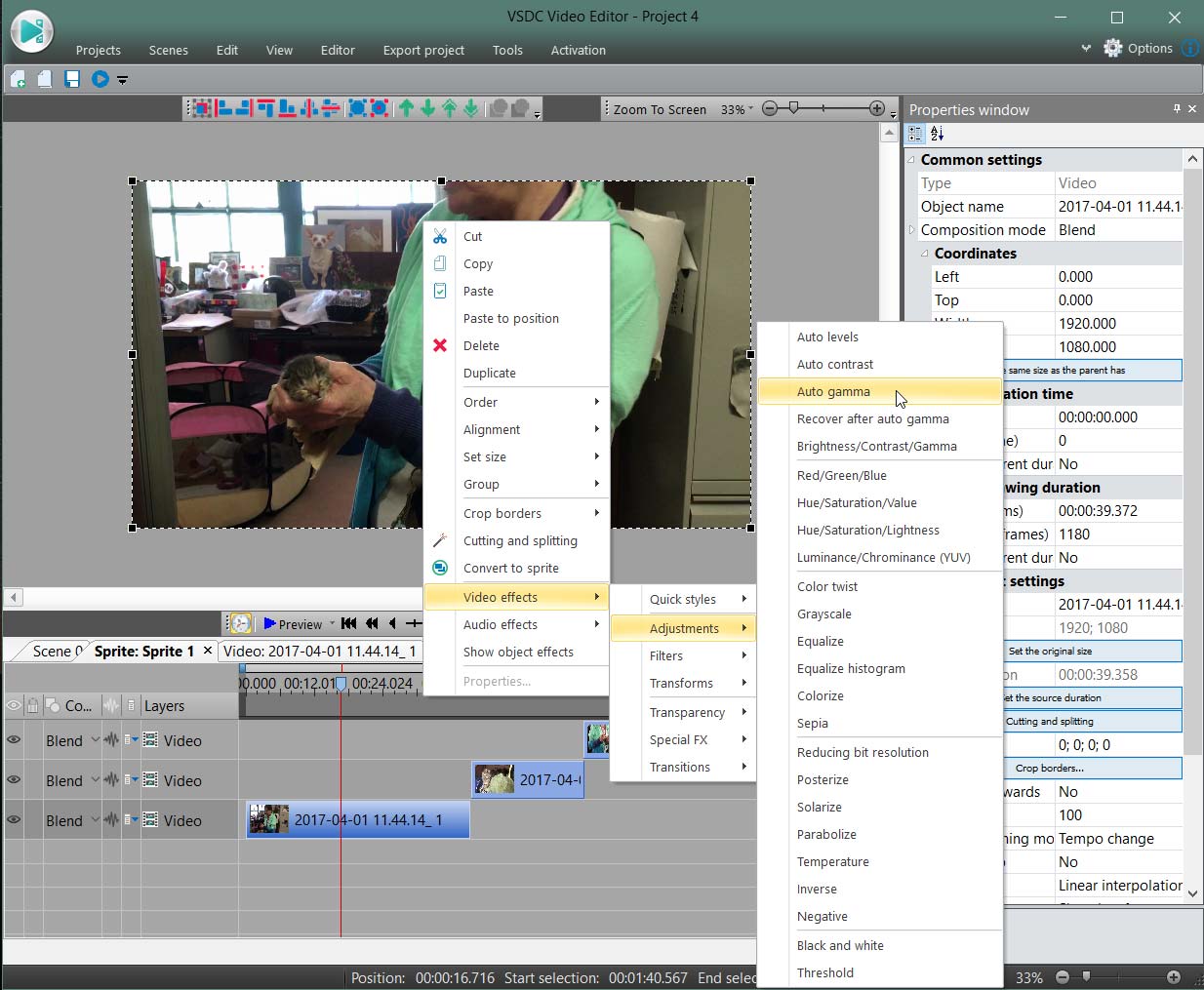
When you import several clips into the app at the same time, the VSDC interface conveniently offers a storyboard layout that places your clips in a sequence and provides slots for transitions. The app has a variety of sophisticated and creative transition styles. Each style is dynamically activated in the window as you hover your mouse over it, so you can see how the effect will look in your video. Video effects like TV styles that simulate old-style signals and Instagram-style filters are among the more interesting special effects.
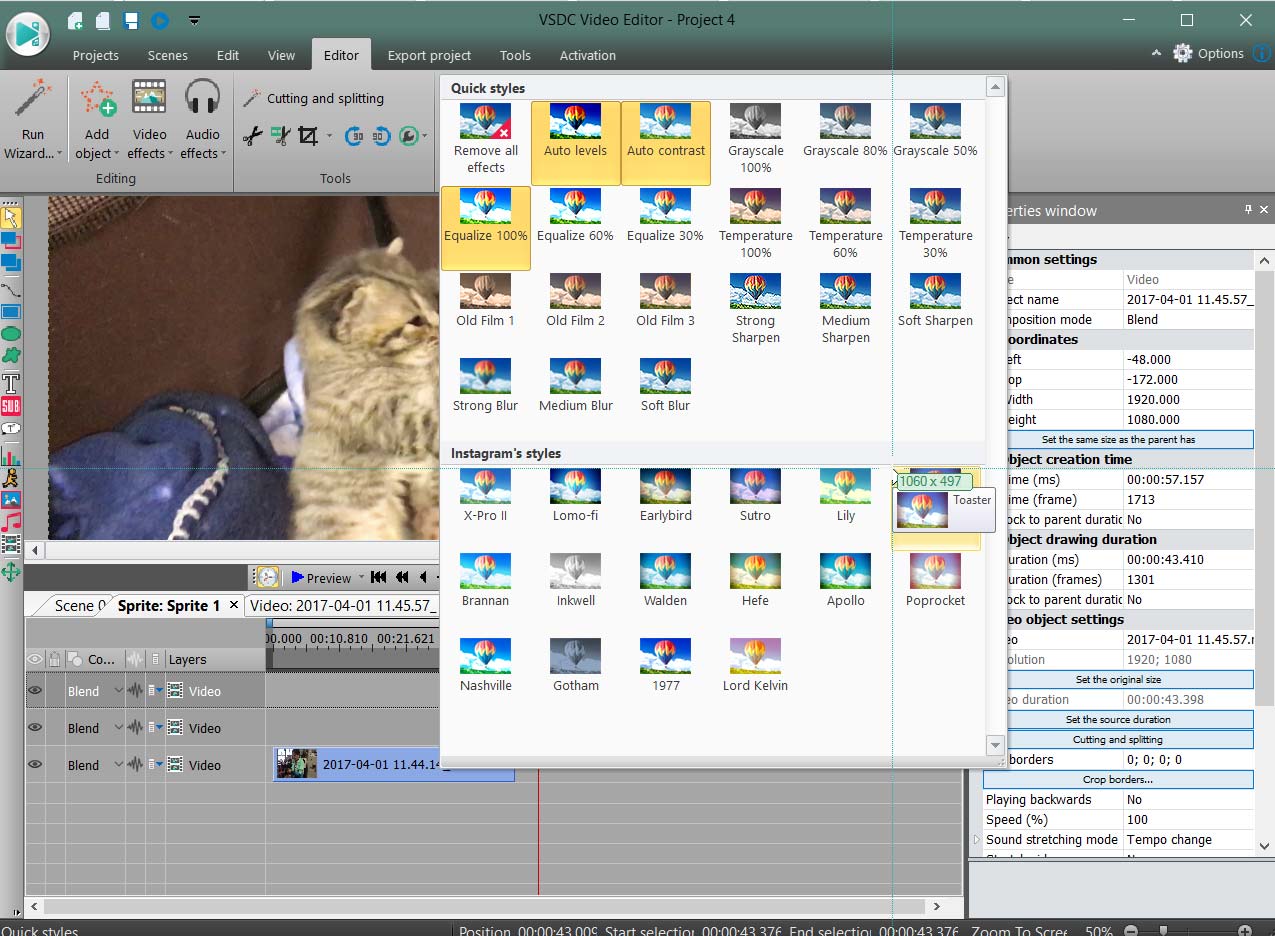
An object explorer and properties window gives you the parameters of the clips you select on your timeline. VSDC does not let you manually move different clips together onto a single track, as you can do with most video editors. The clips are instead layered, with a bottom-up priority. The only thing that holds separate clips together on a single track is the sprite container, where individual frames are hidden.
VSDC's useful features come wrapped in an outdated, ribbon-style layout that's unusual for video apps.
Drag and drop is limited to the video-playback window, which will place a video into the timeline; you cannot drag videos to the timeline or to the objects explorer. You can hide or show the properties window and objects explorer side panels along with the toolbar, to clear out a somewhat-cluttered interface and create more editing room.
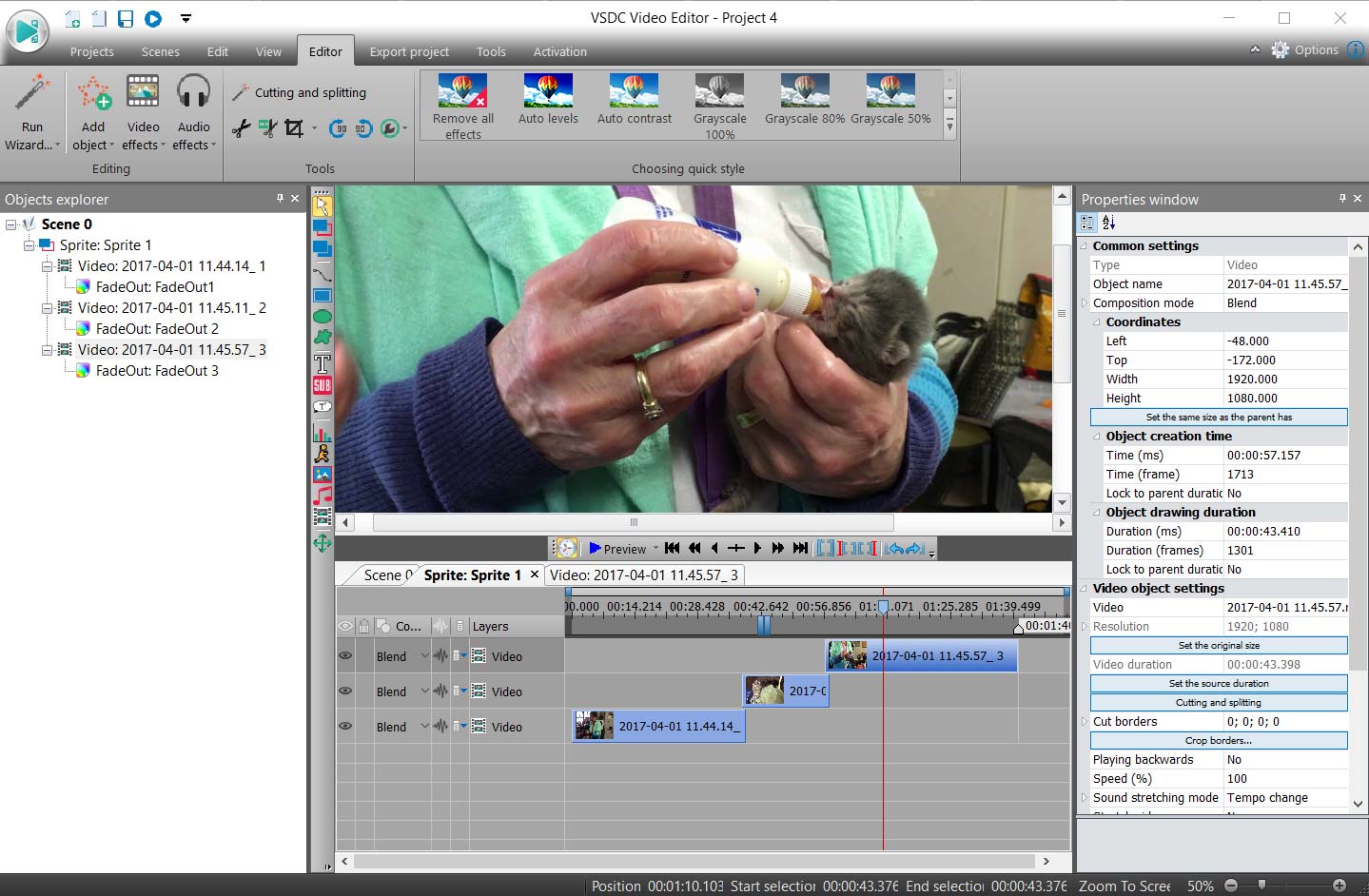
Audio features are fairly standard. You can add a soundtrack as well as mute the original audio, and apply effects such as fade, chorus, delays and low-pass filters. There's even a pitch-change effect.
VSDC includes some cool features for its family-oriented audience. For example, it accepts, edits, and converts to 4K content. Features like shape masks and a full-featured text tool can give videos some flair, though the app does not go so far as to include features like 3D text and rotation that some consumer apps like VideoStudio and HitFilm offer.
VSDC review: Sharing
VSDC supports a multitude of file-input and -output formats, and even the H.265 codec that Adobe Premiere Elements has eschewed thus far. You can also target output to various devices and to social media, and you can save to a file on your desktop.
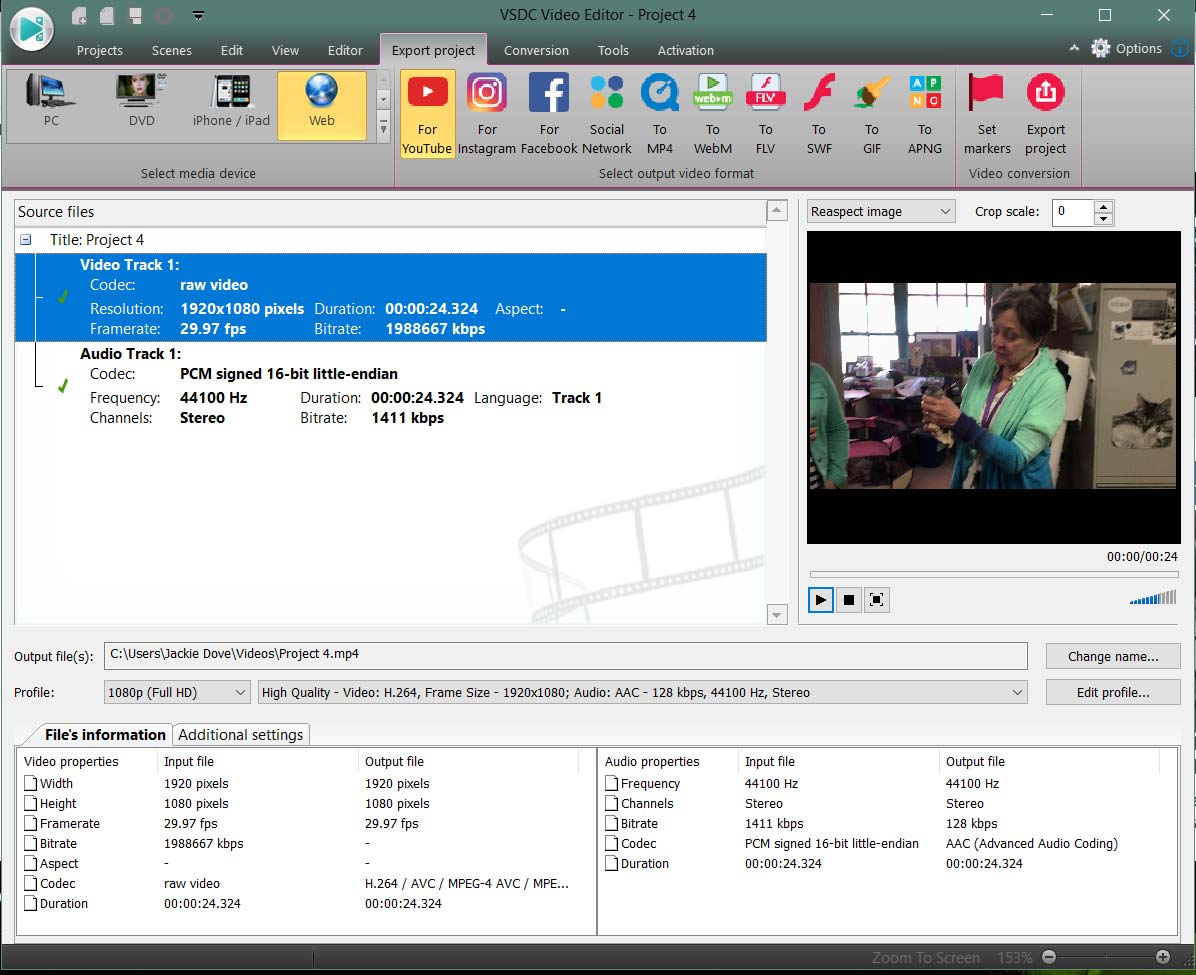
VSDC review: Performance
I tested VSDC and the other video-editing apps on an HP Spectre x360 laptop running Windows 10 Home. Its 64-bit Intel Core i5 processor with a 5200U CPU runs at 2.2 GHz on an HD Graphics 5500 system with 8GB of RAM. For the test, I combined five clips into a 2.5-minute video shot at 60 frames per second and then rendered the projects to MPEG 4 at 720p. I timed rendering at 60 fps and 30 fps.
| DaVinci Resolve | HitFilm Express 2017 | VSDC | VideoPad | Shotcut | iMovie | |
| 30 fps | 8:02 | 5:00 | 3:20 | 5:05 | 2:13 | 2:15 |
| 60 fps | 15:16 | 4:45 | 4:52 | 7:32 | 3:14 | 4:14 |
Among Windows programs, VSDC was the runner-up in the 30-fps contest, coming in at 3:20, about a minute slower than Shotcut (2:13). iMovie was an equally fast 2:15, but we tested it on a MacBook Air (mid-2013) running macOS High Sierra with a 1.7-GHz Intel Core i7 processor with HD Graphics 5000 and 8GB of RAM.
On the 60-fps transcode test, VSDC lost by a hair to HitFilm, coming in at 4:52 as opposed to HitFilm's 4:45.
While DaVinci Resolve was much slower, it doesn't compare with the other apps, because it needed more graphics horsepower than my test computer has in order to run more efficiently.
VSDC review: Verdict
The free version of VSDC is a capable video editor for routine tasks. It's good for consumer audiences who are not fixated on more exotic features, like 360-degree editing, but just want to master the basics, like joining, cutting and editing clips; adding transitions, special effects, and text; and outputting the results to social networks.
VSDC is not the most user-friendly editor, because it employs unfamiliar terminology and an unorthodox interface that requires a look through the instructions before you can figure it out. While VSDC has an abundance of third-party videos to get you up to speed, HitFilm offers a somewhat more approachable look and feel; it's also loaded with features that VSDC lacks, such as 360-degree video editing, if that’s your jam. Still, because VSDC is a free video editor, there's no harm in giving it a try.
Credit: Jackie Dove/Tom's Guide
Jackie is an obsessive, insomniac tech writer and editor in northern California. A wildlife advocate, cat fan, and photo app fanatic, her specialties include cross-platform hardware and software, art, design, photography, video, and a wide range of creative and productivity apps and systems. Formerly senior editor at Macworld and creativity editor at The Next Web, Jackie now writes for a variety of consumer tech publications.
-
alexander.galkinstein On behalf of VSDC team I'd like to thank you for this detailed revew. As for the weaknesses mentioned, we're going to improve at least two of them this year: a motion tracking module and the playback in one window are on the roadmap.Reply -
alexander.galkinstein 2 GALODON The number of output formats has not been decreased, VSDC has a wide range of output formats available for both free and premium versions.Reply


