How to Do Reverse Image Searches
It's easy to do a reverse image search on your PC, Mac, iPhone or Android phone if you follow these steps.
There are times when you're browsing the internet and you come across a picture and you want to know more. Maybe you want to know what the image is or what it references. Or perhaps you're interested in the image's subject and you want to learn more about it.
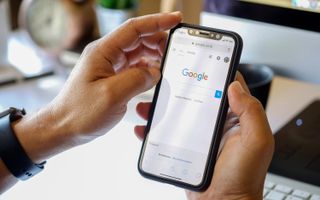
In those cases, a reverse image search is especially useful. With a couple clicks of the mouse — or taps on your smartphone — you can quickly search Google for the image.
When you get to Google's search results, you'll see the same image and similar images that have been published around the internet. Google also provides some handy search results that in some way relate to the image. Think of it as using images rather than text to find content on the web.
Here's how to do reverse image searches on your computer and phone.
Reverse image search from web browser on PC or Mac
1. Go to the page where the image you want to search is living.
2. Anywhere on the image, right click.
Sign up to get the BEST of Tom’s Guide direct to your inbox.
Upgrade your life with a daily dose of the biggest tech news, lifestyle hacks and our curated analysis. Be the first to know about cutting-edge gadgets and the hottest deals.
3. Choose "Search Google for Image."
4. The Google image search will load. Here, you'll see the image itself and relevant search results about it. You'll also notice that Google has automatically populated the search box with the image to conduct the search.
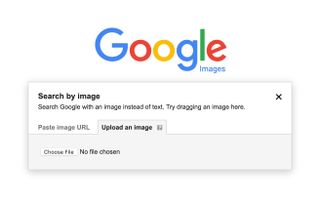
Reverse image search from your iPhone
1. Go to the page where the image you want to search is living.
2. Lightly place your thumb on the image. After a few seconds, a dialog box will pop up.
3. Choose the Save Image option.
4. Open a new tab and go to the website images.google.com.
5. Tap the Share button at the bottom of the Safari window.
6. Scroll to the right and choose the option that says "Request Desktop Site."
7. Tap the photo icon in the search box and you’ll see an "Upload an image" option appear.
8. Tap Choose File.
9. Select the option for Photo Library. You'll be brought to your iOS Photos to select your photo. Choose it and upload that photo.
10. Your search results will appear.
Reverse image search from your Android phone
1. Open Chrome to to the page where the image you want to search is living.
2. Anywhere on the image, lightly place your thumb and leave it there until a box pops up.
3. Choose "Search Google for Image."
4. The Google image search will load. You'll find that Google automatically populates the search box with your desired image. You can also see similar images or search results themselves.
Reverse Image Search Apps
If those steps feel a bit onerous to simply do an image search, there are some apps you can download to get the job done.
Here's a brief rundown of three solid apps that can get the job done on both iOS and Android:
- Google Lens (Android): A simple, free app that lets you identify images and find out more about them on the fly.
- Reversee (iOS): The free app is an easy solution that lets you quickly get to Google Search and search for images. It removes steps 1 through 8 from the guide above.
- Photo Sherlock (Android | iOS): Another free app that lets you quickly take a picture or grab it from your photo library and search Google with it.
Don Reisinger is CEO and founder of D2 Tech Agency. A communications strategist, consultant, and copywriter, Don has also written for many leading technology and business publications including CNET, Fortune Magazine, The New York Times, Forbes, Computerworld, Digital Trends, TechCrunch and Slashgear. He has also written for Tom's Guide for many years, contributing hundreds of articles on everything from phones to games to streaming and smart home.
