How to Disable Verizon's Wireless Tracking Supercookie
You can now disable Verizon's tracking 'supercookie' on your smartphone, but you'll have to be proactive and follow a few simple steps.

Back in January, Verizon Wireless customers discovered that the company was tracking their mobile Web browsing via a "supercookie" built into their smartphones, which did not disappear even after clearing one's browser cache. Although Verizon did not seem to put this information to any harmful (or even inconvenient) effect, many users still saw it as an invasion of privacy. Now users can get rid of the supercookie, but they'll have to be proactive and follow a few simple steps.
First, you should know that the supercookie is enabled by default. Unless you have already disabled it, it is still active on your phone, gathering your online habits and transmitting them back to Verizon in order to give advertisers a better profile of you. If such practices don't bother you, there's no need to deactivate the supercookie; indeed, you may get a relevant ad or two the next time you browse the Web on your phone.
Otherwise, you have three options for getting the supercookie off your system: Using the Verizon website, using the My Verizon app on your phone or calling Verizon directly.
On the Web
Here's how to disable the supercookie using an Internet browser:
1. Go to the Verizon Wireless website.
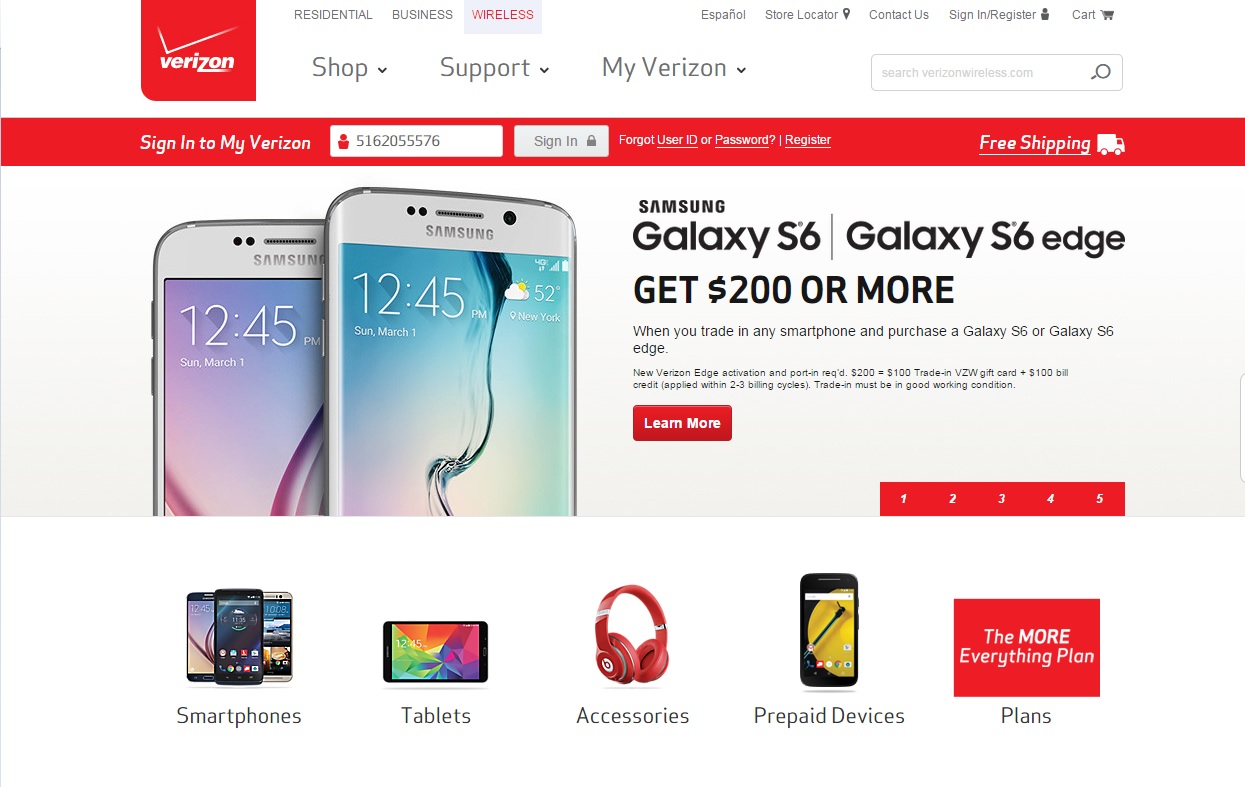
2. Sign into your account.
Get instant access to breaking news, the hottest reviews, great deals and helpful tips.
You will need both a mobile number and a password. If this is your first time logging in, you'll have to register. Just click the Register link, and the website will walk you through the process.
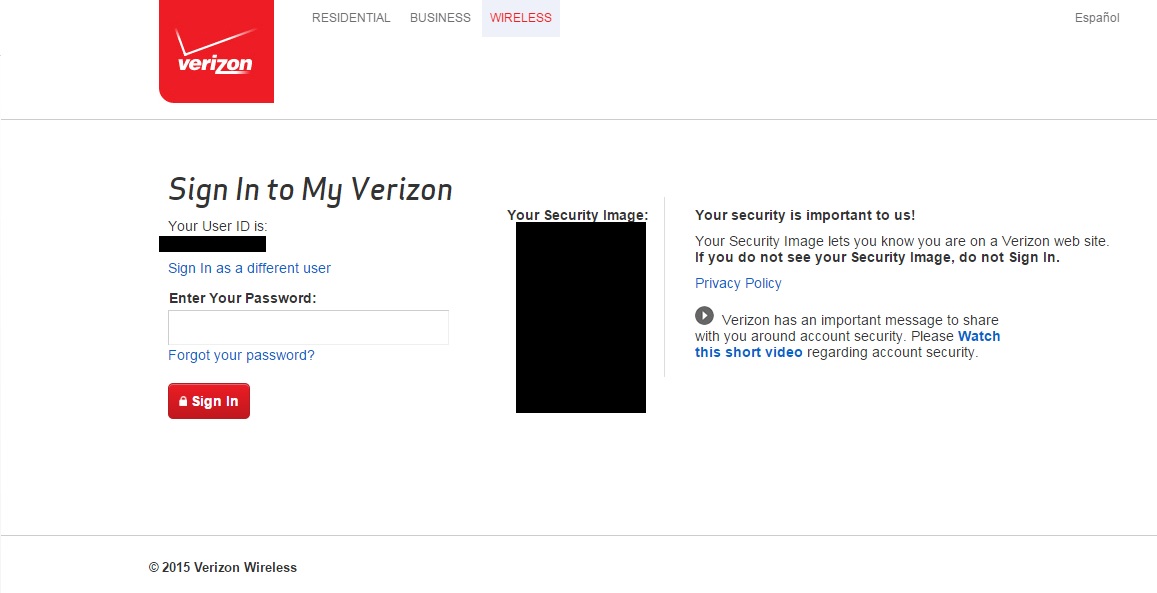
3. Click on View Profile, then Manage Privacy Settings.
You'll have to scroll all the way down; Privacy Settings are very well hidden.
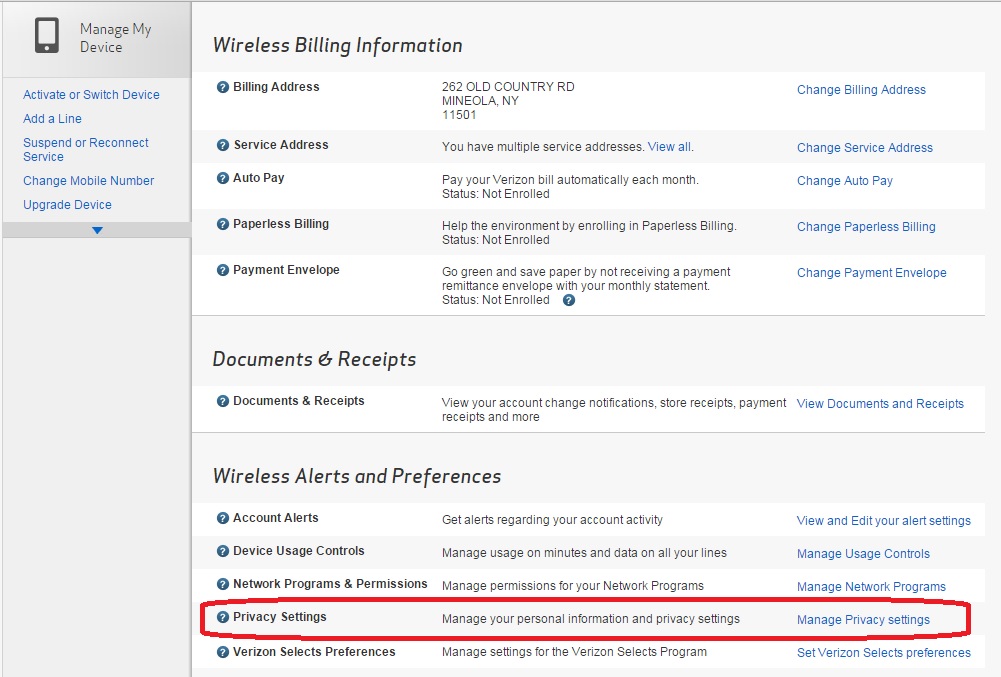
4. Scroll down to Relevant Mobile Advertising.
Find your phone line and select "No, I don't want to participate in Relevant Mobile Advertising." Then click Save Changes. You're done!
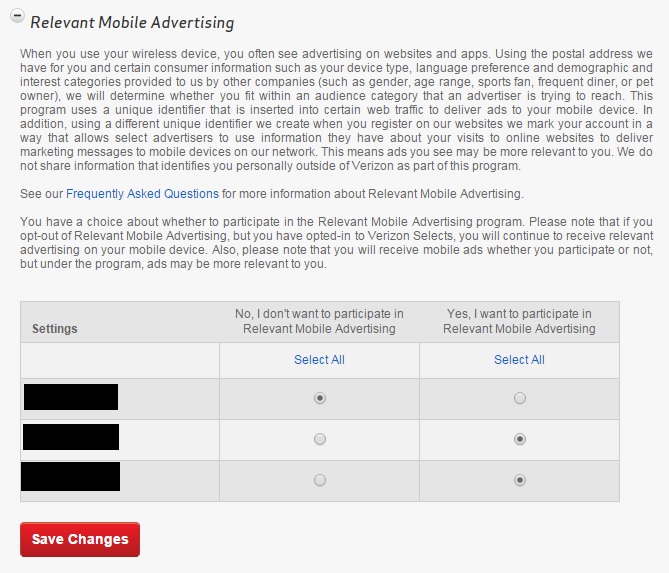
My Verizon App
Here's how to disable the supercookie using the My Verizon app:
1. Open the My Verizon app.
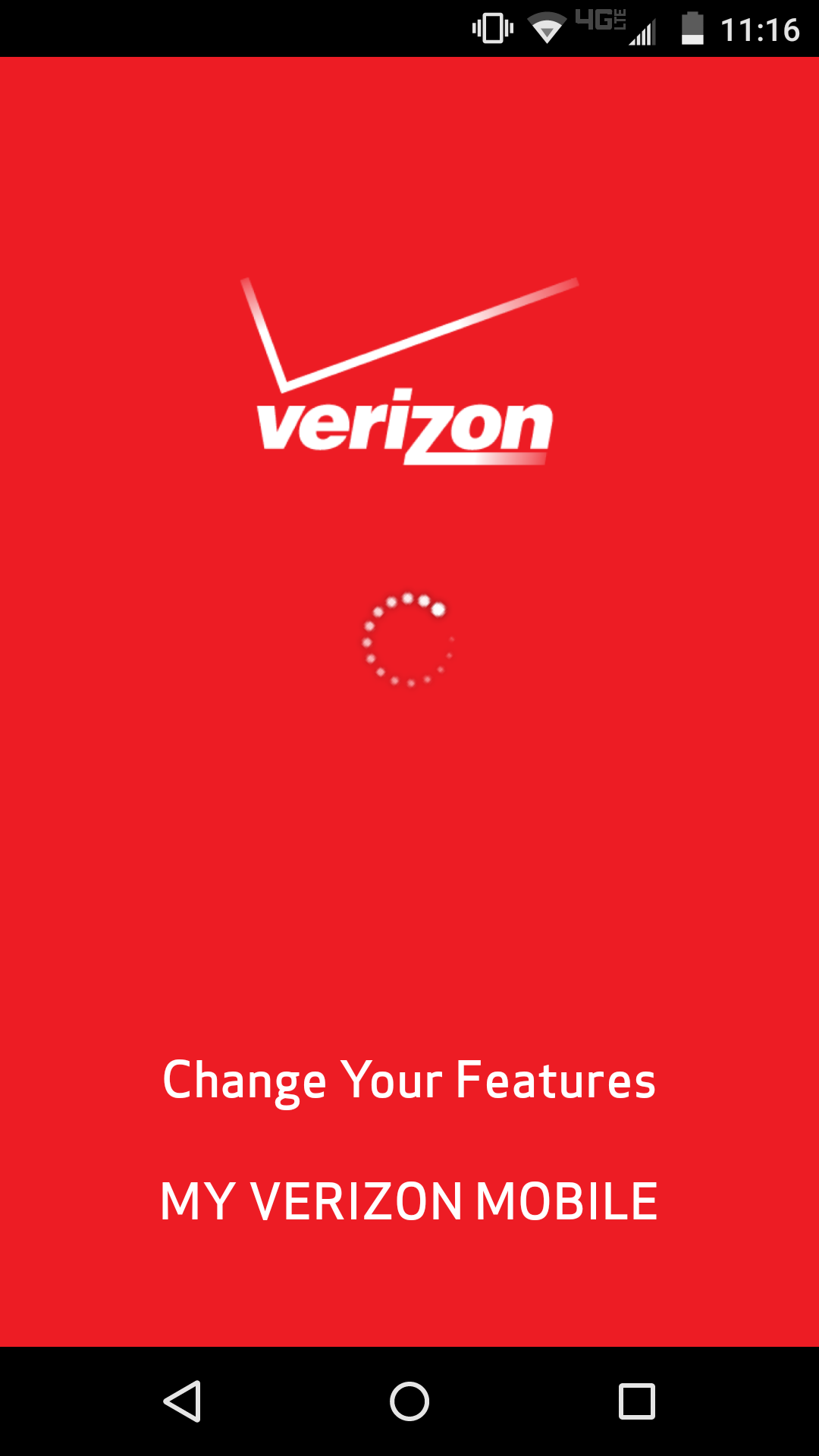
2. Select the Profile tab.
3. Tap on Manage Privacy Settings.
You may have to reenter your password here if you have not used the app in a while.
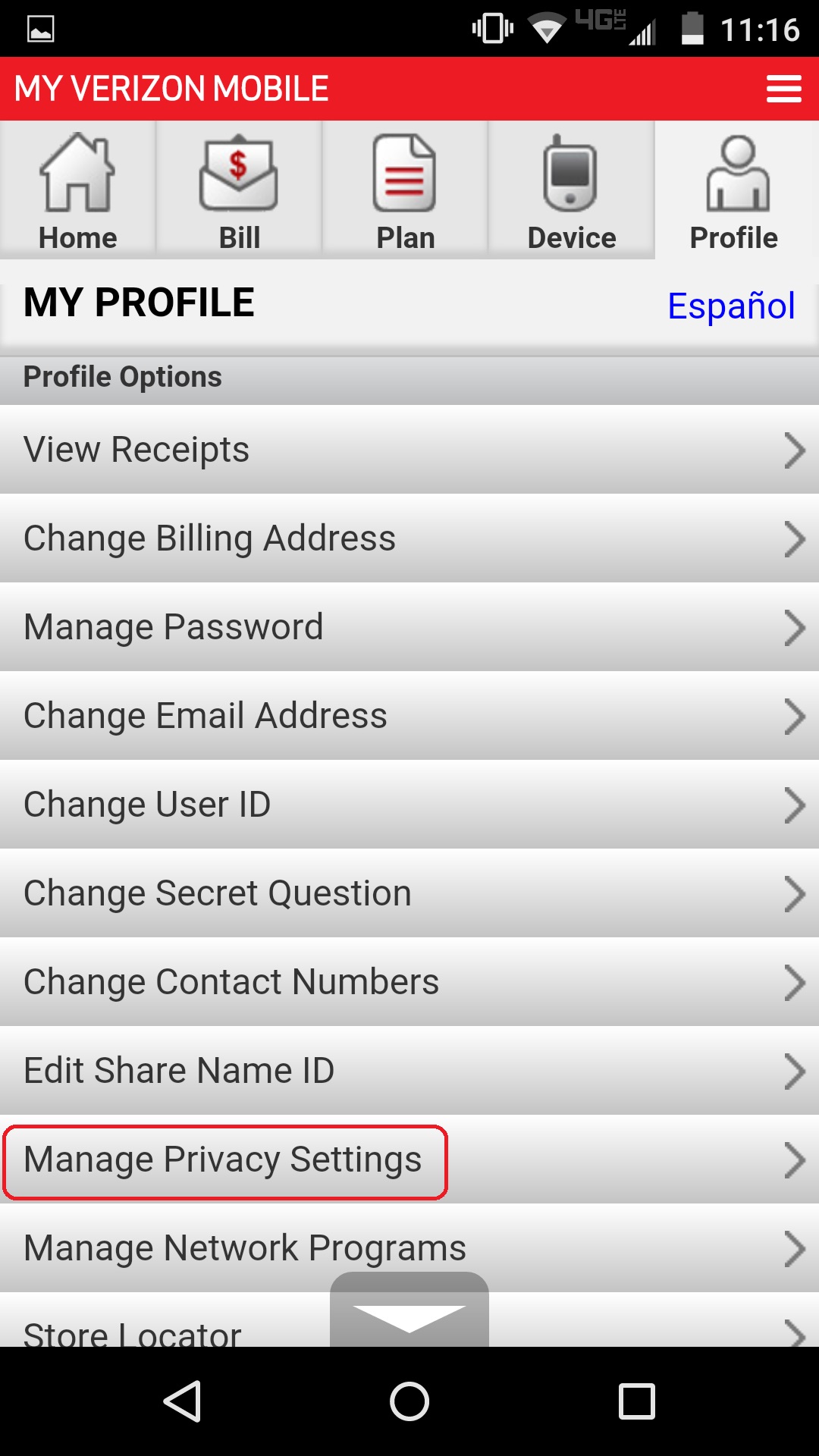
4. Select Relevant Mobile Advertising.
You may see a screen explaining what Relevant Mobile Advertising is. If so, click Continue (and "Do not show this again" if you don't want to see it again).
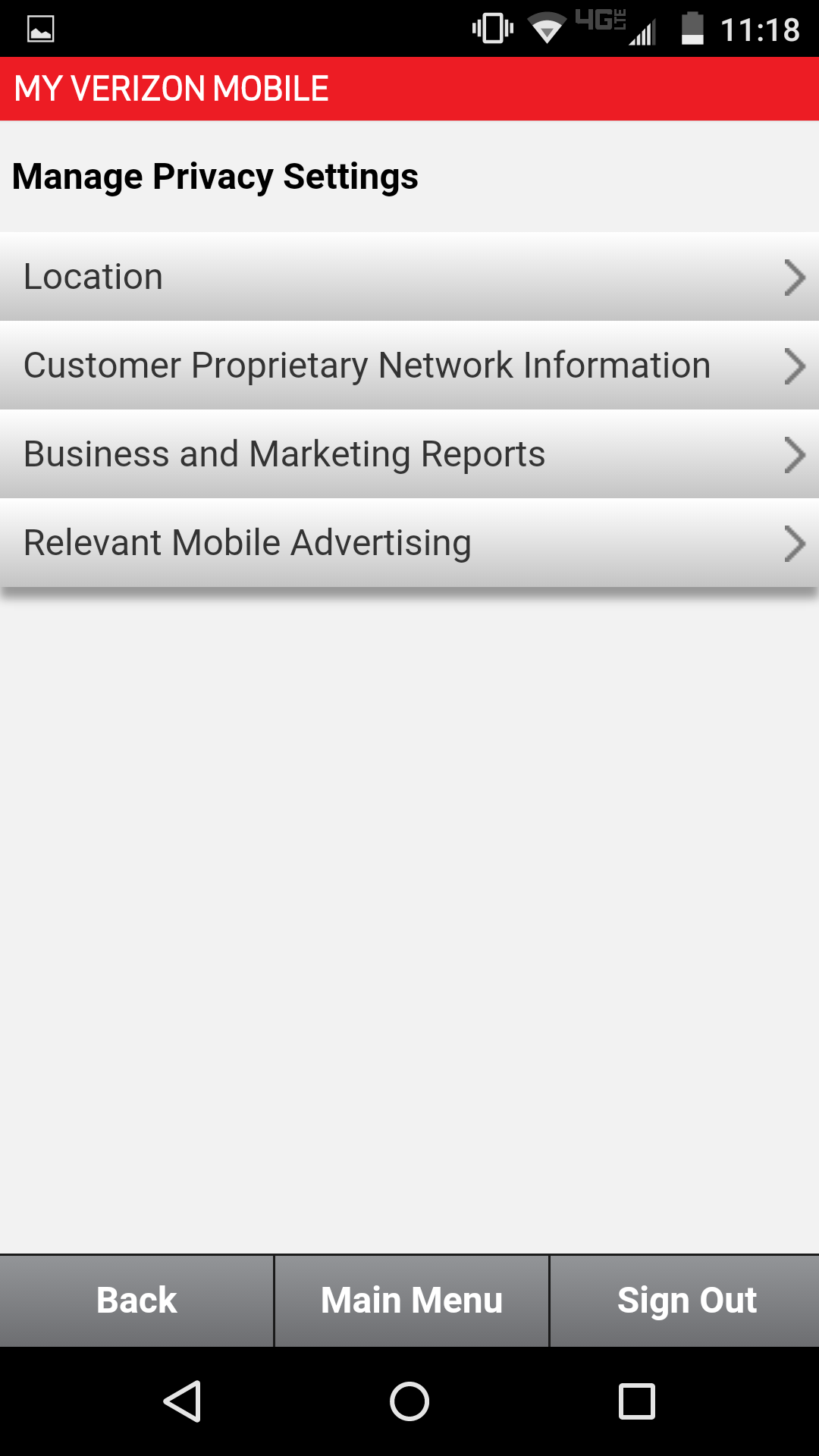
5. Tap on No to opt-out the desired lines.
Then click Save, and you're good to go.
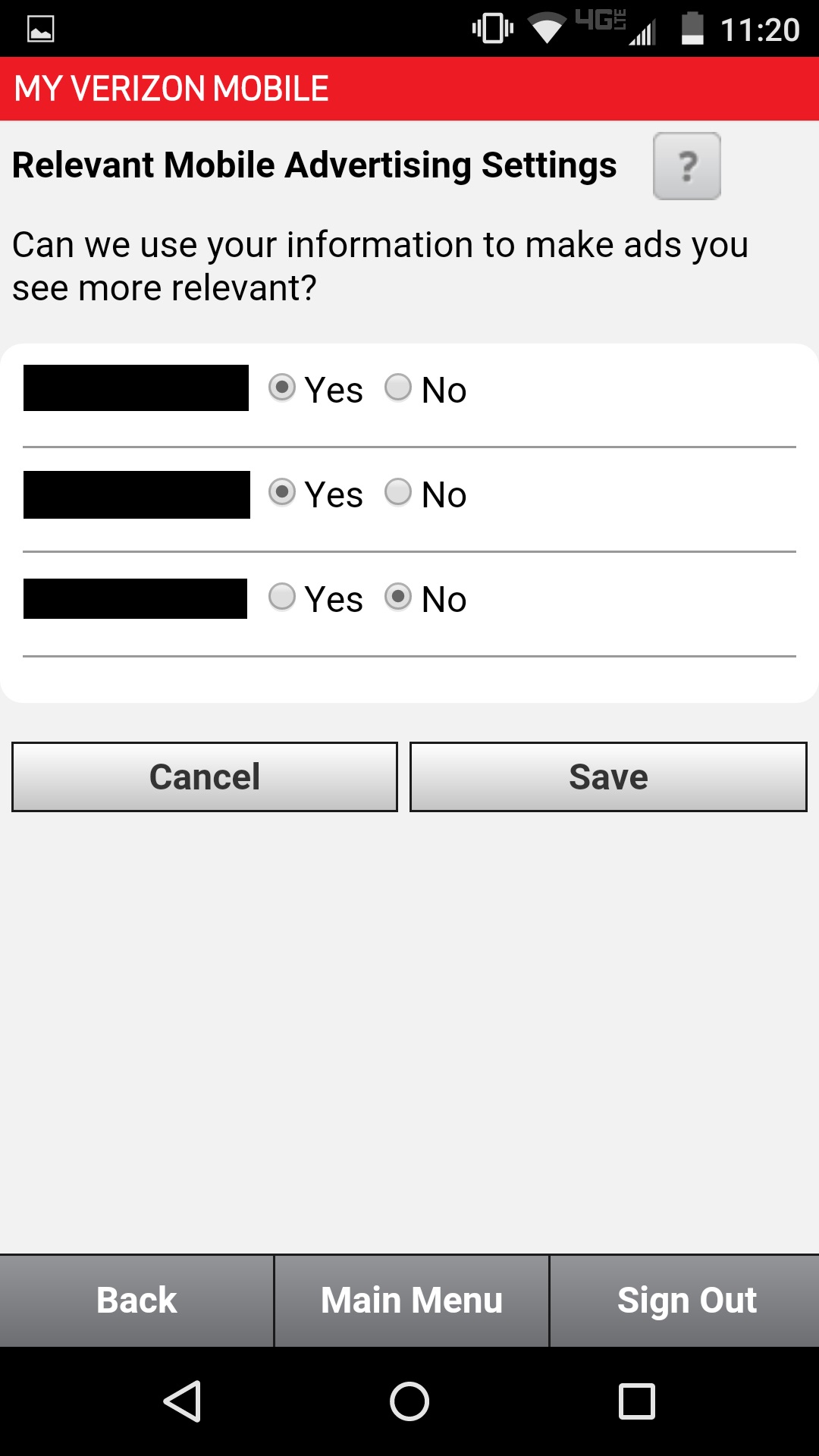
On the Phone
For those who prefer old-school measures, you can also call Verizon at 1-866-211-0874 and follow the pre-recorded instructions.
Marshall Honorof is a senior writer for Tom's Guide. Contact him at mhonorof@tomsguide.com. Follow him @marshallhonorof. Follow us @tomsguide, on Facebook and on Google+.

Marshall Honorof was a senior editor for Tom's Guide, overseeing the site's coverage of gaming hardware and software. He comes from a science writing background, having studied paleomammalogy, biological anthropology, and the history of science and technology. After hours, you can find him practicing taekwondo or doing deep dives on classic sci-fi.
-
Clif Brunstetter Is there a way to check if the change worked. Both my phone and my internet pages were different than the article, but the Internet pages did have Manage my Privacy, which led me to the screens shown.Reply
Great article - too bad folks you PAY for services feel they have rights to information that they should NOT be gathering. -
warezme ReplyIs there a way to check if the change worked. Both my phone and my internet pages were different than the article, but the Internet pages did have Manage my Privacy, which led me to the screens shown.
Great article - too bad folks you PAY for services feel they have rights to information that they should NOT be gathering.
Considering bandwidth is severely over priced already it is pretty seedy to try to make more money by basically auto loading this crap on to your device.
-
chittychitty April Fools on us? Neither the website nor My Verizon app had a "Relevant Mobile Advertising" selection when I checked.Reply -
tomsguideUS Reply15595018 said:April Fools on us? Neither the website nor My Verizon app had a "Relevant Mobile Advertising" selection when I checked.
If you're part of a group plan or family plan, you may only have access to that section if you're an administrator.
-
rcmaniac25 ReplyIs there a way to check if the change worked. Both my phone and my internet pages were different than the article, but the Internet pages did have Manage my Privacy, which led me to the screens shown.
Try amibeingtracked.com
