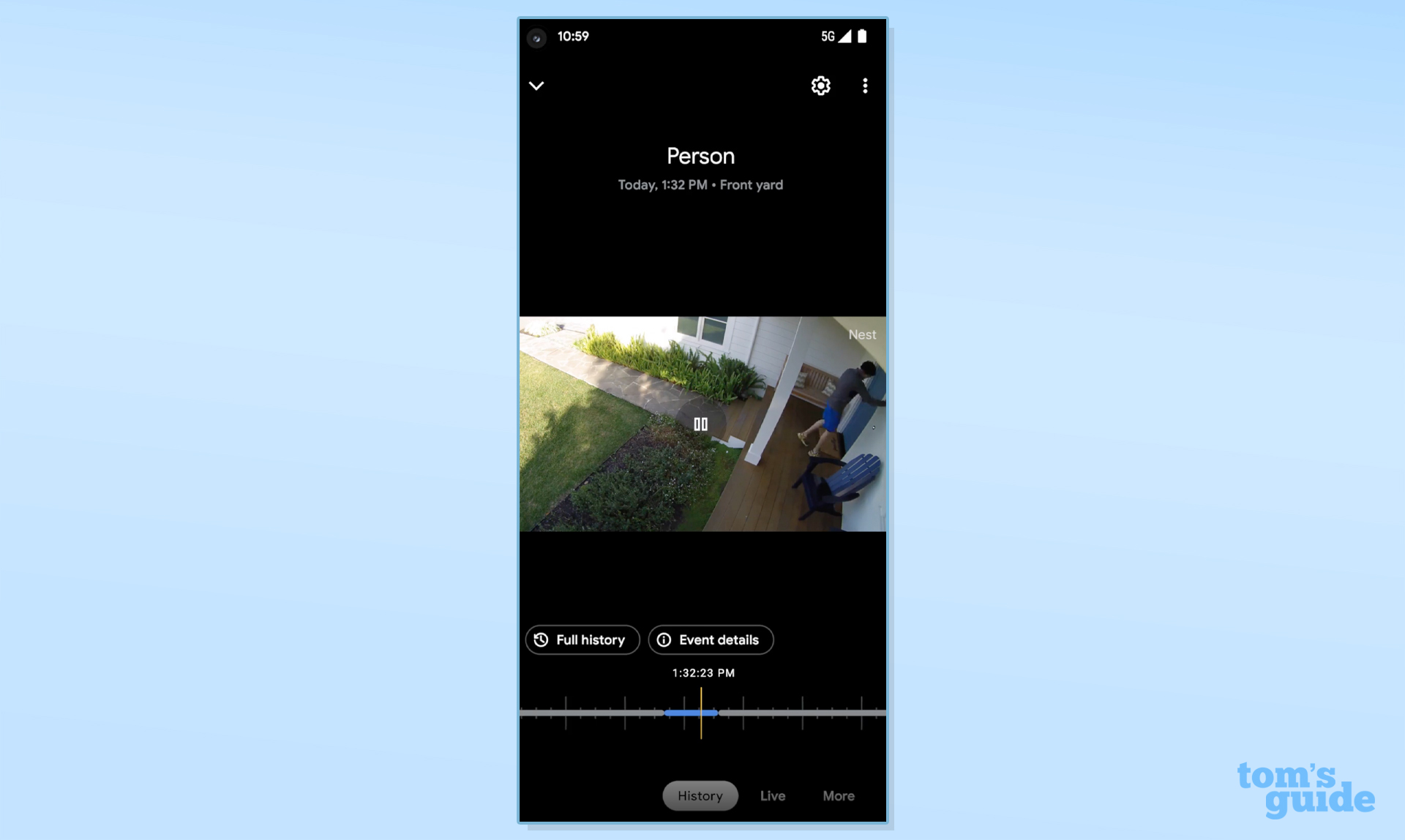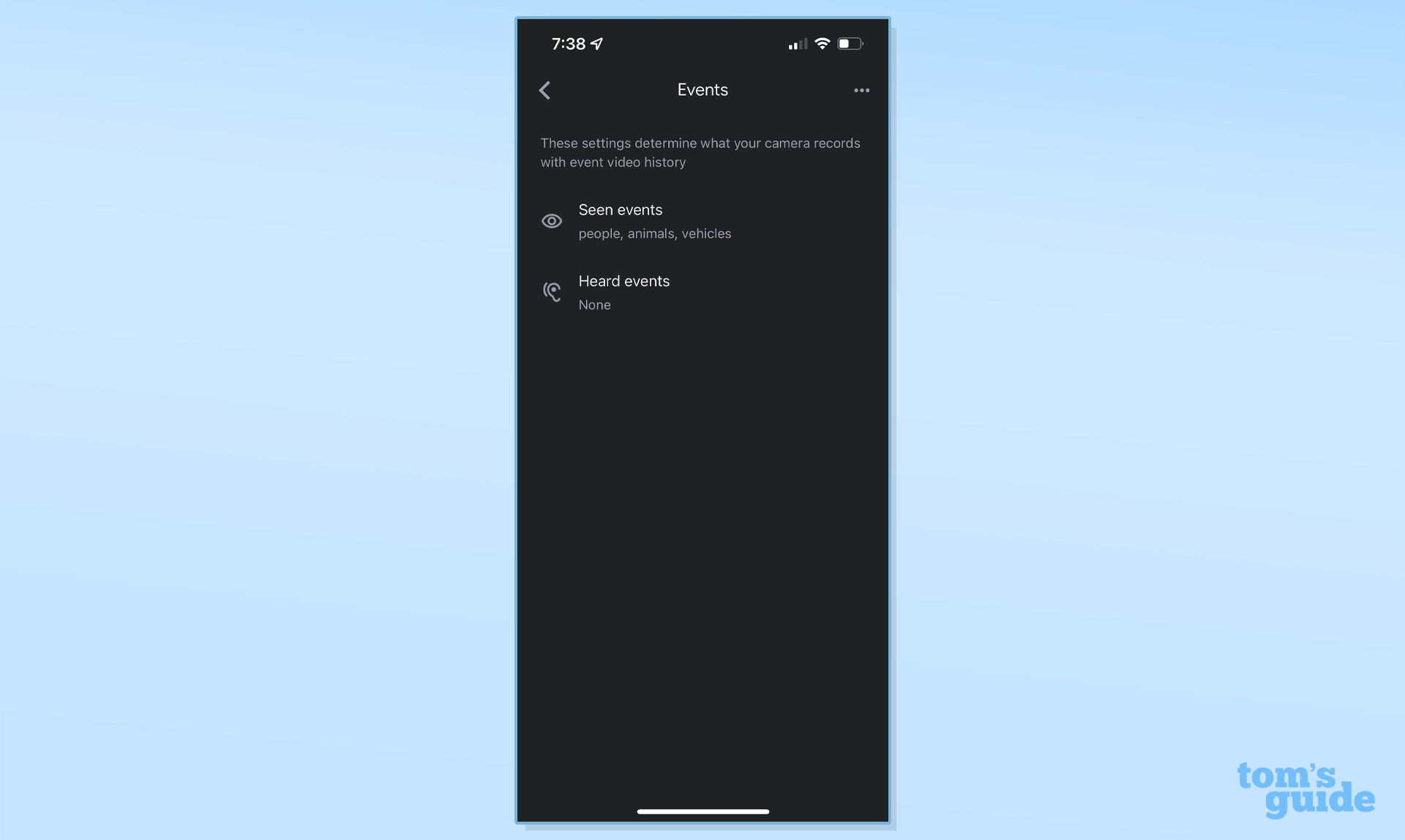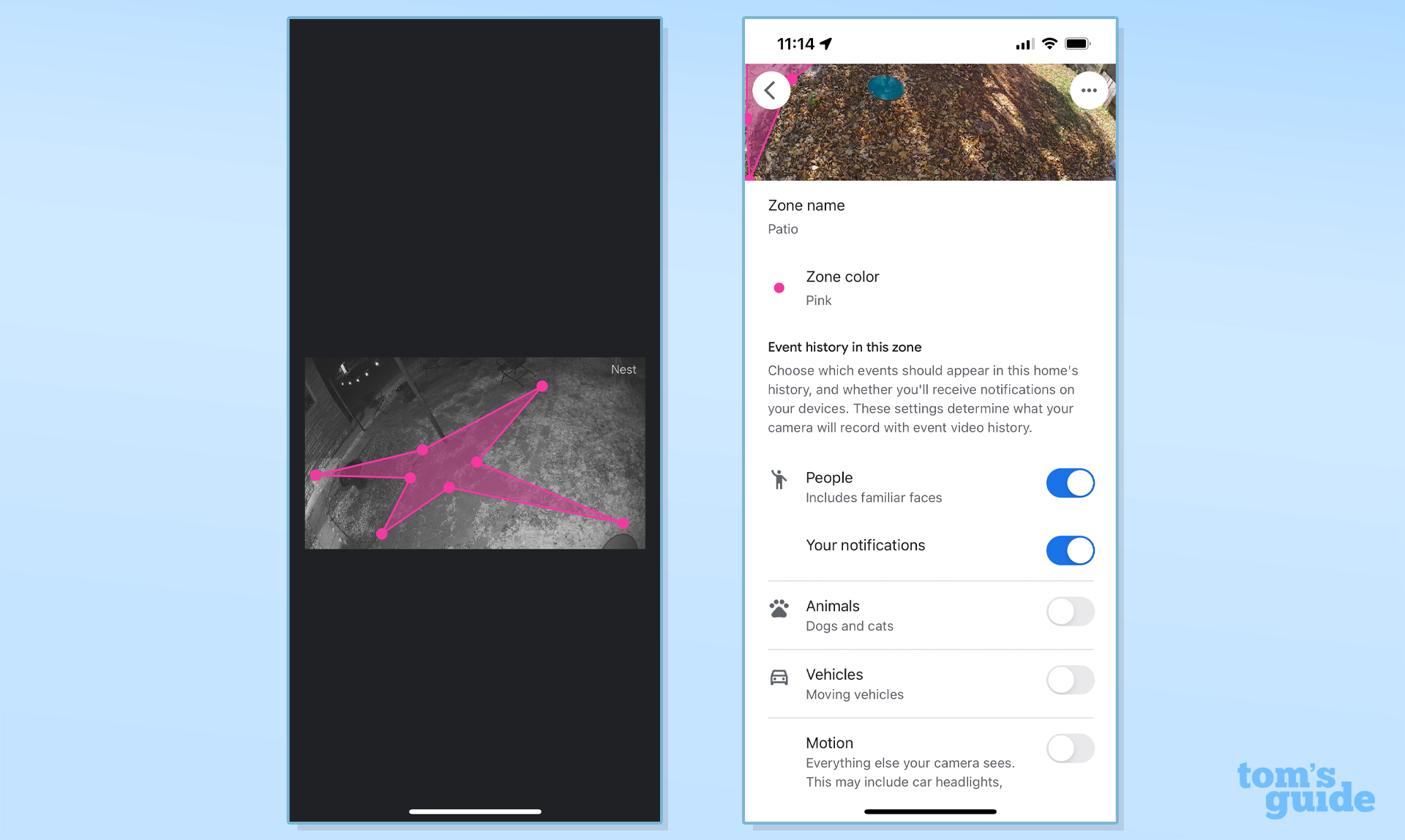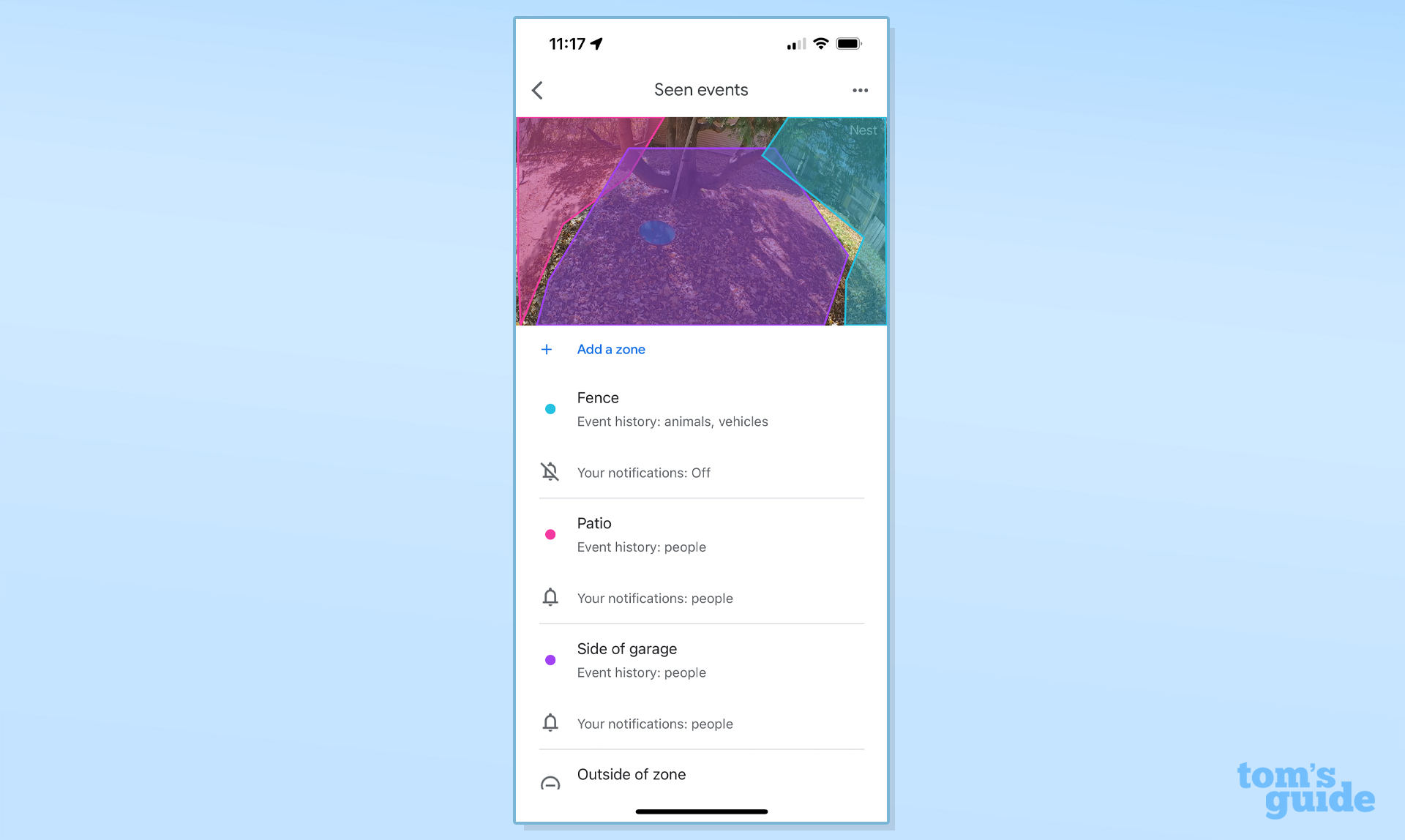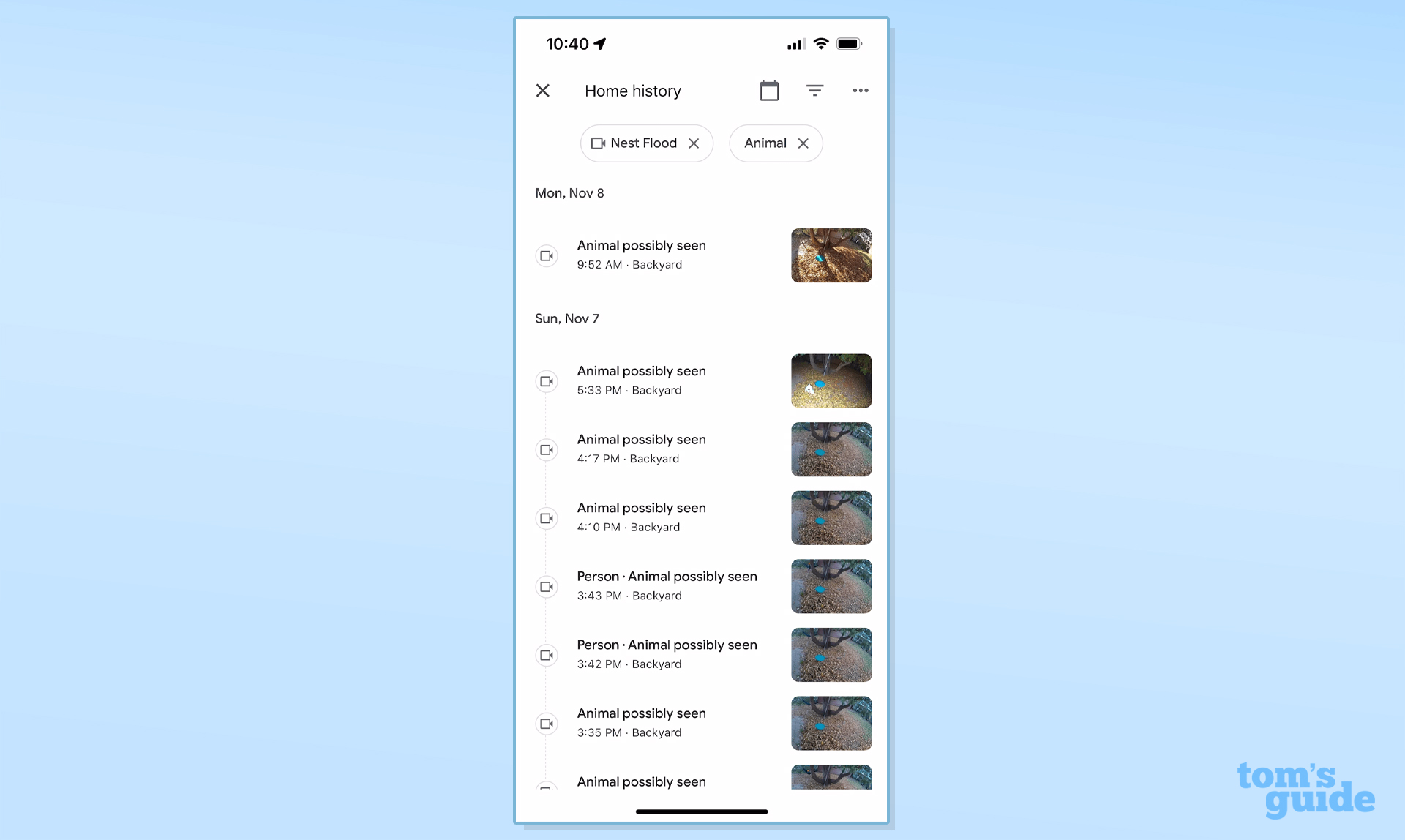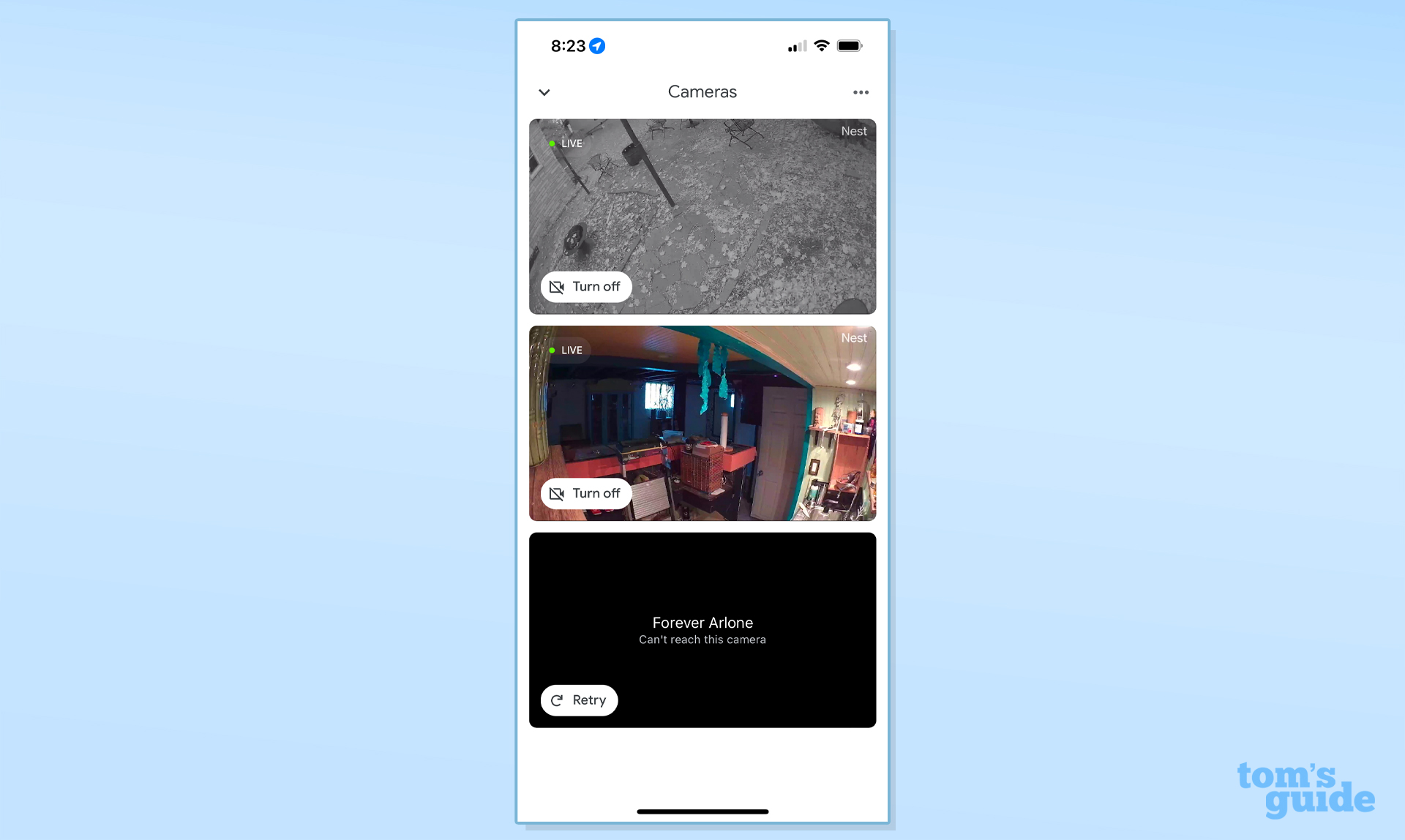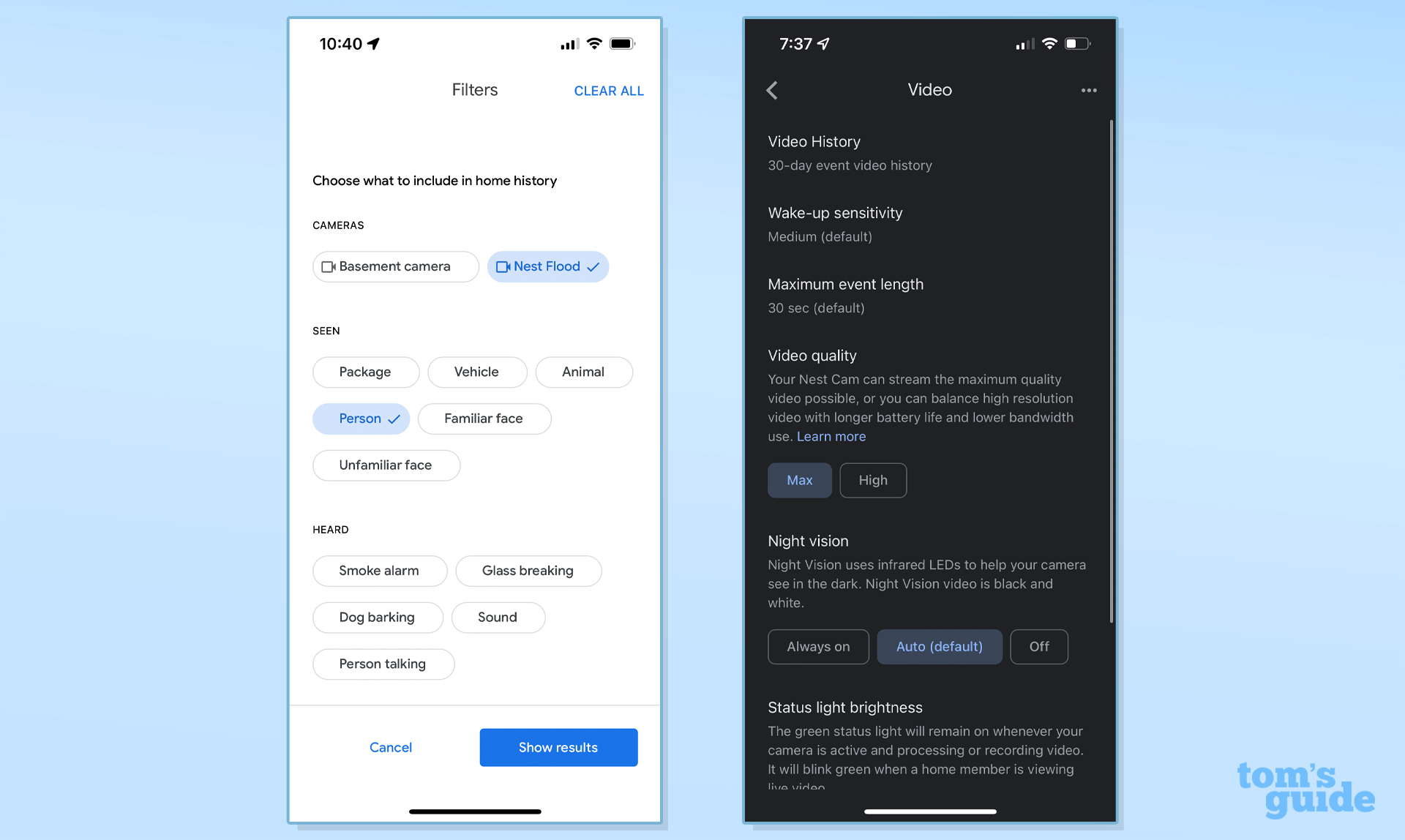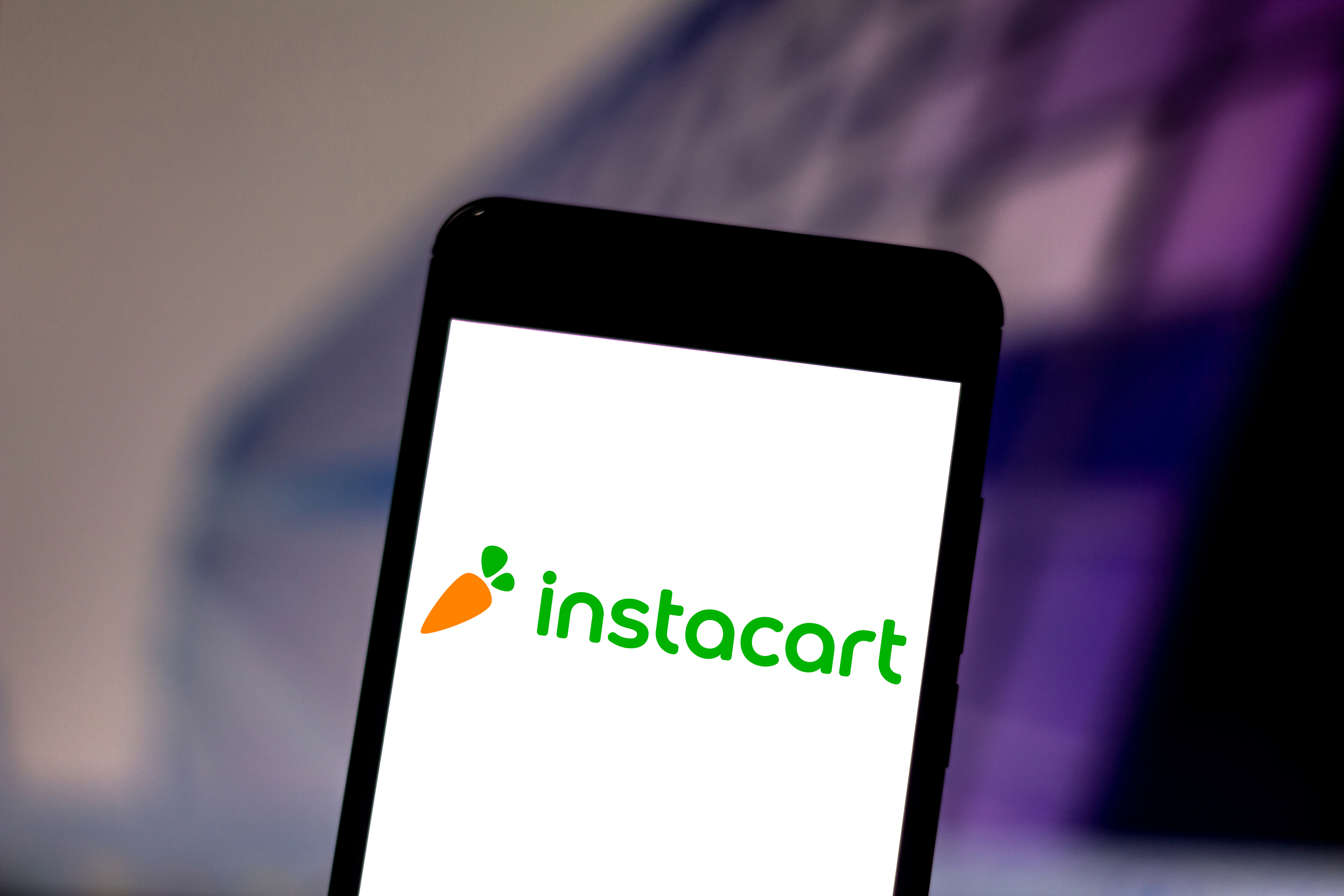Tom's Guide Verdict
The Nest Cam with Floodlight (wired) adds a bright dual floodlight to the already-excellent Nest Cam (battery).
Pros
- +
Excellent video quality
- +
Free tier is actually useful
- +
Thoughtful app experience
- +
On-device motion and facial recognition processing
- +
5 GHz WiFi radio
- +
Battery backup
- +
Up to 3 hours on-device storage if Internet goes out
Cons
- -
Only compatible with Google Home
- -
No expanded local storage option
- -
Some on-device features subscription-locked
Why you can trust Tom's Guide
Camera Size: 3.3 in X 3.3 in
Floodlight Size: 6.5 in L x 12.4 in W x 3.66 in H
Resolution: 1080p/30 fps
Aspect ratio: 16:9
Field of view: 130° diagonal
Sensor: 1/2.8 inch, 2 MP
Night vision: Up to 20 ft, six 850 nm infrared LEDs
Wi-Fi: 802.11b/g/n (2.4/5 GHz)
Weather Resistance: IP54
Audio: Full-Duplex 2-way audio w/noise cancellation
Lighting: Two 4000K LED lights, 2400 lumens max, dimmable
Power: Wired w/battery backup (camera only) up to 7 months
Google has finally released some updates to its somewhat languishing Nest camera line, including the Nest Cam with Floodlight (wired), a wired take on the Nest Cam (battery), which we praised for its excellent video quality, better-than-average free plan, and pleasant design. Happily, all of these things apply to the Nest Cam with Floodlight, but with the added bonus of a nice, bright set of floodlights.
I came away from this Nest Cam with Floodlight review thoroughly impressed with Google’s effort here. Not only is it one of the best outdoor security cameras, but it sets a new standard for cameras in its price range, and other camera makers now have their work cut out for them.
Nest Cam with Floodlight (wired) Review: The Friendliest Camera
If the goal of smart home security cameras is to look imposing and, well, surveillance-y, then the current crop of Nest Cams are failing miserably—these are just about the most cheerful, friendly-looking cameras on the market right now, with nary a harsh detail to be found.

The outer casing is a soft-to-the-touch matte white plastic, and just about everywhere the surface turns is handled with a curve, rather than a corner, giving the camera an almost organic appearance. The large dual floodlights are 2400-lumen, 4000K LEDs behind frosted glass for nice, even lighting that’s very bright without being harsh, and bathes a much larger area in clear light than most of the tiny LEDs on cameras like the Arlo Pro 4 or the EufyCam 2C Pro.

The short stalks that connect them to the floodlight’s body allow you to swivel the lights and point them all around, making for a far more versatile lighting situation than normally accompanies these smart home cameras. There is a large, 180-degree motion sensor on the bottom of the trunk.

The blunt end of the trunk has a concave divot in the middle where the Nest Cam attaches magnetically, and from the bottom of the barrel a small, white, magnetic charge cable provides continuous power to the Nest Cam. The camera itself is literally the same camera we reviewed before—shaped like a large coffee mug without a handle, its front has a matte black surround that holds the microphone and status LED, with the camera’s 1/2.8-inch, 2-megapixel lens in the middle.
Nest Cam with Floodlight (wired) Review: Installation
Installation will be the most intimidating part for most people, but if you have an existing floodlight and have ever changed out a light switch or power outlet, you’ll be perfectly capable of installing this floodlight. Most of the tools needed are provided, but I used an additional flathead screwdriver to remove the old screws on the previously-installed fixture.
Get instant access to breaking news, the hottest reviews, great deals and helpful tips.

The Nest app gives a very easy-to-follow video for installing the camera, and the design of the mounting bracket, as well as the included S-hook for keeping the floodlight body aloft while I wired it up, made this a very quick installation—in all, it took me perhaps 15 minutes of actual work, and I’m typically slow at these things.
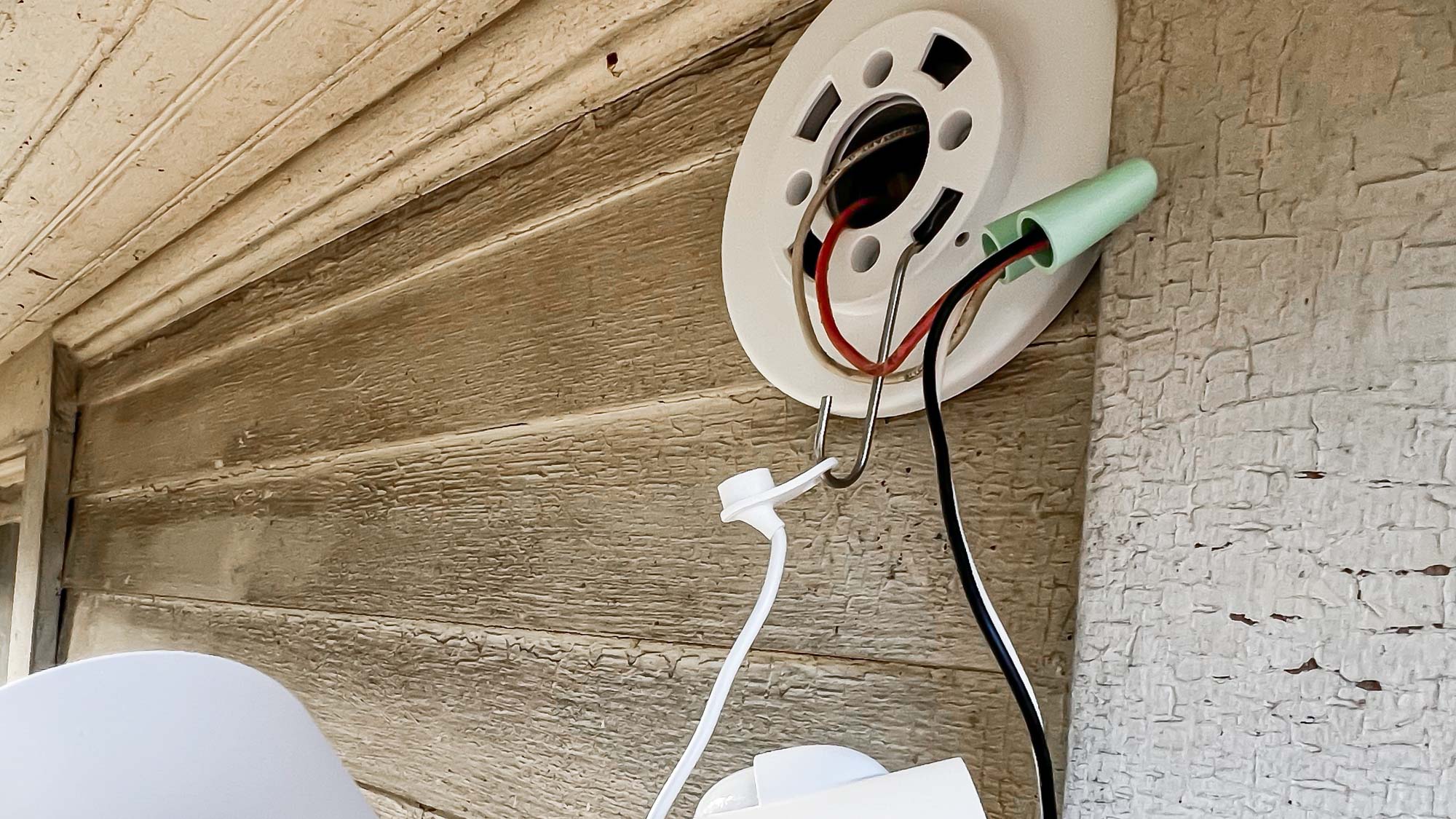
The kit comes with one size of seafoam green wire nuts, which are good enough to fit the 14-gauge Romex that’s typical of most homes’ basic wiring, but you may need to supply your own nuts for the larger 10-or-12-gauge that you might find on circuits shared with large appliances. And of course, the fact that the camera is wired is going to severely limit placement options; in my case, I would love to place this camera somewhere else than the side of my garage, but doing so would require cutting a hole in the garage’s wall, as well as slicing up conduit to install a new junction box, which would make installation obviously far more involved, time-intensive, and costly, particularly if you don’t already have the extra wiring, junction box, and tools just lying around for the project. If you’re looking for a security camera and floodlight that doesn’t require this wiring, check out our Arlo Pro 3 Floodlight review.

Installation on the software side was characteristically easy, with the camera walking you through all of the steps, and addressing most of the key configurations during the process. Everything is done within the Google Home app, and this part of the setup process only takes about 5 minutes.
Nest Cam with Floodlight (wired) Review: Nest Aware
Google’s subscription plan is called Nest Aware, and right now, the Nest Cam with Floodlight comes with a 30 day free trial of the Nest Aware basic plan, which is $6/month or $60/year. That plan comes with 30 days of event-based video history, on-device facial recognition, Smoke/CO/glass breakage alarms, and e911, which allows you to call 911 via any compatible Google Assistant-based speaker or display. For $12/month or $120/year, the Nest Aware Plus doubles event-based video history to 60 days and throws in continuous, 24/7 recording that’s accessible for 10 days.
The facial recognition feature, as I said, is all on-device, which is a great feature for privacy and it means that notifications of familiar faces show up almost immediately, but it does mean that you will need to teach it all the faces you want it to recognize. Apple does a similar thing for HomeKit Secure Video, except where Google depends on you to build the library of faces, Apple uses data from your iCloud photo library, which is obviously more convenient, but perhaps has privacy implications that might give some pause.
In all, it’s not exactly the most thrilling list of features (except perhaps the continuous recording bit for $12/month), and I’m not a fan of the fact that the so-called “intelligent alerts” features—facial recognition and the smoke/CO/glass breakage alarms—are all tucked behind a subscription, given that they’re on-device features. That’s like buying a car and not being allowed to use the stereo system without paying a monthly fee, and it’s a trend I would love to see the end of. But Google is not the worst offender when it comes to that (Arlo’s cameras keep activity zones and person sensing/package detection locked in their Arlo Secure plans, for instance).
Google also isn’t offering any sort of professional monitoring plan at the moment. On the plus side, both of the Nest Aware plans apply to all the Nest cameras you own, so it only takes having two cameras to make it competitive versus other camera makers’ offerings.
I’ll also give Google credit for their free tier which, cameras with local storage aside, may be the best around. Where most free tiers for smart home security cameras amount to little more than basic motion sensors with a livestream video attached, Google at least gives you 3 hours of recording history, so you’re not missing events you’re notified of. You also get person, animal, and vehicle recognition, though there is no package detection to be found here or on a paid plan, which is odd, since Google’s Nest Doorbell has had the feature since 2019. This makes the current lineup of Nest Cams legitimately useful, even without a subscription, which is markedly refreshing. To see how Google compares with Arlo, Ring, and others, check out our guide to the best security camera storage plans.
Nest Cam with Floodlight (wired) Review: Video Quality
I can’t stress this enough: the Nest Cam with floodlight has excellent video quality for a security camera, and it does so with a very modest, 2-megapixel lens capturing 1080p video at 30 frames/second. This shouldn’t necessarily surprise, considering how well Google does with software processing on their phones’ cameras, really, and it makes this one of the best-looking smart home cameras today from a video quality perspective. I do wish it had a wider field of view—the Arlo Pro 4, for example, boasts a 160-degree field of view—the 130-degree FOV here means a lower mount is going to leave more out of frame; although, as I'll cover shortly, you should mount this camera pretty high up, anyway.


On detail, the Nest Cam with Floodlight is very sharp for a security camera, beating out most cameras I’ve used — I was able to get similar results with the 1080p Ring Stick Up Cam (battery), but only when it was indoors with a stronger signal; otherwise, compression artifacts were a lot more obvious, leading to a muddier, less-detailed image. Additionally, the Nest Cam with Floodlight showcases a rich HDR image with rich, warm color, as opposed to the sort of washed-out color smart home security cameras tend to have.

Night footage with only the IR LEDs on is expectedly less detailed, but remains best-in-class, with very little trailing and good detail even when the subject is in motion.

With no lighting, IR or floodlight, the camera at least still had good color, and made use of enough ambient light to make the raised print on my hat visible enough in the sample video, but I wouldn’t rely on it any more than I would on any other camera.

In the sample provided, what’s visible is a little more than you can see with the naked eye, but that’s in a backyard that’s fairly well lit thanks to a neighboring apartment building’s tall exterior lighting. Because of the brightness of the spotlights, I would hang this camera at least 10 feet up, as anything too close to the camera will be overexposed, making text illegible or faces unrecognizable.

That said, the quality of videos recorded with the spotlight on approach daylight quality, with text on clothing clear and legible — a key necessity in the event of actual trespassing or break-ins.
Nest Cam with Floodlight (wired) Review: Audio
Another area where the Nest Cam with Floodlight impresses is audio. Like any good smart home security camera, the Nest supports 2-way audio, so the owner of the camera can hold a conversation with someone on the other end using their smartphone. And it’s full-duplex, too, so all you need do is tap the microphone button on the live view, and you’ll be able to talk with the person until you’re done, with no need to hold down the button while you speak. The audio coming from the camera is clear and loud, allowing me to hear my partner talking through it quite a ways away, but what really surprised me was how good the microphone is on the camera. While testing, you could actually understand what I was saying while whispering at 15 feet out. Communication was near-real-time, making holding a conversation as natural as, well, holding a conversation through a security camera can be.
Nest Cam with Floodlight (wired) Review: Features
The Nest Cam with Floodlight isn’t the most fully featured, but those it has are the right ones. As said before, without a subscription, you still get people, animal, and vehicle detection, with audio detection added if you have Nest Aware. You’ll also get recording zones—up to 4 per camera—and each one has eight points of articulation, so you won’t just be drawing rectangles.
Where Google again impressed me was the amount of granularity involved in recording zones; you can actually set preferences for the kind of motion you’d like to record and/or be notified about per zone. That is, you could have one part of the video recording animals, one part recording people, one recording vehicles, one doing all three or some combination of them, and then you can set those same preferences for the area outside of the zones, making that area a sort of fifth activity zone. I haven’t personally seen this level of control for activity zones on any other camera, and it was a feature I didn’t realize I wanted until I had it.
The Nest Cam also offers geofencing, but it’s an easy feature to miss, as Google never refers to it as such. Part of their so-called presence sensing feature, it uses your phone’s location to determine whether you’re home, allowing you to automate turning the cameras on or off, while it also uses Nest Thermostats, Protects, Detects, and Guards to detect the presence of a person in your home, even if the camera doesn’t see them. If you should choose not to activate this feature, you will find it not under the camera’s settings, but under the Google Home app settings.
By default, the camera also comes with a timeline feature, although I found this to be too slow-loading, versus the recorded events list you can quickly tap on at the bottom right of the home screen. From that list, you can tap “Go to history” to see all logged events and filter by device and type of event—another excellent feature I would love to see implemented on other systems. The way Google handles this entire part of the experience shows a great deal of consideration that puts to shame other manufacturers’ efforts.
Because the camera module itself has the same 6 Ah, 3.65V lithium-ion battery as is used in the Nest Outdoor Cam, the Nest Cam with Floodlight has a built-in battery backup. In the event of a power outage, while you’ll lose the floodlight part of the camera, the battery will continue powering the camera, with its six high-powered IR cameras. Google says the battery can last up to 7 months in low-traffic areas, or 1.5 months in high-traffic areas, so if for some reason you ever lost power to the floodlight body longer-term, you wouldn’t necessarily have to replace the camera entirely. The Nest cam can even store a limited amount of footage on-device, so you can keep recording for up to 3 hours, or until power is restored—whichever comes first.
Among the missing features I would like to see included are blacked-out privacy areas like those found on Ring, Arlo, and Eufy’s cameras, so you can make sure your camera is only recording your property, so you’re not inadvertently invading neighbors’ privacy. I’d also really like to see local storage, and since this is a wired camera, the addition of 24/7 recording to NAS would be a very welcome inclusion, though I’m not holding my breath for those last two.
Nest Cam with Floodlight (wired) Review: App
Management of Google’s Nest Cams is handled in the Google Home app, as I mentioned above, and it’s a fairly intuitive experience. You can access the camera and its footage three different ways: by tapping through the device categories at the top of the home screen, by scrolling to a specific camera and tapping, or by tapping the events tab at the bottom right, which shows a list of all events. The first option was my preferred way to manage individual cameras, as I didn’t need to scroll down to find the camera; tapping the “Cameras” button gives you a screen with large tiles for each camera, and each tile has a button for turning off the camera, if you need to do that, or you can tap the camera to get to its page.
Once in a given camera’s page, you’re presented with a microphone button with three tabs beneath it, labeled History, Live, and More, with an options gear icon at the top right. There’s also a three dots menu to bring you to the events history screen (which is labeled “full history”), which I think should be its own tab at the bottom, rather than being two taps deep. The History tab shows you a video in the middle, with a timeline underneath that you can scrub to get to specific times and between events. In this view, for whatever reason, events have a tendency to load slowly, so I generally avoided looking at videos using this method.
The options screen for each camera lets you toggle video history for a given device, set motion sensitivity and event recording length (30 seconds is the default but you can go up to 3 minutes per event), and adjust settings for video quality (Max or High), night vision, and, surprisingly, status light brightness. Here you will also be able to rotate the video 180°, in the event that you are unable to hang the camera upright. It’s also where you’ll set your Activity zones, toggle and manage facial recognition, choose the sort of events you’d like to appear in video history, set the camera’s speaker volume and toggle the microphone, adjust floodlight behavior, and more.
Camera apps can be confusing, but I feel like Google has made an easy app experience that most people will be able to grasp. It’s not necessarily filled with a ton of bells and whistles, but it’s easy to navigate and configure, and that counts for a lot.
Nest Cam with Floodlight (wired) Review: Smart Home Compatibility
Unfortunately, the Nest Cam is only compatible with Google’s platform, for the time being, making this possibly the biggest drawback of the system. While I think it would be a pipe dream to hope for HomeKit Secure Video, it doesn’t seem like adding IFTTT or even Amazon support should be out of the realm of possibility, and would broaden its appeal to anyone who uses those platforms primarily.
Nest Cam with Floodlight (wired) review: Competition
The Nest Cam with Floodlight enters a market with two major competitors: The Ring Floodlight Cam ($249) and the Arlo Pro 3 Floodlight ($180), both of which are less expensive.
Each of the three offers a very bright floodlight, with Google’s being the brightest at 2400 lumens and the Arlo and Ring cameras at 2000 lumens (although if you choose to keep the Arlo plugged in, it can put out 3000 lumens). For those who like a warmer tone, the Ring Floodlight’s 3000K LEDs may be preferable. Also, whereas both Google and Ring have dual, independently adjustable lights, the Arlo features a single, broad LED that gives it a leaner, more unique appearance.
The Arlo Pro 3 Floodlight offers the easiest and most versatile installation, as its battery-powered, all-in-one design means all you need to do is attach the camera to a wall or ceiling of your choice. It adds the inconvenience of having to recharge the camera periodically, which may not be ideal in some climates, but many people will prefer not to fuss with their home’s wiring, or may not be able to easily wire a camera in their preferred location.
The Nest Cam with Floodlight also has the narrowest field of view of the three, only offering a 130-degree diagonal FOV, versus 160 degrees for Arlo and roughly the same for Ring. The Arlo’s higher resolution of 2K also enables a unique feature: digital pan and zoom, which helps give you a better view of subjects.
If you only need one camera, both Ring and Arlo offer $3/month plans that roughly equal Google’s lowest-priced option. Ring’s offering even covers 60 days of video history versus Arlo and Google’s 30 days on the lowest tier. However, when you add two or more cameras, the balance tips toward Google, as their plan has no camera limit, where the other two will need to pay more per camera or switch to the $10/month options.
Arlo offers the most compatibility of the three as well, as it supports, to varying degrees, Google Assistant, Alexa, HomeKit, SmartThings, and IFTTT. By comparison, the Ring Floodlight lacks compatibility with Google Assistant and HomeKit, and Nest compatibility is limited to Google Assistant.
Nest Cam with Floodlight (wired) Review: Verdict
The Nest Cam with Floodlight has the best video quality I’ve seen on a smart home camera, and its free tier, while lacking local storage, is not the hobbled experience so many other smart home cameras end up being if you’re not willing to pay up. In addition, it’s a very nice-looking camera, with great audio, a fantastic microphone, and an intuitive app experience, with lots of little details that make it pleasant to use. The floodlights themselves offer pleasant lighting over a broad swath of area, and I like how easy they are to point them where I want them to cast light.
Subscribers may be disappointed they aren’t getting more for their money, though Nest Aware is bolstered a little by facial recognition — and Google should just take a page from Apple’s book and add storage for those who subscribe to Google One.
Still, for the price, the Nest Cam with Floodlight offers the best outdoor security camera experience in its class. It has excellent video quality, built-in battery backup, local storage, and an intuitive app. It also offers features for free that with other security cameras require a subscription, which definitely counts for something.