How to download Instagram Reels videos
Want to save Reels straight to your phone? Here’s how to download Instagram Reels videos

Want to know how to download Instagram Reels? Reels are Instagram’s latest video feature, and are the image sharing platform’s answer to TikTok. They let users post videos of up to 60 seconds long and add music, text, and filters.
There’s lots of scroll-worthy content to be found with Reels, and definitely enough to give TikTok a run for its money — especially as many people cross-upload their TikTok videos to Instagram Reels as well. But if you want to save a Reel straight to your device, for example, to share it with someone who doesn’t use Instagram, or to share it in another app), there’s no way to do this within the Instagram app.
- How to hide Instagram likes
- 8 Hidden Instagram Story features
- How to download all your Instagram posts
Luckily, there are still easy ways to do this for free. If you’re running iOS 11 or later on your Apple device, you can always swipe up your home menu and hit the record button to screen-record the video. The downside of this is that Instagram’s interface will cover part of the screen up — especially if the Reel has a long description. And many Android phones still don’t have a screen-record feature built-in.
If you want to download a clean version of a Reels video, the easiest way is to use a third-party app. We’ll show you the best options below, whether you use iOS or Android.
How to download Instagram Reels videos on Android
1. Download the Video Downloader app from the Google Play store.
2. On Instagram, find the Instagram Reel video you want to download, and press the three dots icon in the bottom-right to open the menu.
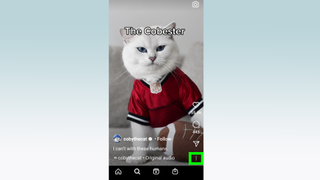
3. Press “Copy link.”
Sign up to get the BEST of Tom’s Guide direct to your inbox.
Upgrade your life with a daily dose of the biggest tech news, lifestyle hacks and our curated analysis. Be the first to know about cutting-edge gadgets and the hottest deals.
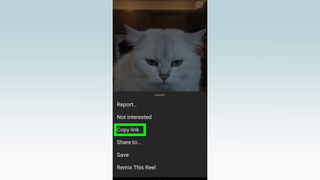
4. Open Video Downloader and paste the link into the search box.
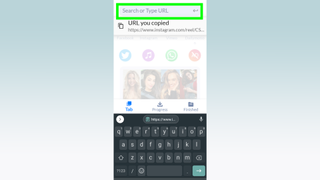
5. Wait for the video to load, then press the red “download” button in the bottom-right.
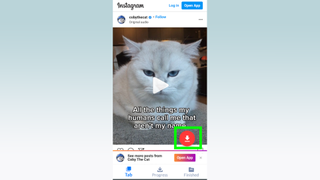
6. Make sure the blue tick is highlighted next to the video and then press “Fast download.”
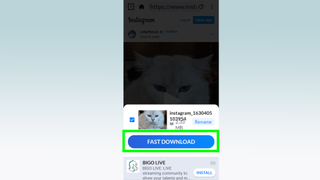
7. You should now find the video in your camera roll, so you can watch it whenever you want.
How to download Instagram Reels videos on iOS
If your Apple device is running iOS 11 or later, remember you can always screen record the Reel you’d like to download, albeit with the restriction we mentioned earlier. Alternatively, you can use a third-party video downloader app.
1. Download the Clipbox app from the Apple App Store.
2. On Instagram, find the Reel you want to download, and press the three dots in the bottom-right to open the menu.
3. Press “Copy link.”
4. Open Clipbox and paste the link into the video URL bar.
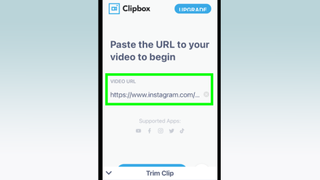
5. Use the blue sliders to trim the video if you want, and then press the blue tick.
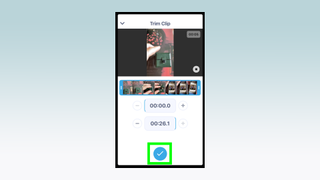
6. Wait for the video to finalize, and then press “Save clip.”
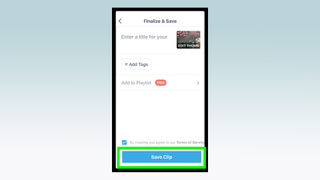
7. Finally, tap the red “download” button in the bottom left corner to download the video. You should now find the video in your camera roll to watch whenever you want.
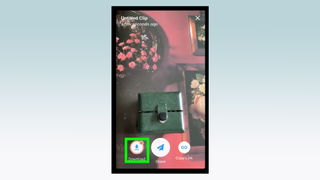
More Instagram tips
If you need more help with Instagram, we have other guides that will help you. Here’s how to save photos from Instagram, how to post from Instagram desktop, and how to get Instagram dark mode.
Millie is a Deals writer at Tom's Guide specializing in deals content. She also covers the latest tech news and and creates how-to articles about everything from phones, streaming devices, and headphones to apps and video games. In her spare time, she enjoys reading, gaming on her Nintendo Switch and creating digital art.
-
LizaTkach I like using Inflact, this app also helps me to anylize profiles and incognito watch storiesReply

