How to customize the Control Center in macOS Tahoe 26
With macOS Tahoe you can customize the Control Center — here's how

The Control Center has been a part of macOS since the release of Big Sur in 2020, allowing easy access to important settings such as Wi-Fi, volume and the display brightness. Since then, it has only benefited from minor tweaks but, with the release of macOS Tahoe, that has changed.
Now, the Control Center is similar to the offering on iPhone and iPad and you have a greater say in how it looks and feels. You can add new controls, reconfigure their layout and there's also support for third-party apps. It's certainly worth spending time exploring the options.
To that end, the new Control Center is a powerful upgrade, giving you up to 32 spots to play around with. It also looks splendid thanks to the Liquid Glass design. So join us as we take a look at what you can do.
1. Click Control Center
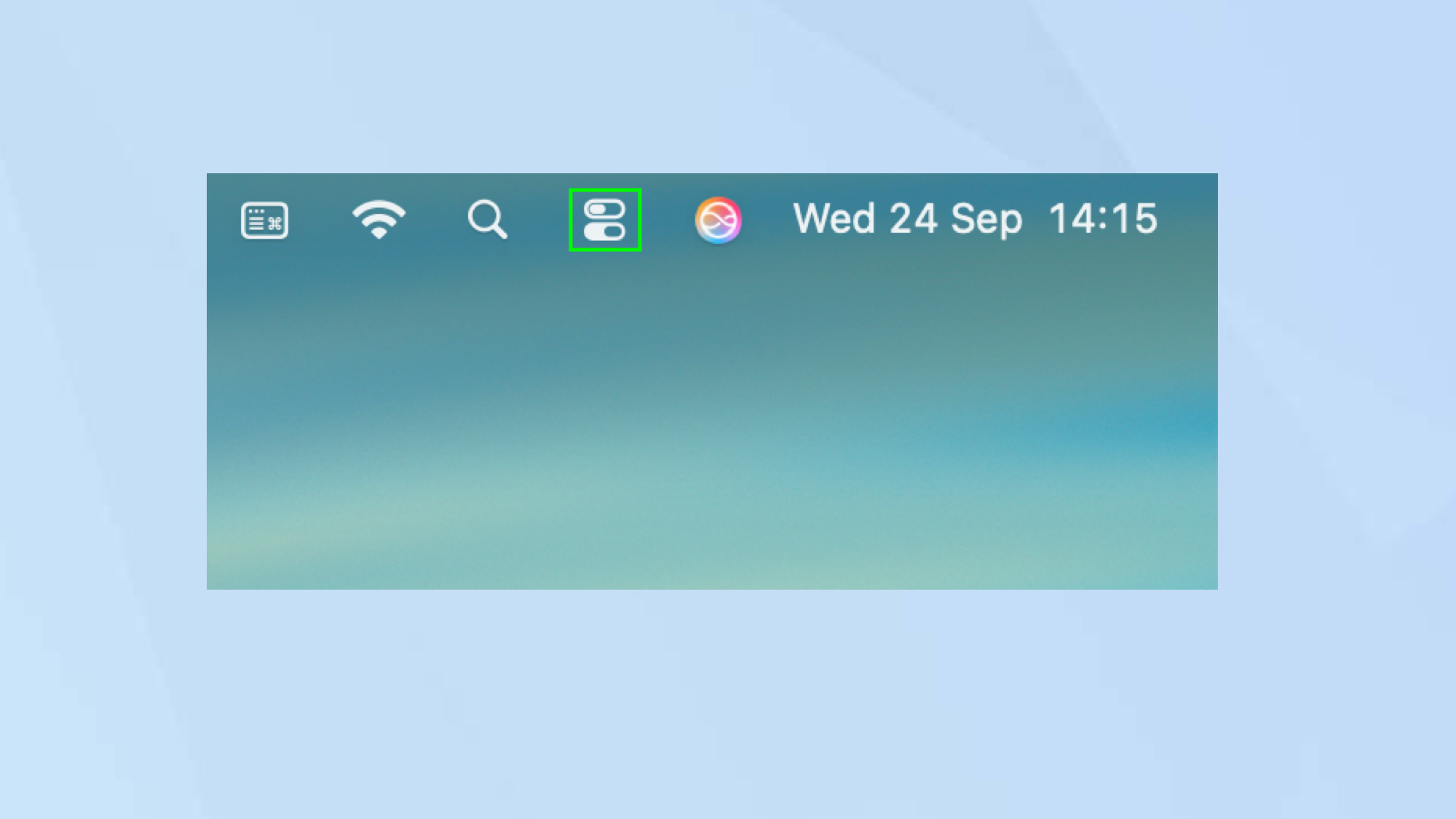
First of all, select the Control Center icon in the menu bar in macOS Tahoe 26.
This will display the Control Center with various familiar options such as Wi-Fi, Bluetooth, AirDrop, sound and Focus.
2. Begin customization
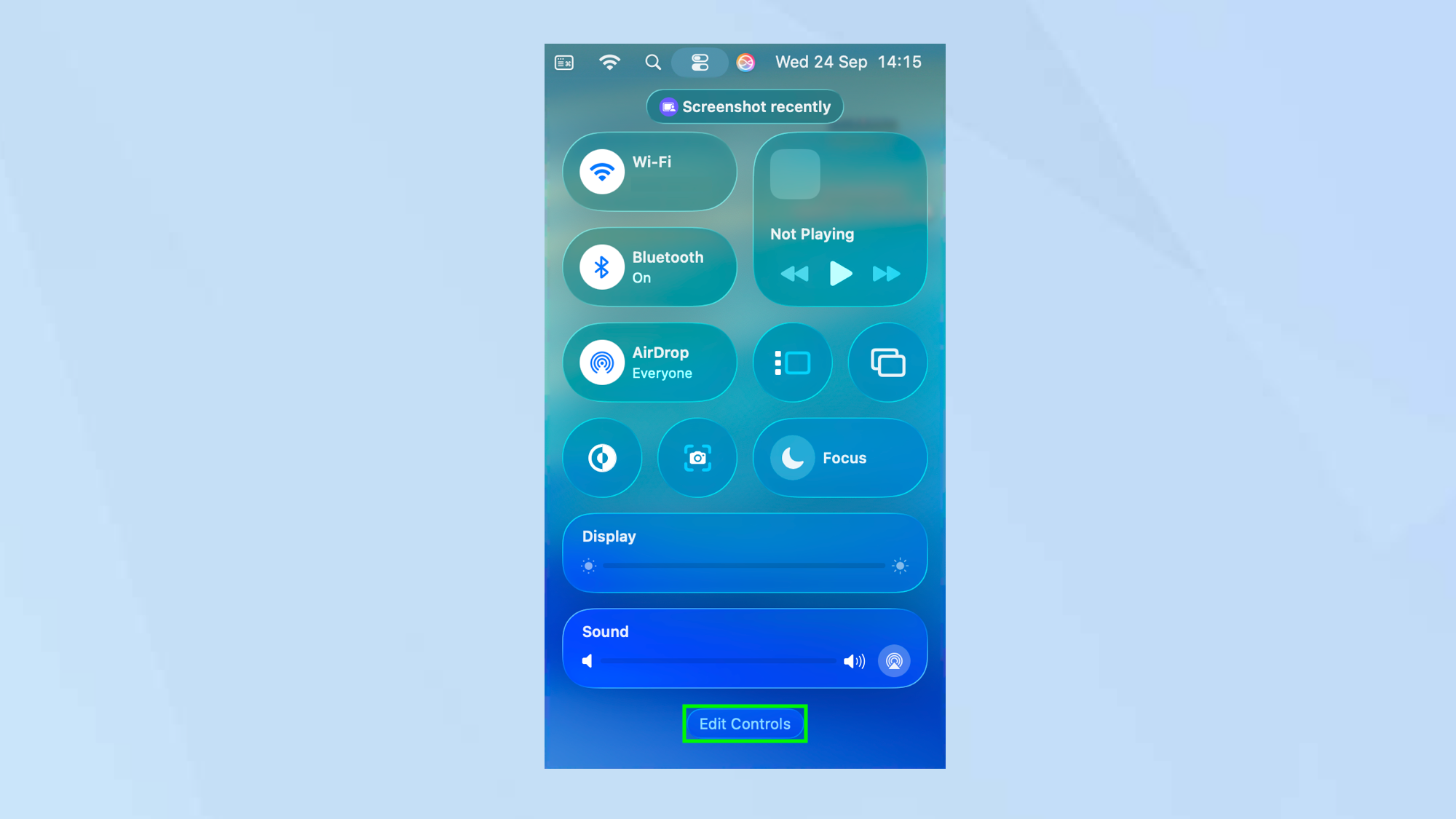
To manage the options displayed in the Control Center, click Edit Controls.
3. Find controls
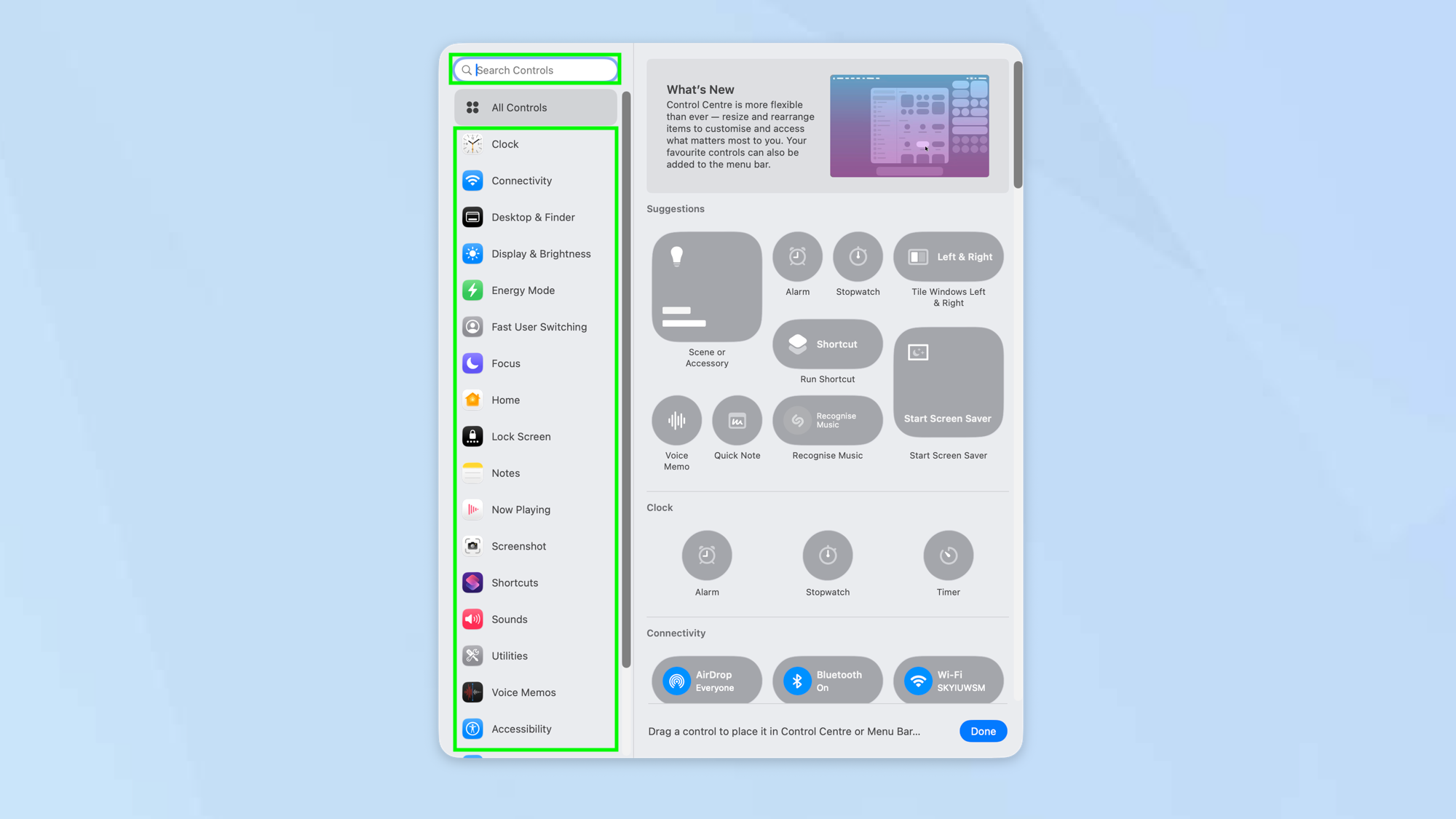
You will see a Control Center window packed with options. By default, it will show you every available control, allowing you to scroll through and select the controls you require.
This may feel overwhelming, however, so you may want to select a category from the sidebar. You can also select Search Controls and enter a search term.
4. Select an item
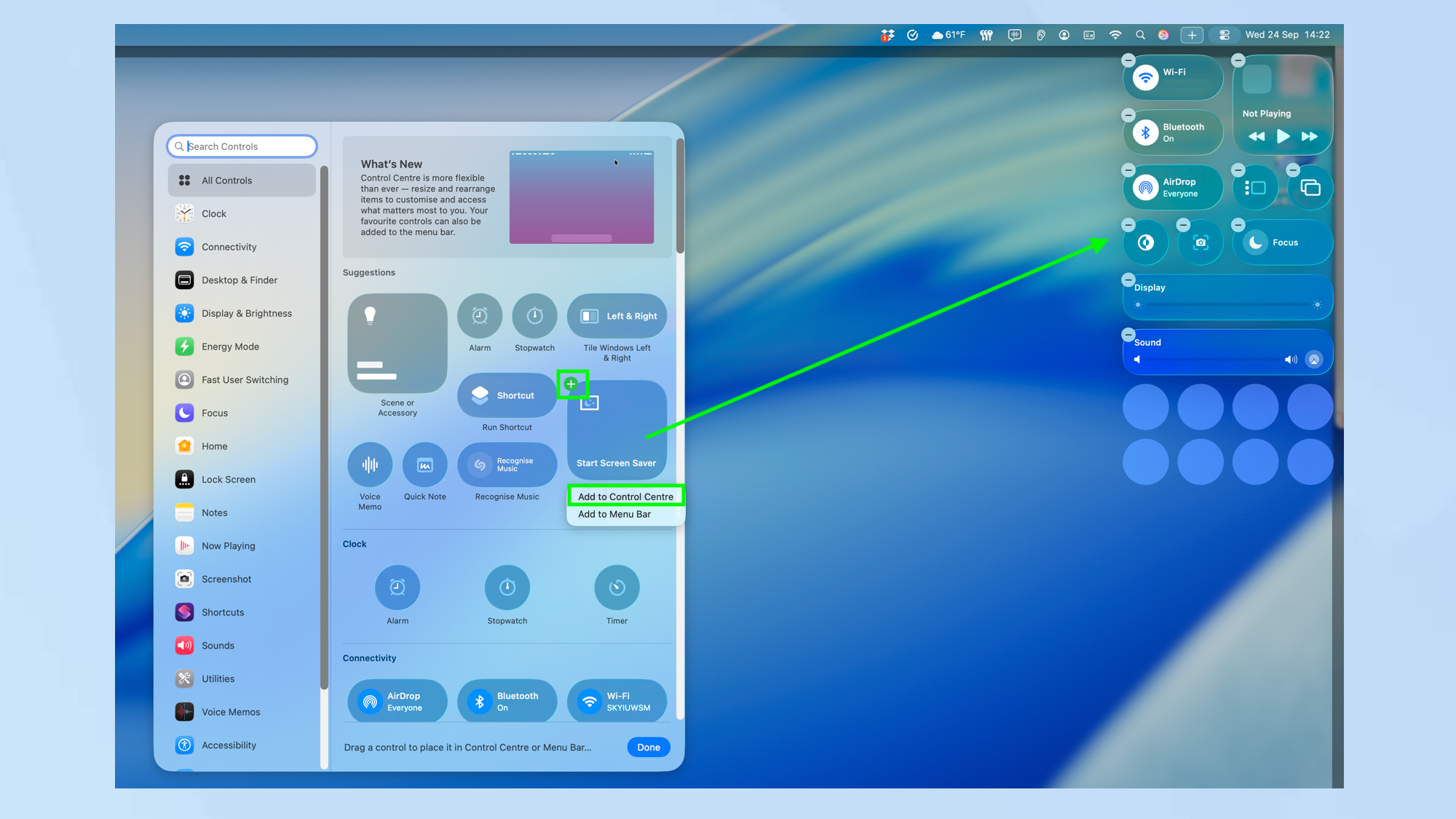
There are two ways to add an item to your Control Center. You can click the item and select Add to Control Center.
You can also drag the item to the Control Center which continues to show to the right of the screen.
5. Add items to menu bar
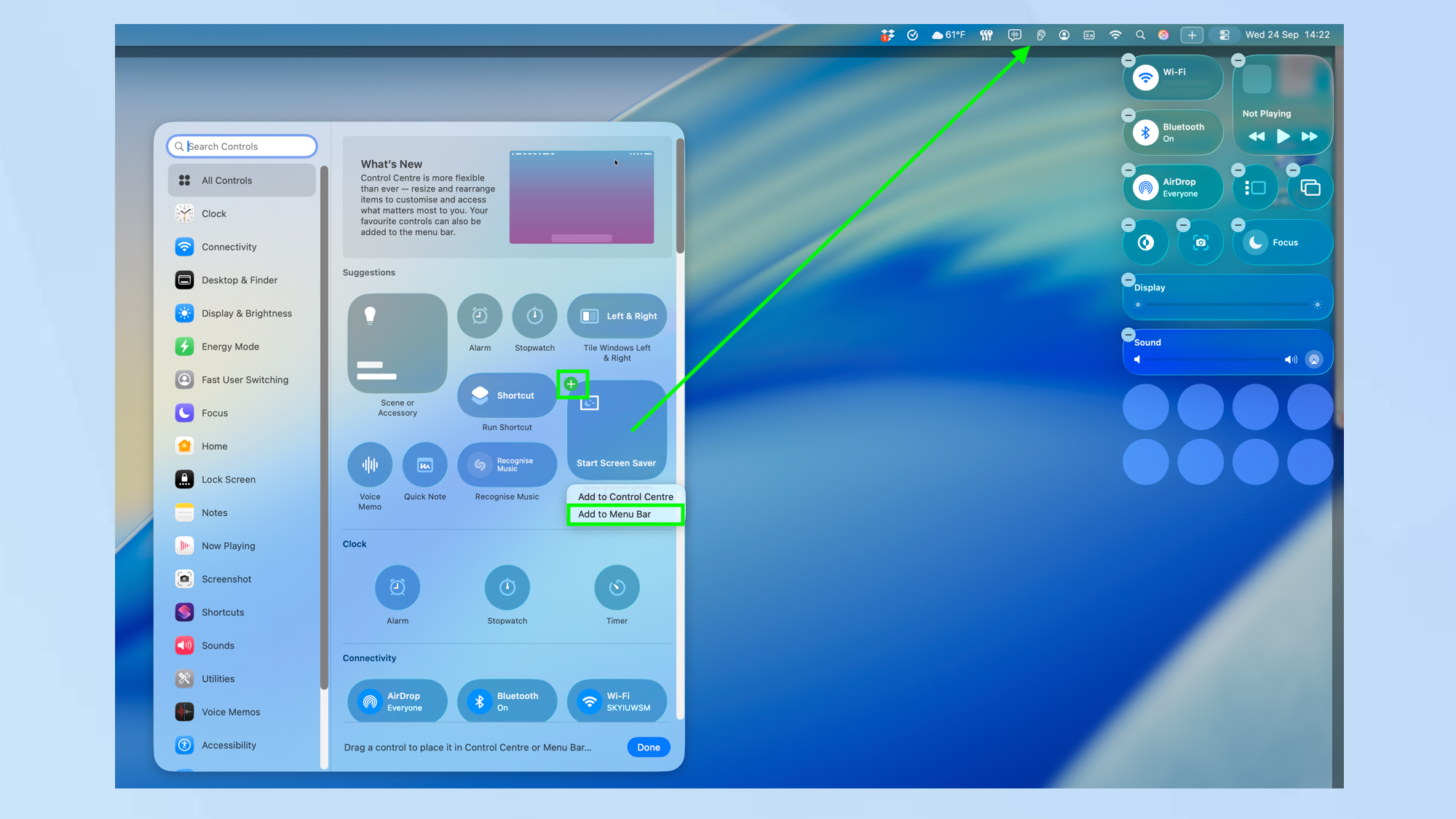
If you would prefer a control to be more easily to hand — that is, if you don’t want to keep clicking Control Center to access it, you can place an item in the menu bar of macOS Tahoe.
Again, there are two ways. You can click the item and select Add to Menu Bar. You can also drag the item to the Menu Bar.
6. Resize a control item
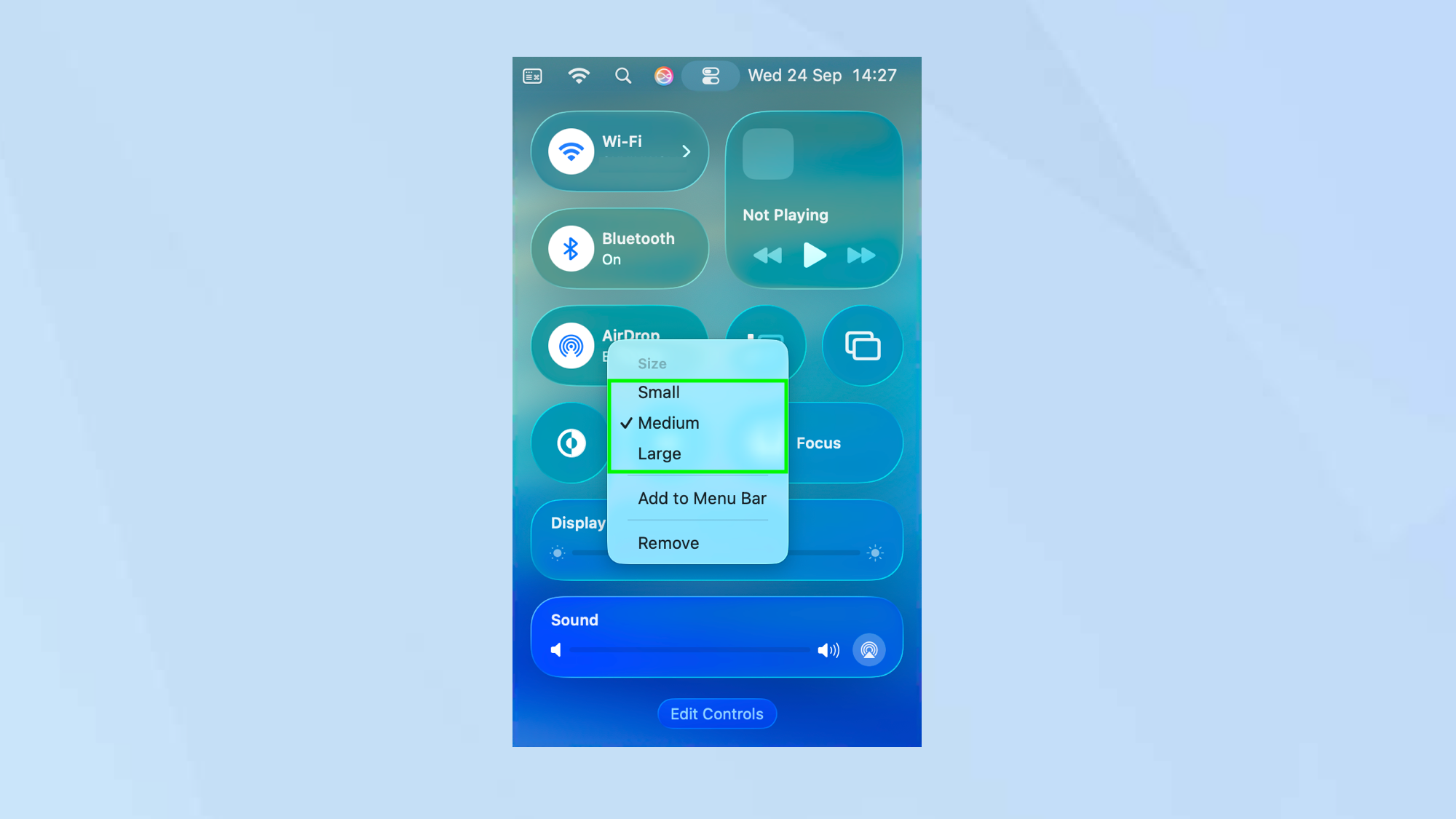
When items are placed in the Control Center, you can, if you wish, make them larger or smaller depending on how prominent you want them to be.
Just control-click an item in the Control Center and select Small, Medium or Large.
7. Remove an item
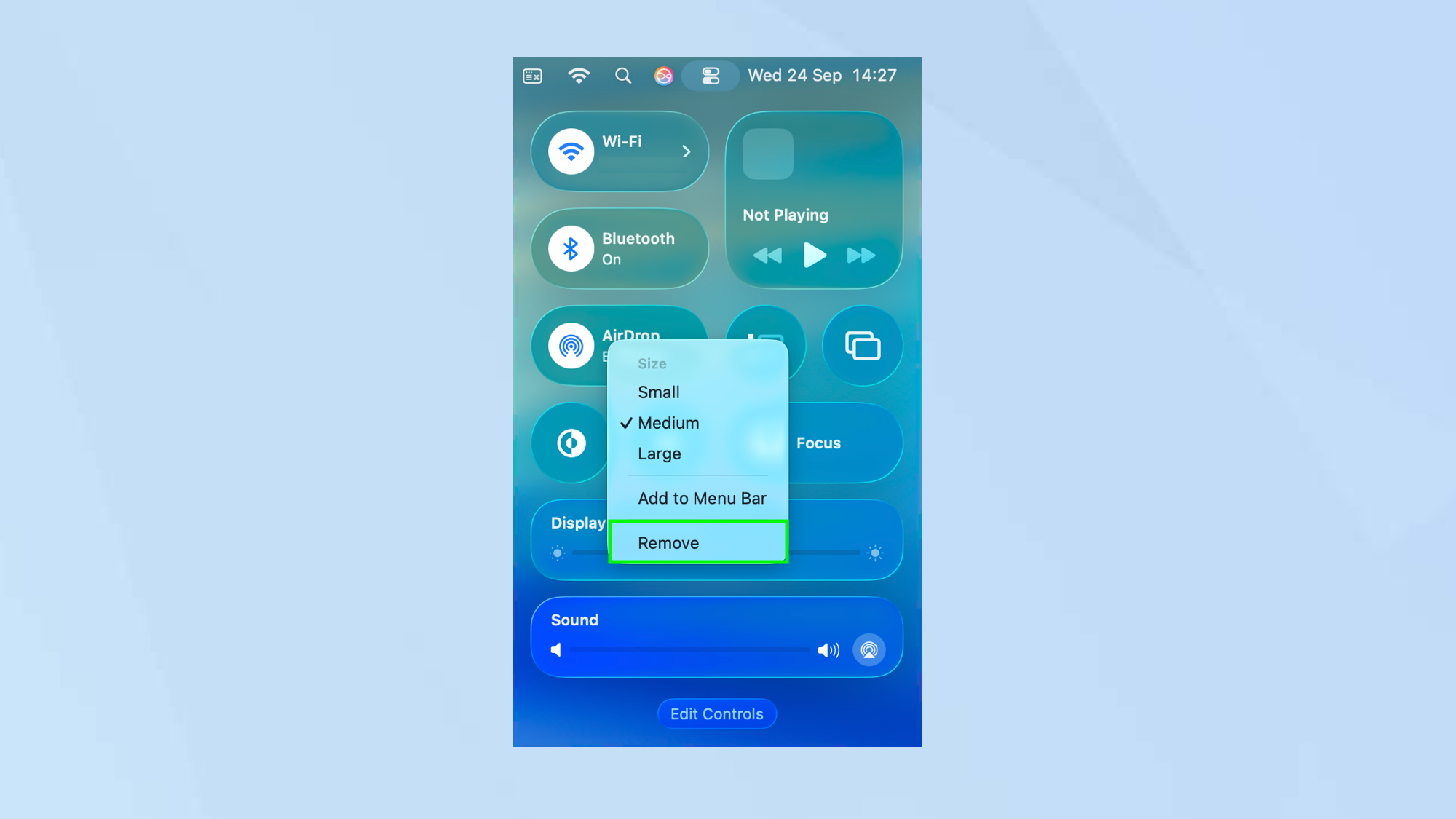
You can also remove an item from the Control Center. It won’t be deleted so you can also follow steps four and five above to reinstate it.
There are two ways to remove an item. You can control-click an item in Control Center and select Remove.
If you are in Edit mode, you can also click the “—” symbol next to an item to remove it.
8. Rearrange items
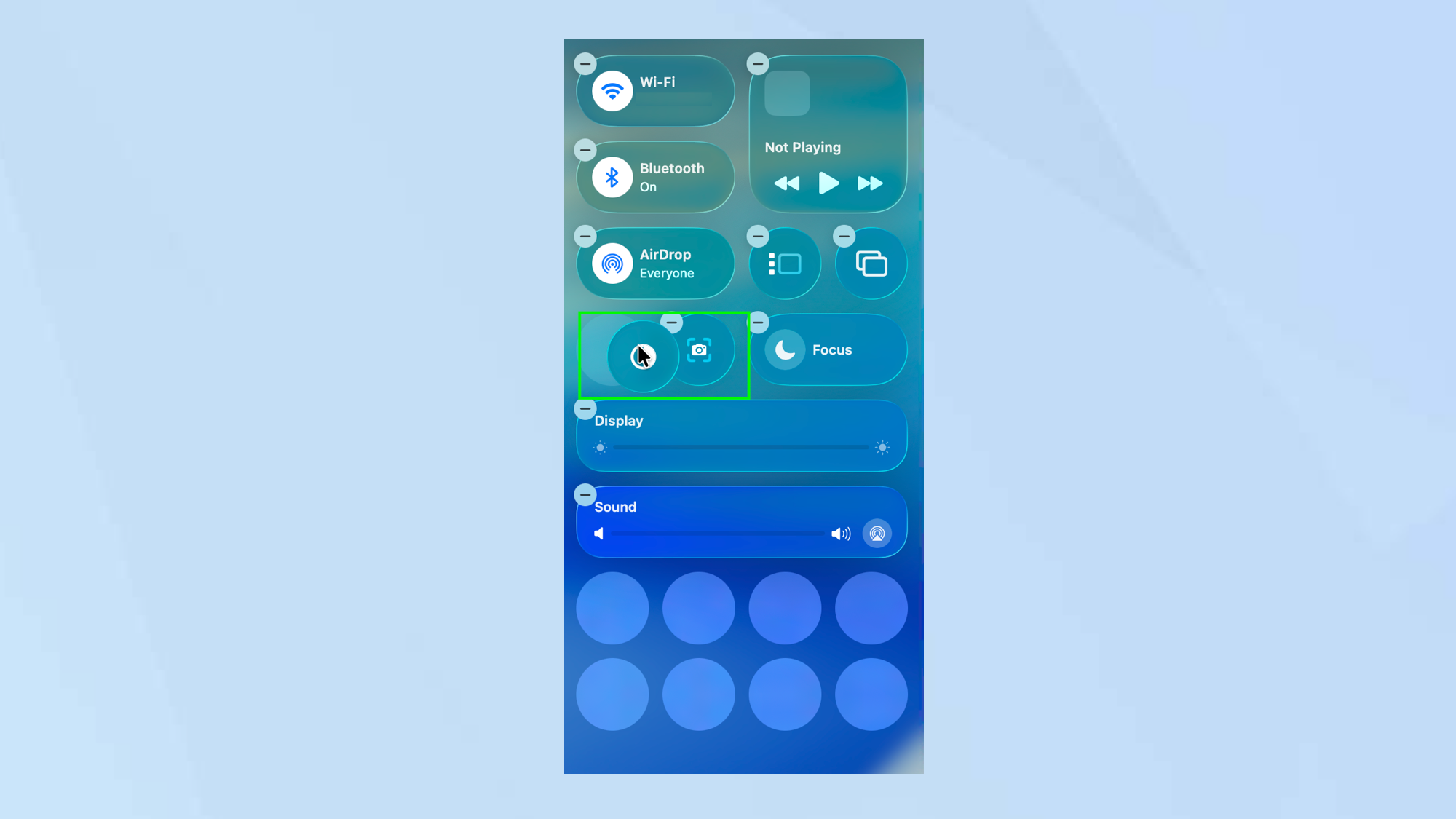
With all of the desired items in place and sized appropriately, you can now start to organize them. This is easy enough.
In Edit mode, just drag and drop the items into different positions.
Follow Tom's Guide on Google News and add us as a preferred source to get our up-to-date news, analysis, and reviews in your feeds. Make sure to click the Follow button!
More from Tom's Guide
- How to customize your folders on macOS Tahoe 26
- The new Spotlight in macOS Tahoe 26 is an absolute game-changer
- You can get more out of Genmoji on macOS Tahoe 26 — here's how
Get instant access to breaking news, the hottest reviews, great deals and helpful tips.

David Crookes is a freelance writer, reporter, editor and author. He has written for technology and gaming magazines including Retro Gamer, Web User, Micro Mart, MagPi, Android, iCreate, Total PC Gaming, T3 and Macworld. He has also covered crime, history, politics, education, health, sport, film, music and more, and been a producer for BBC Radio 5 Live.
You must confirm your public display name before commenting
Please logout and then login again, you will then be prompted to enter your display name.





![HIDevolution [2025] ASUS ROG... HIDevolution [2025] ASUS ROG...](https://images.fie.futurecdn.net/products/60cbb9059616003fe7353df7bc0e56e02dd01b3c-100-80.jpg.webp)




