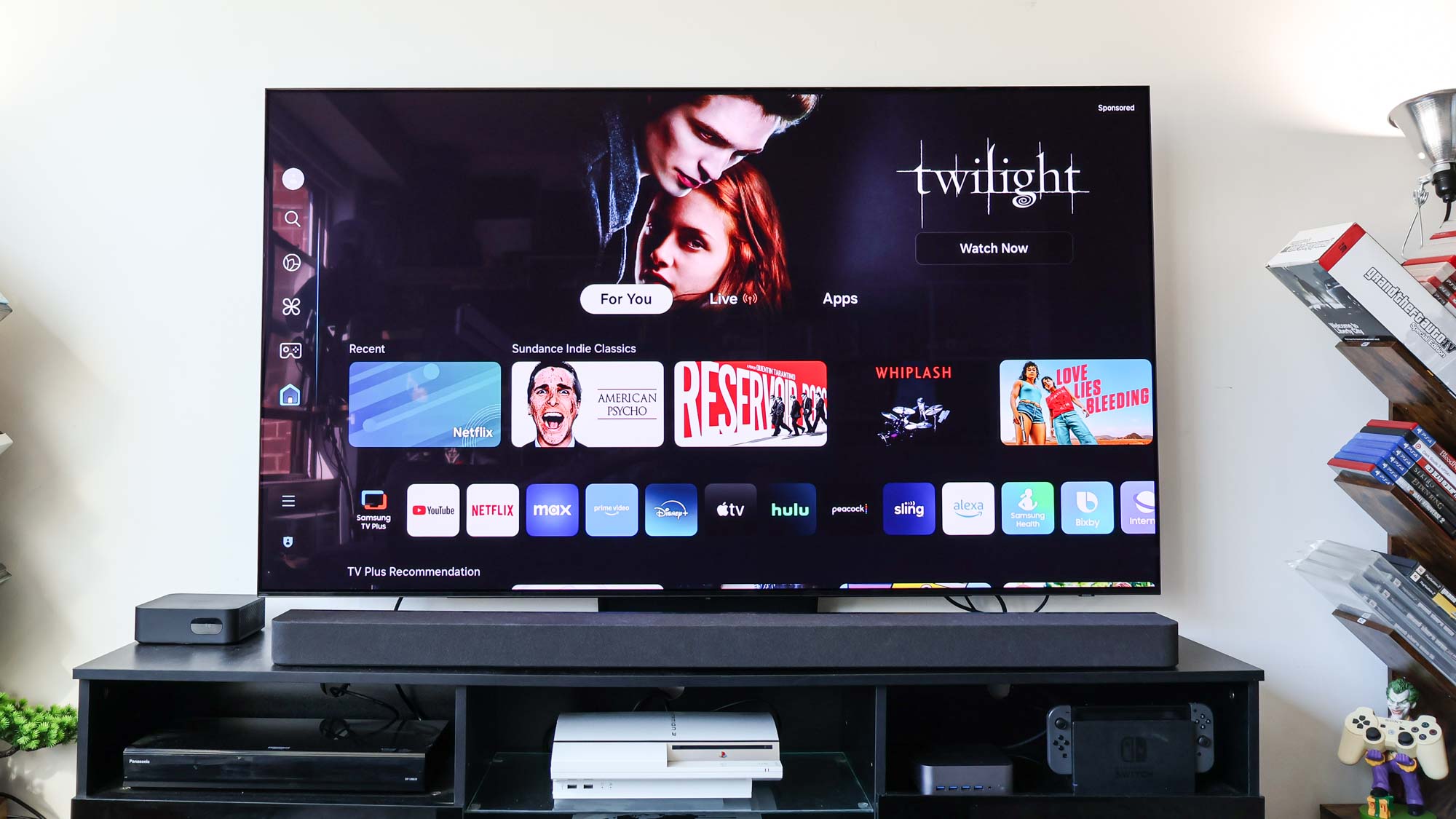
While Samsung makes some of the best TVs, its sets aren't exactly easy to set up or navigate. Samsung's smart TVs run on Tizen OS, which may be filled with all of the best streaming services and even cloud gaming platforms, but it isn't super simplified like you might see in Google TV or even Roku.
And because of this confusion, simple tasks like downloading your favorite apps onto your Samsung smart TV become incredibly convoluted. Trust me, as someone who tests TVs for a living, I know the woes of finding and downloading apps on Tizen OS — it's no mean feat, even when they're often some of the best OLED TVs.
Luckily, there's two different ways to download an app to a Samsung smart TV. It's entirely dependent on want kind of apps you're downloading, but for the most part you'll be able to find everything you need in Samsung's App Store.
So if you're struggling to find a particular app and get it on your home page, let's get you off to the races with these following few steps.
How to download apps on Samsung smart TV
- Access Home dashboard
- Navigate to Samsung App Store
- Search the App you want to download
- Click Install
- Add to home page
- Check available storage and settings under Apps
Read on to see detailed instructions for each step.
How to download apps on Samsung smart TV
1. Access Home dashboard
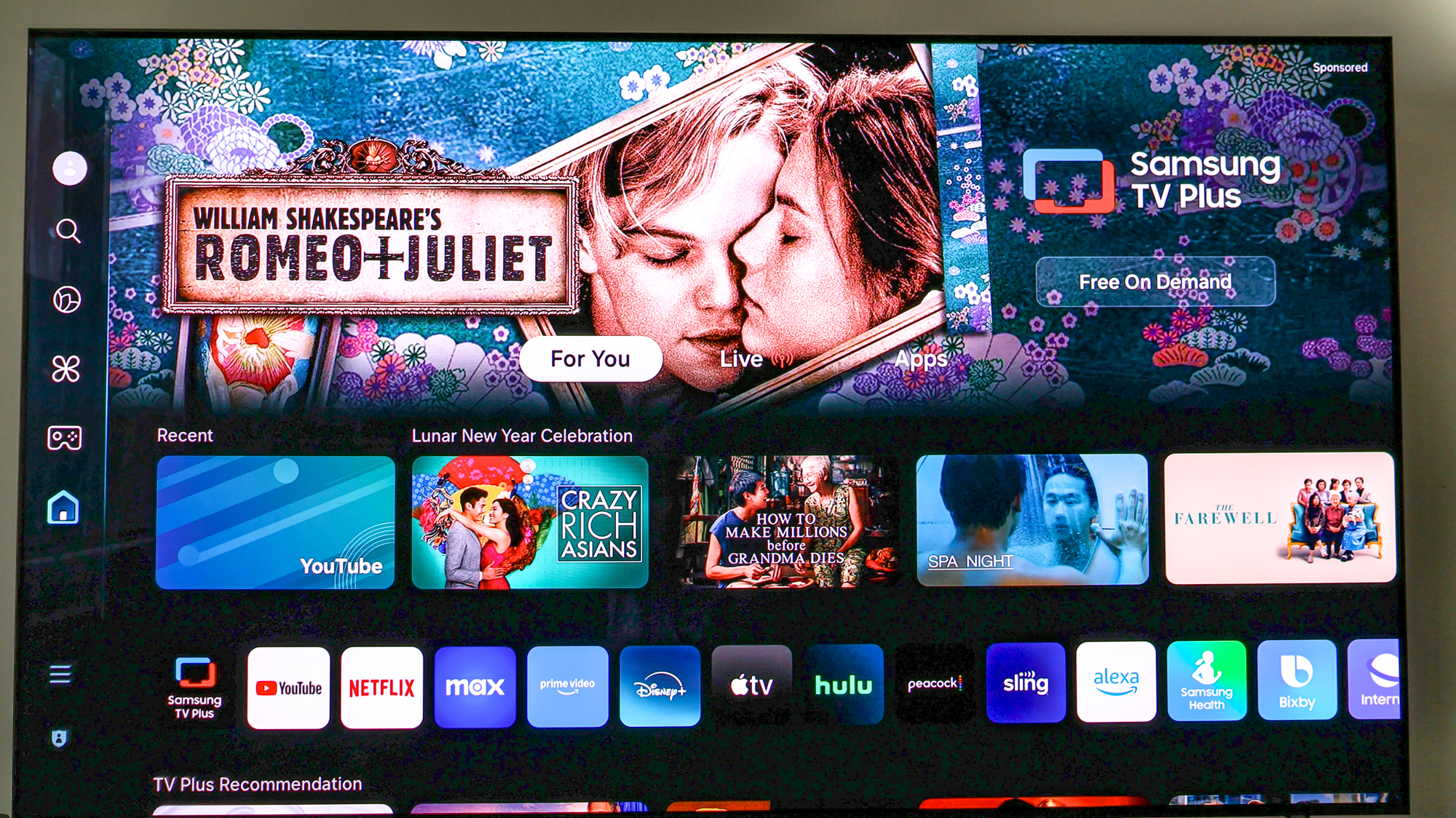
Press the Home button on your remote to access the Home dashboard.
2. Navigate to Samsung App Store
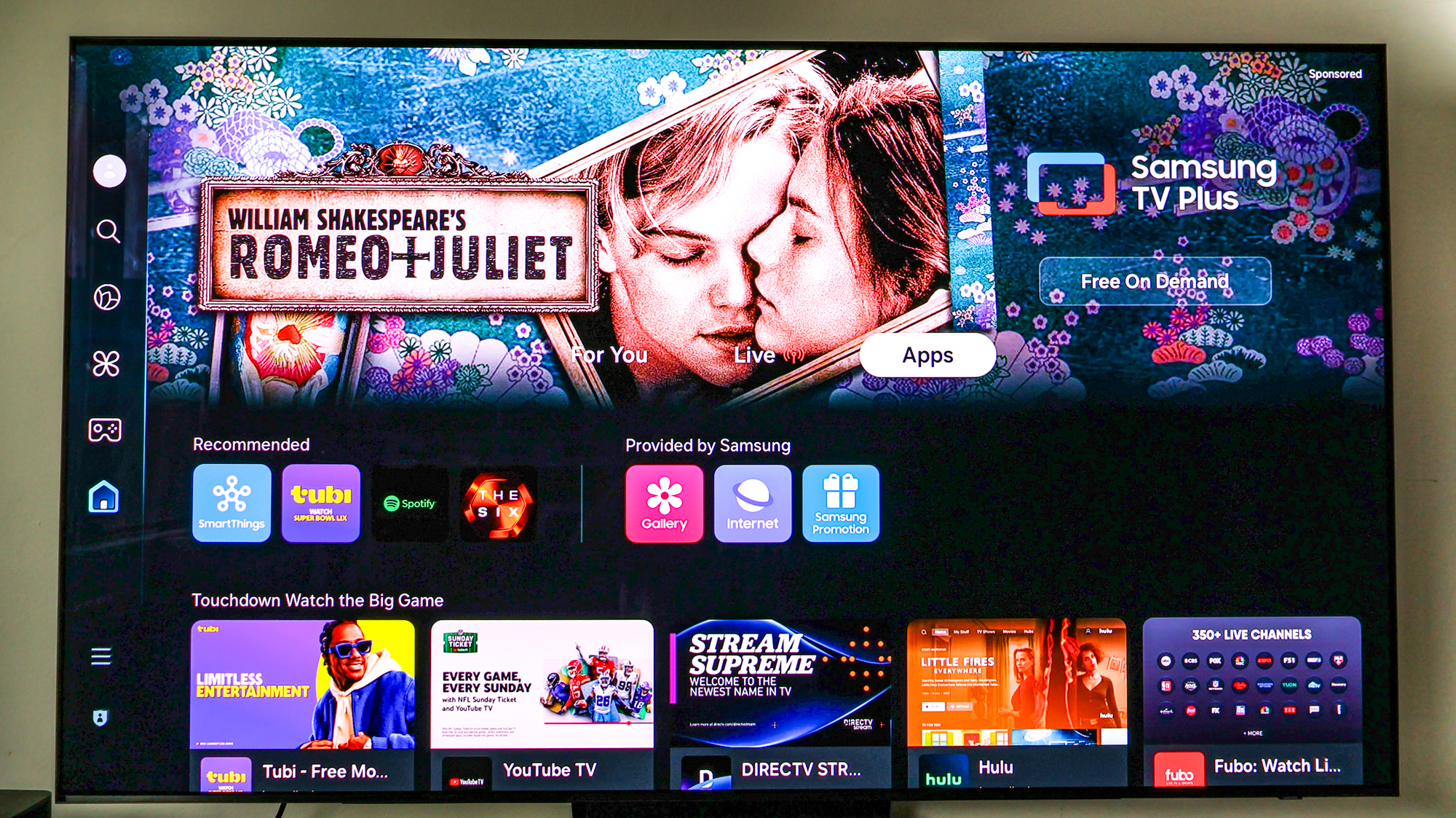
Scroll to the right, navigating to the "Apps" section located
3. Search the App you want to download
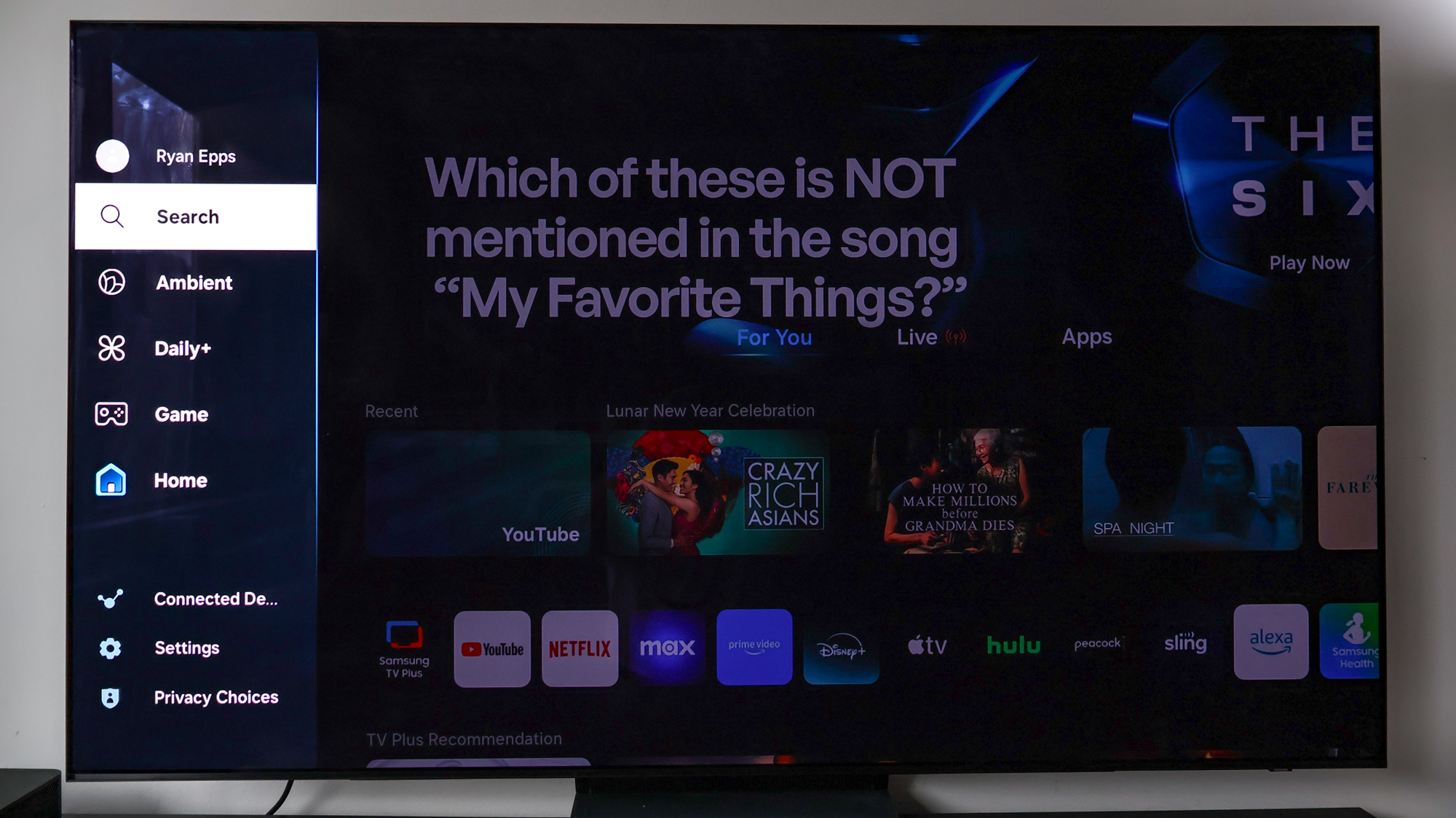
Either tap left to pull up the search function or scroll down under Apps to find the one the one you want to install.
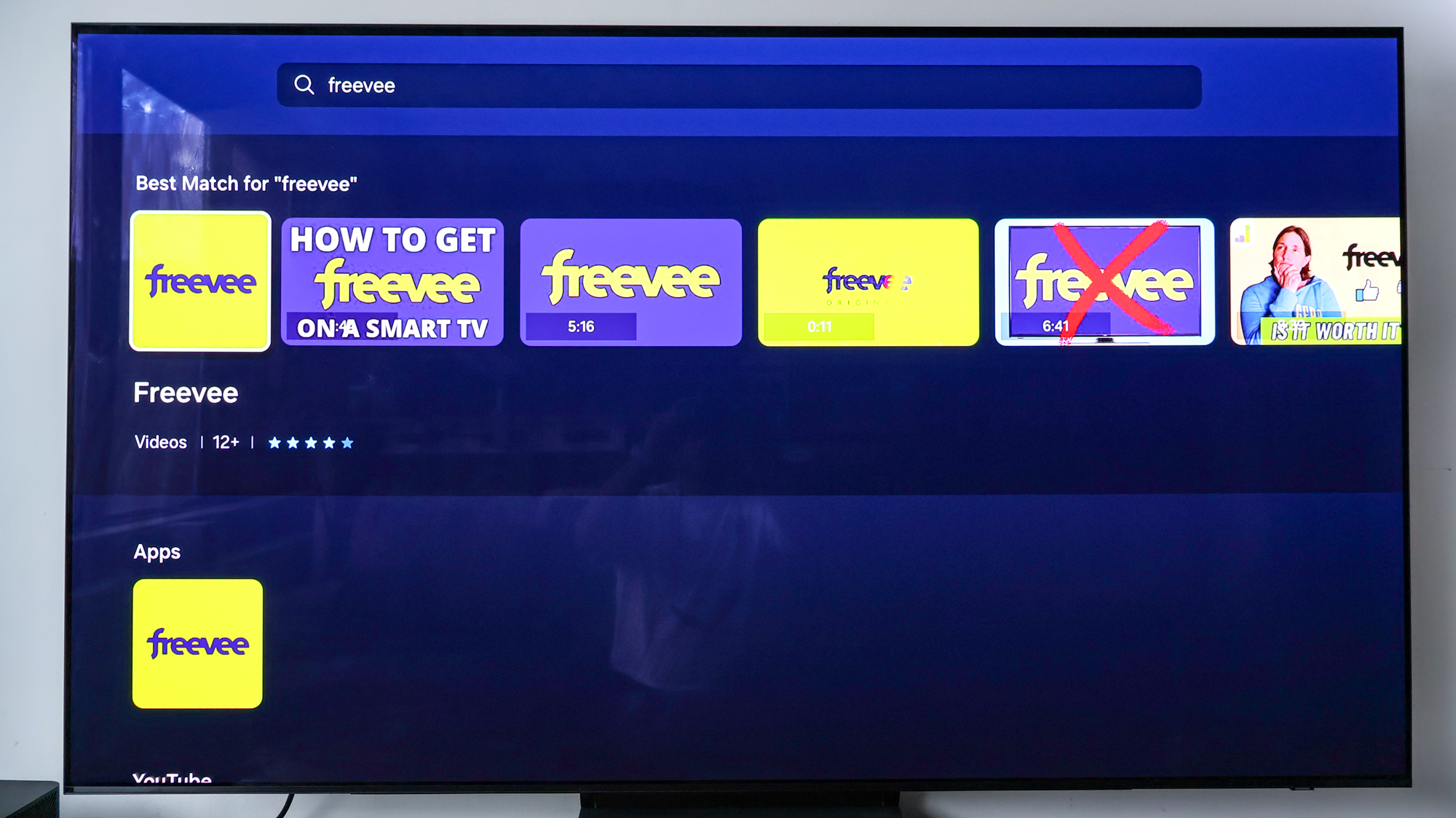
4. Click Install
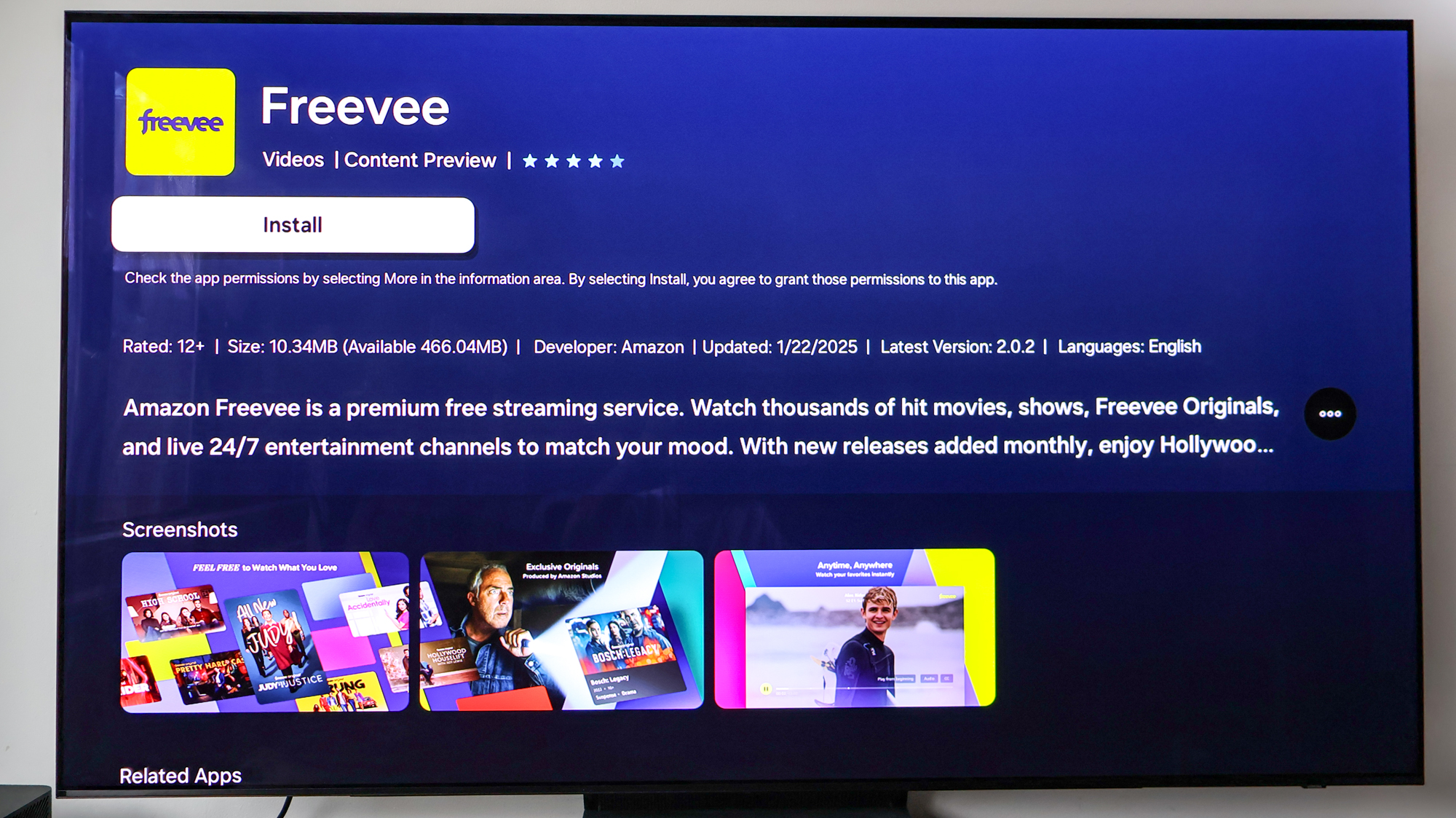
Once you find the app you want on your Samsung smart TV, click Install.
5. Add to Home page
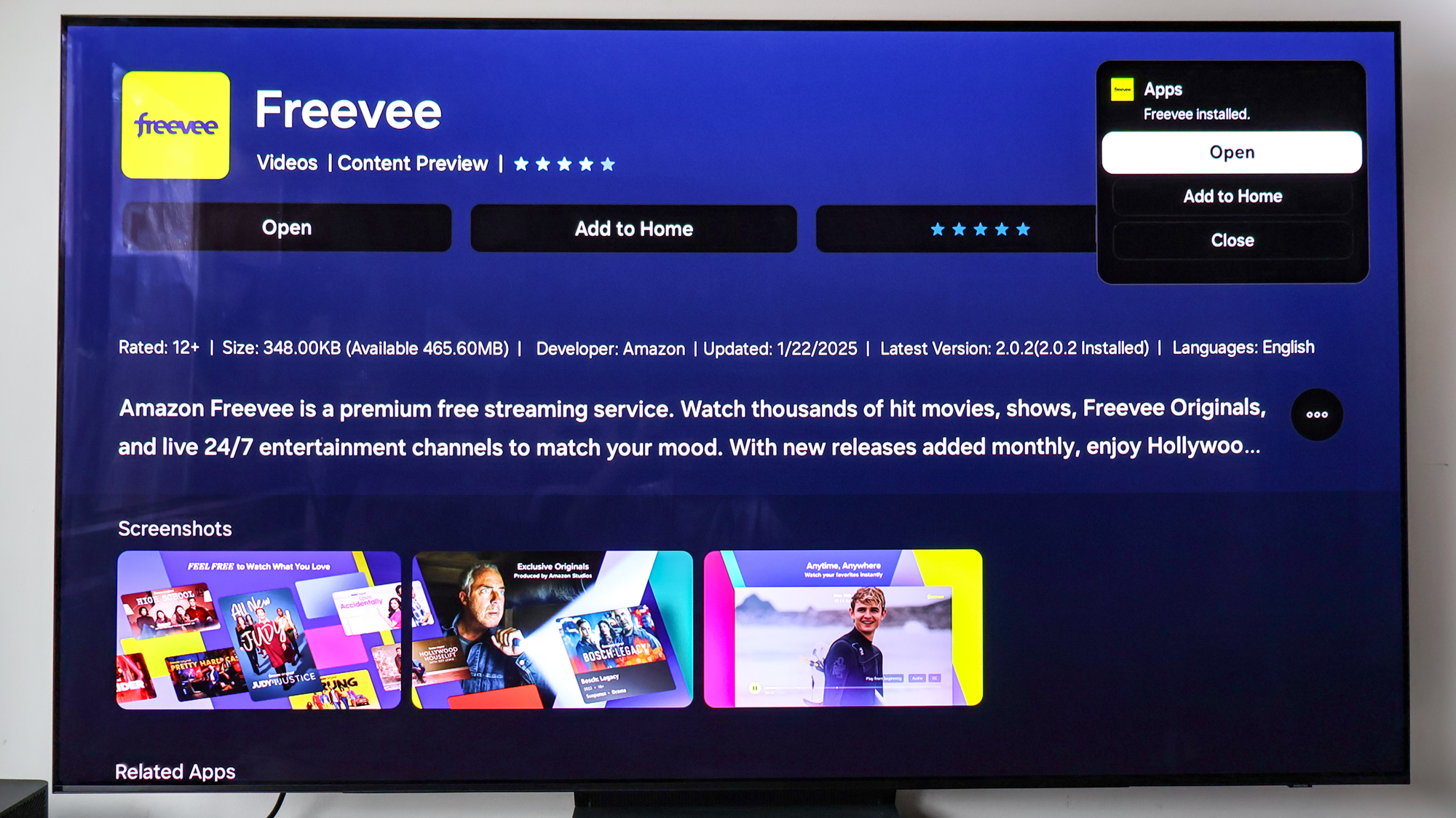
Once downloaded, you'll have the option to either Open or Add to home. I strongly recommend adding the new app to your Home screen so you don't lose it in the mess that is Tizen OS after hastily opening it. Otherwise, you'll be able to find it under the Apps section.
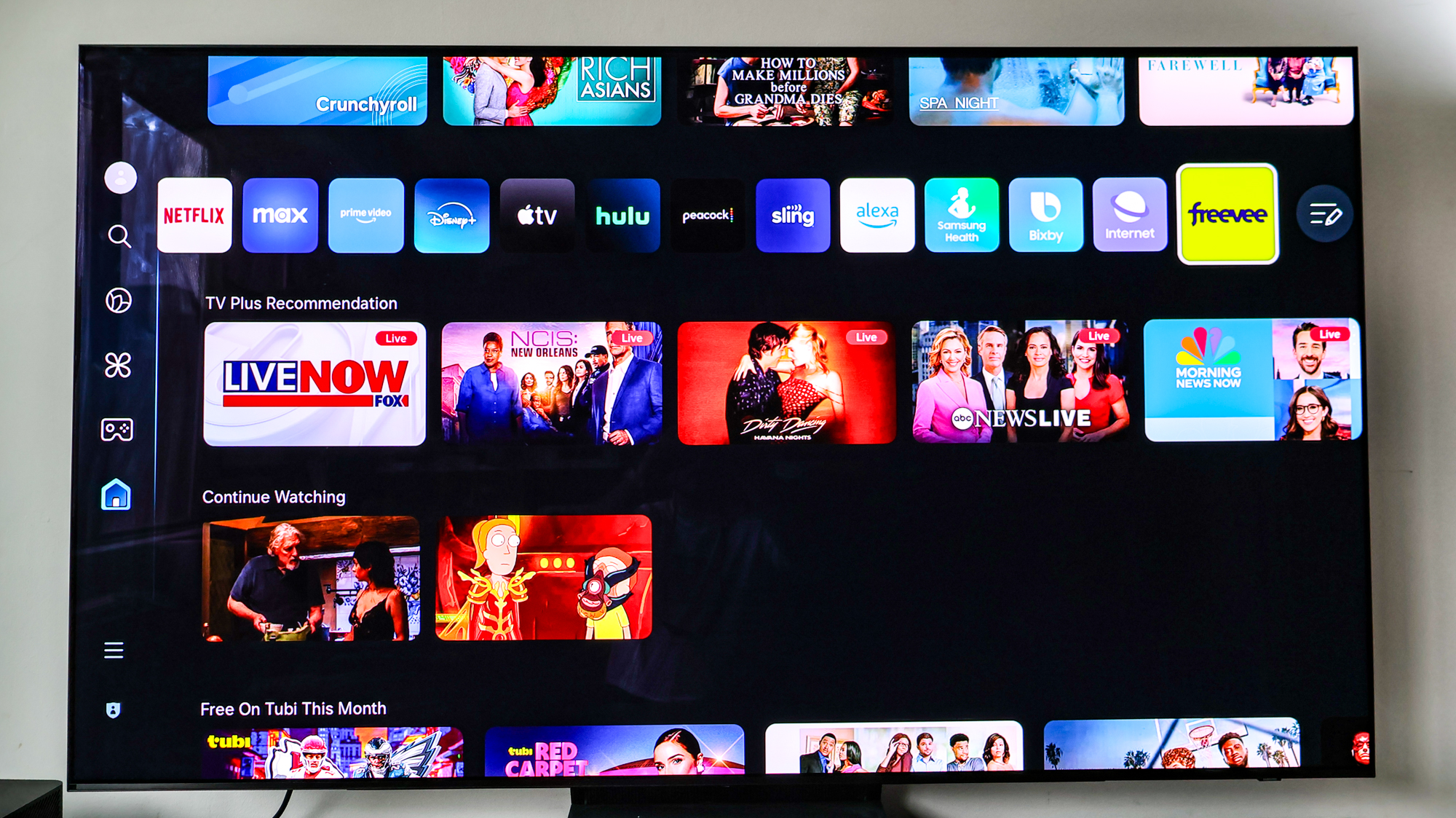
6. Check App settings and system storage
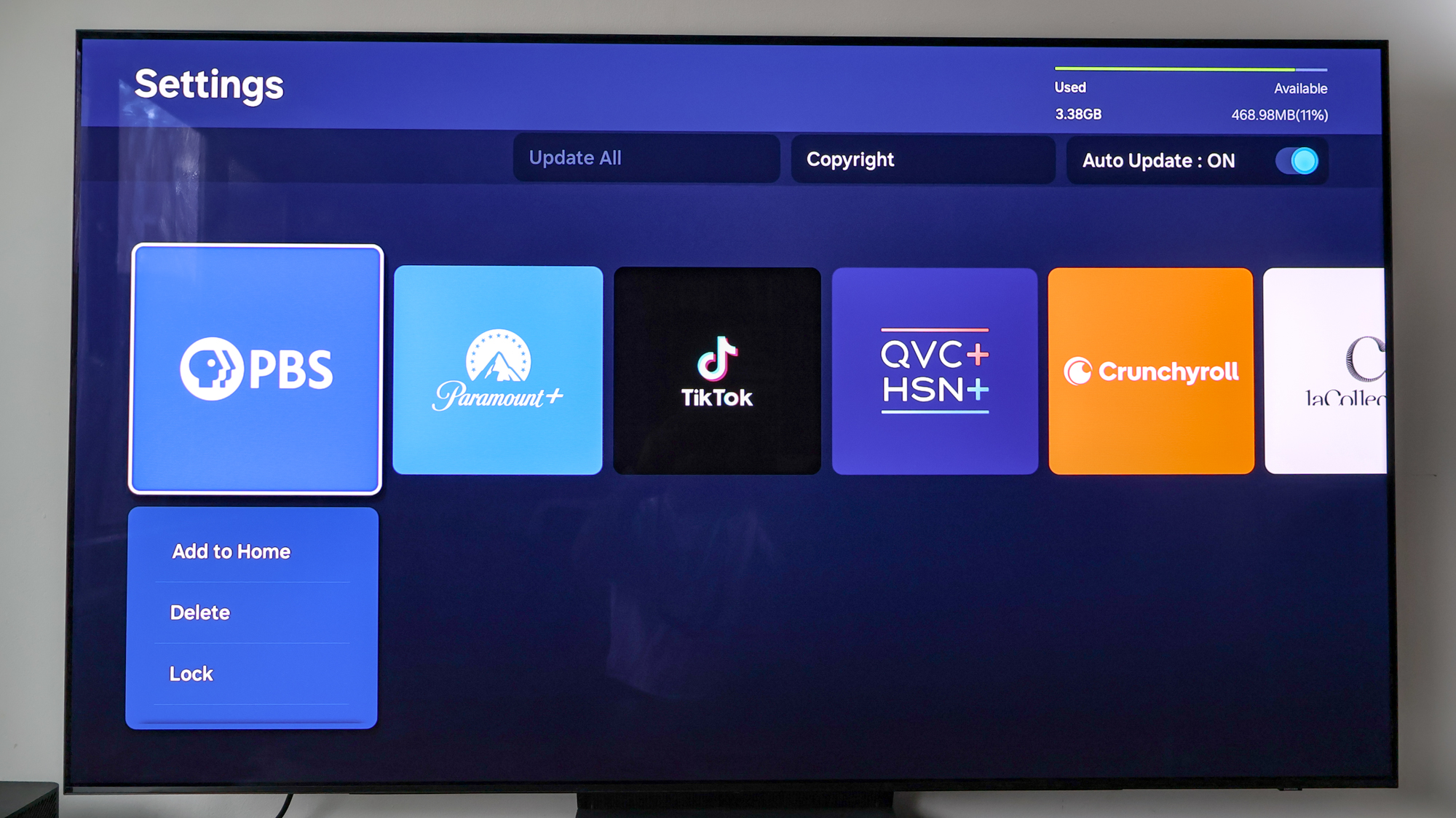
With the app set on your Home carousel, it's good to go check your Samsung smart TV's system storage and adjust various app settings as you see necessary. You can find this at the bottom of the Apps section.
Now that you know how to download apps on your Samsung smart TV, you can finally access all the content you've been longing for right from the home page. If you’re looking for more tips to get the most out of your TV, check out our other helpful guides: 5 Super Bowl TV settings you need to change to get the best picture for the big game and How to watch Super Bowl 2025 in 4K online.
Get instant access to breaking news, the hottest reviews, great deals and helpful tips.

Ryan Epps is a Staff Writer under the TV/AV section at Tom's Guide focusing on TVs and projectors. When not researching PHOLEDs and writing about the next major innovation in the projector space, he's consuming random anime from the 90's, playing Dark Souls 3 again, or reading yet another Haruki Murakami novel.
