Tom's Guide Verdict
A fantastic open-source command-line tool for managing your cloud storage empire, Rclone is a well-maintained and well-documented program. It makes performing complex operations on your remote files a cinch.
Pros
- +
Super-versatile
- +
Open-source
Cons
- -
Requires knowledge of the command line
- -
Bit of a learning curve
Why you can trust Tom's Guide
Rclone is a command-line program for managing files on cloud storage. It supports over 40 cloud storage products, including the best cloud storage services from Google, Amazon, Dropbox, MEGA, Microsoft, Zoho, and pCloud.
Available for Linux, Windows, macOS, Debian, OpenBSD, and several other operating systems, Rclone is a Swiss-army knife for cloud storage. It’s a versatile tool, but Rclone’s most common role is to work as a bridge between different cloud storage providers, allowing you to move, copy, and sync files between providers with ease.
In our Rclone review, we look at why it’s a top tool for anyone who uses cloud storage in a business environment.
Rclone: Plans and pricing

Rclone is an open-source project created by thousands of volunteers. You can use it for free, and even distribute it as part of your products at no charge. The developers of Rclone accept donations through GitHub sponsorships, PayPal, Patreon, Bitcoin, and Liberapay.
Features
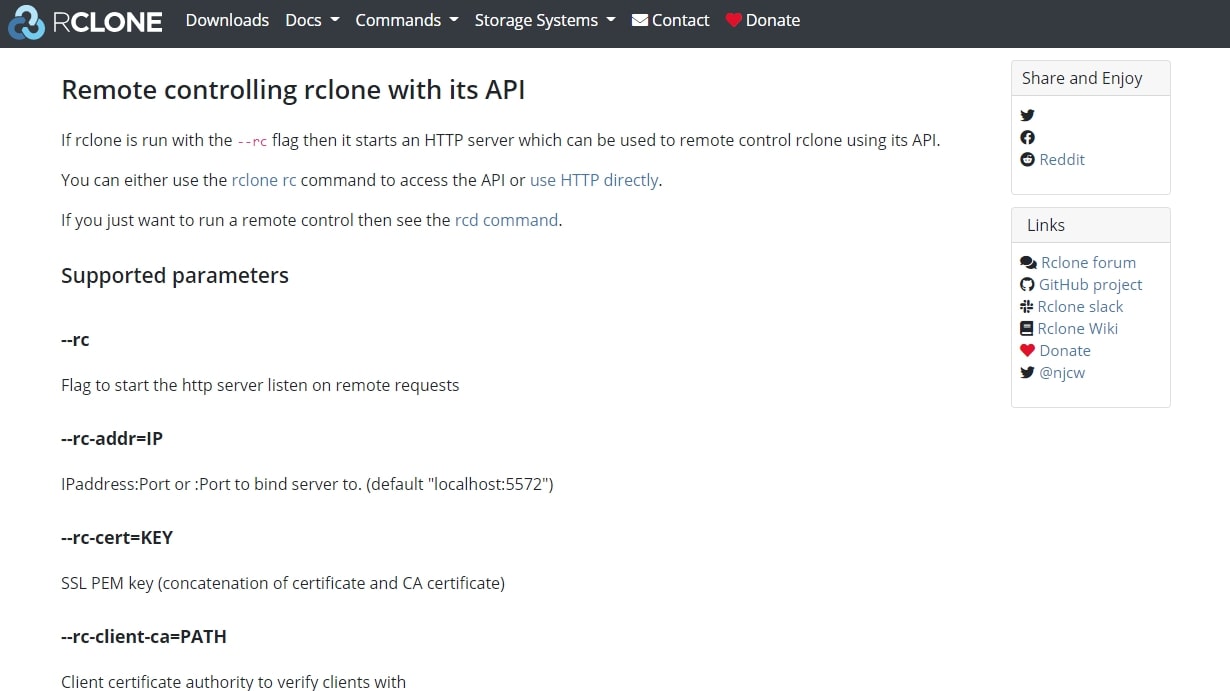
To use Rclone, you create configuration files for each of the cloud providers you want to work with. Once the configuration is set up, you can run Rclone commands that perform actions on your remote storage spaces.
For example, you can run ‘rclone copy source:sourcepath dest:destpath’ to copy all the files from a directory on one cloud storage provider to a directory on another, automatically skipping all the files that have already been copied.
Each command has many flags you can set that alter exactly what the command will do, and you can add filters that specify which files should be ignored. And as Rclone runs from the command line, you can create batch scripts to perform complex operations on a schedule without requiring user input.
Get instant access to breaking news, the hottest reviews, great deals and helpful tips.
Run Rclone with the flag ‘–rc’, and it becomes a service listening on an HTTP server. This means you can perform Rclone commands remotely by using the application programming interface (API) or connecting through HTTP.
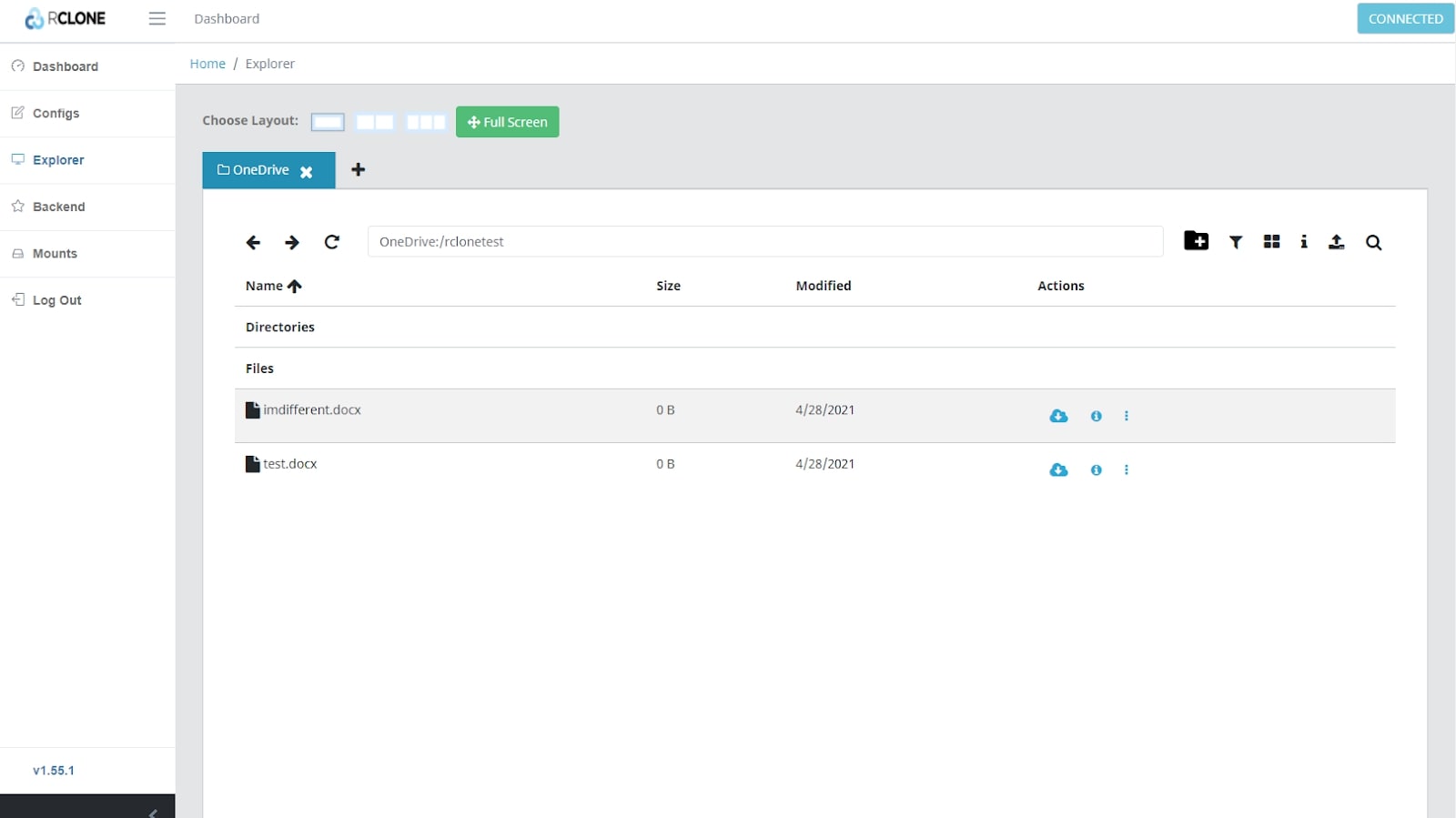
Though Rclone is primarily a command-line tool, it does have a graphical user interface (GUI). Simply run ‘rclone rcd --rc-web-gui’, and the web service will start and open the GUI in your web browser. You can use the browser interface to explore all your cloud drives and set up new drive configurations.
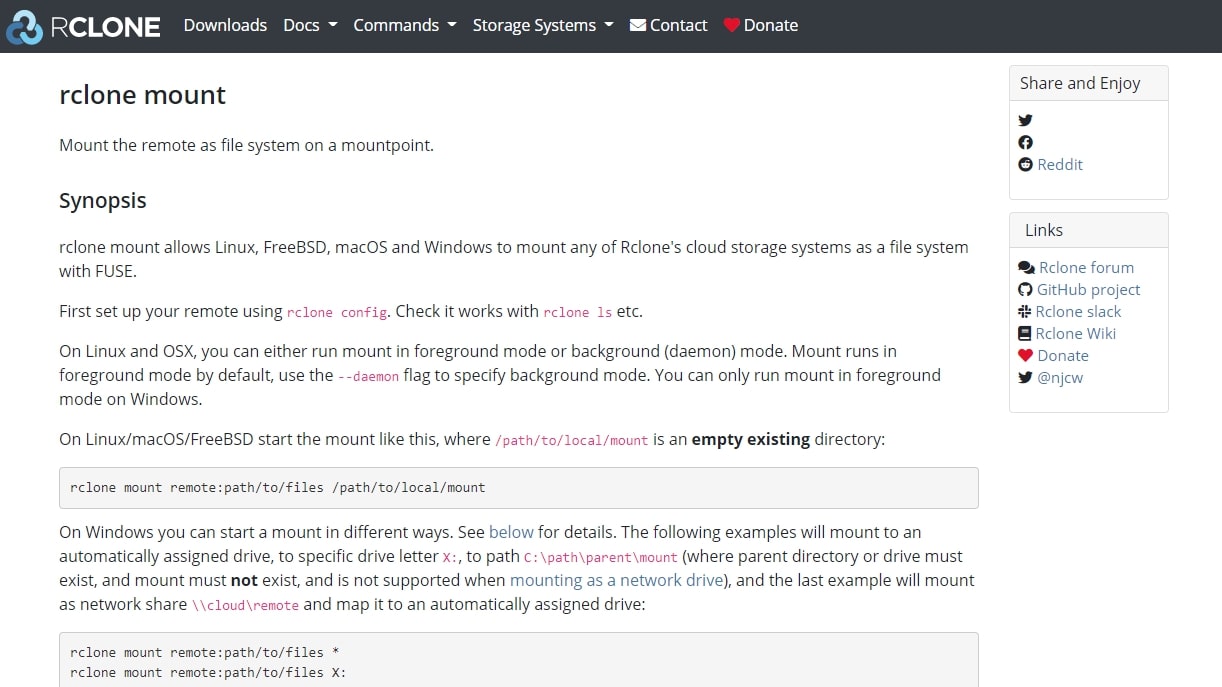
You can use Rclone’s mount command to mount remote cloud storage on a local mount point. This means that you can use your remote storage space as if it was attached to your local computer. All of your programs will see the cloud storage as just another local drive.
Interface and in use
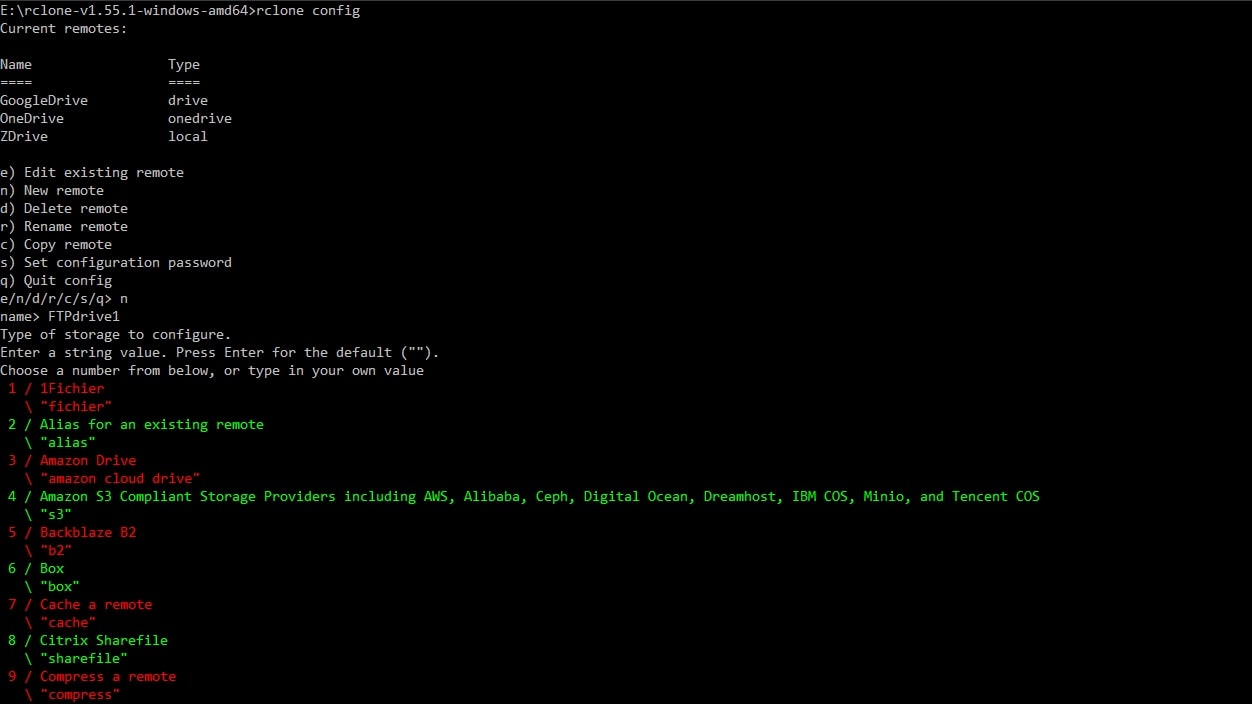
Installation of Rclone depends on your operating system of choice, but you typically just need to download the software and extract it to a folder.
Setting up all your cloud providers takes a little time, as every cloud provider is different. But Rclone does an impressive job of streamlining and simplifying the process. You run ‘rclone config’, and follow the prompts for setting up config files for each of your remote drives.
In most cases, Rclone will open a web browser page for you to log in to the cloud provider once to generate an authentication key.
Support
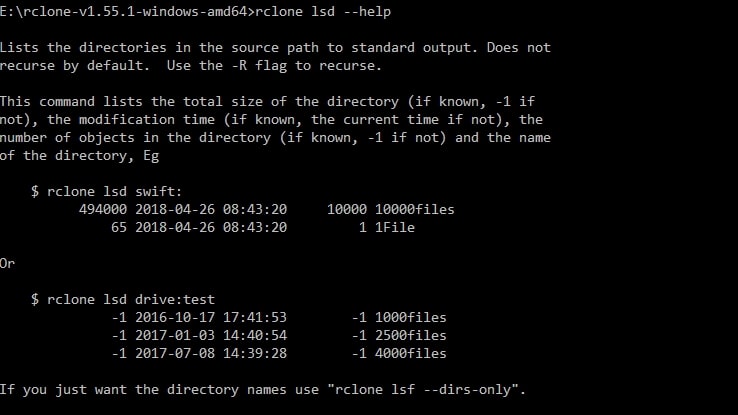
Rclone’s documentation is excellent. Each Rclone command has documentation that clearly explains how to use it and the various modifiers you can use. There’s also an active community forum, an Rclone Wiki, documentation on the GitHub project pages, and an Rclone Slack group.
As Rclone is an open-source project, you don't get any kind of service level agreement that you may get from a commercial product. But if you’re the type of person who is happy learning all the quirks of a product yourself, then Rclone has more than ample documentation for your perusal.
Security
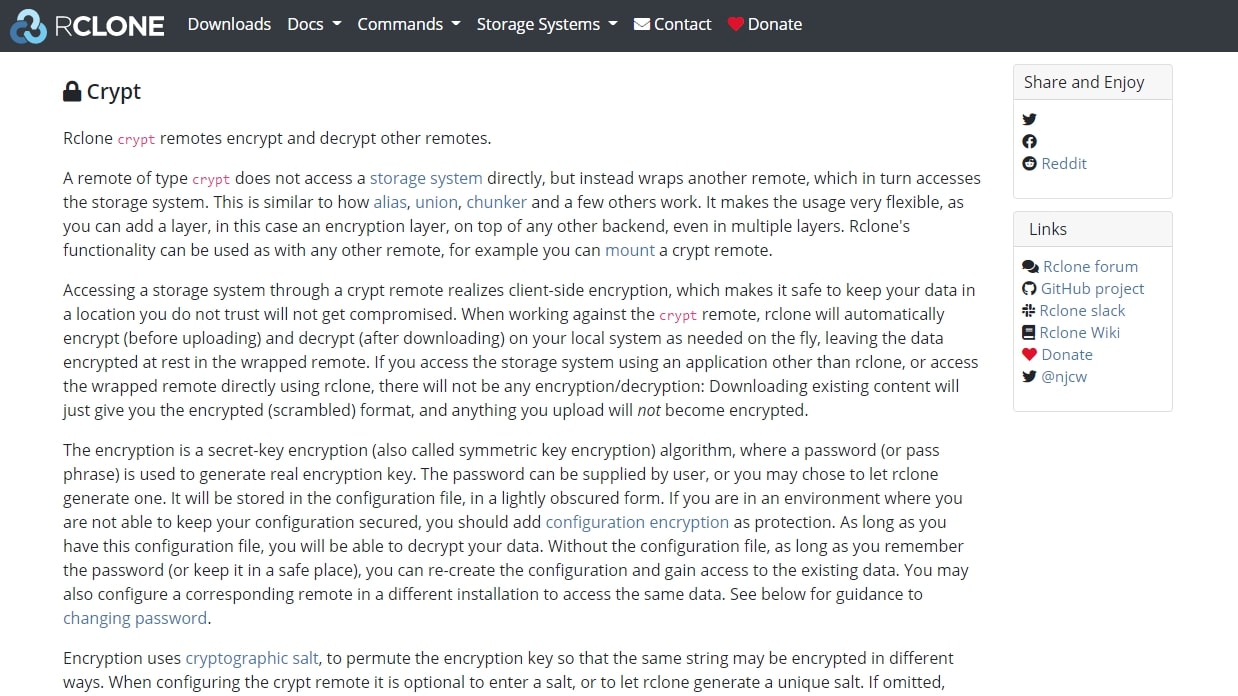
While files are being moved, copied, or synced across the network using Rclone, they are always encrypted.
Many of the cloud providers you can use with Rclone also encrypt your files when they’re at rest on the server, so no one can read them except for you. For cloud providers that don’t do this, such as Google Drive, Rclone offers a crypt function that encrypts all the files you upload and decrypts them when you download them.
Alternatives to Rclone
Rclone is based on Rsync, which has been around since 1996. Rsync is a command-line tool that is usually installed on Linux and macOS by default, and it's available for Windows if you install Cygwin.
Though Rsync can sometimes be faster than Rclone at copying files, it has little support for cloud storage providers and requires each computer to be running a copy of Rsync for it to work.
Final verdict
Rclone is an outstanding tool for anyone who needs to perform complex operations on cloud storage providers. The ability to move, copy, and sync files between multiple storage providers, local storage, FTP servers, and just about every other kind of file storage system you can think of can be a huge boon to IT managers tasked with looking after a busy storage setup.
If you don’t enjoy using the command line or only use one cloud storage provider, there are fewer features here of use to you. But once you’ve set up Rclone and seen what you can do with it with just a few short commands, you may find it an indispensable tool in your arsenal.

Richard is a technology writer with over 20 years experience in website development, marketing, and SEO. A graduate in Computer Science, he has lectured in Java programming and built software for companies including Samsung and Walmart. Richard writes for TechRadar, IT Pro, Tom's Guide, and PC Gamer.

