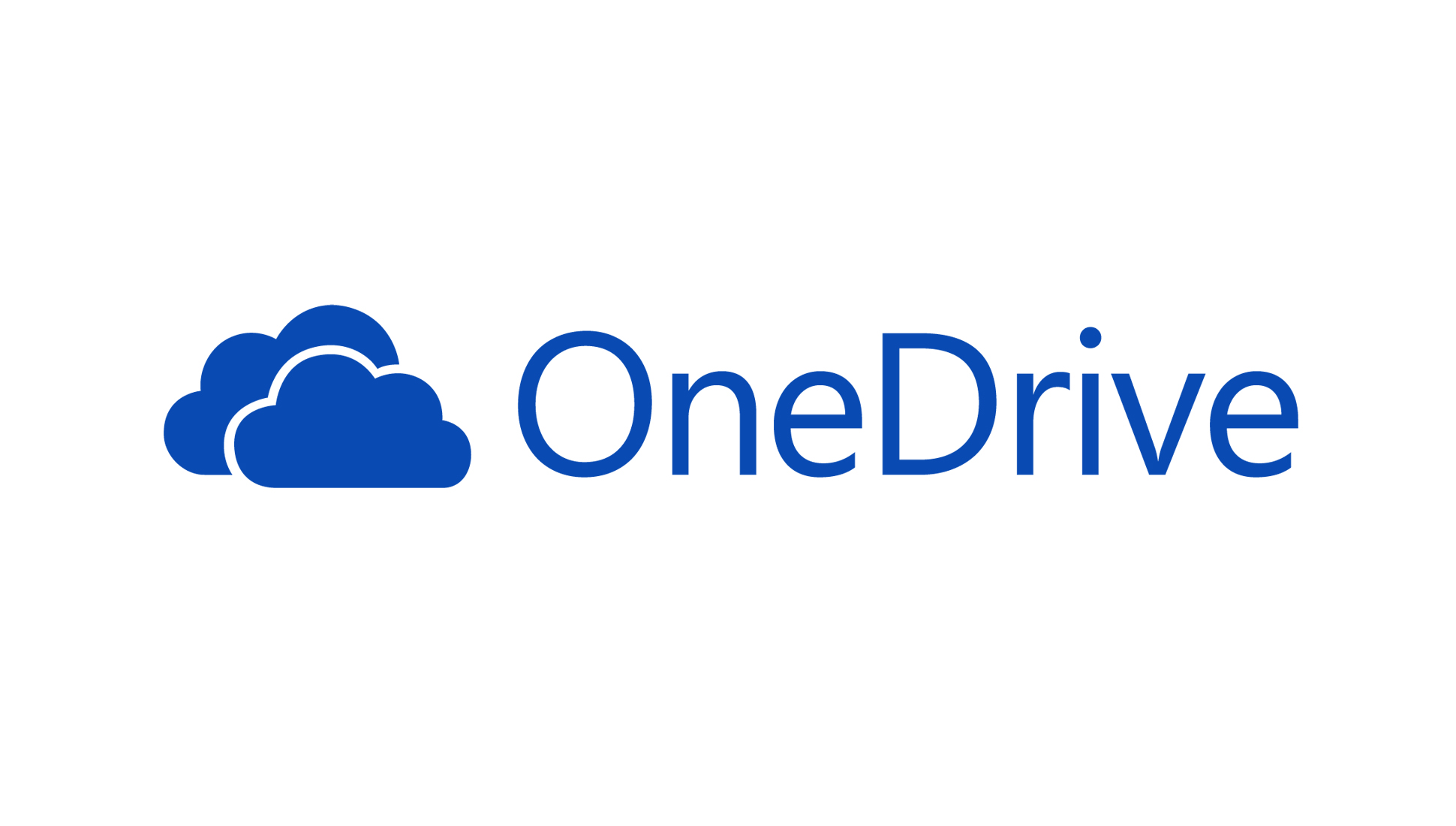Tom's Guide Verdict
Microsoft OneDrive is a feature-rich cloud storage provider with a clean interface, comprehensive support, and multiple pricing plans. The lack of zero-knowledge encryption, however, is a drawback.
Pros
- +
Integration with Microsoft and Windows
- +
Comprehensive support
- +
Clean interface
Cons
- -
No zero-knowledge encryption
- -
Quite pricey
Why you can trust Tom's Guide
If you’ve been thinking about storing your data in the cloud, you’ve probably heard of OneDrive, the default online storage and syncing service for Windows 10 and Microsoft 365. Previously known as SkyDrive, OneDrive is Microsoft’s cloud storage solution.
In this Microsoft OneDrive review, you'll find essential information about the provider’s pricing, features, interface, security, and support, so that you can decide if it’s the best cloud storage service for your needs.
Microsoft OneDrive: Plans and pricing
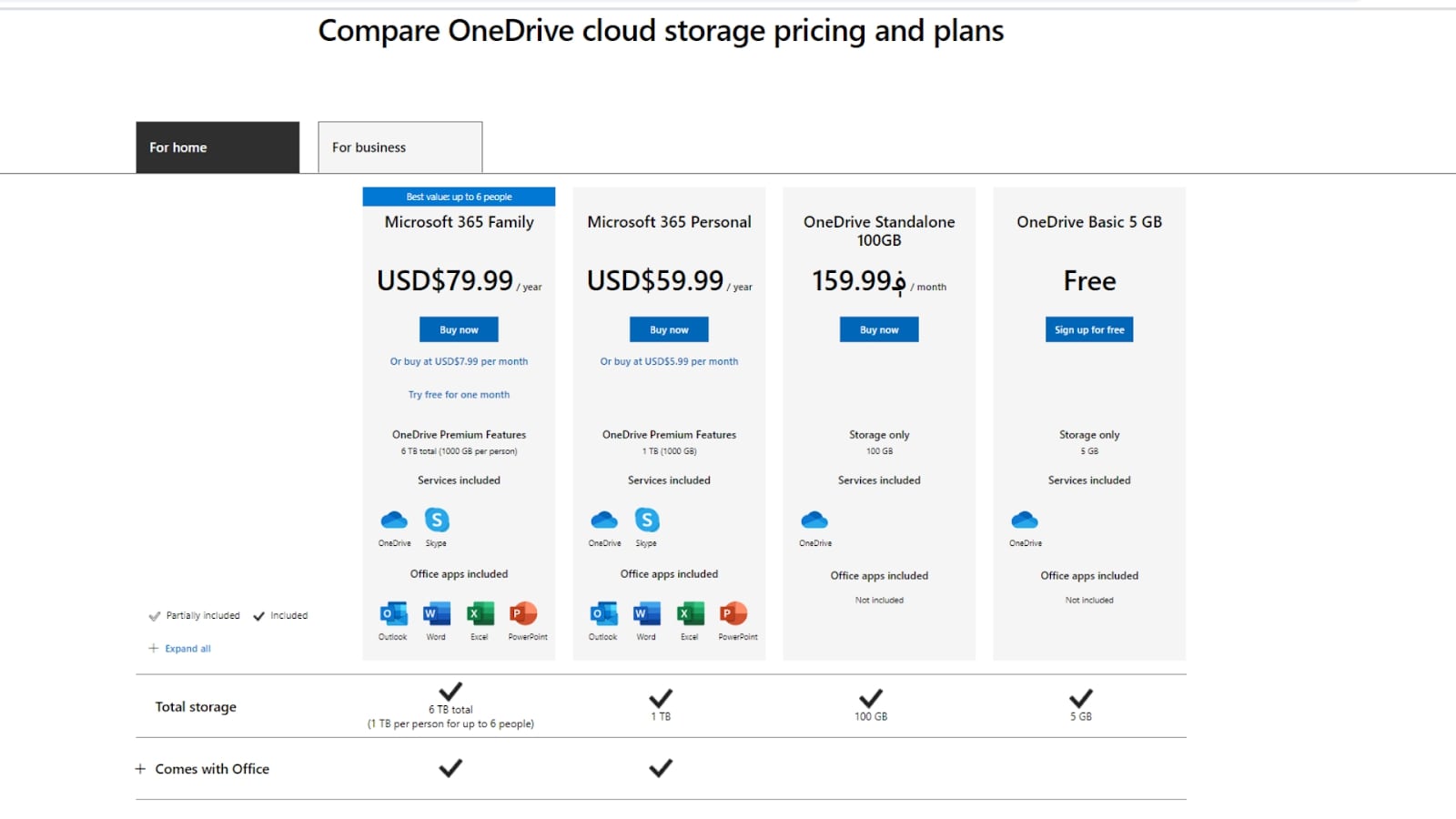
OneDrive’s basic account comes with 5GB and is free to use. One tier up, its Standalone plan comes with 100GB at $1.99 a month. For personal users, OneDrive offers two paid plans—Microsoft 365 Personal (1TB, $5.99 a month) and Microsoft 365 Family (6TB, $7.99 a month). Both plans provide access to Microsoft 365 apps like Excel, Outlook, PowerPoint, and Word.
Business users looking for advanced features like user management and file auditing have four plans to choose from. OneDrive for Business Plan 1 and OneDrive for Business Plan 2 cost $5 and $10 per user a month respectively. These plans exclude Microsoft 365 apps from the package. Plan 1 gets you 1TB per user, while Plan 2 offers unlimited individual cloud storage with advanced security capabilities.
For access to Microsoft 365 apps and services like SharePoint, Teams, and Exchange, consider Microsoft 365 Business Basic at $5 per user a month or Microsoft 365 Business Standard at $12.50 per user a month. Both plans offer 1TB per user, and the latter gives you additional access to even more apps and services.
Microsoft OneDrive: Features
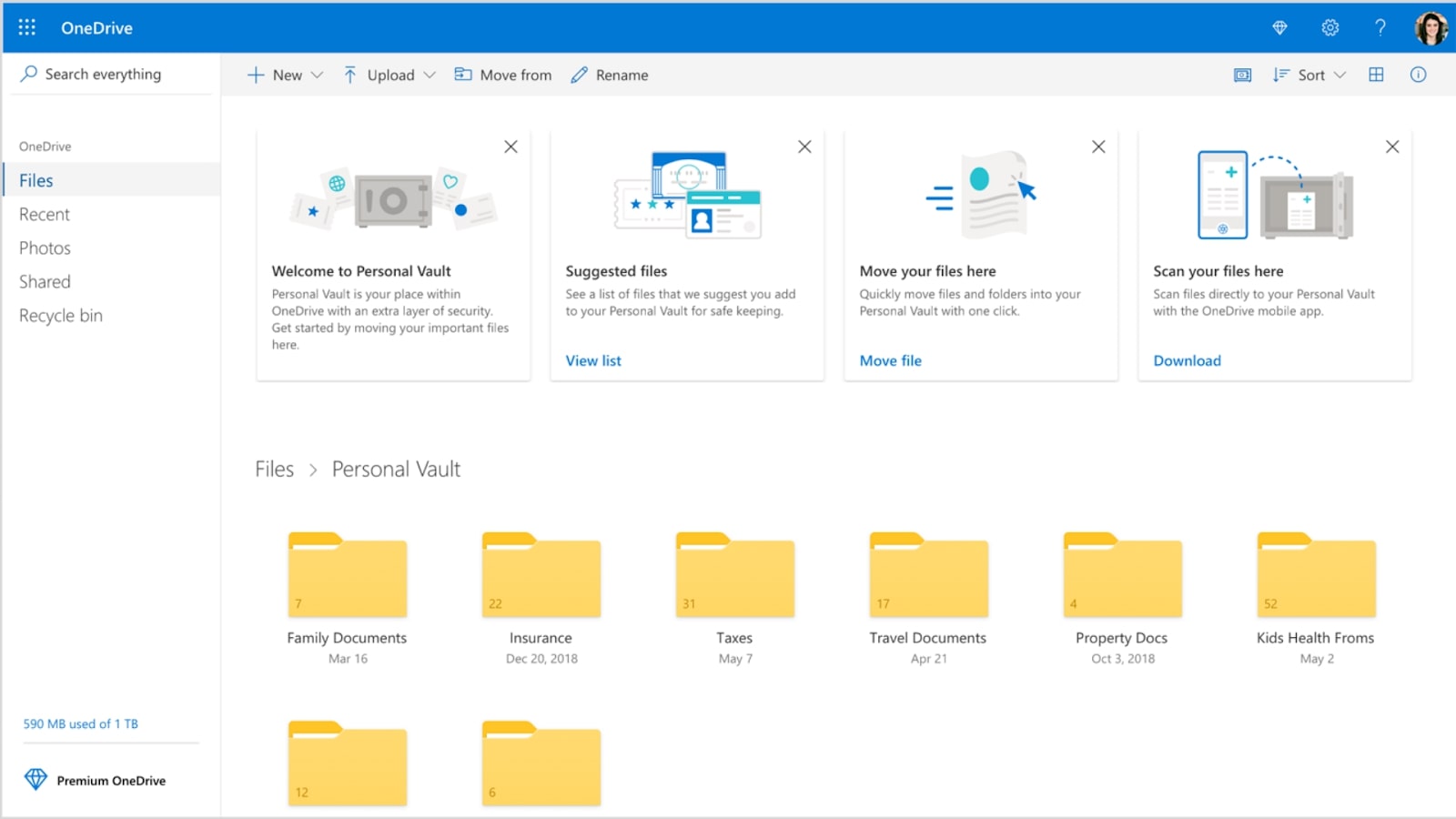
OneDrive is a feature-rich cloud storage provider. Here, we’ve broken down some of its best selling points.
Like other cloud storage solutions, OneDrive automatically uploads files on your device to the cloud. If you have OneDrive installed on multiple devices, any changes made will sync across all of them. OneDrive’s integration with other Microsoft products also allows for real-time collaborative editing, either from the desktop applications or via the web.
Get instant access to breaking news, the hottest reviews, great deals and helpful tips.
OneDrive’s Files On-Demand feature is well-loved by users looking to free up disk space. With it, you can select which files are online only. These documents can be accessed on OneDrive without having been downloaded to your device.
The feature is flexible, too: if you’re working with an online-only folder, you can still make the files within it available locally on your device.
Personal Vault is a protected area on OneDrive that’s perfect for users with sensitive documents. With this feature, any file, photo, or video that you take can be automatically placed into a digital vault. They’re then protected with strong authentication or two-step identity verification, such as your fingerprint, face, PIN, or a code sent to you via email or SMS.
This added layer of security is useful in the event that someone obtains access to your account or device. Users of OneDrive’s basic free and Standalone plans can save up to three files in their Personal Vault. To take full advantage of this feature, you’ll need to subscribe to OneDrive’s higher-tiered plans.
Microsoft OneDrive: Interface and in use
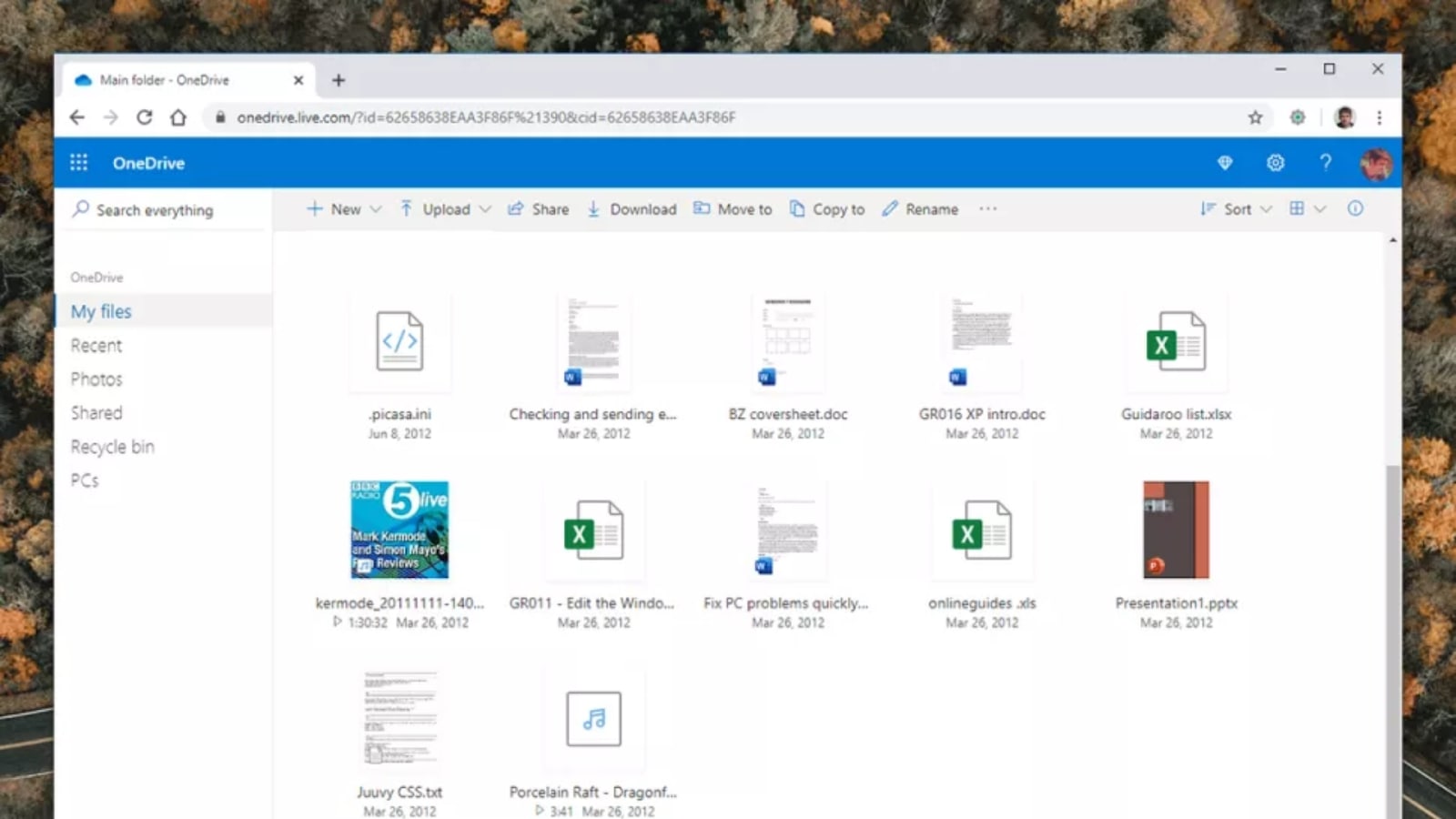
OneDrive is accessible from your Windows desktop. As it is fully integrated into the operating system, it works seamlessly on Windows machines. Mac users, however, will have to download the OneDrive app. On all operating systems, OneDrive’s clean and intuitive interface allows you to move files and folders around with just a few clicks.
With a Microsoft ID, you can also access OneDrive through your web browser. You’ll find a panel with options including "Files", "Recent docs", "Shared", "Groups", and "PCs". You can easily arrange your files and create new documents right from the dashboard.
OneDrive is also available on mobile. Its mobile app offers the same seamless experience as the desktop version. At a glance, you’ll be able to see your recent files, stored files, and folders. Overall, OneDrive’s interface is functional and easy to use. But if you’re expecting a sophisticated and stylish design, you may want to look elsewhere.
Microsoft OneDrive: Support
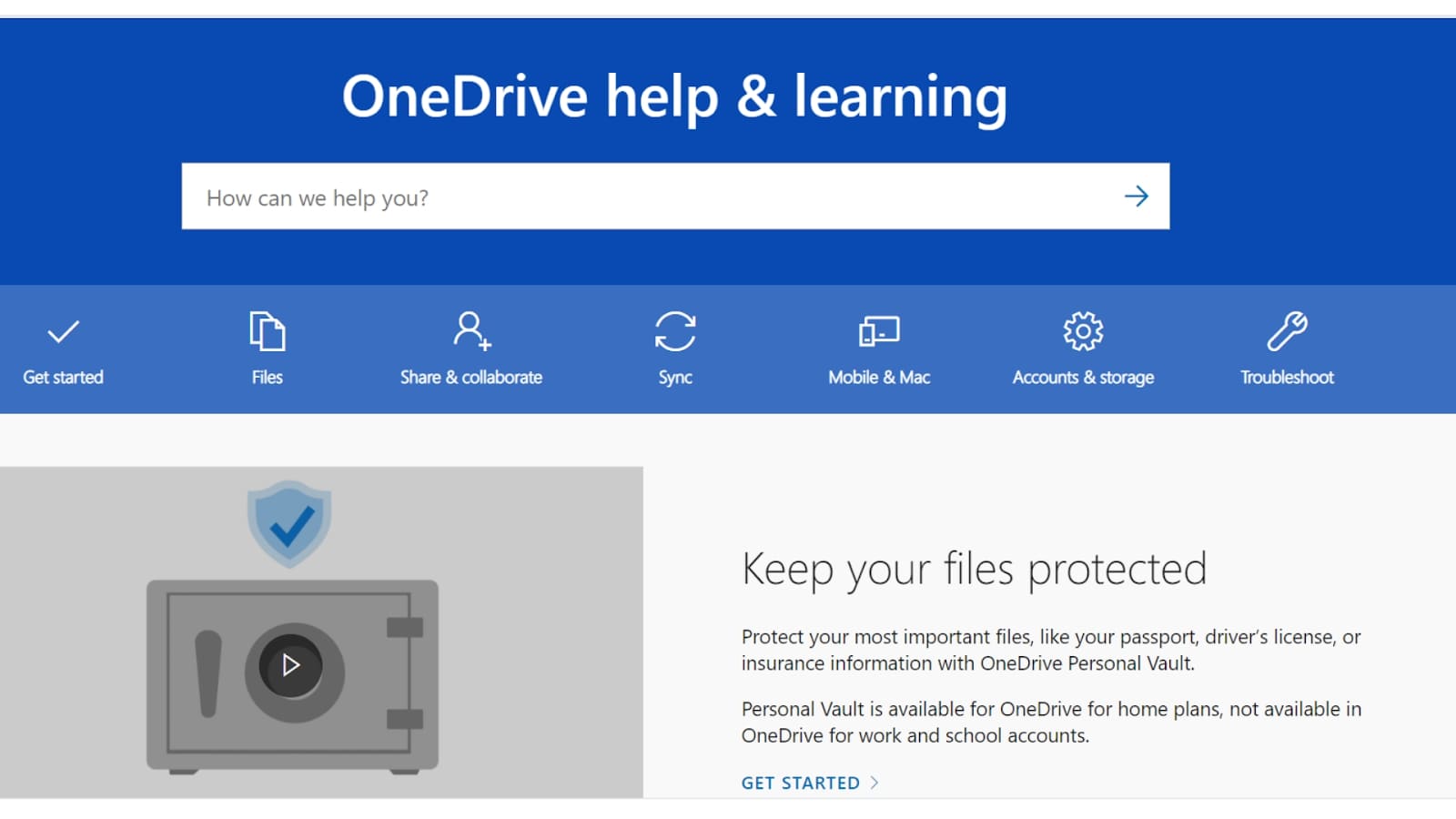
OneDrive’s web interface comes with a self-help option that provides answers to frequently asked questions. For more complex issues, you can head to the Help & Learning section on Microsoft’s website, where you’ll find useful how-to articles on various topics, or can navigate to community forums to post questions and follow discussions.
If all else fails, email support is available. We managed to get a response within an hour, which is fairly impressive.
Microsoft OneDrive: Security

Your Microsoft account and OneDrive files are protected by two-factor authentication. You’ll also be notified in the event of a data breach. However, OneDrive doesn’t offer zero-knowledge encryption—a method of encrypting your data, whereby only you have access to the encryption key.
Instead, for file transfers, OneDrive supports in-transit and at-rest AES 256-bit encryption. In other words, OneDrive holds a copy of your encryption key, and has the ability to decrypt and access your files. Essentially, this means that anyone who manages to breach OneDrive’s security could also read your files.
Alternatives to Microsoft OneDrive
If you are willing to forgo access to Microsoft 365 apps and services, OneDrive’s competitors like IDrive will offer you more value with its paid plans. For comparison, IDrive costs around $4.35 a month for 5TB, while OneDrive costs $5.99 a month for 1TB.
Users who prioritize security will also find that OneDrive’s security pales in comparison to providers such as MEGA, Sync.com, and pCloud, all of which offer zero-knowledge encryption.
Microsoft OneDrive: Final verdict
Users who depend on Microsoft products would love OneDrive’s tight integration with Windows and Microsoft 365. You can collaborate on files in real time, and have them automatically backed up.
That said, OneDrive isn’t the most affordable or secure cloud storage solution you’ll find. Its interface also isn’t sophisticated or stylish by any means. It is, however, straightforward and intuitive—you’ll need little to no guidance to use it. If you do need assistance, OneDrive’s comprehensive and responsive support will be more than adequate.
Joanne is a freelance writer based in Singapore, with a background in Sociology and a keen interest in technology. A seasoned and passionate writer, Joanne has worked with such global publications and TechRadar, Tom's Guide, CreativeBloq, and more. When she's not writing, she's usually binge-watching trashy reality shows on Netflix.