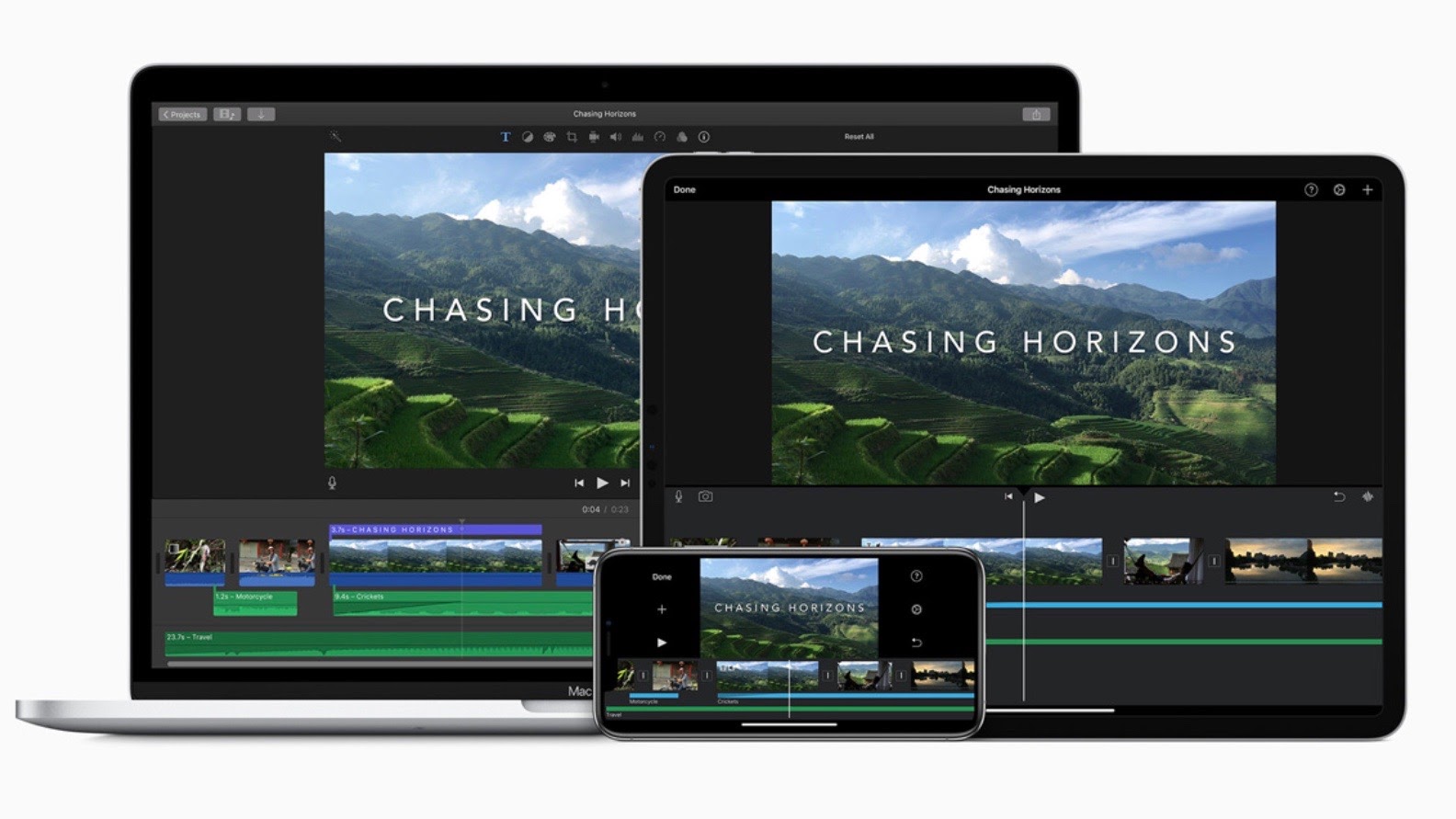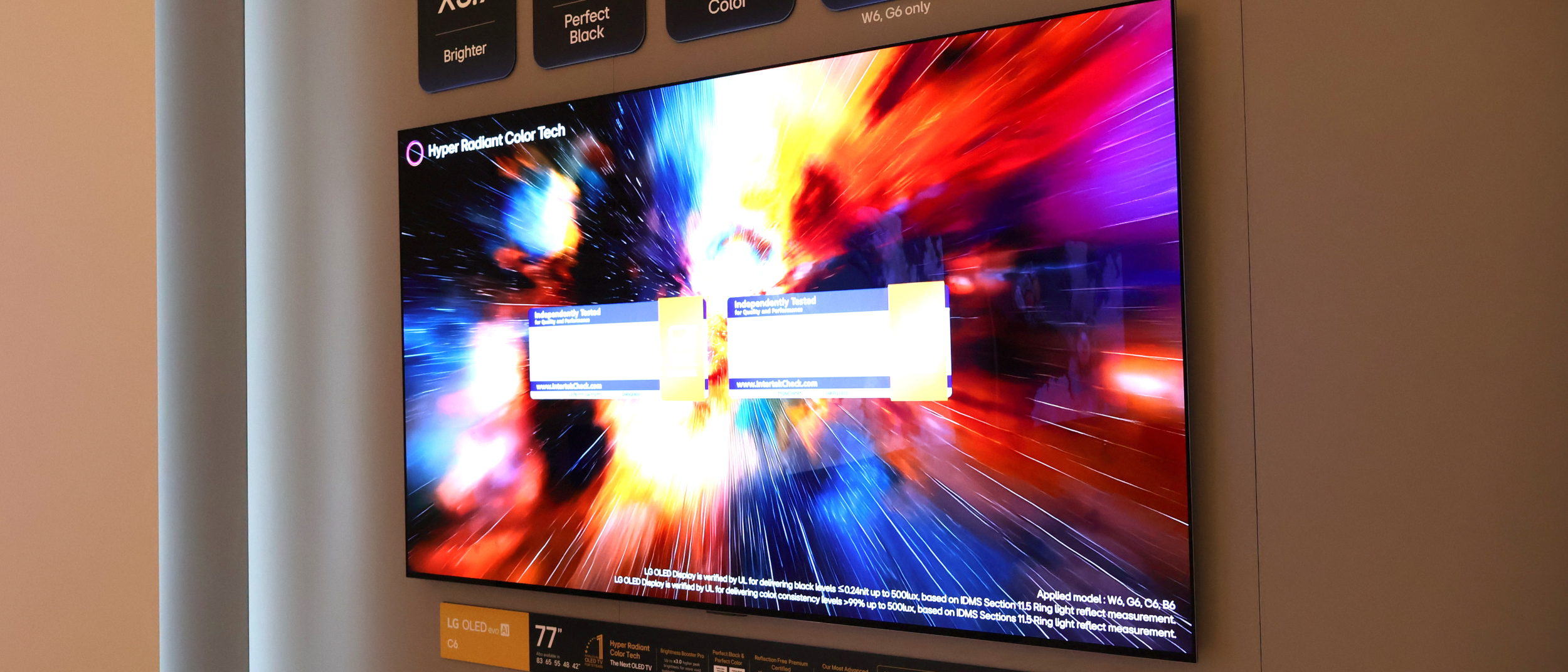Tom's Guide Verdict
iMovie is the perfect software to begin mastering video editing. However, professionals who need video editing software to produce films with a glossy feel should look elsewhere.
Pros
- +
Easy-to-use interface
- +
Great for beginners
- +
Fun templates
Cons
- -
Poor quality enhancement
- -
No 360° editing
Why you can trust Tom's Guide
The newest version of Apple iMovie saw the introduction of a bevy of new features for both Mac and iOS, including brand new filters that lend your home films a comic-book effect and 25 new soundtracks covering all genres.
With this update, Apple has also patched the issues with the Redo effect, making it easier to edit on your iPhone and iPad, as well as your Macbook or iMac.
In this Apple iMovie review, we'll see if it still has the chops as one of the best free video editing software programs. We’ll look at every aspect, from inclusive features to usability and competition, to see if this movie-making software can work for you.
Apple iMovie review: Plans and pricing
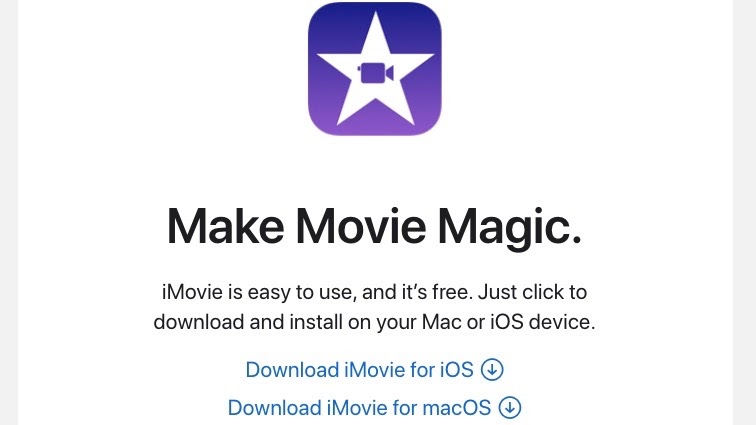
iMovie has been totally free for iMac, Macbook, iPad, and iPhone users since 2013. New devices come with iMovie pre-installed, and it’s free to download on Apple’s App Store.
Apple iMovie review: Features
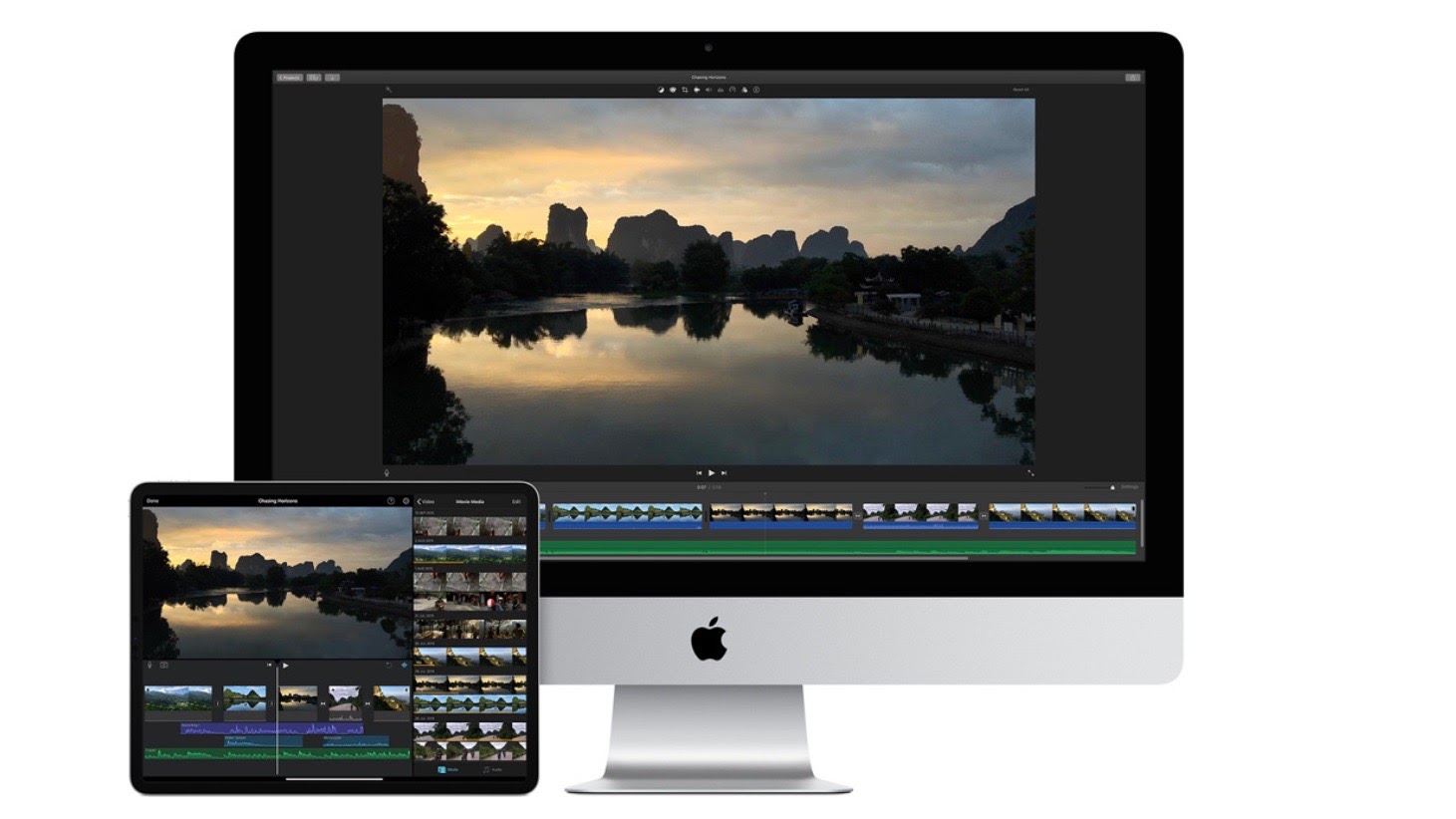
Mac
OS: macOS v10.15.6 (Catalina) or later
CPU: Intel 64-bit processor or better
Memory: 4GB of RAM (but the more RAM the better)
HDD: 2.2GB hard drive space
iPhone / iPad
OS: iOS / iPadOS 14.0 or later
4K60fps video requirements: Requires iPod Touch (7th generation), iPhone SE (2nd generation), iPhone 7 or later, iPad (6th generation) or later, iPad mini (5th generation), iPad Air 3 or later, or 10.5-inch iPad Pro or later
HDR video requirements: Requires iPhone SE (2nd generation), iPhone 8 Plus, iPhone X or later, iPad mini (5th generation), iPad (7th generation) or later, iPad Air 3 or later, or 10.5-inch iPad Pro or later
iMovie includes a variety of technical editing tools and hot new features so you can create fun home movies that you’ll proudly share with family and friends.
iMovie’s August 2020 update (2.2.10 on iOS and 10.1.15 on Mac) brought a handful of new filters to the editing suite, three for iOS (Comic, Comic Mono, and Ink) and five for Mac (Comic, Comic Mono, Comic Vintage, Comic Sepia, and Ink).
Apply these filters to your movies to give them a gritty, illustrated effect, which makes them look as though they’ve been hand drawn. Although younger movie makers (we’re thinking teens) may find this feature enchanting, older filmmakers likely won’t try this gimmick more than once.
Get instant access to breaking news, the hottest reviews, great deals and helpful tips.
Despite the two filters that weren’t included on the iOS update, those that opt to edit on their iPhones and iPads do benefit from 25 new soundtracks that weren’t included in the Mac update. Soundtracks are great for giving your movies an epic quality, no matter what genre you’re working with—whether that’s romance, horror, action or suspense. Although the generic quality of these soundtracks means you may prefer to import your own music, the horror soundtracks are our favorite, as they’re effective at setting viewers up for a fright.
The October 2020 iOS iMovie update made it easier to create videos on your iPhone or iPad than previously. You can now customize a title’s font, color, size and style, change the background color, and modify filter intensity with a slider. What’s more, you can now import, share, and edit HDR videos from the Photos library. Although the iMovie Mac application remains better for completing your project, you can now seriously begin contemplating the style of your movie on the iOS versions of the app.
Easy to import from iOS to Mac
Previously, it's been difficult to begin projects on the iPad and iPhone then transfer them to iMovie on Mac, where there’s more post-production editing tools. Happily, iMovie’s October 2020 iOS update to version 2.3 simplified the process. Now, you can begin cutting a project on your iPhone or iPad, and then wirelessly transfer 4k videos, at 60 frames per second, via iCloud to your iMovie Mac dashboard application.
Background noise is the scourge of amateur movie makers who don’t have professional sound equipment. Conveniently, iMovie includes a background noise reduction feature which automatically reduces static and hum, while preserving dialogue. However, in comparison with tools like HitFilm Express, iMovie post-production sound enhancement leaves something to be desired.
Apple iMovie review: Interface and in use
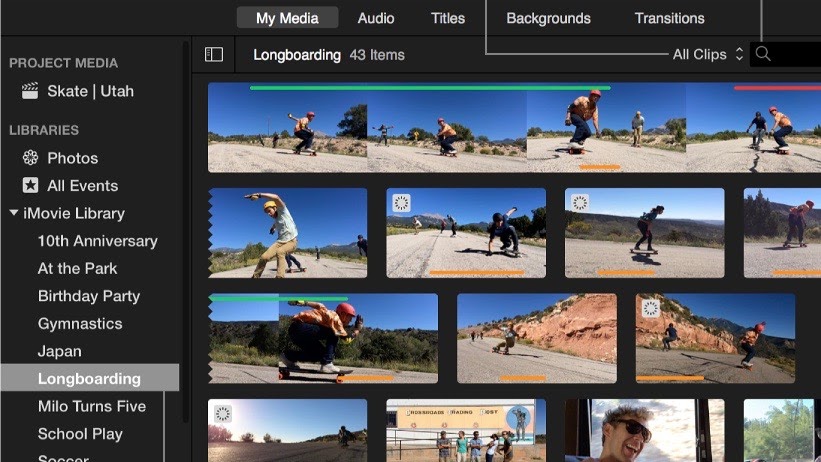
Be advised that iMovie is only available on Mac products, and you need to be running at OS X 10.14. 6 or later, with over 2GB of hard drive space to spare. To get iMovie, simply head to the Apple App Store and download it. When you first open the dashboard, you’ll be greeted with the three tabs at the top of the interface: Media, Projects, and Theatre.
Every video clip you’ve uploaded so far is kept in the iMovie Media Library, and it can also be found to the left of the project interface in a dropdown menu. Easy access to the Media Library allows you to find resources quickly while you’re working on a project. The Media Library synchronizes with your Photos library, so you’re able to find and use any media from there.
Footage from projects is automatically categorized as belonging to the project it’s associated with in the Media Library, and all projects are stored under the Projects tab. Theatre is where your finished movies are kept. Finally, you can Airdrop your project to other Apple devices, email it to friends, or upload it to iCloud from Theatre.
Apple iMovie: Support
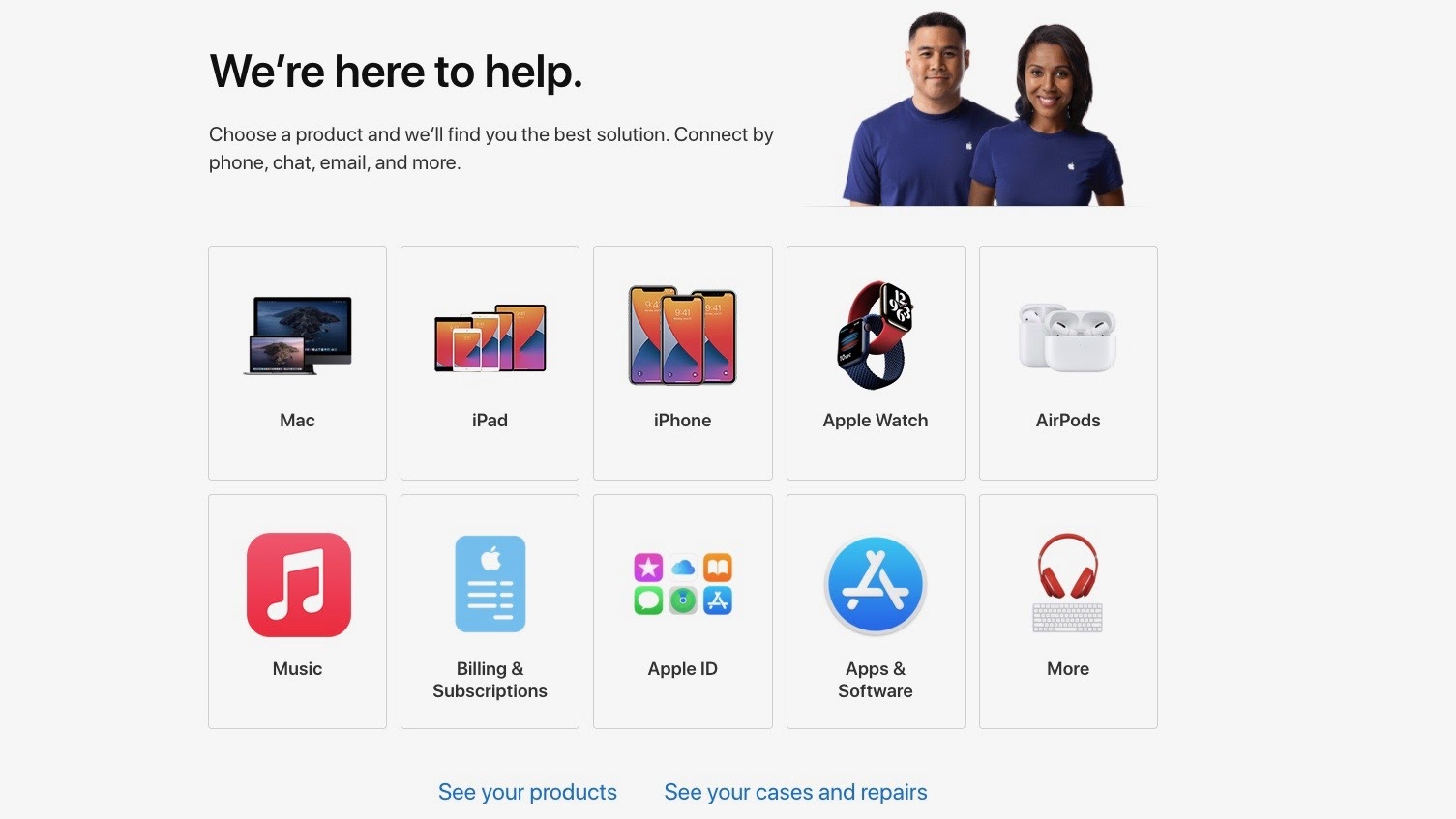
iMovie user guides are available for all Apple devices on the Apple website. Apple also has a troubleshooting guide to common iMovie problems.
If you can’t find the answer to your query there, Apple first encourages you to visit its community support forum to see if someone can resolve your issue, or if it has been solved previously. If that doesn’t work, you’ll be directed toward Apple’s AI support which will direct you to phone, email, or chat support to resolve your issue.
In case of serious technical error, you’ll find that booking an appointment at a Genius Bar and receiving face-to-face help is less time consuming than going through the rigamarole of Apple’s online support. You’ll typically be advised to visit a Genius Bar at the end of the process, anyway, if they can’t resolve your issue remotely.
Apple iMovie: Security
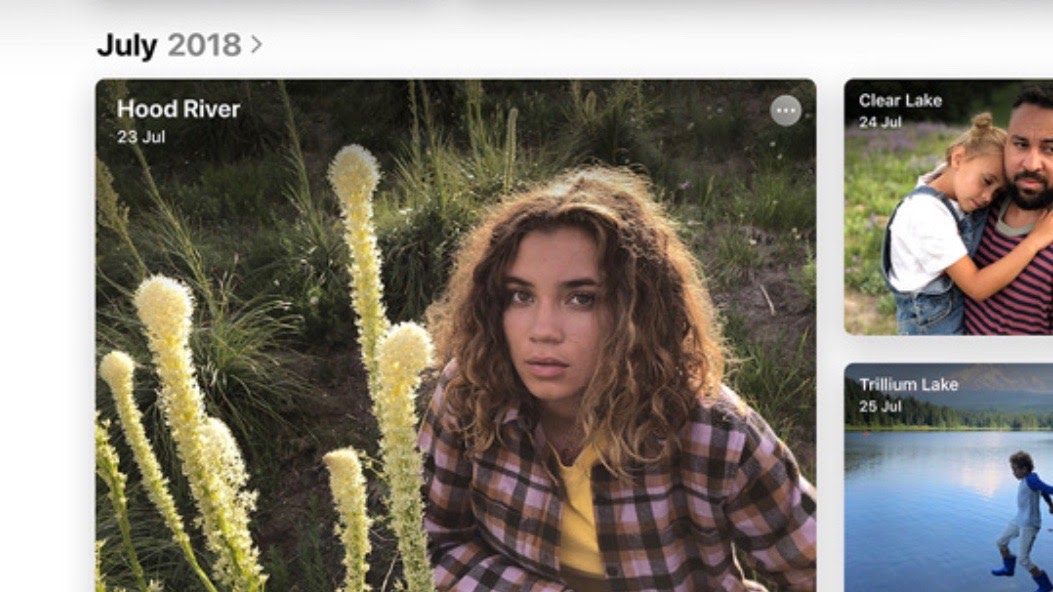
Apple does not share any data it gathers about your iMovie use with third parties or use it to inform advertising and marketing. It limits the amount of data it can gather from iMovie during the design process to ensure no one can discern too much personal information from your iMovie usage behavior.
Facial recognition in photos and videos is not cloud based, so that information is never shared with Apple.
You cannot password protect the iMovie application, but you can password protect your account to restrict access by other users of the device to your iMovie projects.
Apple iMovie review: The competition
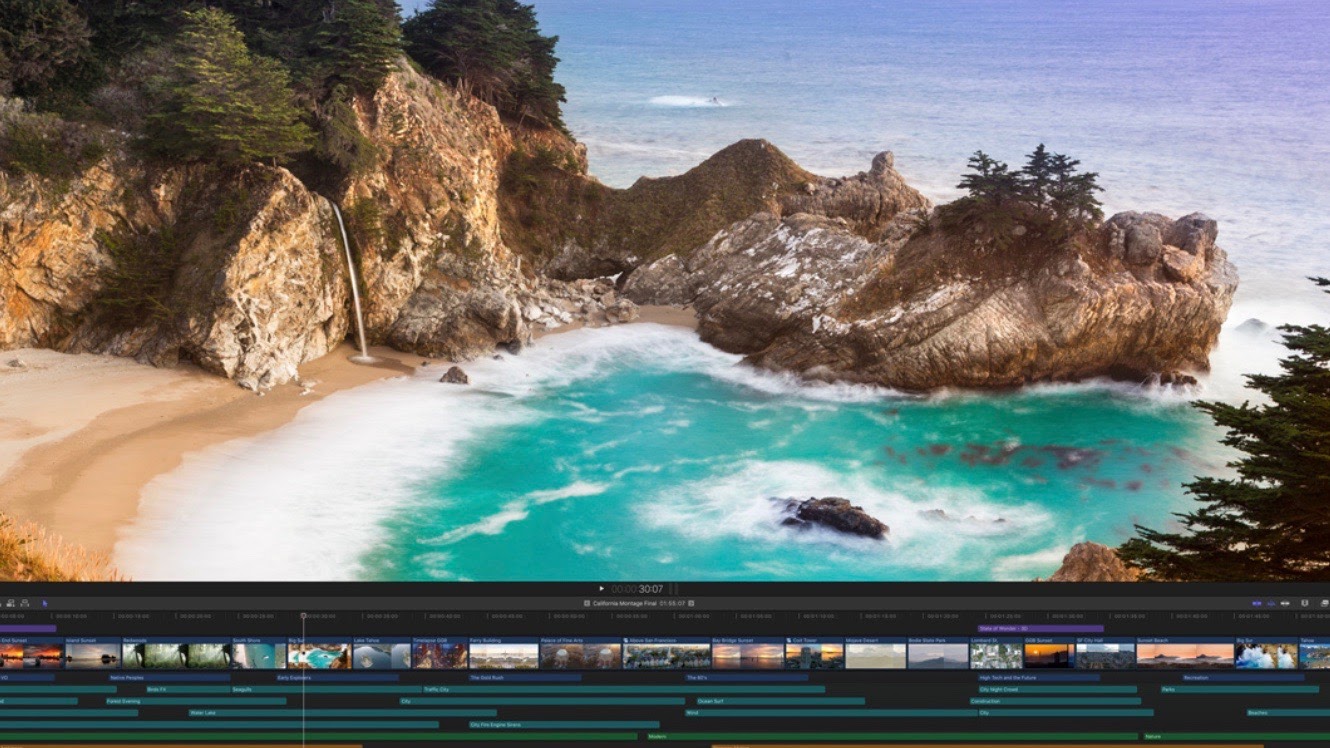
HitFilm Express is likely iMovie’s biggest rival, with the bonus of being compatible with both Mac and Windows. It requires more patience to become adept with than iMovie. However, it will appeal more to advanced filmmakers and videographers as it includes more post-production quality enhancement tools than Apple’s offering. It’s also free, although donating a little is encouraged to ensure its existence going forward.
Serious videographers will often graduate from iMovie to Final Cut Pro X, Apple’s video editing software for professionals. It allows for video and audio enhancement in post-production, includes more complex effects, and enables 360° editing.
Apple iMovie review: Verdict
Most budding videographers and Mac users will gladly begin mastering their craft on iMovie. As it’s completely free, you can explore your video-editing curiosities without putting a hole in your wallet.
What’s more, the new features, like the comic book style filters and soundtracks, give novice videographers the opportunity to create movies that resemble the films they love. However, those serious about making videos will want to move onto software with a broader range of post-production features.
- Read our guide to the best video editing software
- Adobe Premiere Elements 2021 review
- Best video editing apps