Microsoft Edge just got an AI-video upscaler — here’s how to turn it on
Videos are about to look much better on Edge

Microsoft has done a lot to try and make its Edge browser more appealing to the masses, but trying to knock Chrome off the top spot is a big job. The integration of ChatGPT in Bing is a big first step.
That’s not stopping the rollout of new features, and the latest one might be enough to make you give Edge a try.
Microsoft Edge: What is Video Super Resolution?
Microsoft is rolling out a new Video Super Resolution’ feature to Edge, an AI video upscaling feature that boosts video resolution while “removing blocky compression artefacts”. According to Microsoft, this means you can “enjoy crisp and clear videos on YouTube and other streaming platforms that play video content without sacrificing bandwidth.”
Ai upscaling is nothing new, and Nvidia recently announced a similar feature named “RTX Video Super Resolution." The catch with Nvidia is that its upscaler would only work if you had one of its RTX graphics cards, while Edge’s upscaler has no such limitation. It’s designed to work with both AMD and Nvidia graphics cards, so a lot more people will be able to take advantage of it.
What specs do you need?
There are some caveats. The main one being that your graphics card needs to be an AMD RX5700 or newer, or one of Nvidia’s RTX graphics cards. It also only works on discrete graphics cards right now, but Microsoft says it’s working on ensuring laptop users will be accounted for.
This hybrid GPU solution would automatically switch between integrated and discrete graphics cards when Edge is running. If your laptop has a discrete GPU right now, you’ll need to force Edge to run on it before Super Resolution will be available.
There are no such restrictions on your processor, but upscaled videos need to be under 720p resolution and more than 192 pixels high and wide. It also won’t work on DRM-protected content, which means you won’t be using it on Netflix or other paid streaming content.
Get instant access to breaking news, the hottest reviews, great deals and helpful tips.
Finally, your machine will need to be connected to AC power, which Microsoft says is due to the computation power required to process videos.
How to enable Video Super Resolution in Edge Canary
1. Download Microsoft Edge's Canary Channel
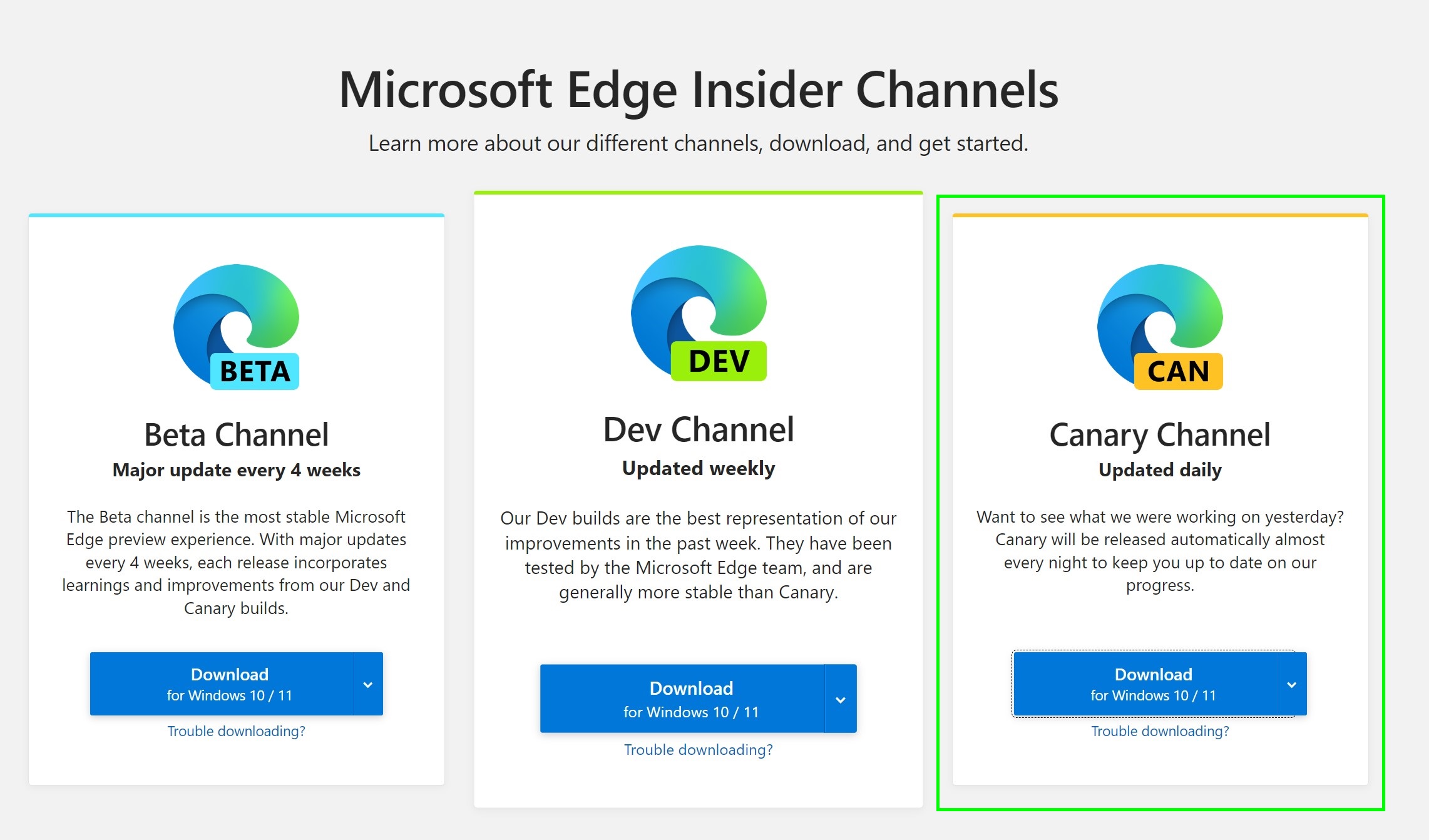
Head over to the Microsoft Edge Insider Channels page, and find the Canary Channel option on the right. Click Download and install the browser
2. Open the Canary flags page

Paste edge://flags/#edge-video-super-resolution the following into the address bar and hit enter.
3. Enable Microsoft Super Video Resolution
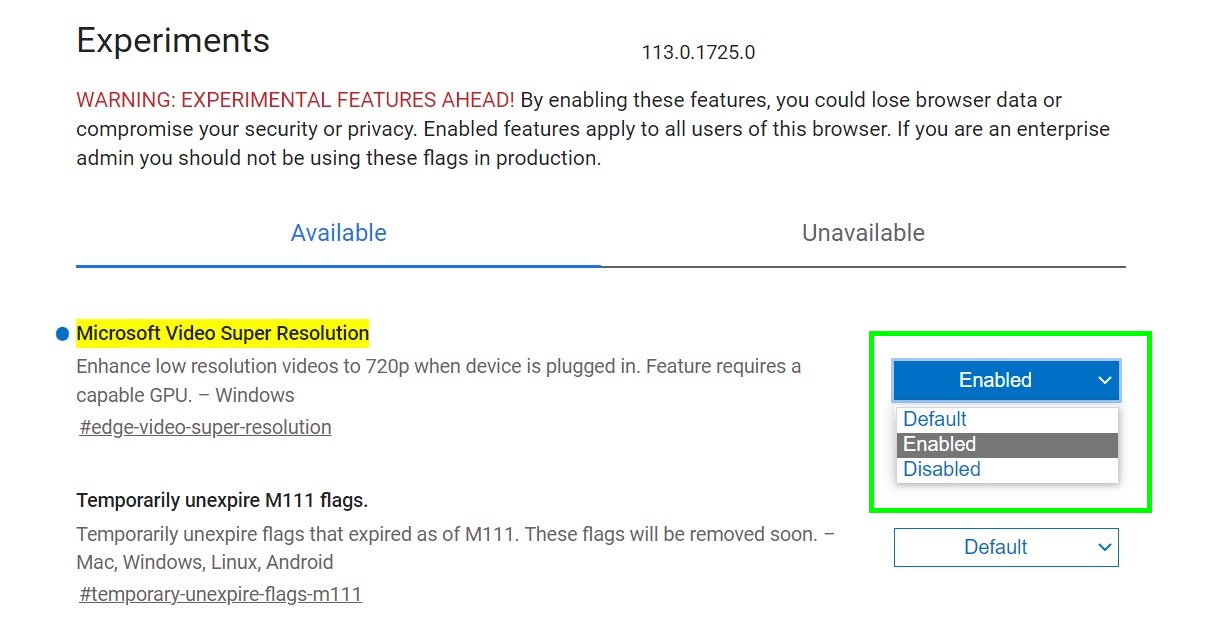
The Super Video Resolution option will be highlighted in yellow. it can be activated by selecting Enabled in the drop-down list.
More from Tom's Guide
- I just discovered this underrated Chrome feature — and it’s a game changer
- Chrome vs. Firefox vs. Microsoft Edge: Which browser gobbles up the most RAM?
- I might ditch Chrome for the new Arc browser — here's why

Tom is the Tom's Guide's UK Phones Editor, tackling the latest smartphone news and vocally expressing his opinions about upcoming features or changes. It's long way from his days as editor of Gizmodo UK, when pretty much everything was on the table. He’s usually found trying to squeeze another giant Lego set onto the shelf, draining very large cups of coffee, or complaining about how terrible his Smart TV is.
