How to build the ultimate home theater with Amazon Fire TV
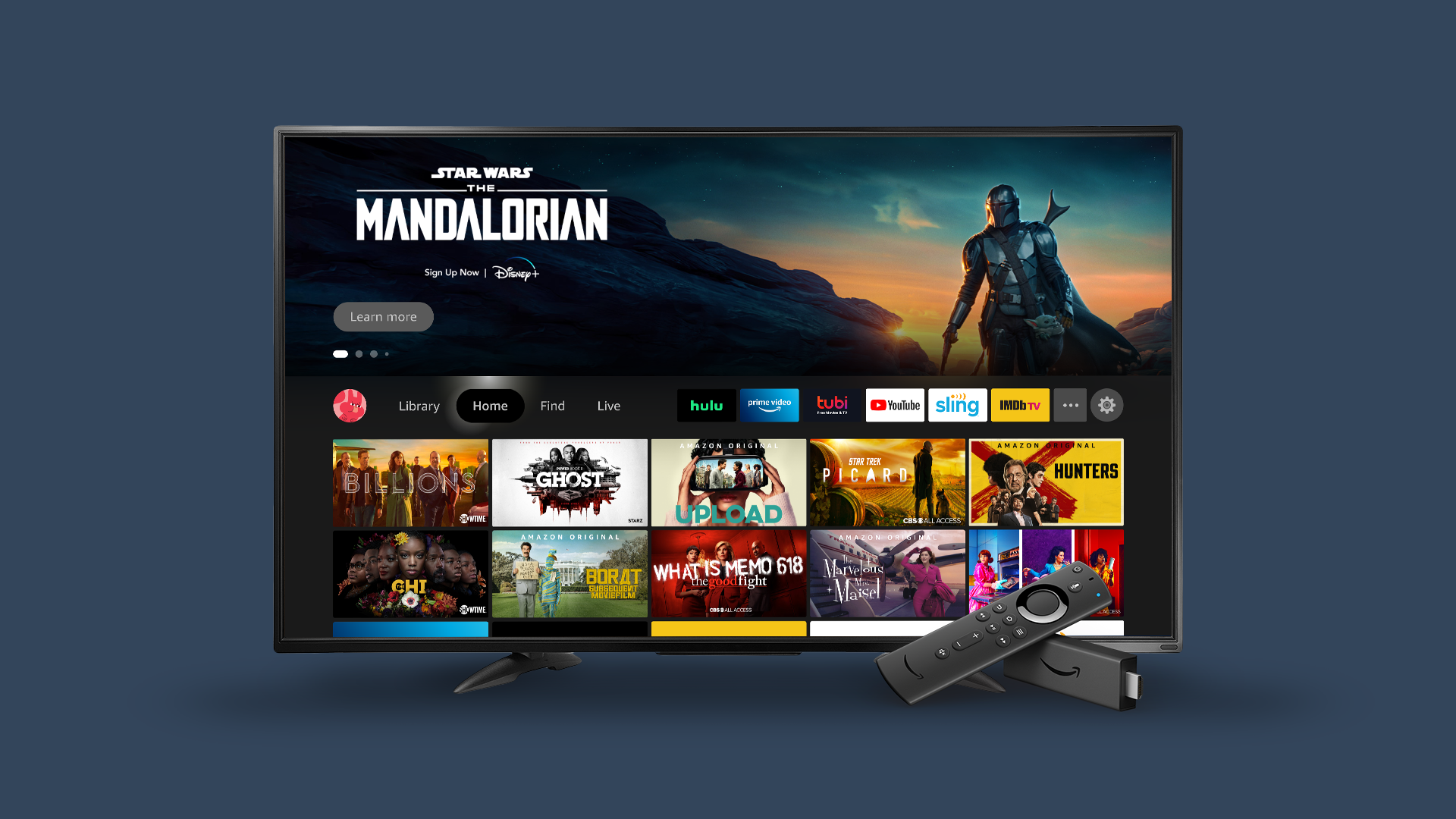
Whether you're watching your favorite movie, checking out a new series on Netflix, or kicking back to watch some videos on YouTube, having a good entertainment set up can help create a great night in. The TV, in many ways, is often the centerpiece of your home, where you go to relax and unwind after a long day of work. And since we’re all spending more time indoors these days, having the right entertainment setup is critical.
Here's where Amazon comes in. With Amazon Echo and Amazon Fire TV, you can put together an amazing home theater setup directly tailored to both your living room and your budget. Here are just a few of the possibilities you can choose from.
For the Couch Potatoes

Ideal for: Someone who loves binge watching, and doesn't care much about extra bells and whistles.
What it costs
If all you're looking for is a simple streaming setup, then the Amazon Fire TV Stick is for you ($29.99). And if you’ve grown accustomed to Alexa, then for $39.99, you can get a simple remote with your streaming stick. You can also optionally add an Amazon Echo Dot or Echo Studio to the package for a bit of extra sound quality.
What you'll need
- A HDMI-capable TV (Varies).
- An Amazon Fire TV Stick. Offers brilliant picture quality with support for 4K Ultra HD, Dolby Vision, HDR, and HDR+. Choose the one that’s right for you:
- Amazon Fire TV Stick 4K ($40). Includes an Alexa voice remote.
- Amazon Fire TV Stick ($30). Includes a remote with dedicated power, volume, and mute buttons to control your TV, soundbar, and receiver.
- Amazon Fire TV Stick Lite ($18). Lets Alexa help you find and play content. [1]
The Date Night Setup

Ideal for: Homey movie night dates, when you still want to feel like you’ve escaped to your favorite theater.
What it costs
Excluding your TV, this setup will cost around $500-$700.
What you'll need
- A HDMI-capable TV (Varies).
- Amazon Fire TV Cube ($80). As the fastest and most powerful Fire TV streaming device on the market, the Fire TV Cube includes a built-in speaker, Amazon Alexa, and several built-in channels.
- 2 Amazon Echo Dot ($30 each). Featuring a sleek, spherical design, premium Dolby sound, and Zigbee smart home hub support, the Amazon Echo Dot's 3.0-inch woofer and dual-firing tweeters deliver clear highs, dynamic mids, and deep bass for rich, detailed sound.
- Amazon Echo Sub ($130). Big things do come in small packages. With the Echo Sub, you can enjoy down-firing, 100W deep bass sound via a 6'' subwoofer. [3]
- PowerBear 4K HDMI Cable ($12). Since the Amazon Fire TV Cube doesn't include an HDMI cable, you'll want to make sure you purchase one. [4]
- Philips Hue White & Color LED Starter Kit ($180). Compatible with Amazon Alexa, the color and intensity of these lights are both entirely customizable, and with a few extra tweaks can even be integrated into your entertainment system to add some extra flair to your shows and movies.
The setup
This configuration is suited for mid-sized living rooms. While you won't be able to control your thermostat or doorbell, you'll still have access to a ton of different voice commands via the Fire TV Cube. And your Philips Hue lights can still add some excellent atmosphere to any movie night.
As with the higher-end option, you'll first want to set up your Hue lights. Install the Hub, download the Hue app, and add each of the lights. Once that's done, add the smart lights to your Alexa app via the Smart Home section.
Installing the Fire TV Cube
- Place your Fire TV Cube near your TV. If you want to use voice controls, make sure it's positioned away from any speakers.
- Connect the Cube to your TV with an HDMI cable.
- Plug the Cube in, and install batteries in your Fire TV Remote.
- Turn on your TV and switch over to the proper input.
- Pair your remote by holding the Home button for 10 seconds.
- Follow the on-screen instructions to complete the setup.
- Open the Amazon Alexa app.
- Add the Fire TV Cube to your living room.
Configuring your sound system
- Place an Echo Studio on each side of your TV, spacing them at least several feet apart and 1-2 feet away from your Fire TV Cube.
- Plug your devices in.
- Open the Alexa app, then select Devices and tap the plus sign.
- Select Set Up Audio System, then select Home Theater.
- Select your two Echo Studios to use as speakers.
- Name your setup, and add it to your living room.
Going all out
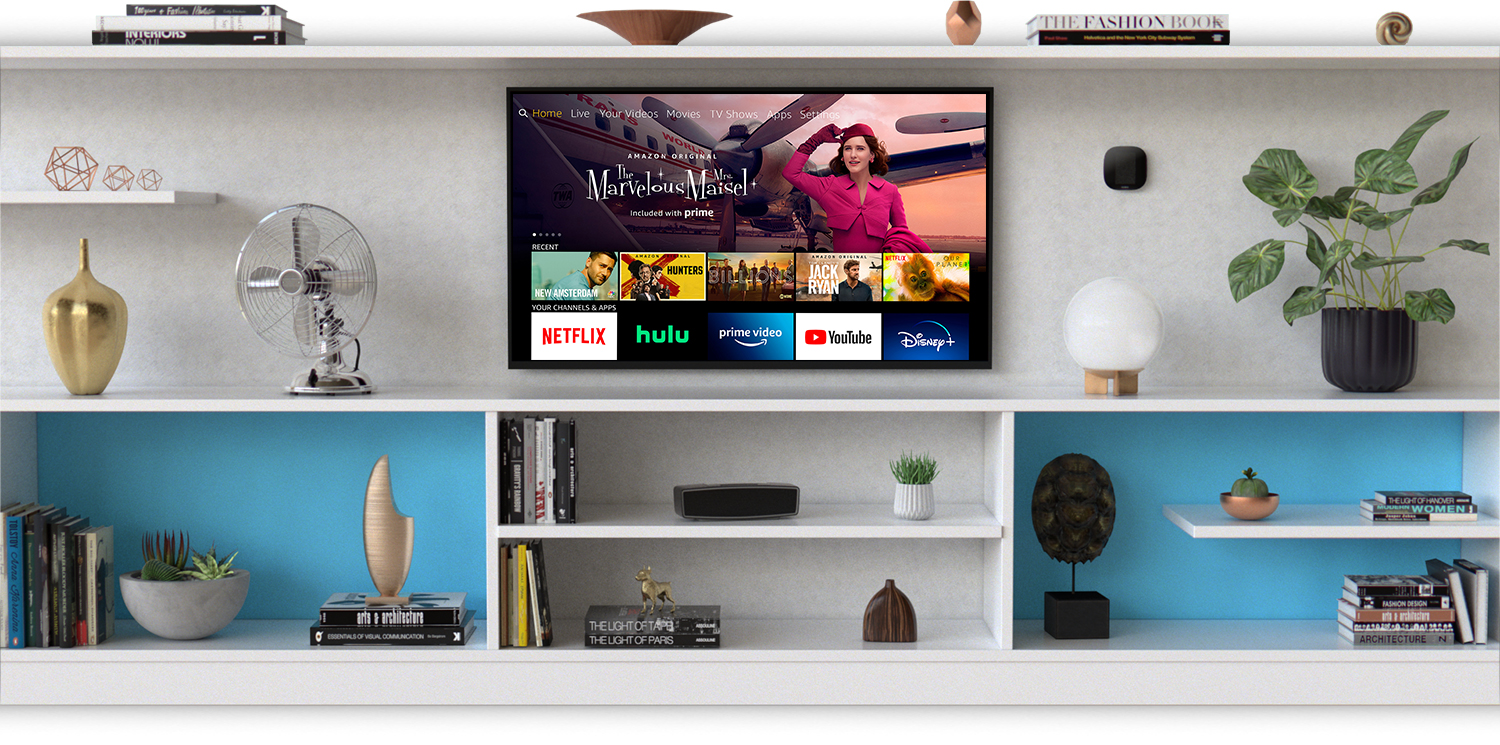
Ideal for: The smart home junkie who wants the ultimate movie theater experience in their living room.
What it costs
Not counting the cost of your TV, this setup will run around $900-$1000 depending on whether or not you purchase the Ecobee Smart Thermostat and Ring Video Doorbell.
What you'll need
- An HDMI-capable TV (Varies).
- Amazon Fire TV Cube ($80). As the fastest and most powerful Fire TV streaming device on the market, the Fire TV Cube includes a built-in speaker, Amazon Alexa, and several built-in channels.
- 1-2 Amazon Echo Studios with 2 Philips Hue bulbs ($175 each). Armed with five directional speakers, the Echo Studio is Amazon's best-sounding Echo device yet, offering immersive Dolby sound, room adaptation technology, and a built-in smart home hub. Add in the Philips Hue lights for even greater style and flair. HDMI cable not included
- Amazon Echo Sub ($130). Big things do come in small packages. With the Echo Sub, you can enjoy down-firing, 100W deep bass sound via a 6'' subwoofer.
- Philips Hue White & Color LED Starter Kit ($180). Compatible with Amazon Alexa, the color and intensity of these lights are both entirely customizable, and with a few extra tweaks can even be integrated into your entertainment system to add some extra flair to your shows and movies.
- Ecobee Smart Thermostat ($150). Technically, this might not be part of your home theater. At the same time, this Energy STAR approved system allows you to tweak your living room's climate with a few simple voice commands via Amazon Alexa, ensuring you'll always enjoy maximum comfort.
- Ring Video Doorbell Pro. ($250). Wondering when your food will get here? Want to check for deliveries at the door? The Ring Video Doorbell Pro allows you to do that from the comfort of your living room via Amazon Alexa's voice commands.
The setup
If you're a smart home owner looking to transform your living room into a multimedia entertainment hub, this is the setup for you. With Alexa, you can do everything from controlling your lighting and heat to ordering a meal from your favorite restaurant. And with the Echo Studio's five directional speakers, you'll experience your entertainment in stunning surround sound.
To get started, you'll need to set up the Ecobee, Ring Doorbell and Philips lighting solution. A Step-by-step guide for Ring can be found here. For the most part, everything is pretty straightforward, though installing the Ecobee will likely take around 45 minutes.
Once installed, all three smart devices can be controlled through your Alexa app. Simply search for and add your smart devices to the Alexa app under the Smart Home tab.
Installing the Fire TV Cube
- Place your Fire TV Cube near your TV. If you want to use voice controls, make sure it's positioned away from any speakers.
- Connect the Cube to your TV with an HDMI cable.
- Plug the Cube in, and install batteries in your Fire TV Remote.
- Turn on your TV and switch over to the proper input.
- Pair your remote by holding the Home button for 10 seconds.
- Follow the on-screen instructions to complete the setup.
- Open the Amazon Alexa app.
- If you haven't already created a room for your entertainment system, do so.
- Add the Fire TV Cube to the room.
Configuring your sound system
- For best sound quality, you'll want to position an Echo Studio on each side of your TV, making sure they're several feet apart.
- Place your Echo Sub directly on the floor behind your viewing area.
- Plug your devices in.
- Open the Alexa app, then select Devices and tap the plus sign.
- Select Set Up Audio System, then select Home Theater.
- Select your two Echo Studios to use as speakers.
- Select your Echo Sub.
- Name your setup, and add it to your living room within the app.
That's it! You've got your home entertainment hub all ready to go, complete with Amazon Alexa voice commands, smart lighting, and more.
Find the right setup for you
A home theater system doesn't need to break the bank, even a higher-end one. And it doesn't always require you to go out and buy a bunch of new stuff. You might not realize that you already have everything you need right at your fingertips.
Either way, if you're looking to amplify your home entertainment experience, Amazon's range of Fire TV devices is the perfect way to do so. With more than 500,000 TV episodes and movies from thousands of channels and apps, it's easy to create a curated viewing experience for any taste. This is especially true with the addition of Free tab, meaning you can even find stuff to watch on the strictest of budgets.
Get instant access to breaking news, the hottest reviews, great deals and helpful tips.
