How to take screenshots from videos in Chrome
Learning how to take screenshots from videos in Chrome lets you take hi-res, clean copies of a frame

You’ll want to know how to take screenshots from videos in Chrome the moment you spot the perfect frame that you want to capture. The most-used method has been to tap Print Screen in Windows or to press Command-Control-Shift-4 on a Mac to make a copy ready for pasting. But Chrome has now made the process even easier and more desirable with the introduction of Copy Video Frame.
Available to use on ChromeOS, Windows, Mac and Linux from version 116 onwards, the feature comes with a big advantage. Not only does it simply capture the frame and none of the clutter overlaid onto it, it retains the video’s set resolution. So, for example, if the video is running at 1080p that’s the resolution it will take the screenshot at – similarly for 4K, 720p and so on.
So let’s explore how to take screenshots from video in Chrome. Once tried, you won’t go back to the old, more clunky methods.
How to take screenshots from videos in Chrome
In a Chrome browser:
- Pause and right-click
- Select Copy Video Frame
- Paste the frame
Read on to see detailed instructions for each step.
Note: although the screenshots shown below are taken on a Mac, the steps to set take screenshots from videos in Chrome should look more or less the same on any device.
1. Pause and right-click
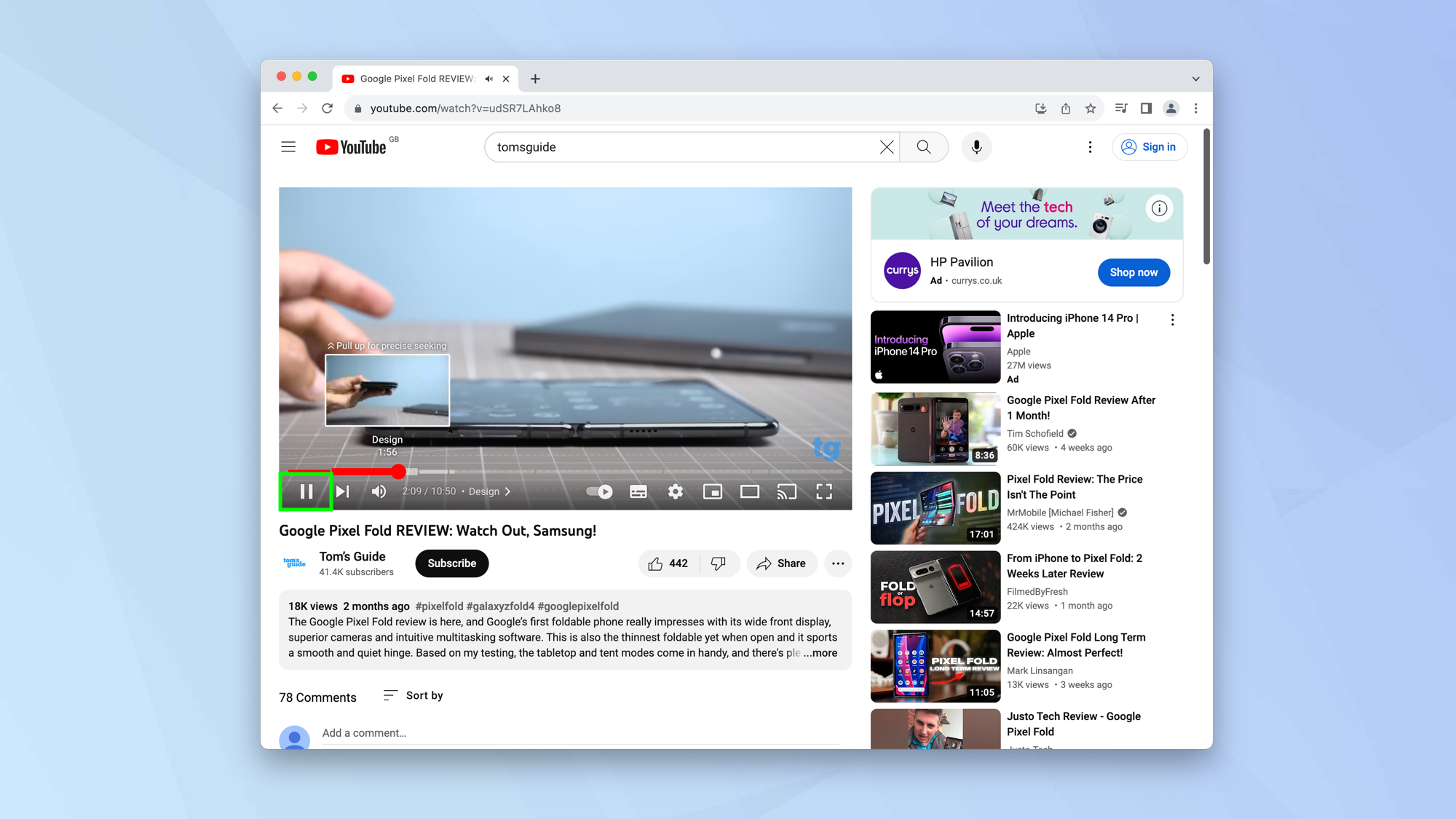
First of all, pause a video that is playing in Chrome at the point you’d like to take a screenshot. Then right-click on the video (unless you are watching a YouTube video, in which case you need to right-click twice).
2. Select Copy Video Frame
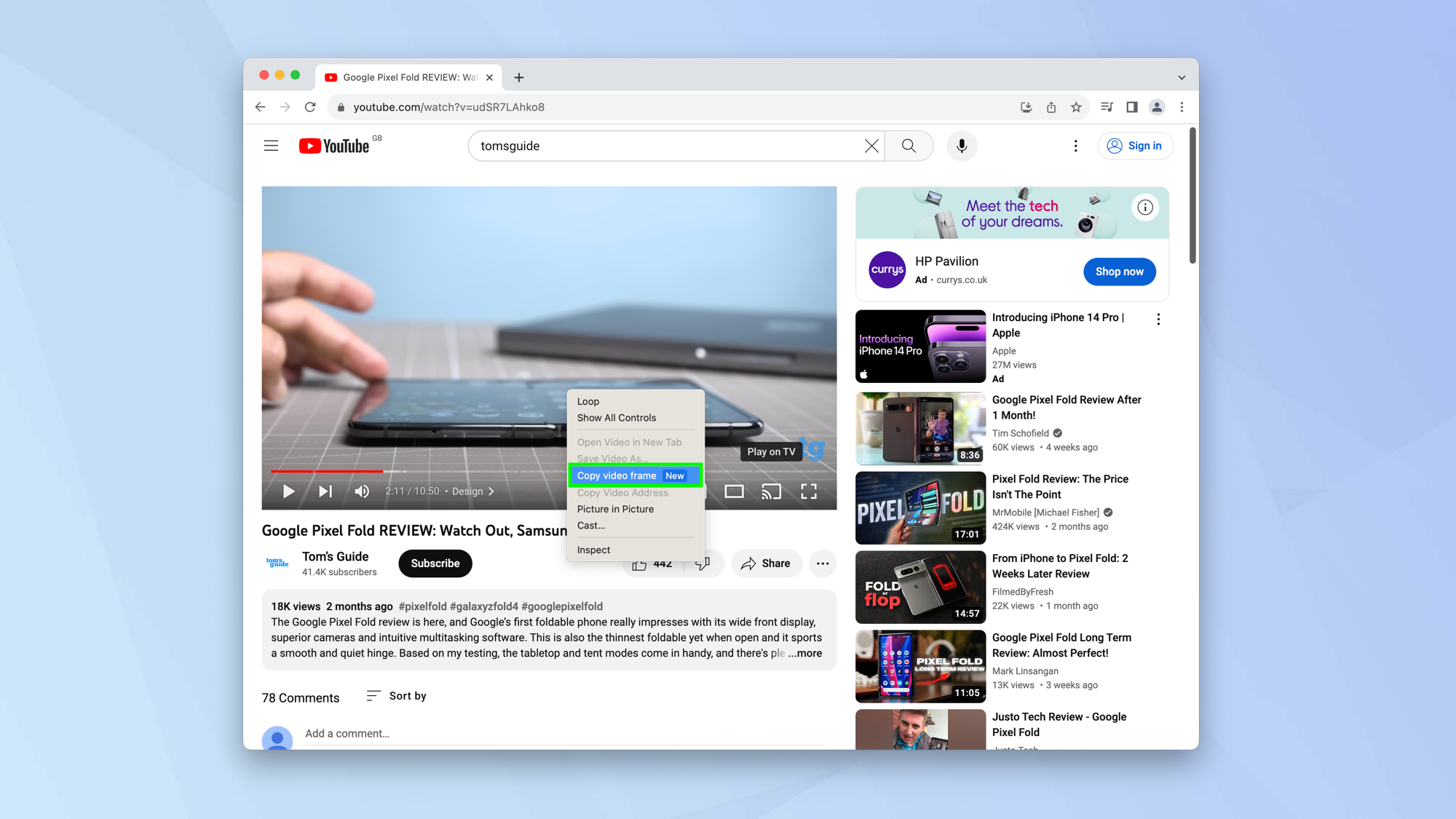
Now select Copy Video Frame from the menu. As you do so, the frame will be captured, removing any of the screen overlays such as the control buttons and progress bar.
3. Paste the frame
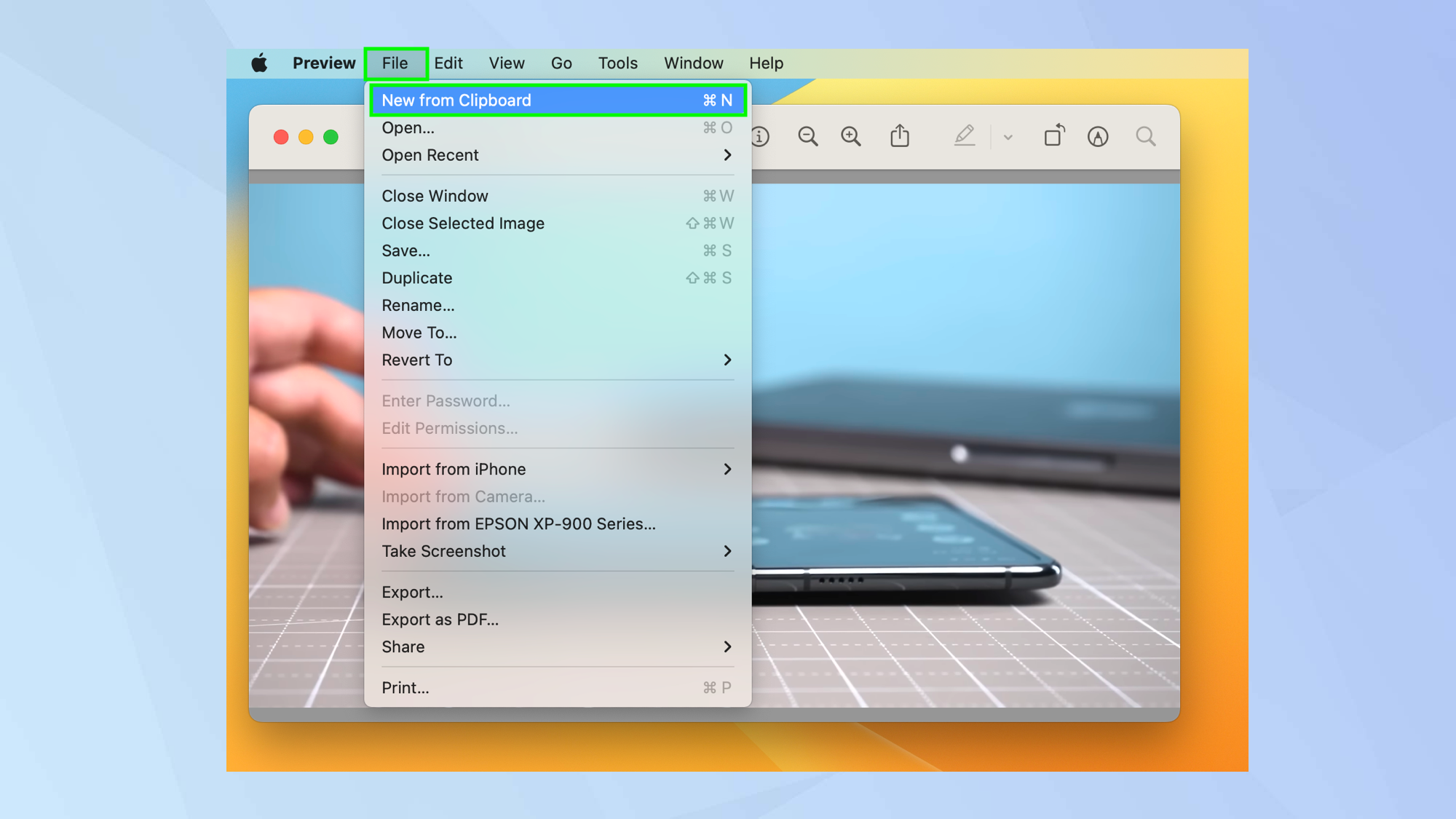
You can now paste the frame into an app such as Microsoft Paint (right-click and select Paste) or Mac Preview (select File > New From Keyboard).
And there you go. You now know how to take screenshots from videos in Chrome. There are lots of other things you can do with this browser. You can discover 9 hidden Chrome tips that will make browsing better and how to set Chrome flags. You can also learn how to set a homepage in Google Chrome and how to clear cache in Chrome.
Get instant access to breaking news, the hottest reviews, great deals and helpful tips.

David Crookes is a freelance writer, reporter, editor and author. He has written for technology and gaming magazines including Retro Gamer, Web User, Micro Mart, MagPi, Android, iCreate, Total PC Gaming, T3 and Macworld. He has also covered crime, history, politics, education, health, sport, film, music and more, and been a producer for BBC Radio 5 Live.
