How to set up the Samsung Galaxy Watch 4
Here's how to get started with your new Galaxy smartwatch

Wondering how to set up the Samsung Galaxy Watch 4? You probably just picked up the latest Samsung smartwatch and can't wait to get started with your new piece of wrist candy.
The Samsung Galaxy Watch 4, priced from $249.99, is the best Samsung watch ever made. It's also the first smartwatch with Google's unified software, providing plenty of standout Samsung Galaxy Watch 4 Wear OS features. It's no wonder you wanted to pick one up for yourself.
- Find the best smartwatch for you
- Samsung Galaxy Watch 4 vs. Galaxy Watch 4 Classic: What's the difference?
- How to use Samsung Galaxy Watch 4 to measure body composition
Whether you bought the standard Galaxy Watch 4 or the Galaxy Watch 4 Classic with the rotating bezel, you can set up your smartwatch in just a few simple steps. All you'll need is a charged Galaxy Watch 4 and compatible smartphone with the Galaxy Wearable app.
One thing to note: While the Galaxy Watch 4 is technically compatible with any Android phone, it's designed to integrate with the best Samsung phones. See our Samsung Galaxy Z Flip 3 review and Samsung Galaxy Z Fold 3 review if you're interested in pairing your Galaxy Watch 4 with one of the company's new foldables.
How to set up the Samsung Galaxy Watch 4
1. Power on your Galaxy Watch 4 by pressing and holding the home key. If your watch won't power on, it's possible it need to charge. Open the Galaxy Wearable app on your smartphone and click 'Start' to search for your Galaxy Watch.
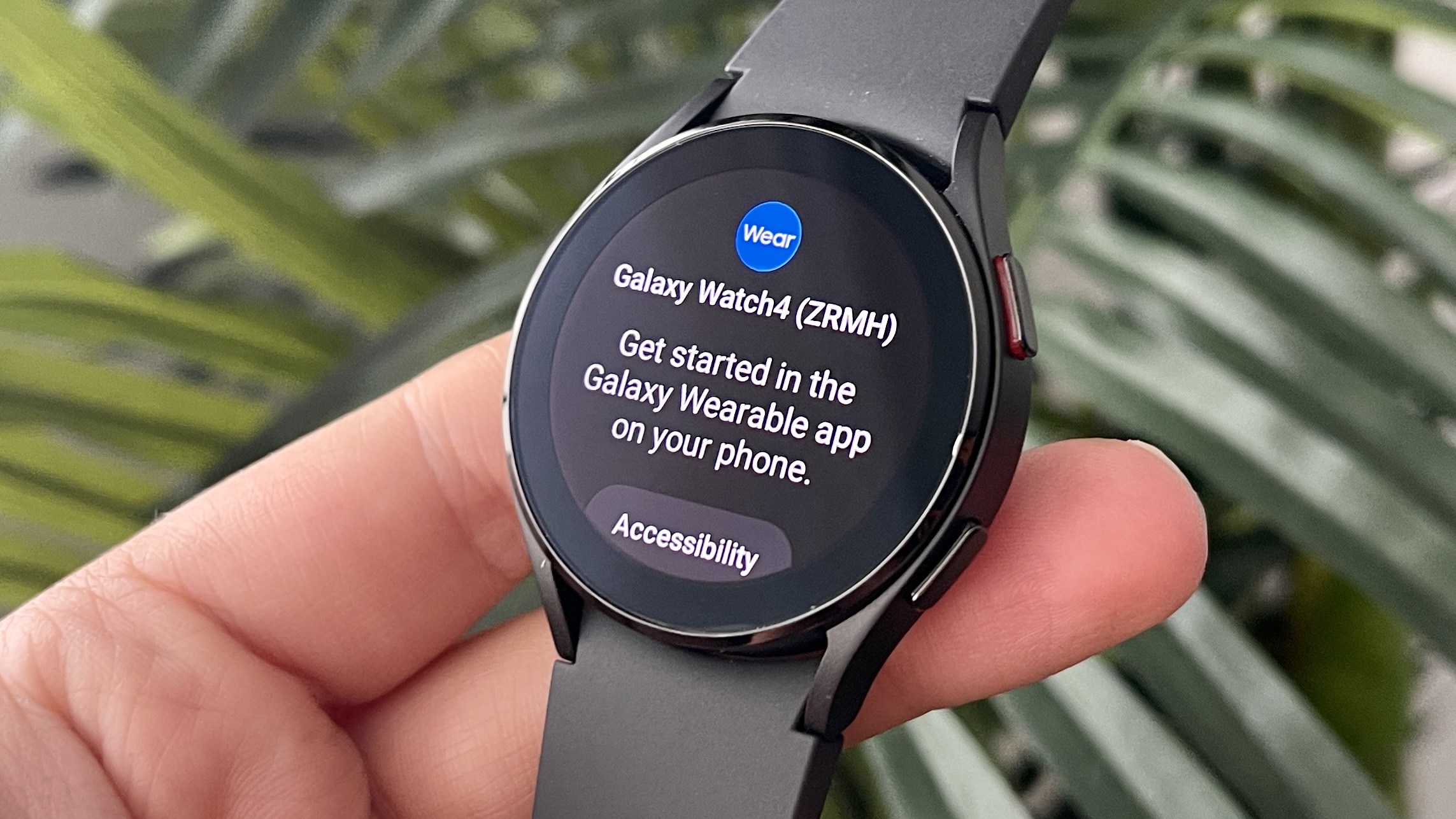
2. Confirm the code on your Galaxy Watch 4 matches the code seen on your smartphone. It's a 6-digit, all numbers code.

3. Sign into your Samsung account on your smartphone. Alternatively, make a new account if you don't yet have one.
Get instant access to breaking news, the hottest reviews, great deals and helpful tips.
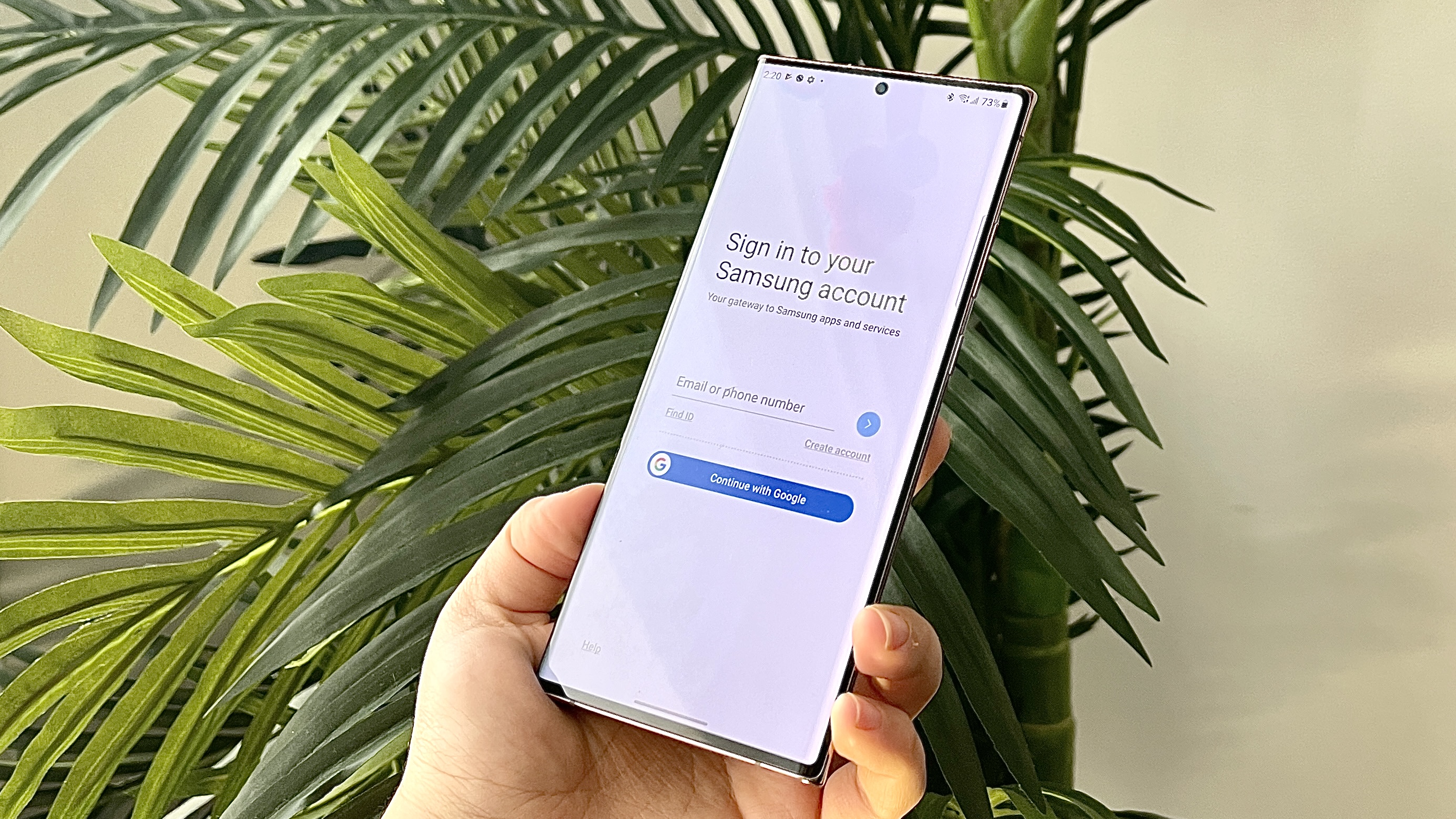
4. Allow or deny your Samsung Galaxy Watch 4 access to your contacts, phone calls calendar, call logs, photos and media, to send and view SMS messages. Follow the prompts to review all the permissions. Note that the more access you allow, the more your smartwatch can integrate with your Samsung and Google services.
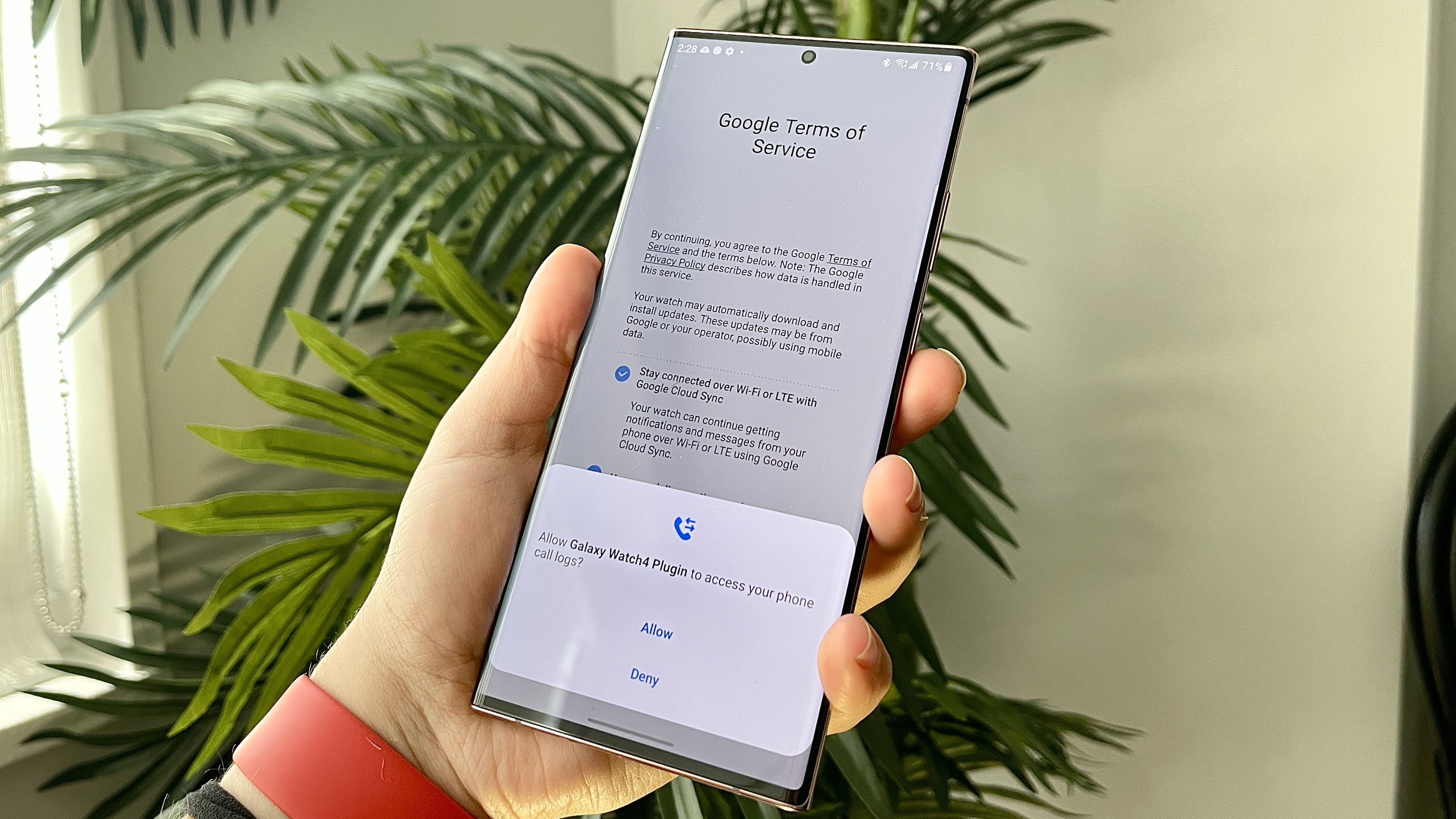
5. Review the final Google Terms of Service. Scroll though the permissions options then select Continue. Sign into your Google account to complete the smartphone portion of set up.
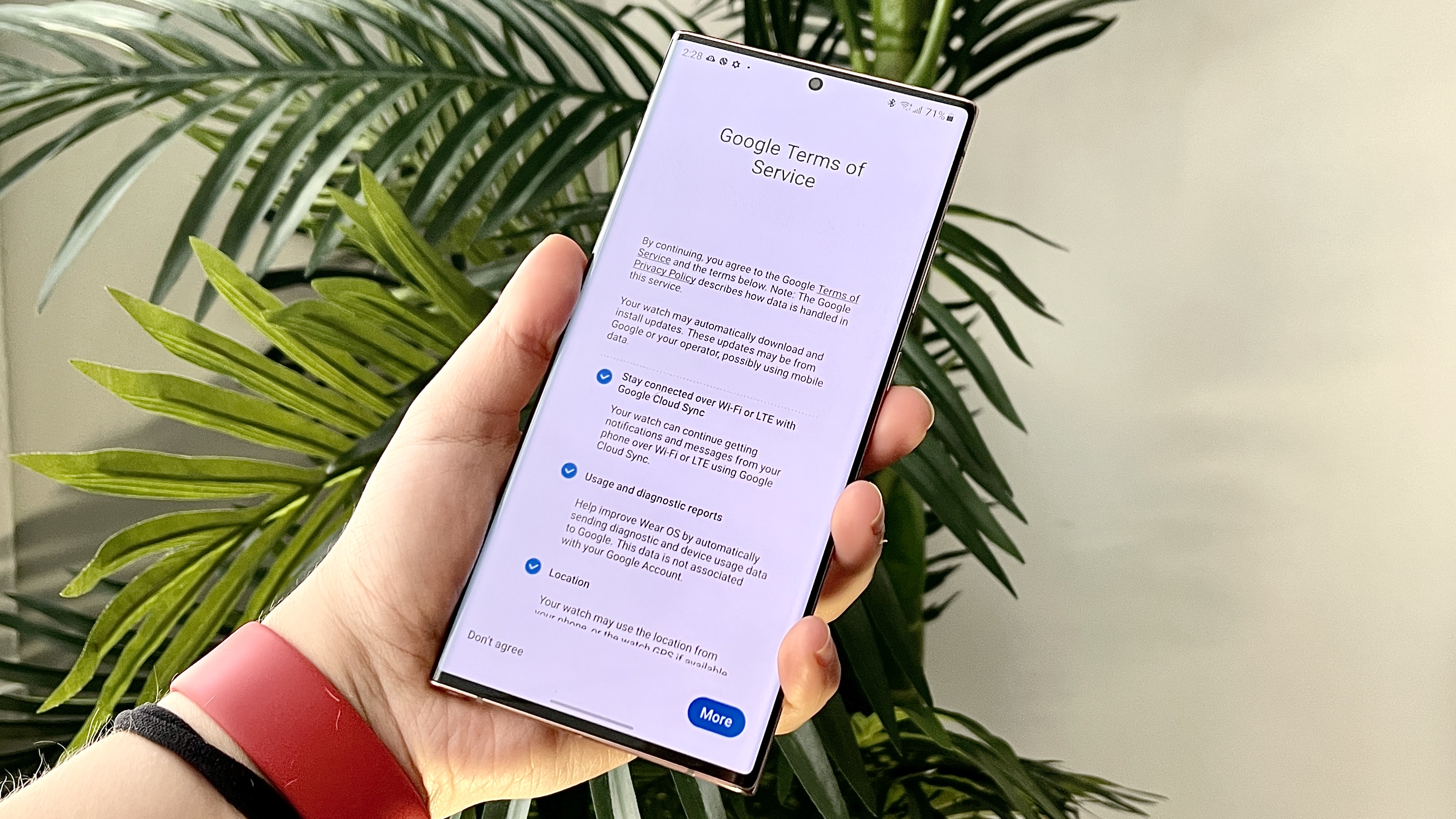
6. Let your smartwatch prepare for the final set up steps. You should see the word Starting on your display.

7. Follow the navigation prompts on your wrist to explore your Galaxy Watch 4. From here you can change display and notification settings, see your apps and more.
You now know how to set up the Samsung Galaxy Watch 4. While the standard Galaxy Watch 4 is pictured in the steps above, the same process applies to the Samsung Galaxy Watch 4 Classic.
Interested in other smartwatch tutorials? Get started by learning how to set up a Google Pixel Watch.

Kate Kozuch is the managing editor of social and video at Tom’s Guide. She writes about smartwatches, TVs, audio devices, and some cooking appliances, too. Kate appears on Fox News to talk tech trends and runs the Tom's Guide TikTok account, which you should be following if you don't already. When she’s not filming tech videos, you can find her taking up a new sport, mastering the NYT Crossword or channeling her inner celebrity chef.
