This awesome Samsung Galaxy trick instantly improves any photo

Knowing how to remaster photos on a Samsung Galaxy phone is the simplest way to make your pics really stand out.
Whether you have the high-end Samsung Galaxy S23 Ultra, the more modest Galaxy A53, or anything else in between, remastering the contents of your gallery is as easy as a couple of taps.
This simple trick instantly boosts the looks of any photo — or even GIF — by removing shadows and reflections from the background, or smoothing out the appearance of skin.
The ability to remaster photos has actually been baked in to the best Samsung phones for a while now, though the introduction of One UI 5.1 — as first seen on the Samsung Galaxy S23 series — took it to the next level by allowing GIFs to get the remaster treatment too.
Any Samsung Galaxy phone or tablet with at least One UI 5.0 should have the 'remaster' feature built in already. Ready to spruce up your gallery? Here's how to remaster photos on a Samsung phone.
How to remaster photos on a Samsung phone
To make sure we're all on the same page, ensure your device is up to date using our guide on how to update Android.
1. Open your image and tap Remaster picture
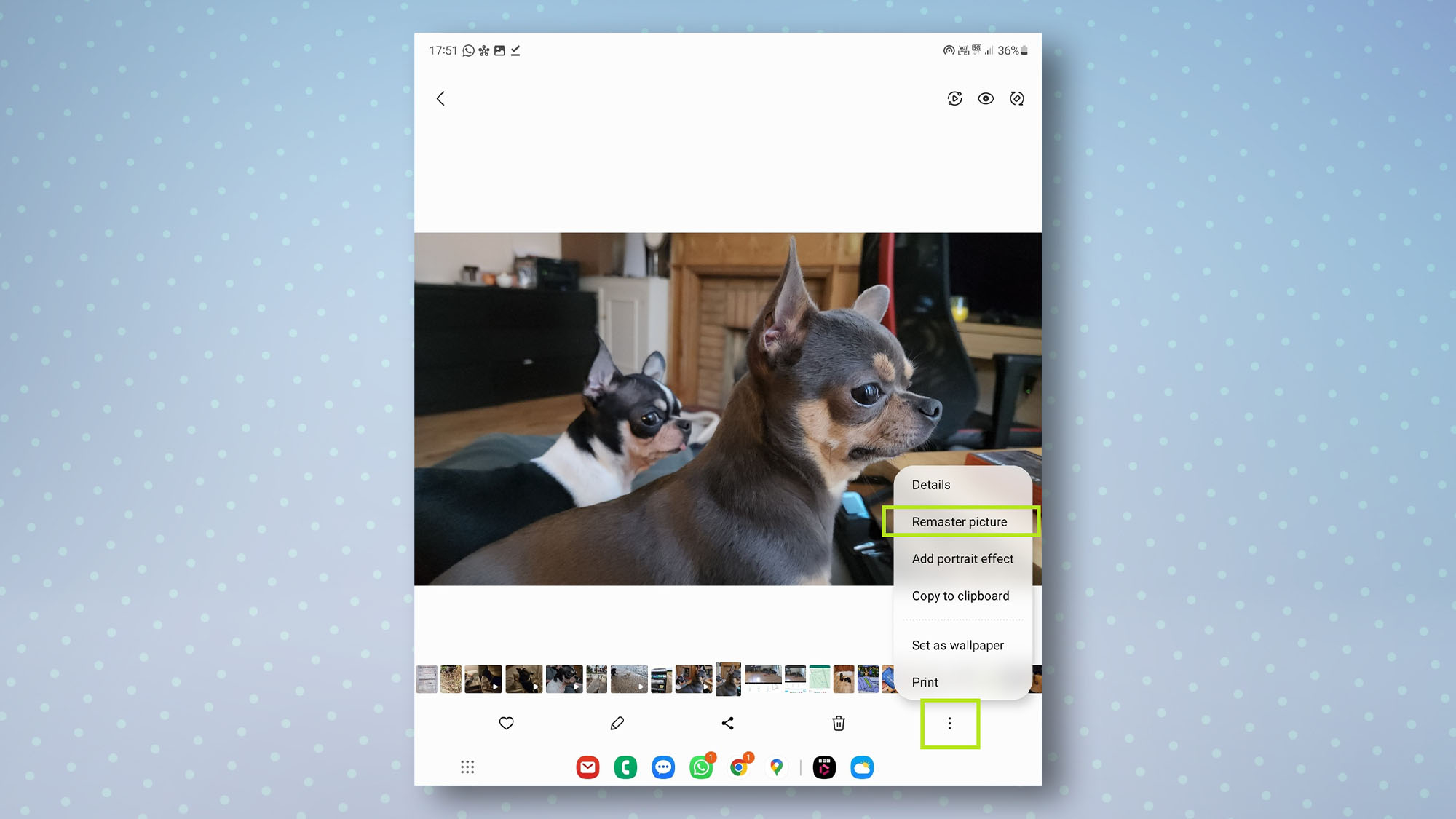
Open the Gallery app and tap the photo or GIF you want to remaster so the menu icons at the bottom appear. Next, tap the three dots in the bottom-right then tap Remaster picture.
2. Preview the changes using the slider
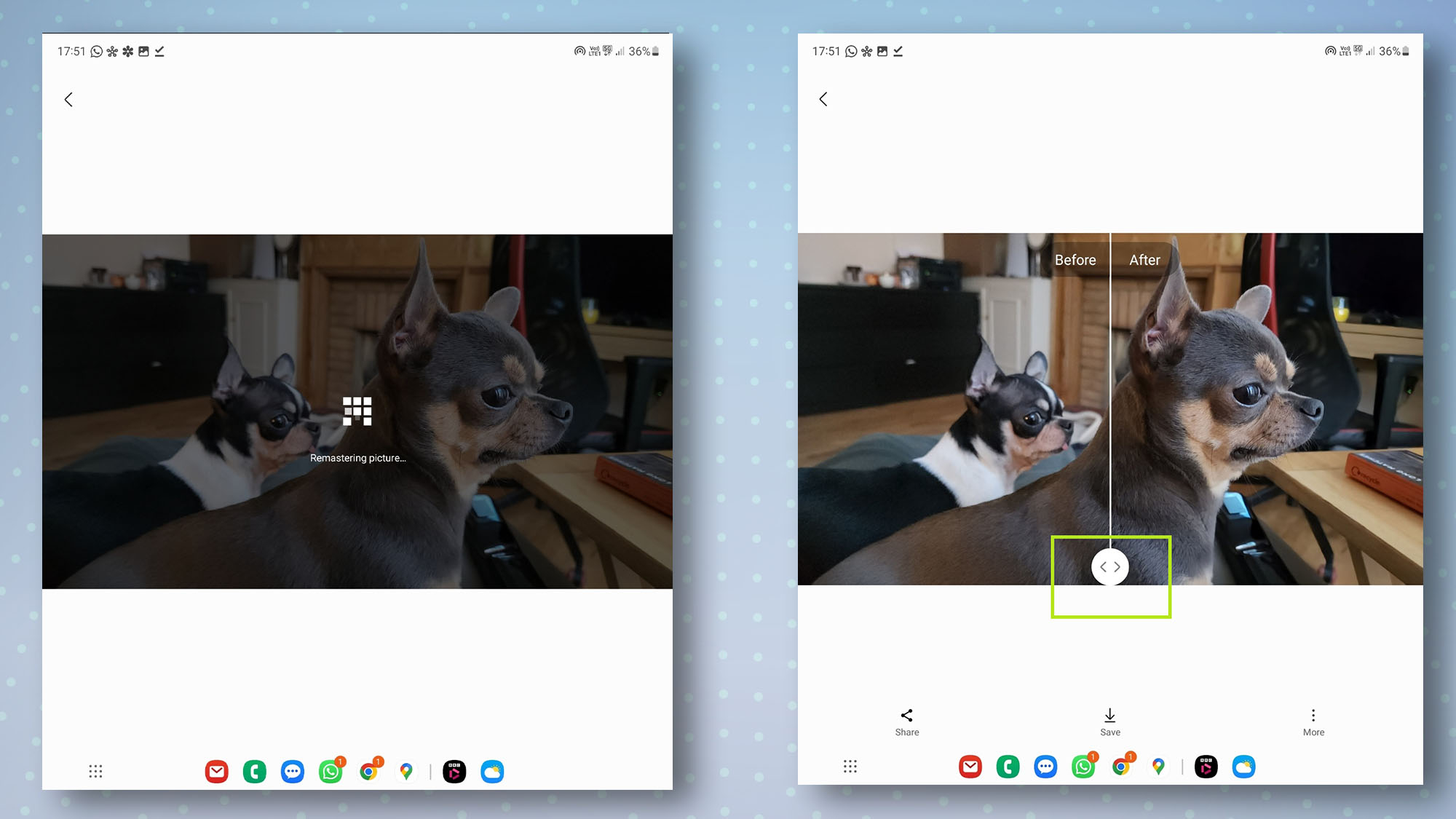
After "Remastering picture..." appears for a few seconds, you'll see a preview of your remastered photo or GIF. You can see the changes by sliding the bar left and right to get an instant preview of your original file and the remastered version.
3. Share or save your remastered photo or GIF
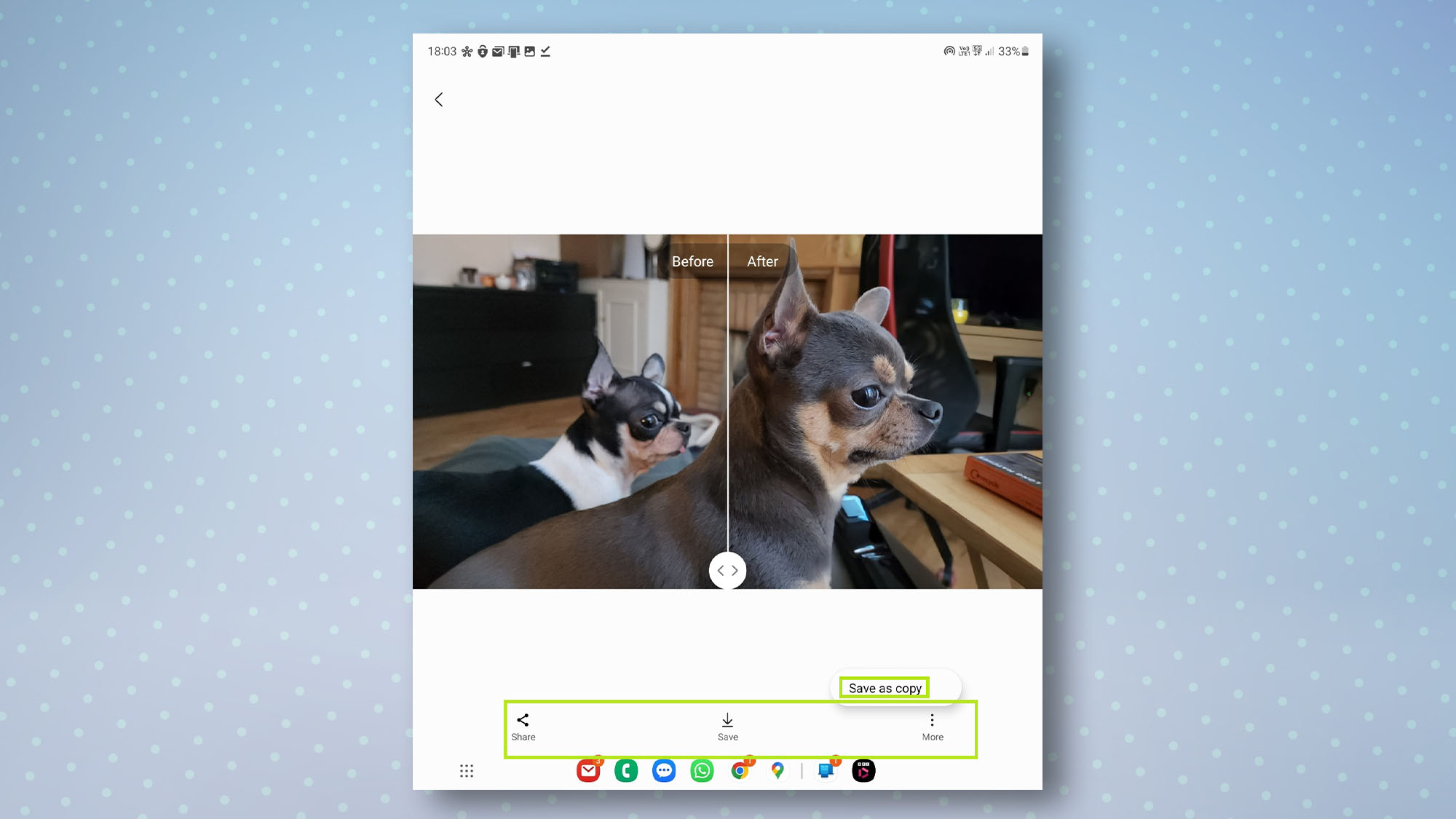
You now have three options. Tap Share to instantly share your file. Tap Save to save your remastered file, overwriting the original one. Tap More, then select Save as copy to save your file as a copy, which will also retain the original version.
And that's all there is to remastering photos or GIFs on your Samsung phone. If you share a lot of pics on Instagram, Messenger, or WhatsApp, it's definitely a cool trick to have at your disposal.
Get instant access to breaking news, the hottest reviews, great deals and helpful tips.
Now you know how to remaster photos on your Samsung phone, take a look at our other Android guides, including how to check Android battery health and how to share files between Android and iPhone. Or if you've just picked up a new Android device, you could also check out how to transfer data from Android to Android.

Dale Fox is a freelance journalist based in the UK. He's been a tech nerd ever since childhood, when he used the money from his first job as a paperboy to buy a subscription to GamesMaster magazine. Dale was previously a presenter and editor in China, where he also worked as a copywriter for OnePlus at its Shenzhen HQ.
