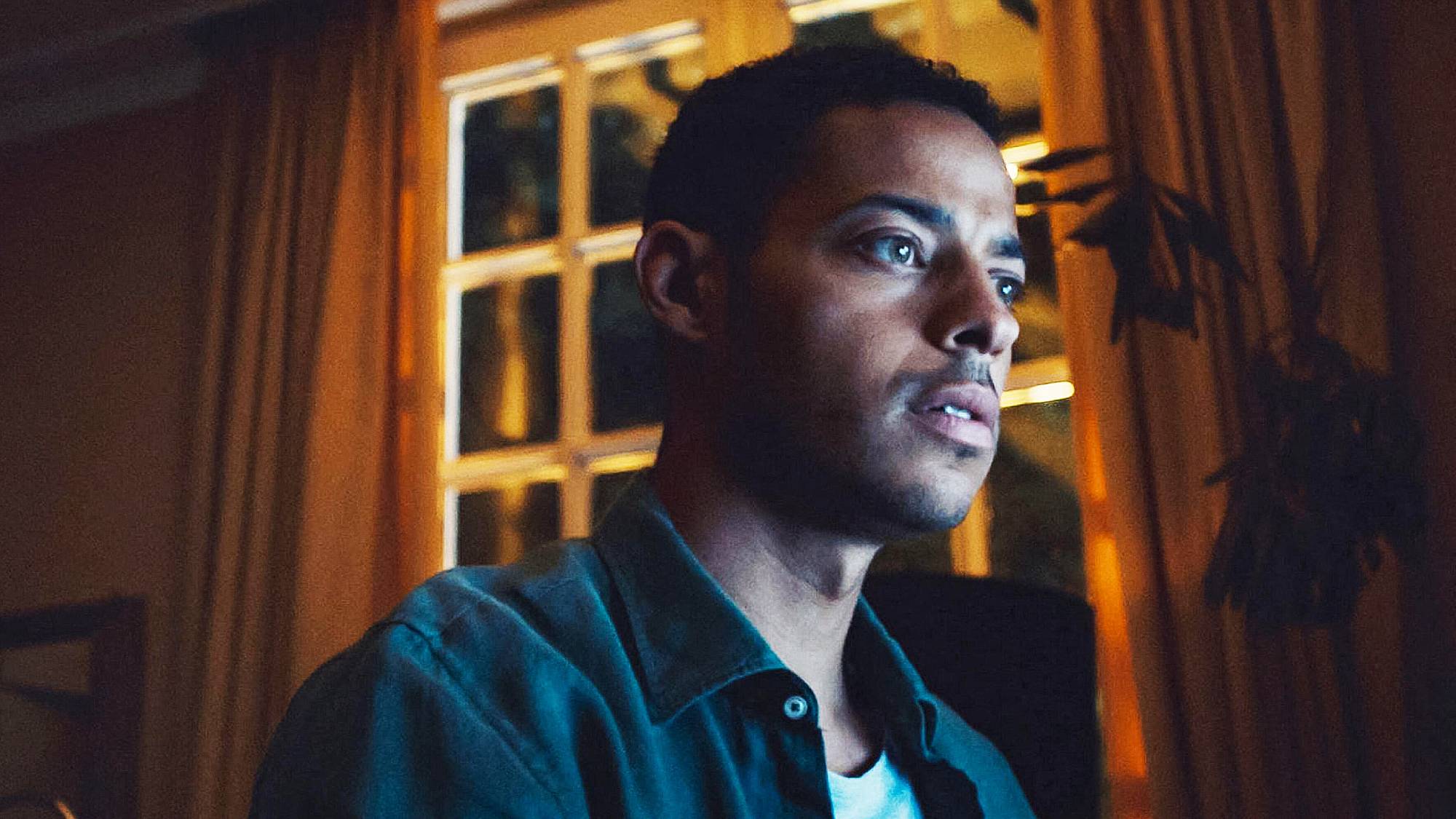How to enable clipboard history in macOS Tahoe
Control-C is now even more versatile — you can store more than one item at a time

The ability to copy and paste items is a basic task but that doesn’t mean it hasn’t proven frustrating for Mac users. The main issue is that you’ve only been able to copy and paste one item at a time, but that has changed in macOS Tahoe.
It’s now possible to save your recent items so you’re not restricted to only pasting your last clip. It’s not exhaustive by any means (you can only save around 10 clips) but it can be called upon in seconds regardless of what app you’re using.
Of course rival systems have long had this function, so Apple is very much behind the curve here. But we shouldn’t dwell on that too much because now that it’s here, you’re sure to forget it was never previously a feature. Let’s check out the details.
1. Open Spotlight
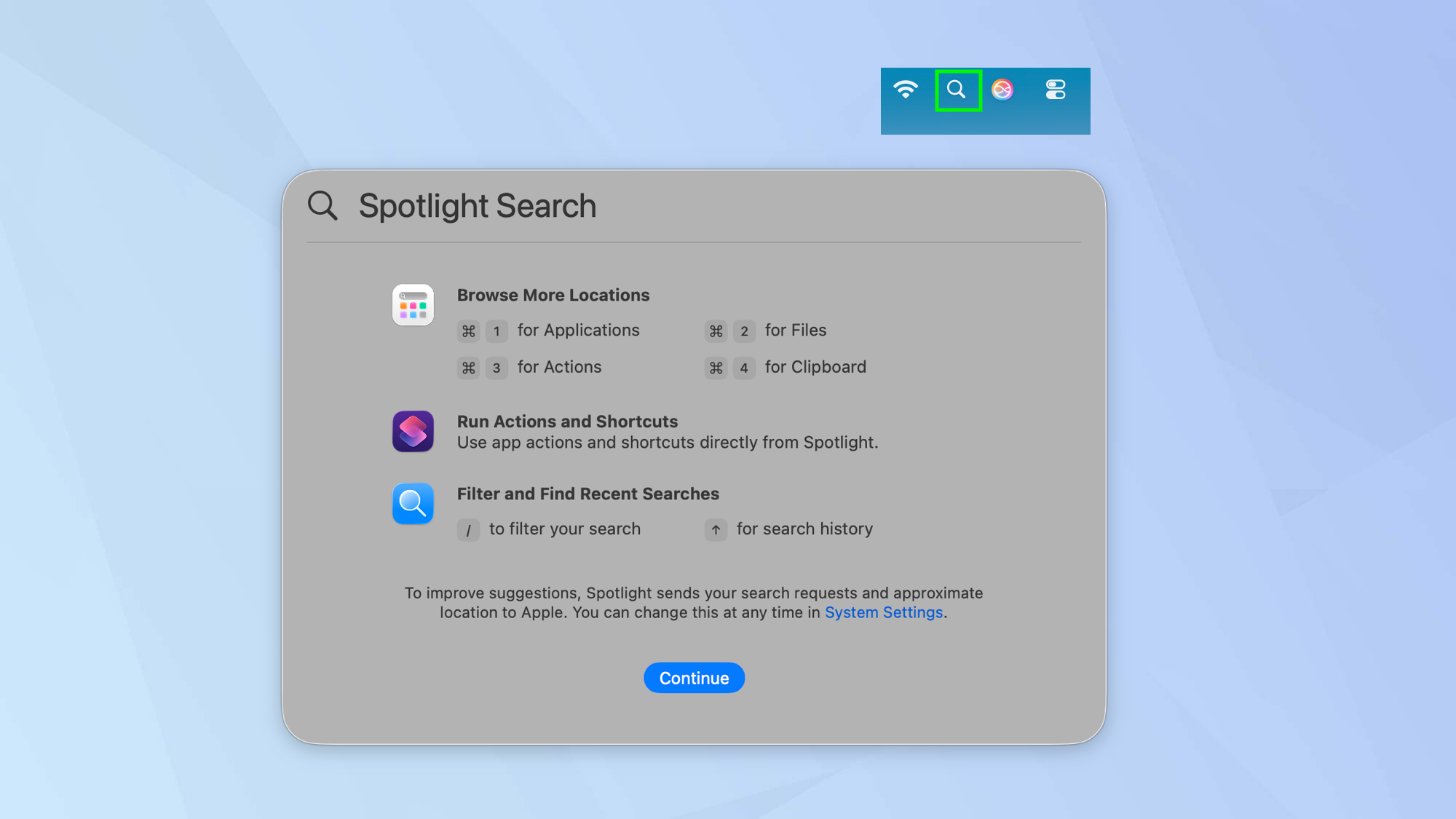
The clipboard function resides in Spotlight, macOS’s system-wide search tool. To open Spotlight, click the magnifying glass icon in the menu bar in the top-right corner or press the Command key and Space bar at the same time.
2. Hover over Spotlight
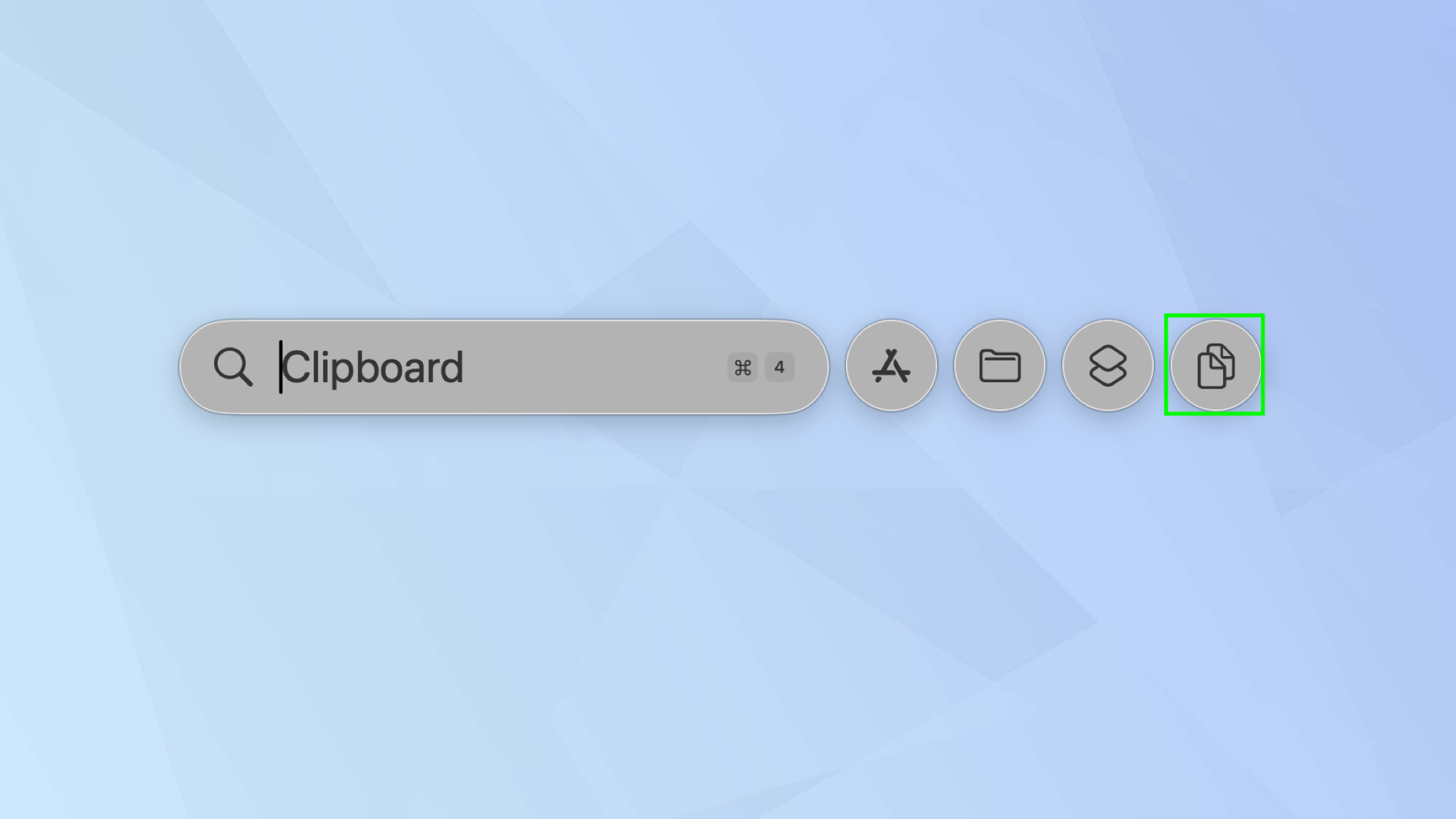
Next, hover over the Spotlight bar and you’ll see a Clipboard icon.
3. Enable Clipboard history
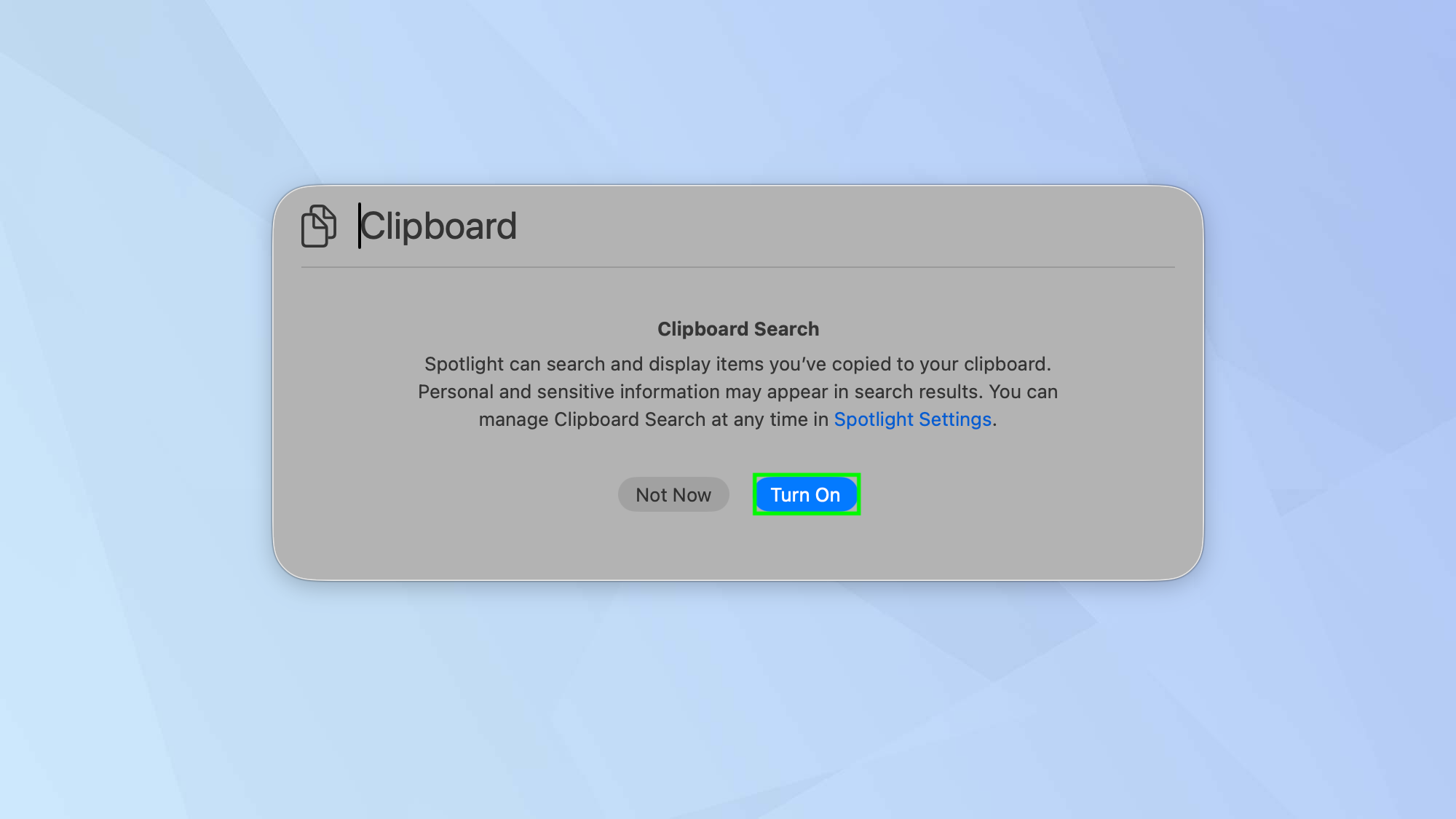
Select the Clipboard icon and enable it by simply clicking Turn On.
4. Start using it
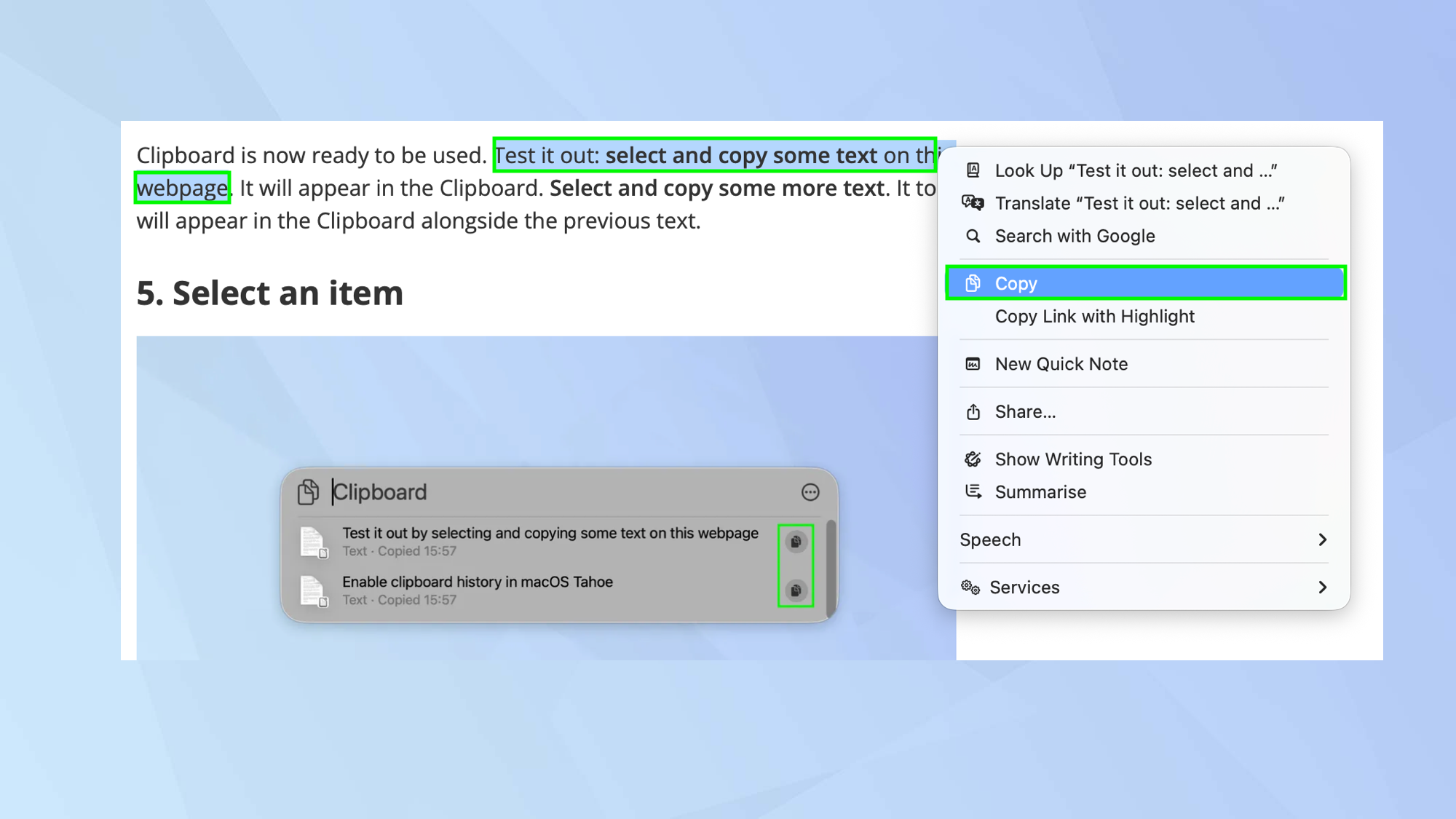
Clipboard is now ready to be used. Test it out: select and copy some text on this webpage. It will appear in the Clipboard. Select and copy some more text. It too will appear in the Clipboard alongside the previous text.
5. Select an item
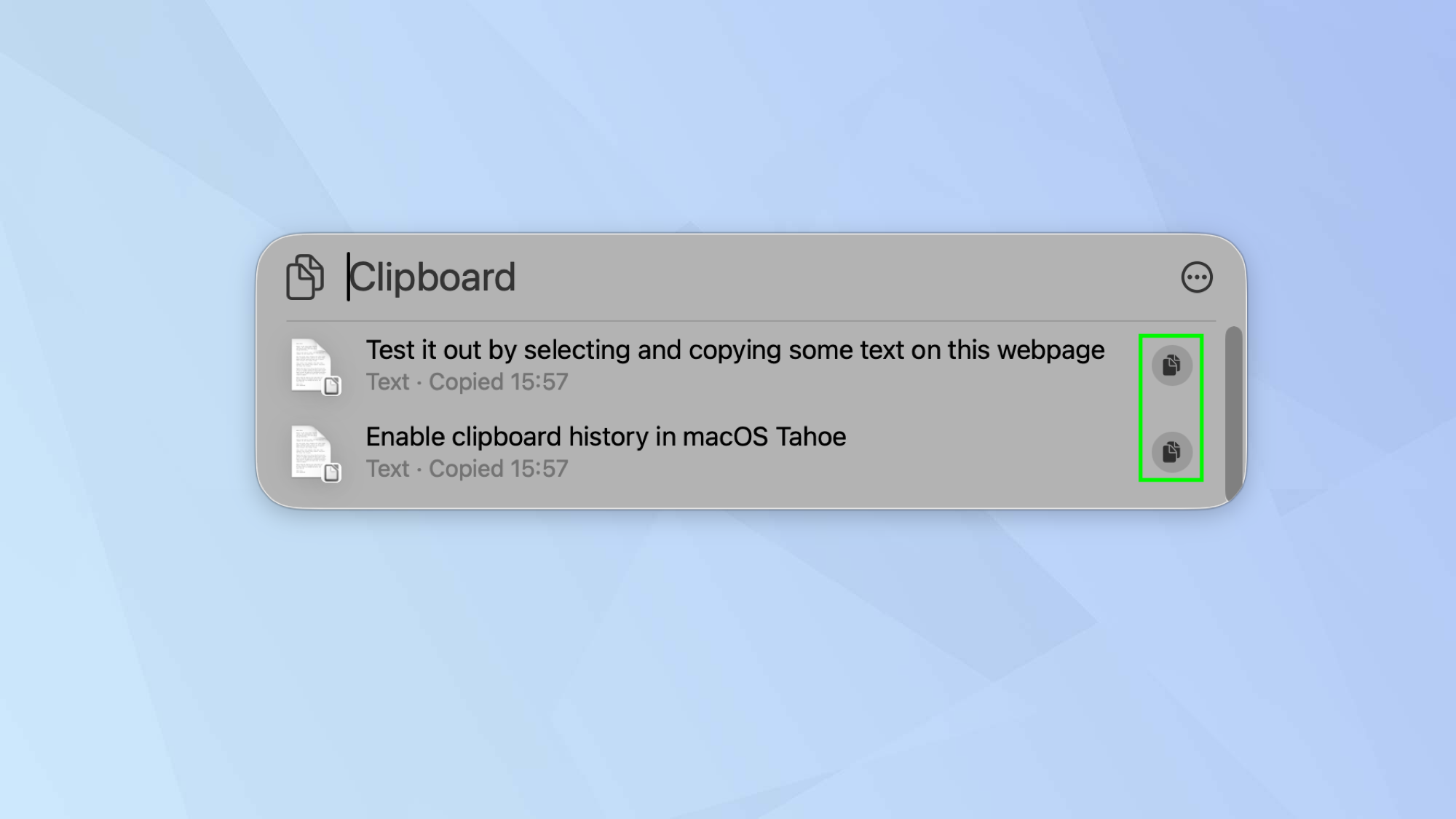
If you need an item from the clipboard, just click on it or on the icon to its right. It will then become available for you to paste it.
Just don’t leave it in the Clipboard too long. You have an eight-hour time limit per item.
Follow Tom's Guide on Google News and add us as a preferred source to get our up-to-date news, analysis, and reviews in your feeds. Make sure to click the Follow button!
More from Tom's Guide
- How to customize your folders on macOS Tahoe 26
- I discovered one of the best hidden macOS Tahoe features
- How to customize the Control Center in macOS Tahoe 26
Get instant access to breaking news, the hottest reviews, great deals and helpful tips.

David Crookes is a freelance writer, reporter, editor and author. He has written for technology and gaming magazines including Retro Gamer, Web User, Micro Mart, MagPi, Android, iCreate, Total PC Gaming, T3 and Macworld. He has also covered crime, history, politics, education, health, sport, film, music and more, and been a producer for BBC Radio 5 Live.
You must confirm your public display name before commenting
Please logout and then login again, you will then be prompted to enter your display name.