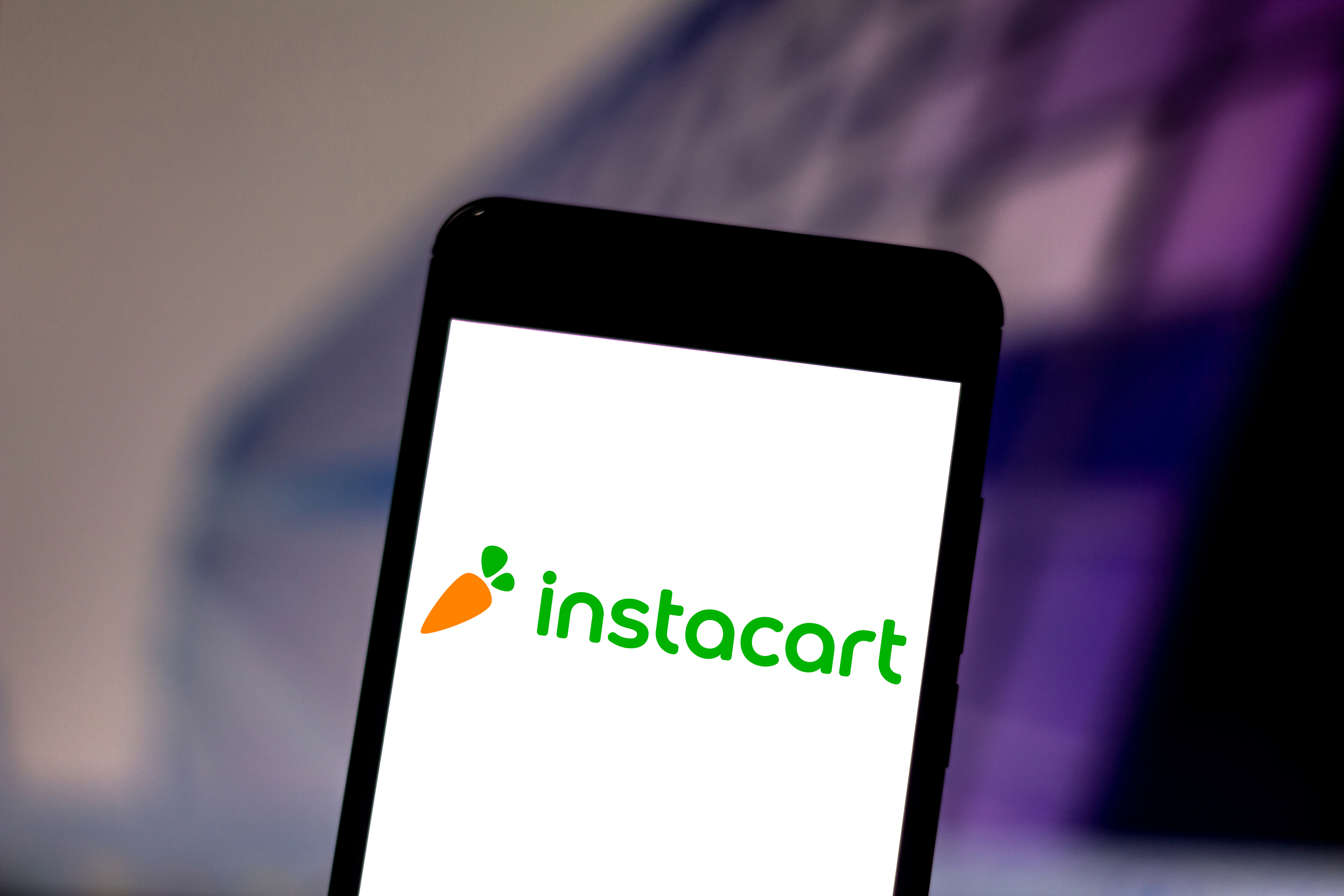Tom's Guide Verdict
TP-Link’s $100 Archer BE3600 shows that you don’t have to give up a paycheck to get most of Wi-Fi 7’s benefits, but do you have to give up sending data over the high-performance 6 GHz transmission band.
Pros
- +
Quick set up
- +
USB drive connection
- +
Best at medium distances
- +
Excellent value Wi-Fi 7 router
- +
2.5 Gbps wired WAN and LAN ports
Cons
- -
Doesn’t use 6 GHz transmission band
- -
Additional Security costs extra
Why you can trust Tom's Guide
Wi-Fi specification: BE3600 (802.11be)
Number of antennas/removable: 4/No
Ports: 2.5 Gbps WAN input, 2.5 Gbps downstream and three 1 Gbps downstream networking ports, USB 3.0
Processor/memory/storage: Quad-core 2.0/512MB/128MB
Wi-Fi chip: Broadcom BCM6764
Peak 802.11be performance: 1.234G Mbps (at 15 feet)
Maximum range: 95 feet
Size: 10.7 x 5.8 x 1.6 inches
Estimated annual electricity cost: $10.80
TP-Link has done what most would have thought impossible: building a Wi-Fi 7 router for under $100. Built around Wi-Fi 7’s techno goodies, the Archer BE3600 has bandwidth expanding 4K QAM and Multi-Link Operations but stops short of using the high throughput 6 GHz band. Far from being stripped of important features, the Archer BE3600 not only has 2.5 Gbps ports and an easy installation process but can incorporate a USB drive and use TP-Link’s HomeShield online security, although this can add to its cost.
While it works best at mid-range distances and lacks some streamlining choices, the Archer BE3600’s sub $100 price tag will be hard to pass up. My TP-Link Archer BE3600 review will help you decide if this is the best Wi-Fi router for you or if it’s worth paying a bit more for a tri-band device instead of a dual-band one.
TP-Link Archer BE3600 review: Pricing and availability
With a list price of $120, the Archer BE3600 is available for as little as $97 at Walmart. Amazon sells the identical router for $108 as the Archer BE230 model. Regardless of which you get, the router tempers throughput with a low price, making it one of today’s best values in Wi-Fi 7 networking. It’s rated to cover at least 1,800 square feet.
TP-Link Archer BE3600 review: Design
Wrapped in black plastic, the Archer BE3600 could be the stealth router of the year. Thin and lean, the rectangular router is midsized at 10.7 x 5.8 x 1.6 inches, plus another 5.0 inches for its antennas. This is significantly larger than the tiny Archer AX55 (10.2 x 5.3 x 1.5 inches) but petite next to TP-Link’s heavyweight Archer BE800 router (11.9 x 10.3 x 3.8 inches).

Design mavens take notice: the BE3600 lacks any ornamentation, like chrome accents because this router prioritizes price over appearance. The vented top’s square holes allow hot air to flow out and is the only thing that can be considered decoration on the Archer BE3600. That said, it keeps the temperature under control.
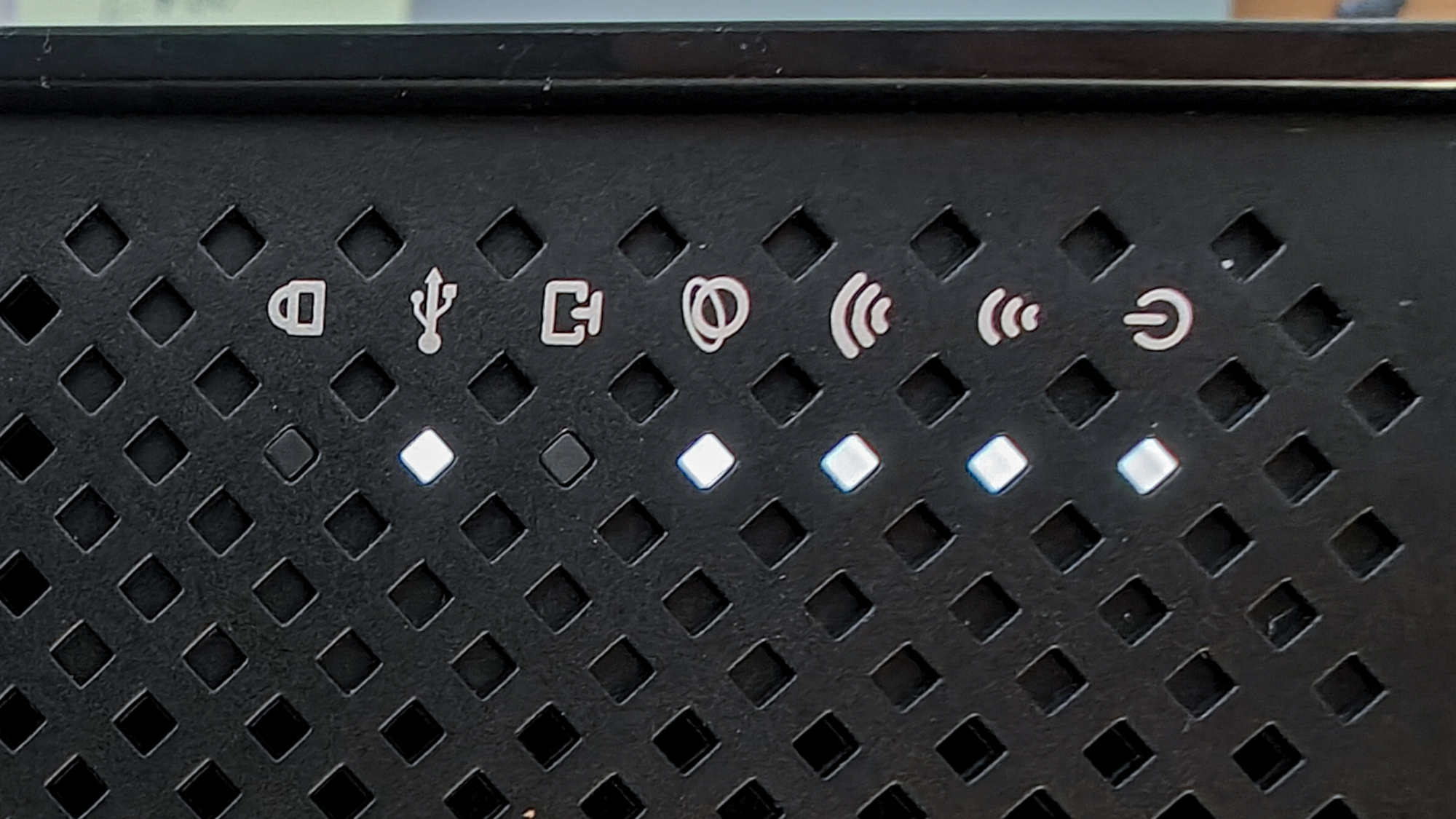
Old school all the way, the router’s seven LEDs show the basics (power, Internet status, action on each of the wireless bands and wired connections) as well as for Wi-Fi Protected Setup and an attached USB drive. Happily, the back has buttons for turning the LEDs off as well as for power and resetting the system. The Archer BE3600 has rubber feet for tabletop use as well as cutouts so that it can be easily wall-mounted without buying brackets.
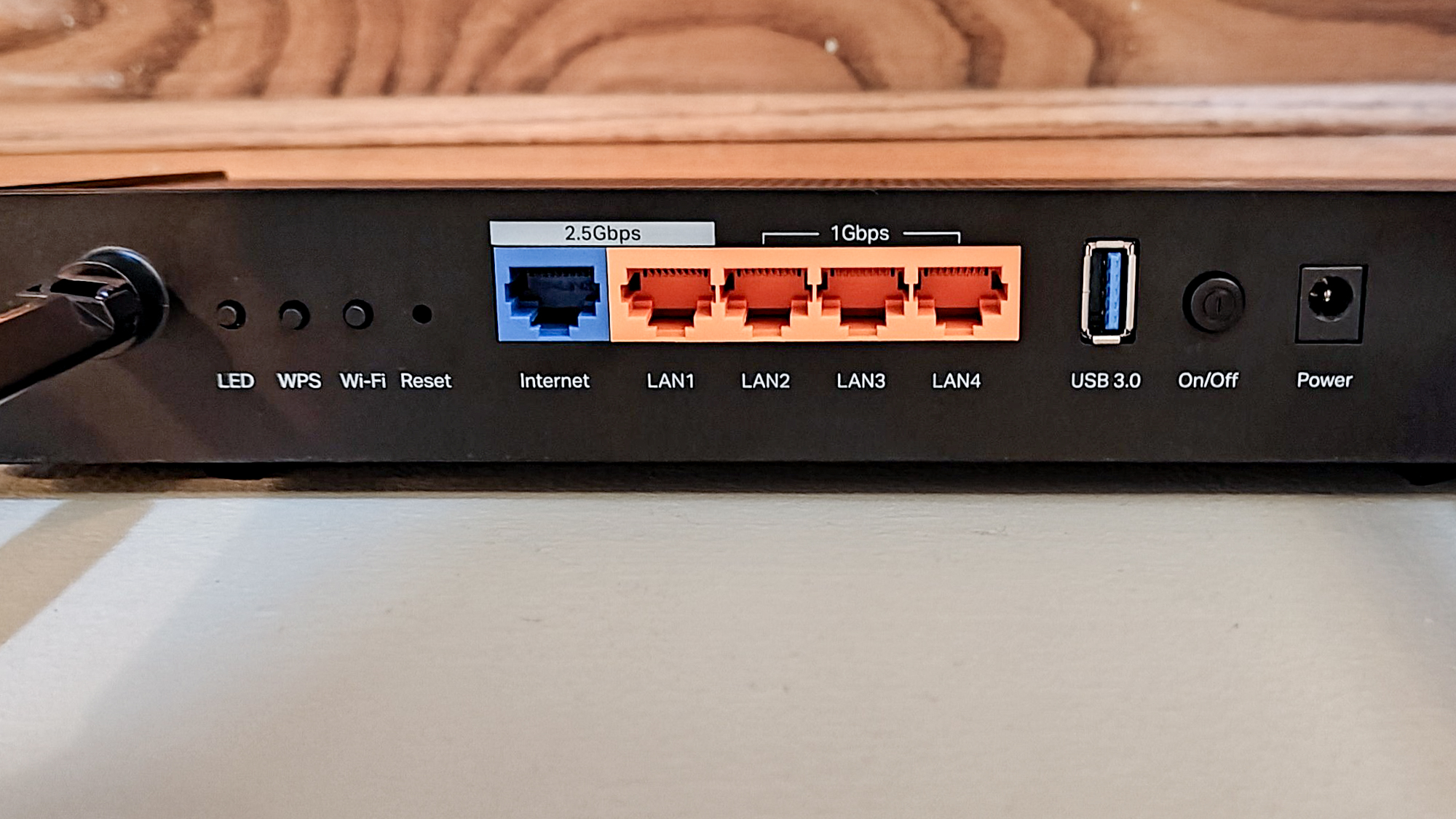
Inside, the Archer BE3600 is powered by Broadcom’s BCM6764 Wi-Fi chip with a quad-core 2.0 GHz processor, 512MB of RAM and 128MB of flash storage for the network’s firmware and settings. Like other dual-band Wi-Fi 7 routers, the chip supports 6 GHz transmission; it’s just turned off for the sake of economy and simplicity.
Get instant access to breaking news, the hottest reviews, great deals and helpful tips.

Still, the router can perform the basics of Wi-Fi 7 networking with 4K Quadrature Amplitude Modulation (QAM) and Multi-Link Operations. The Archer BE3600’s four antennas can be swiveled to grab the best signal but can’t easily be replaced. Its 2X2 data flow moves a peak of 688 Mbps over the 2.4 GHz band as well as 2.882 Gbps over the 5 GHz band. As its name implies, it adds up to a BE3600 rating that’s well off the MSI Roamii BE Lite with its BE5000 spec.

The Archer BE3600 should be more than enough for most home networkers with two 2.5 Gbps ports, one for the WAN input and one for high-performance downstream connections; there are also three downstream 1 Gbps ports. That said, the BE3600 takes two steps forward with a USB 3.0 port for making the contents of a data drive accessible across the network, something that many more expensive routers lack. The BE3600 can also meld with TP-Link’s EasyMesh devices but it lacks the ability of more expensive routers to connect with a mobile phone to provide internet service in an outage.

As is the case with other Archer routers, TP-Link has the choice of three extra layers of security. The included HomeShield Standard combines router and network security scans, parental controls, protection for wireless cameras and Quality of Service (QOS) device prioritization. Not enough? At $36 a year, the At-Home upgrade adds Web and Intrusion Protection as well as reports of network flaws and usage.
The pinnacle of protection is TP-Link’s $70 At-Home + On-the-Go plan. It adds device-based malware protection from Norton as well as VPN access and Password Vault, making it a bargain compared to the $100 a year Netgear Armor plan.
TP-Link Archer BE3600 review: Performance
TP-Link’s Archer BE3600 favors price over performance. With Keysight’s IxChariot networking benchmark simulating 10 data hungry users, I used a Wi-Fi 7 equipped Acer Swift Edge 16 notebook to gauge the network’s performance in my 3,500 square foot home. The Archer BE3600 worked well with sub-gigabit data plans.

With the router and test system next to each other, the Archer BE3600 was able to provide 1.234 Gbps of throughput, more than enough for most. At the start of the dual-band Wi-Fi 7 era, there’s not much to compare the Archer BE3600 with, but it outperformed the MSI Roamii BE Lite’s 1.094 Gbps by more than 10 percent.
That said, the BE3600 moved 1.103 Gbps with a 15-foot wired connection. It’s well behind the Roamii BE Lite’s 1.861 Gbps and pales to the full-spec Wi-Fi 7 routers that can move more than double that over cables.
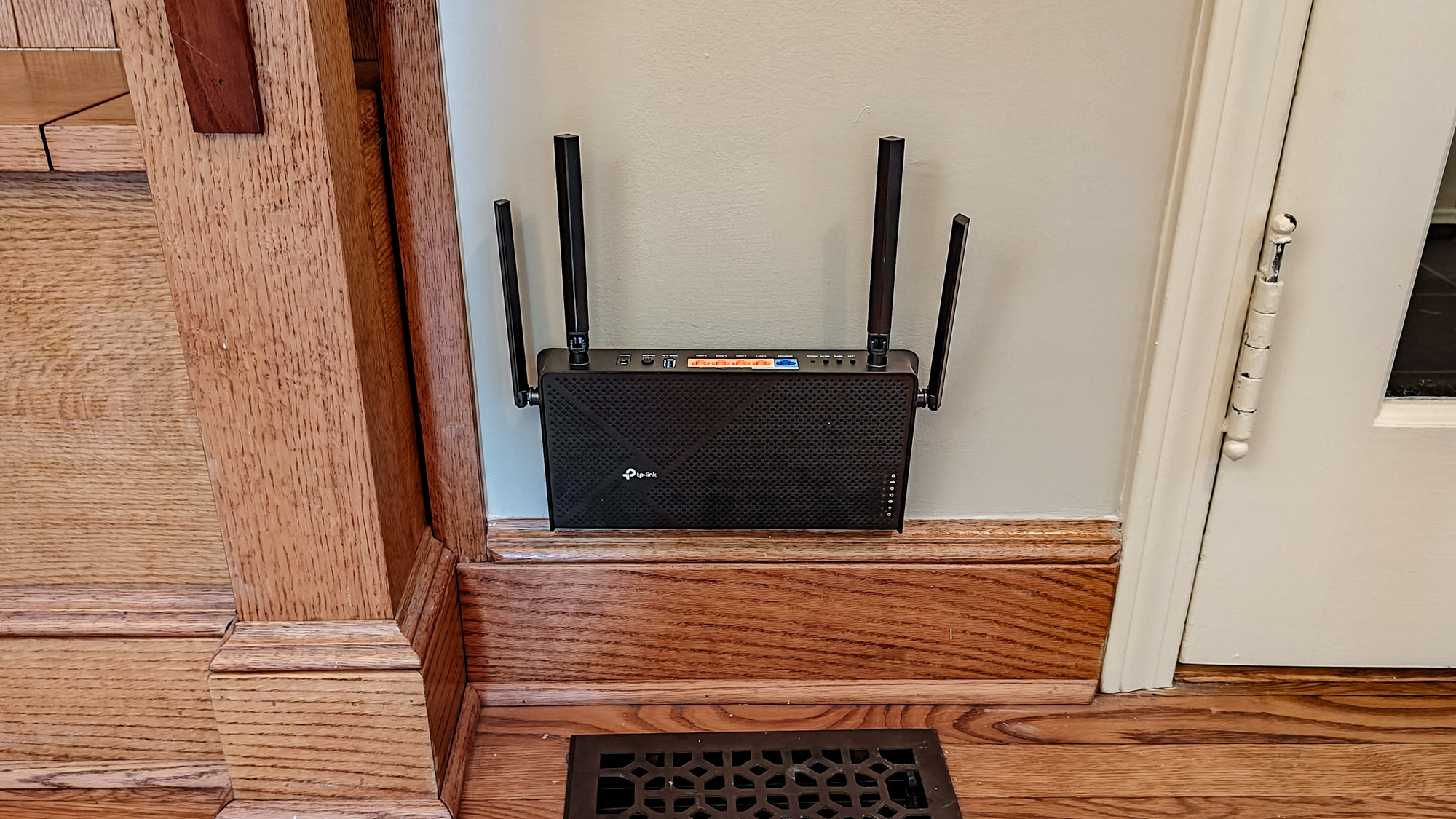
That said, at real world distances, the Archer BE3600 ruled the dual-band Wi-Fi roost by supplying 1.138 Gbps at 15 feet. This is a big step up from the 970.3 Mbps that the Roamii BE Lite put out but well off the 2 Gbps that high-performance Wi-Fi 7 routers, like the Asus RT-BE96U (at 1.948 Gbps), can deliver at close range. This dichotomy shows the value of exploiting the 6 GHz band at close range.
When the router and test system were set up 50 feet apart, the Archer BE3600 came into its own by moving 702.3 Mbps of data back and forth. Nearly 50 percent over the Roamii BE Lite’s 470.5 Mbps, it bested some of the top routers on the market, like the Asus RT-BE96U (392.7 Mbps) and the Archer GE800 (355.6 Mbps) at medium distances.
| Row 0 - Cell 0 | TP-Link Archer BE3600 | MSI Roamii BE Lite | Asus RT-BE96U | TP-Link Archer GE800 |
15 feet | 1.138 Gbps | 970.3 Mbps | 1.948 Gbps | 1.824 Gbps |
50 feet | 702.3 Mbps | 470.5 Mbps | 392.7 Mbps | 355.6 Mbps |
75 feet | 205.2 Mbps | 172.8 Mbps | 402.1 Mbps | 91.5 Mbps |
90 feet | 15.5 Mbps | 46.7 Mbps | 31.4 Mbps | 19.8 Mbps |
At 75 feet, the Archer BE3600 fell short compared to the RT-BE96U’s 402.1 Mbps but blew away the Roamii BE Lite’s 172.8 Mbps and the GE800’s meagre 91.5 Mbps. It had a range of 95 feet and delivered a modest 15.5 Mbps at 90 feet, putting it behind the others at the extreme and fell short of filling the entire house with Wi-Fi data.

That said, it surprised me when I set the test system in an adjacent room 25 feet from the router. The Archer BE3600 delivered 1.114 Mbps, well ahead of the Roamii BE Lite’s 990.1 Mbps. It was a distant runner up next to the RT-BE96U’s 1.801 Gbps.
The Archer BE3600 excelled at our network saturation test, where I set it up along with four other devices for a media-intensive round of testing. The other connected systems included a Samsung Galaxy Book listening in on the BBC WorldService audio feed, an HP Dragonfly notebook playing YouTube videos, an iPad Pro playing Spotify music and a ThinkPad T470 swapping files with a networked RAID storage array. All the audio and video came through without a glitch, freeze-up or artifact.
As is the case with just about every router sold today, the Archer BE3600 uses passive cooling through those square holes in its top and hit a peak of only 106.7 degrees Fahrenheit. As the data was flying back and forth, the Archer BE3600’s Normal power mode consumed 7.7 watts of power, making it among the most economical routers available. If it runs 24/7, it should cost roughly $10.80 a year in electricity bills if you pay the national average of 16 cents per kilowatt hour for electricity. That’s a bargain compared to the higher performing Archer BE800’s $37.50 a year.
TP-Link Archer BE3600 review: Setup
The easiest way to set the Archer BE3600 up is with TP-Link’s Tether app. With my Pixel 7 phone, I agreed to the company’s Terms of Use but I declined their kind offer to share my online data. There’s also an iOS app and a way to use a connected browser to tap into the router’s internal interface
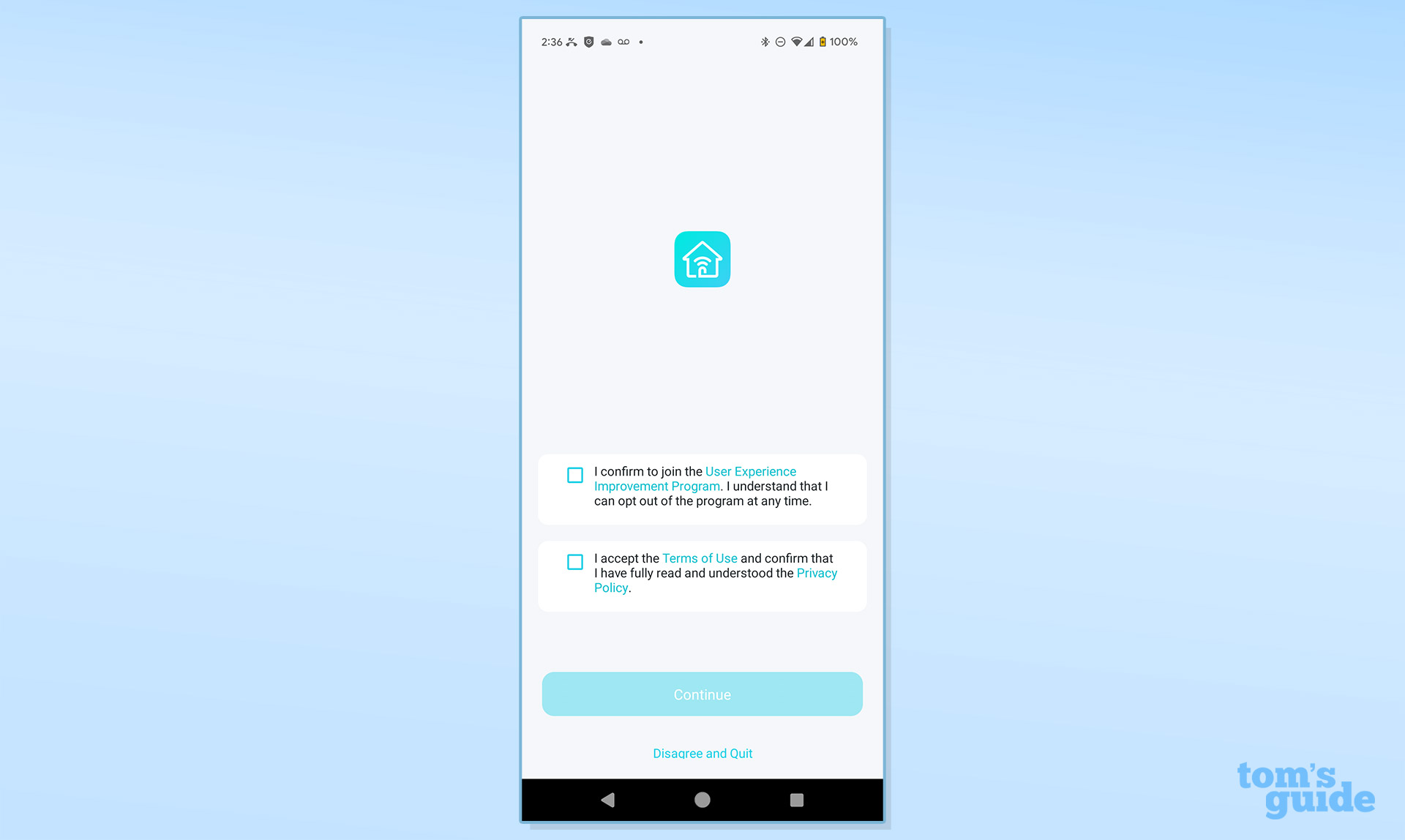
After plugging everything in, I created an account and verified an activation email. I set my phone to the router’s default SSID using the passcode printed underneath.
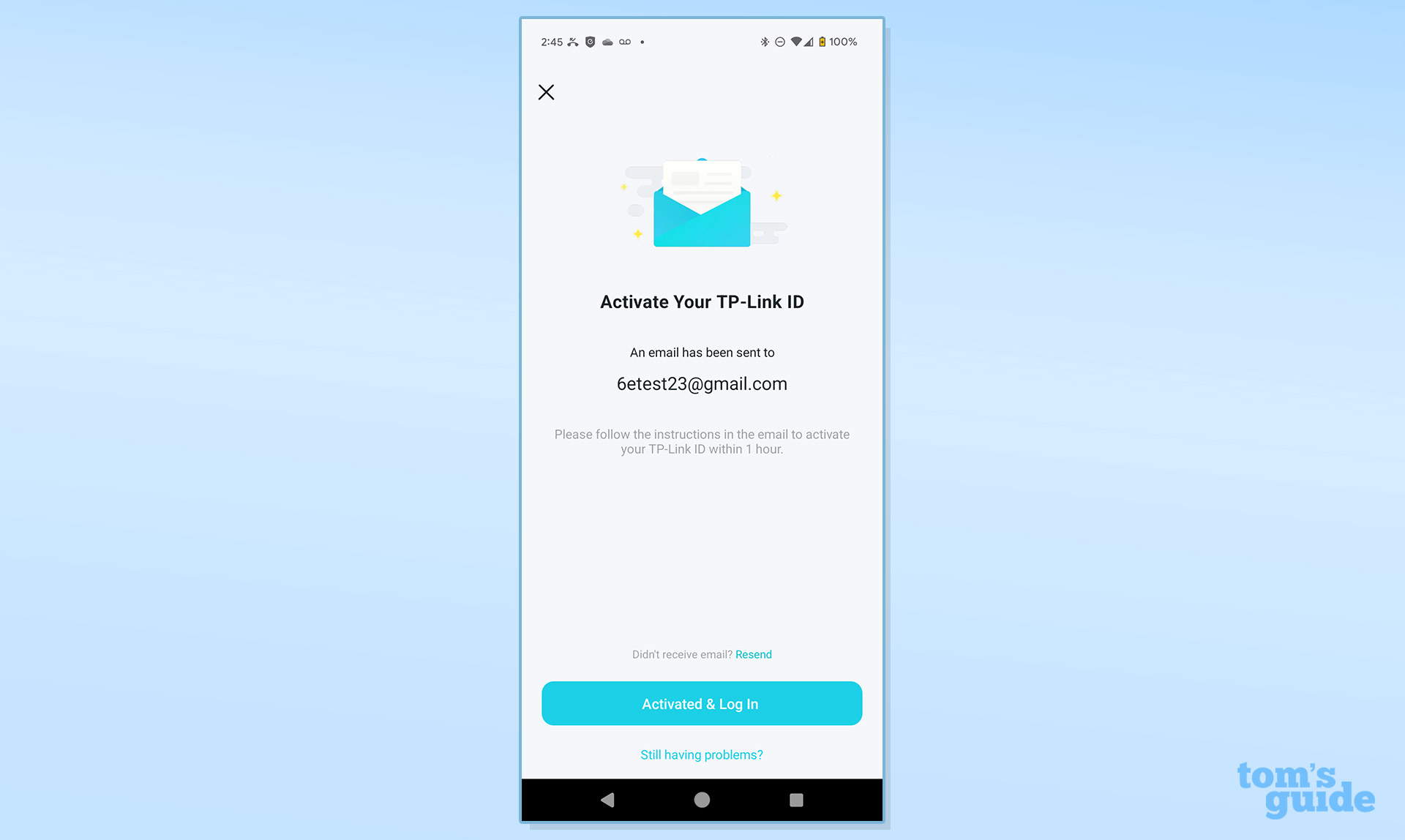
The app found the router within a few seconds. Next, I added an administrative password, along with registering my fingerprint and setting up two factor authentication.
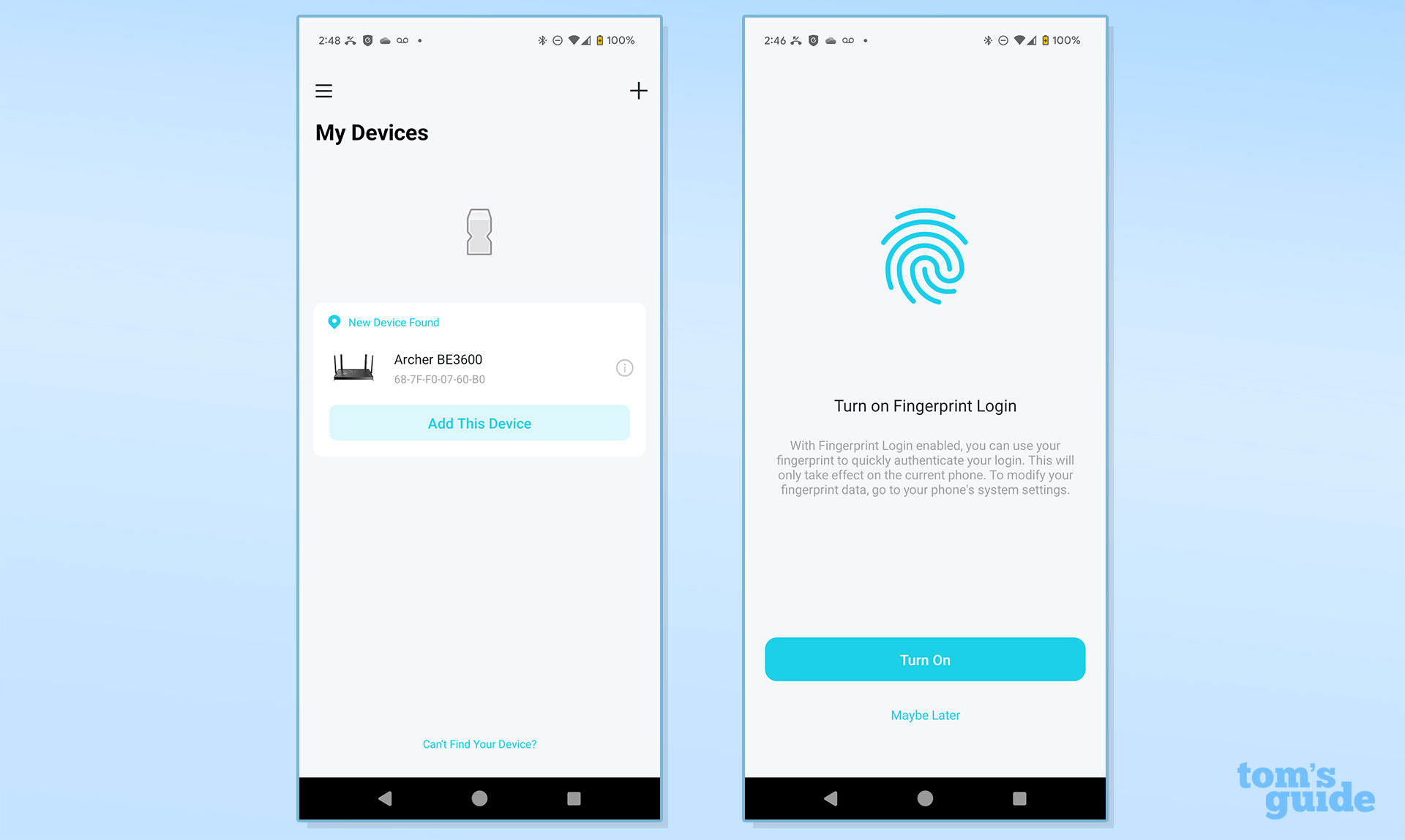
I entered my network’s name and passcode as well as setting a time for the router to check for new firmware every night.
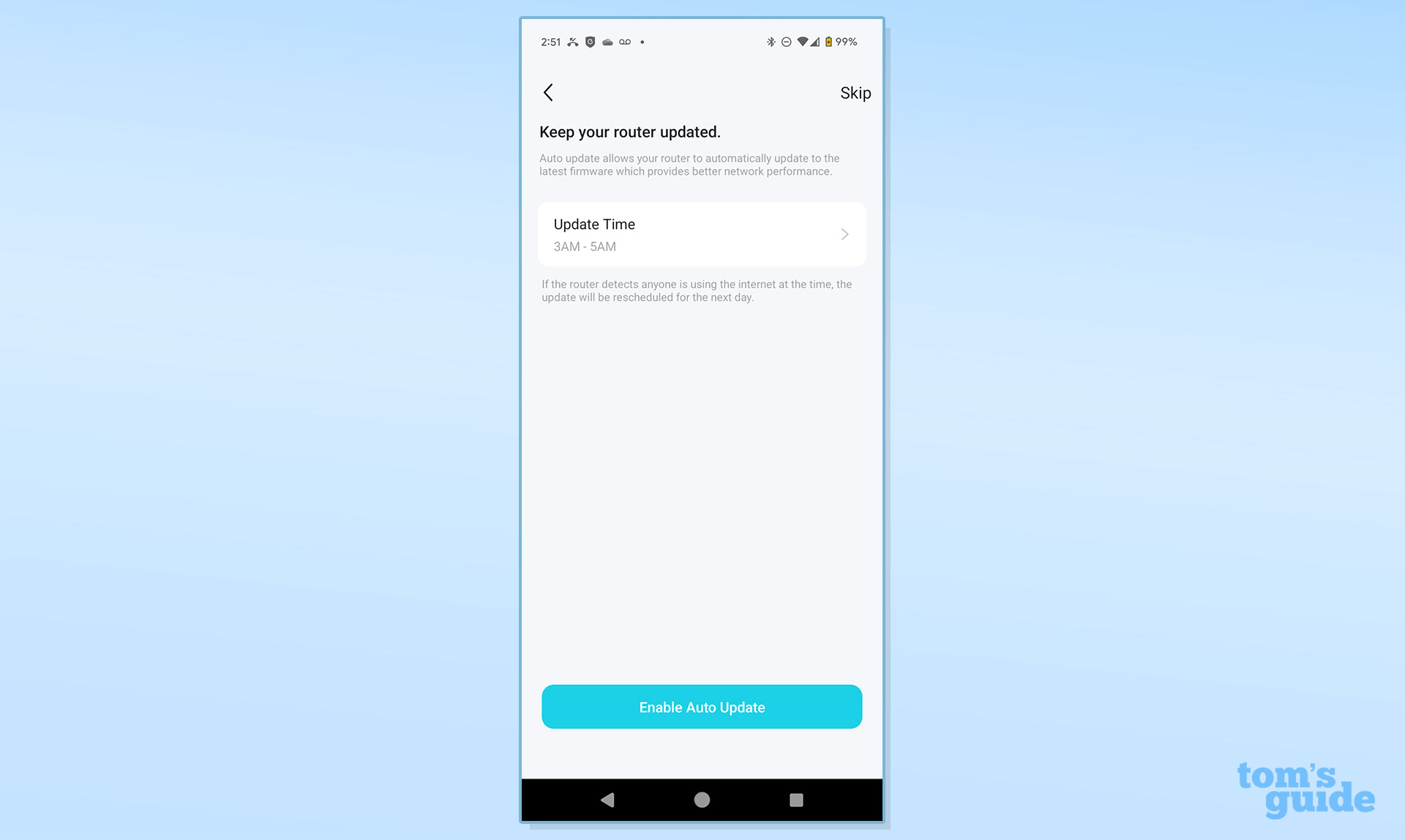
It automatically configured and optimized itself and connected on the first try. It took all of six minutes to set up.
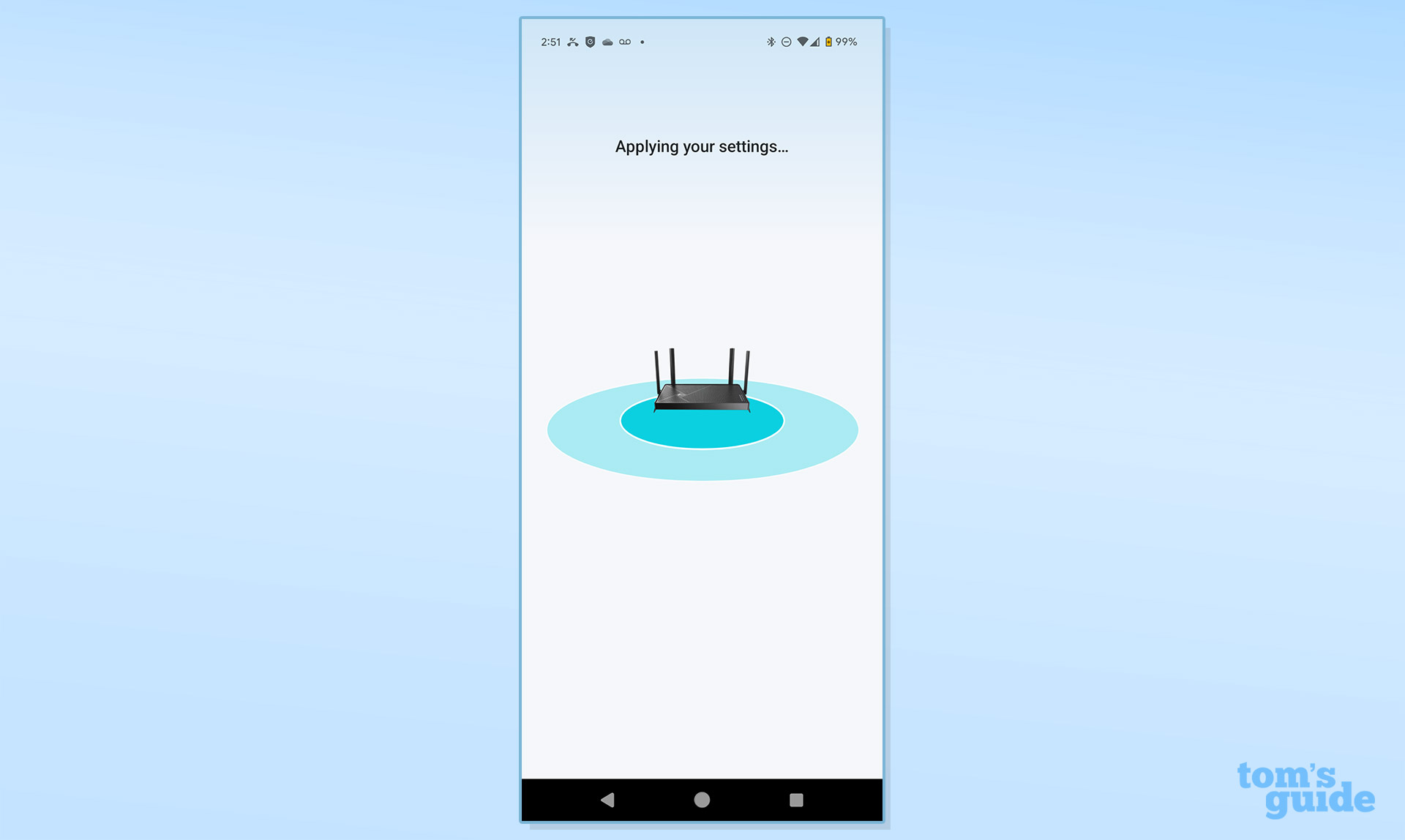
Finally, the app congratulated me on creating the network. Unfortunately, this was followed by a full screen ad for HomeShield’s paid version.
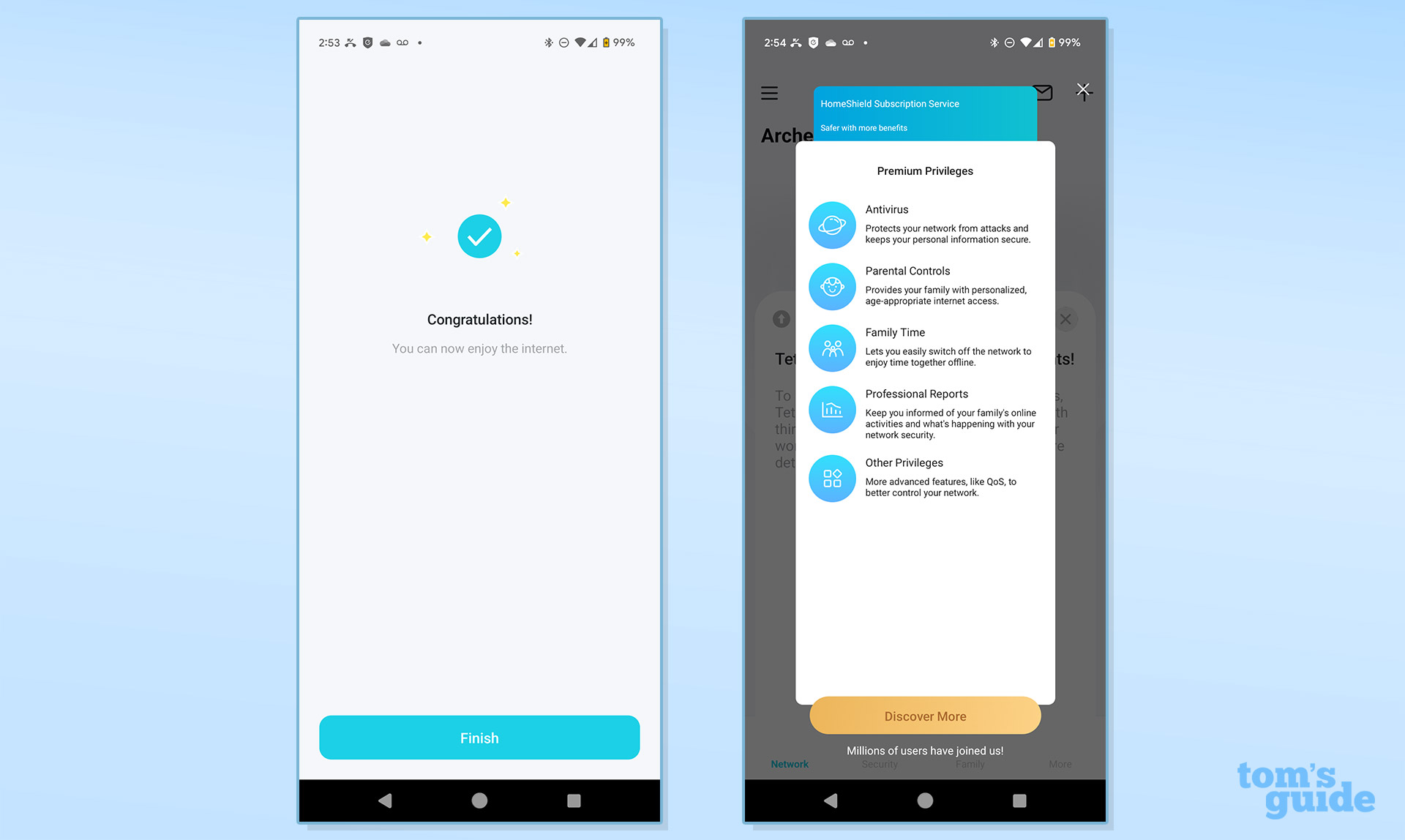
TP-Link Archer BE3600 review: Configuration
As was the case during set up, there’s the choice between using the app or the more detailed connected browser approach to customize the Archer BE3600. Starting with the app, the main Network view shows a photo of the BE3600 along with a reassuring “Working Well” line next to a green dot.
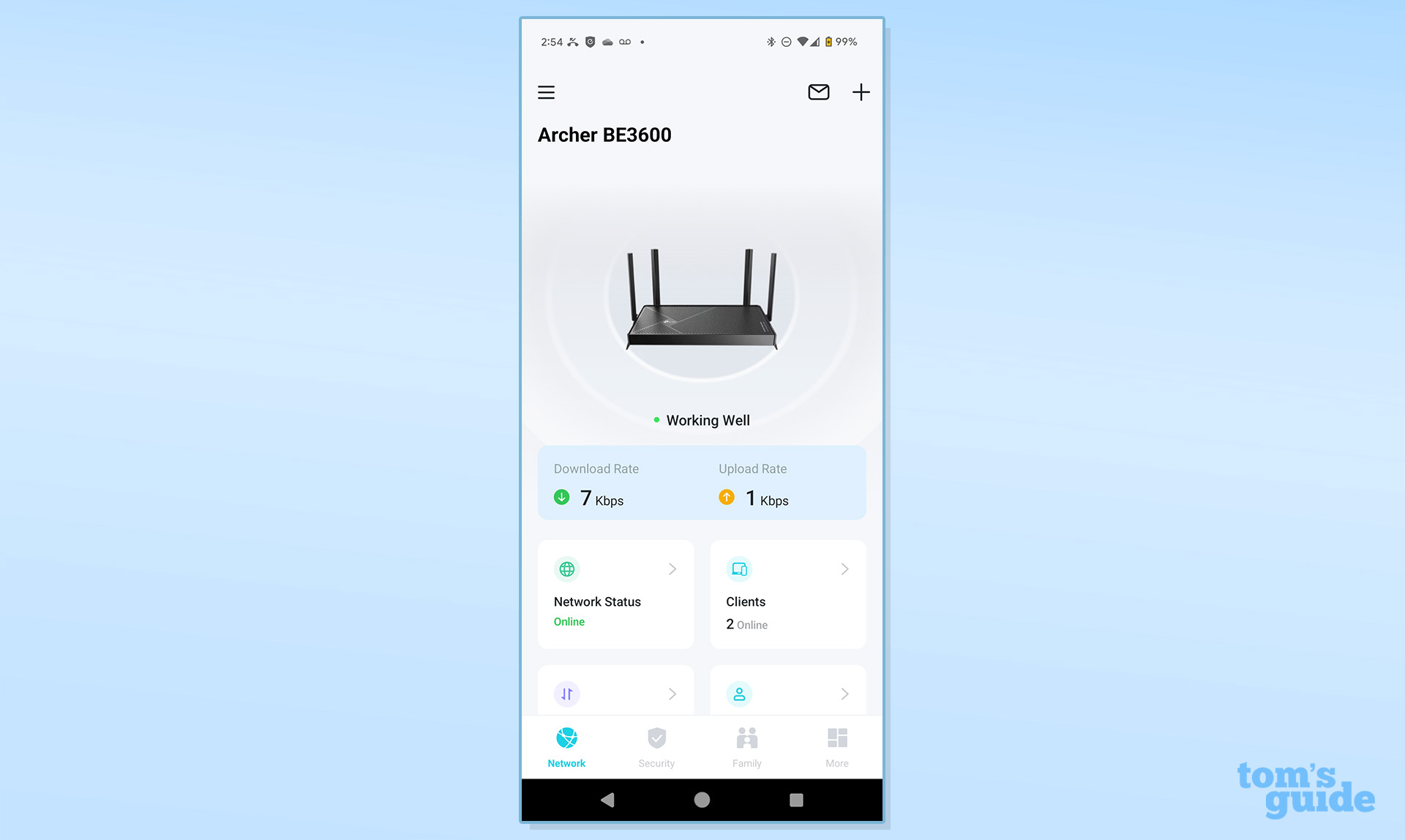
It’ll change to a red warning that there’s “No Internet” when offline. The router’s LAN light turns red as well.
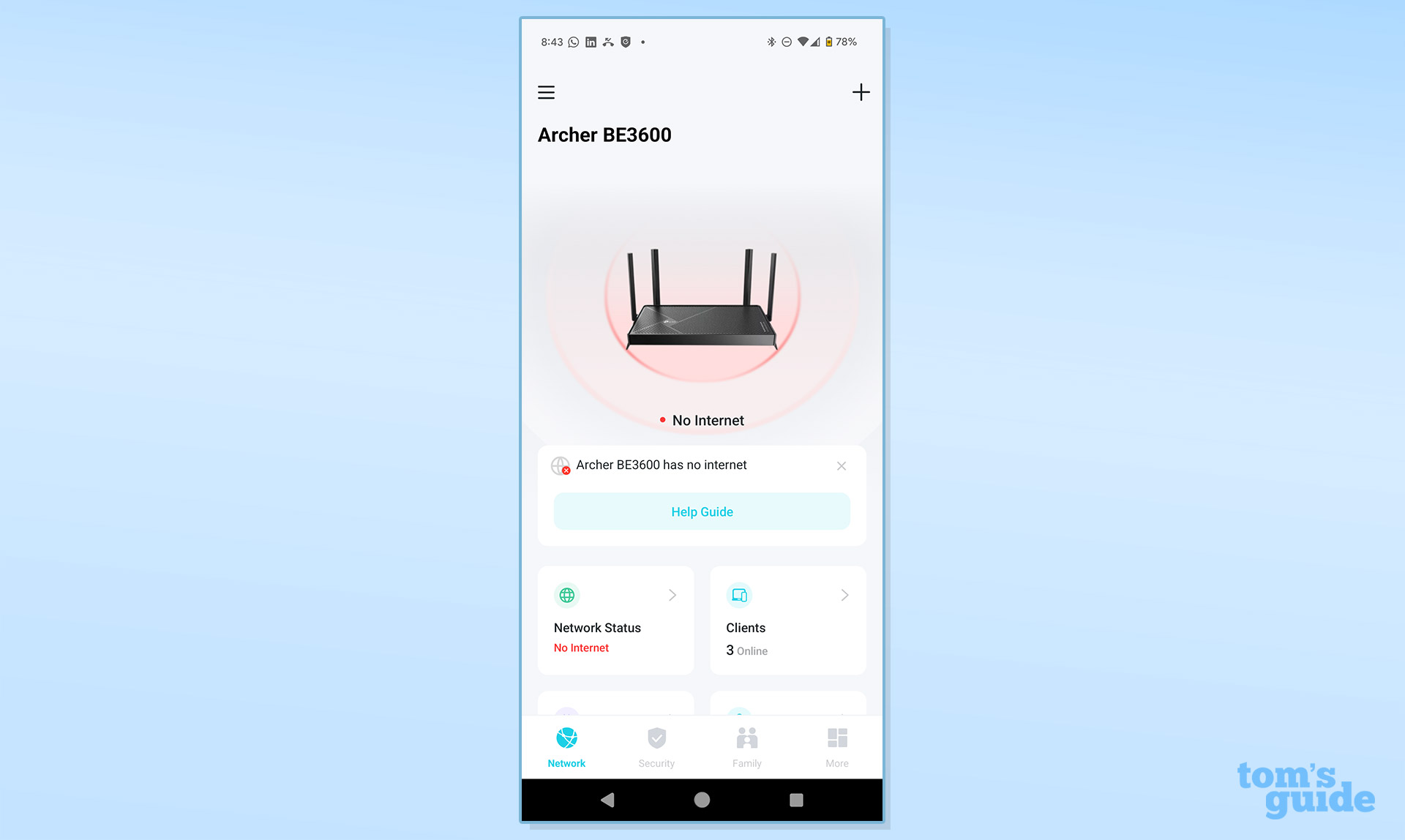
Below are boxes for upload and download speeds as well as how many clients are online, a look at the data traffic and access to the Guest Network. Tap any for details, including a nice stats page that shows the network data flow, CPU and memory usage.
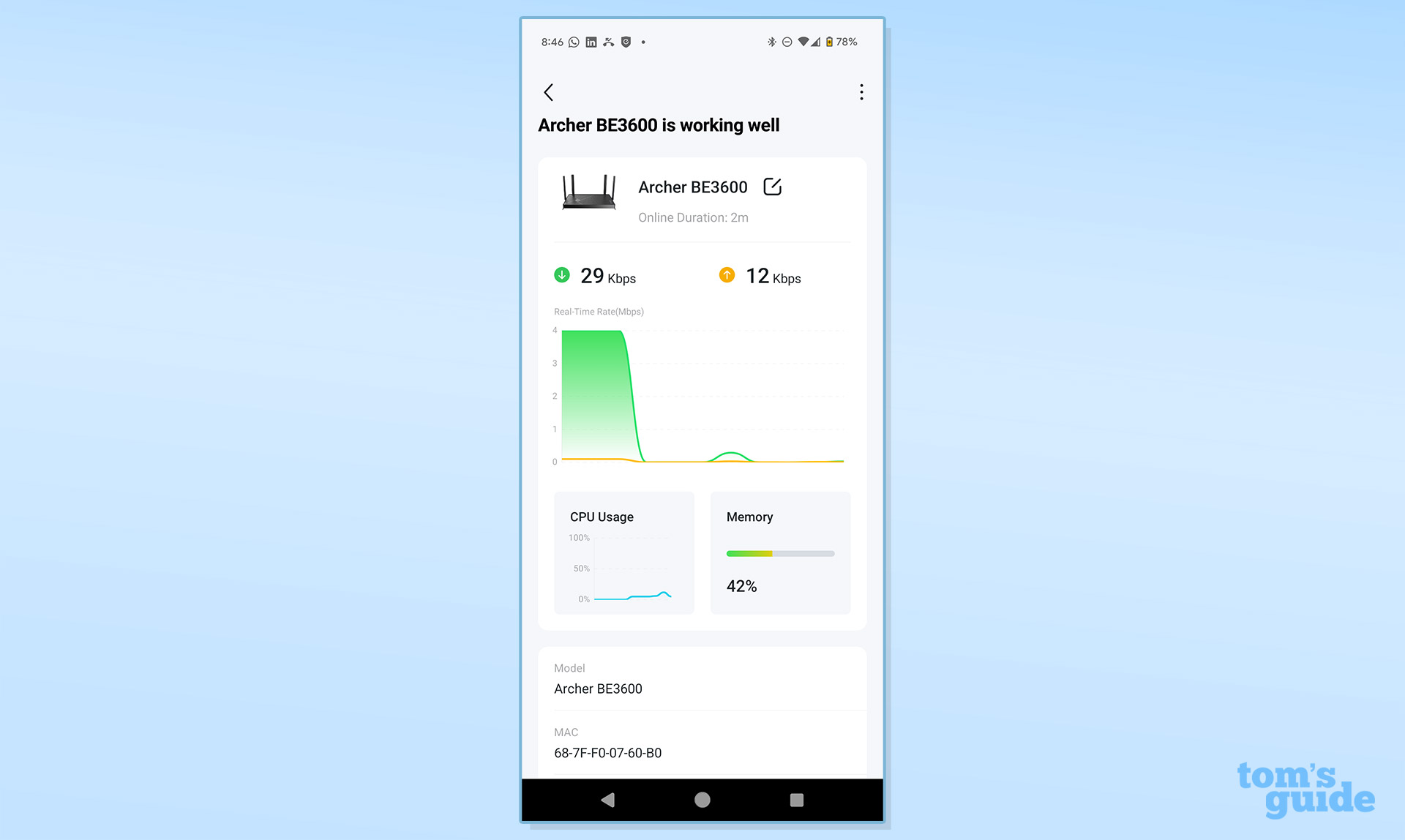
Along the bottom are tabs for Security (HomeShield) and Family (parental controls).
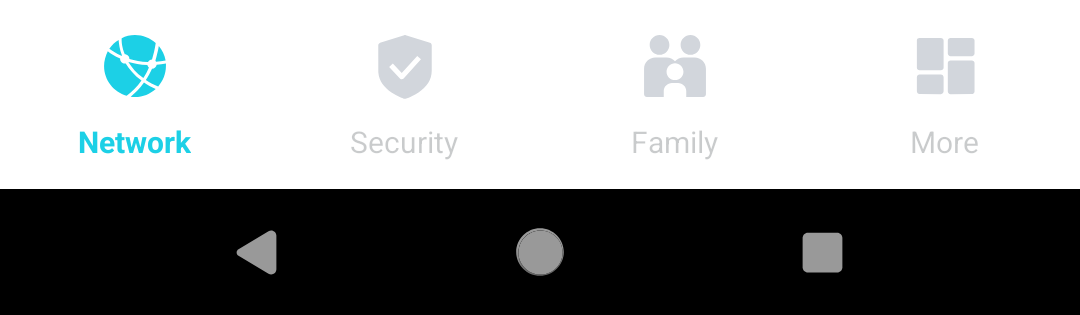
That said, the More has a cornucopia of settings and features, like Wi-Fi settings, blocking clients and setting up the Eco mode. A level below the surface, the app has an excellent optimization scanner that tries to wring extra throughput out of the router.
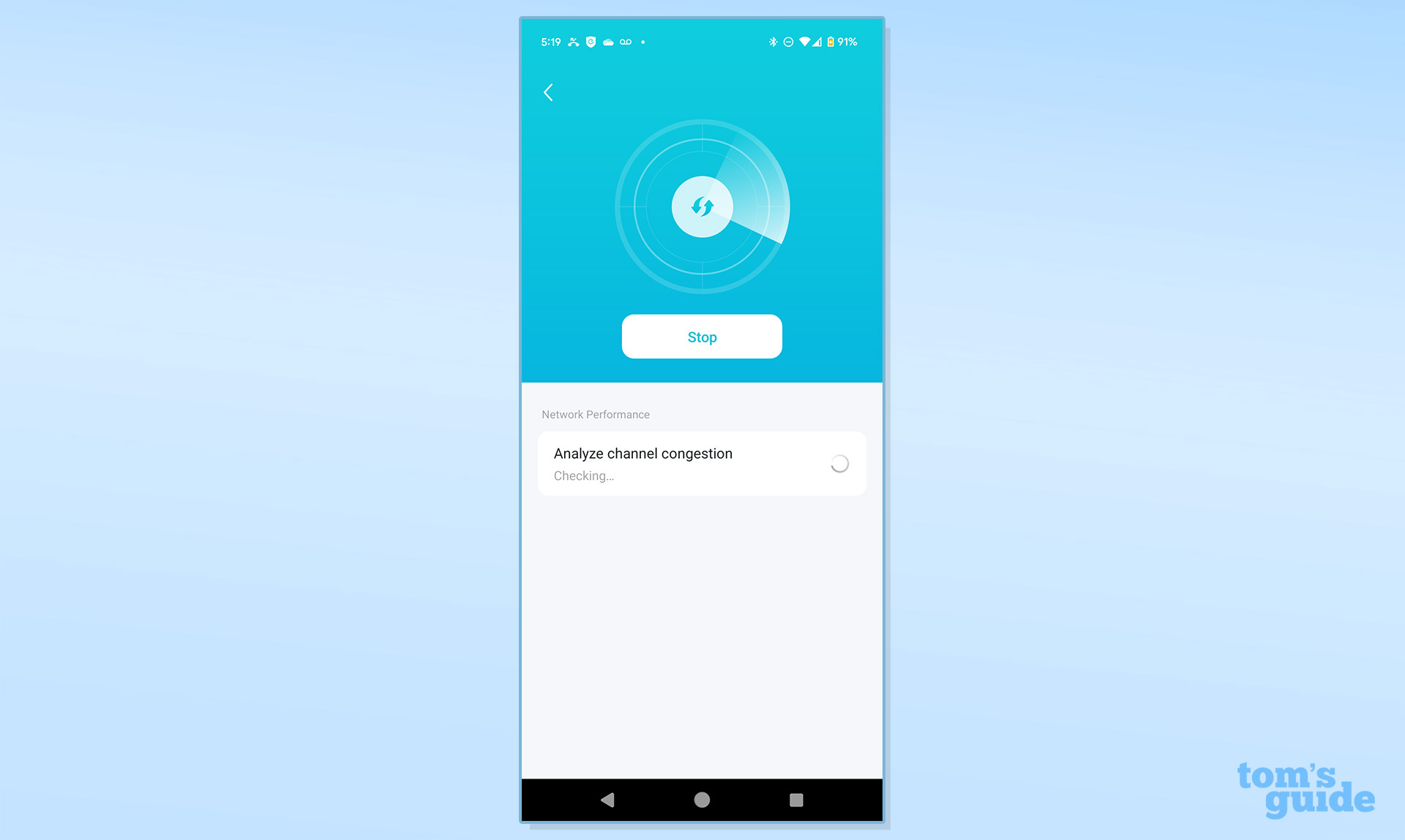
The main page’s three-line icon in the upper left yields a pull-out menu with mundane items like HomeShield, a backdoor entry point for the router and a link to TP-Link’s support crew. The hidden gem is Tether Lab, which has a beta Wi-Fi Toolkit and Wi-Fi Detective for spotting and fixing anomalies before they become problems.
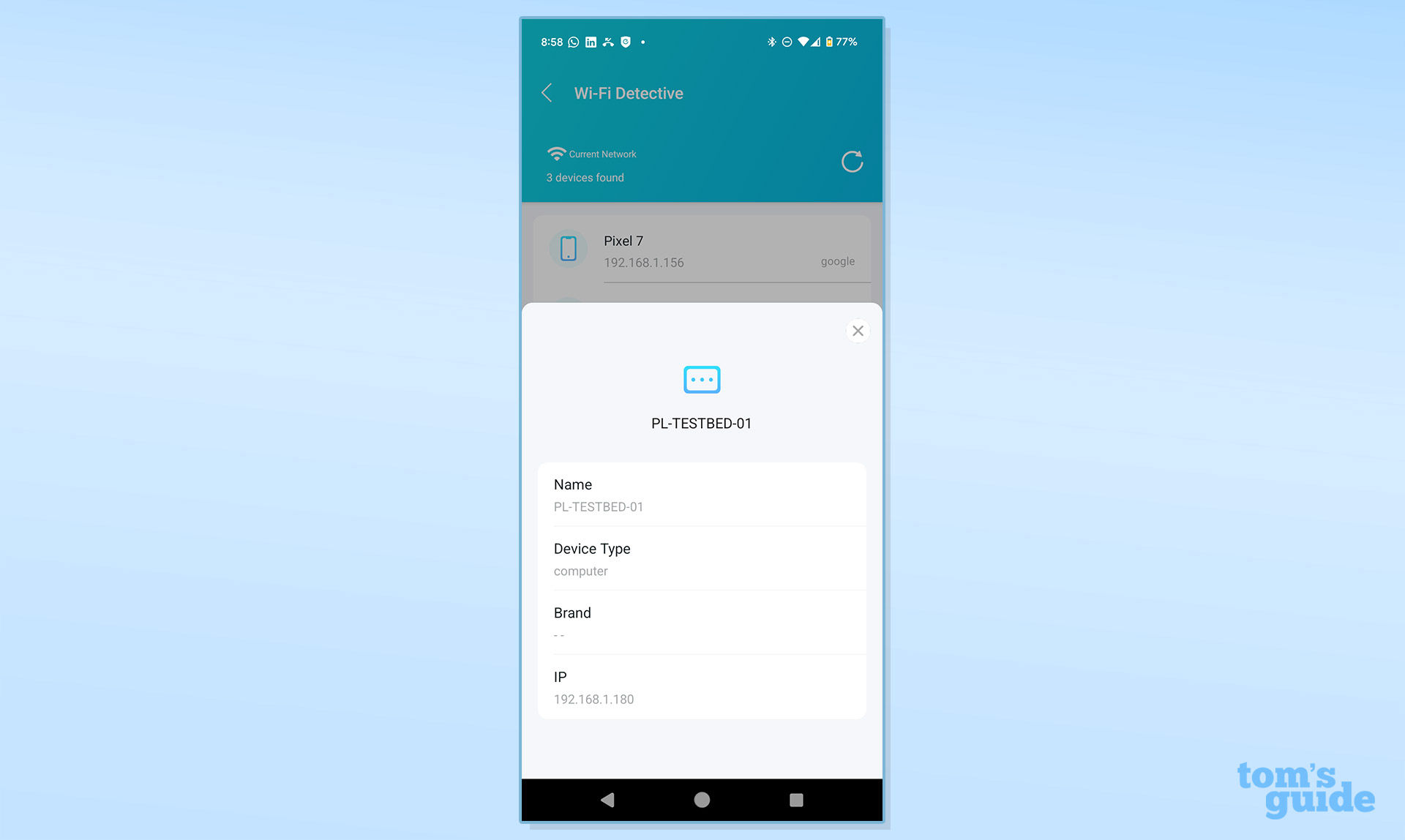
Unfortunately, to get access to the USB drive’s configuration, I needed to switch to the connected browser interface. It shows how much space is available and adding read-write privileges. There’s a place to set the drive up to work with Time Machine backups.
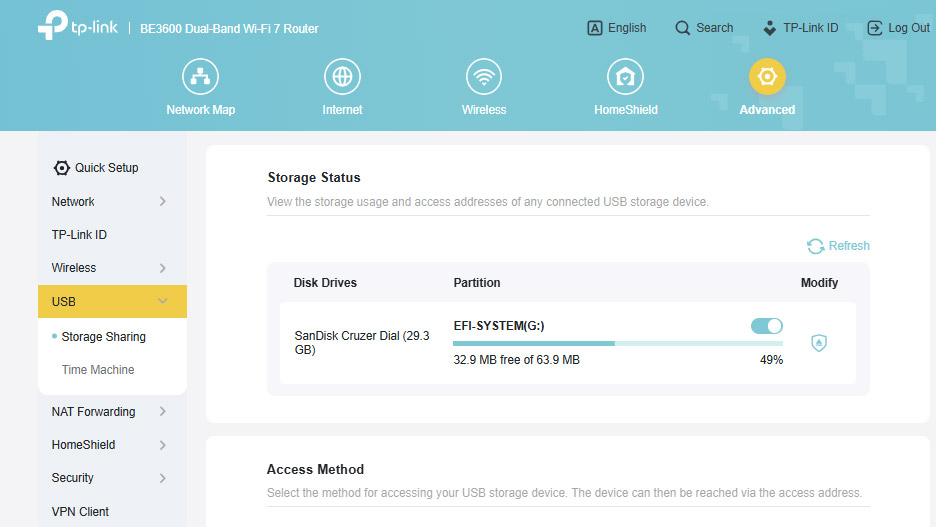
The Archer BE3600’s interface has a main Network Map view showing what’s online and confirming an active Internet connection. The IP address, type of IP connection and MAC Address are below.
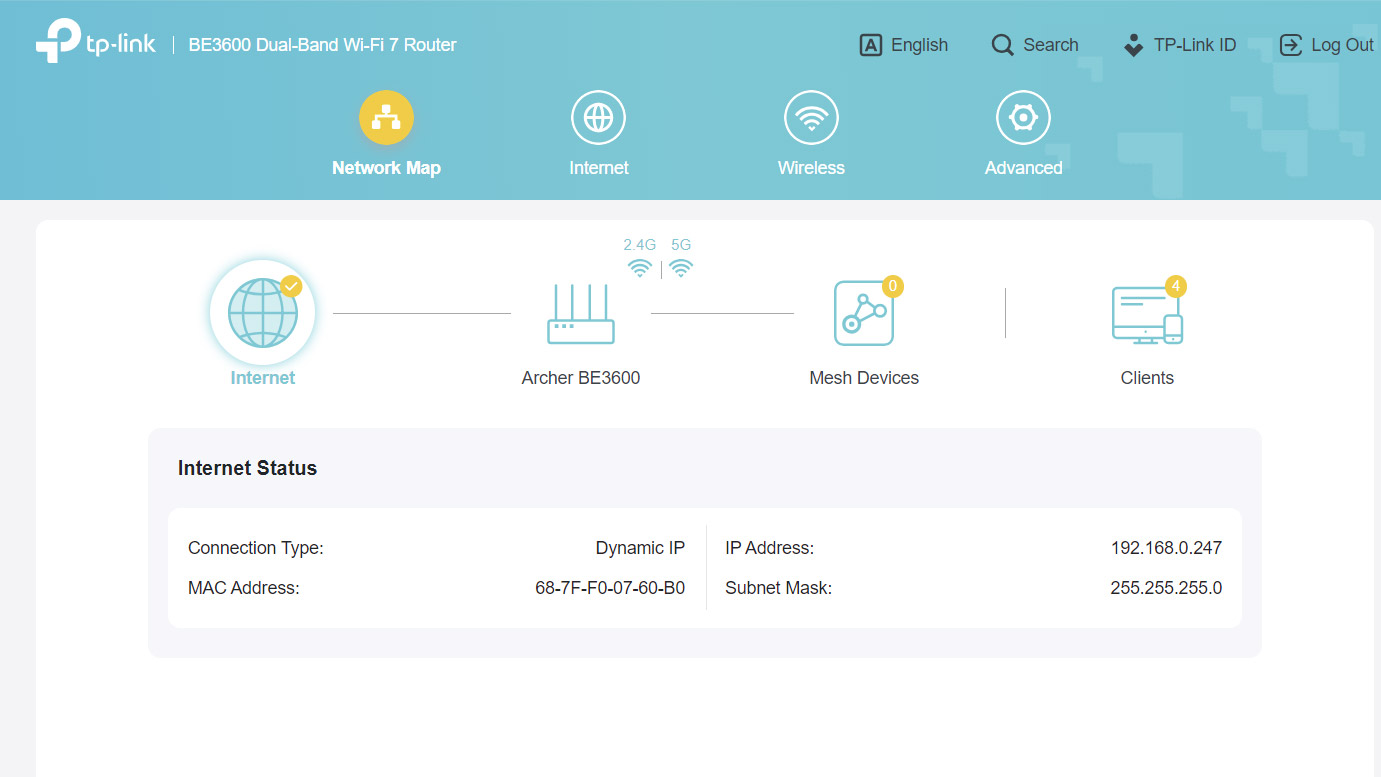
Happily, the system’s 7 LEDs can be shot off using the interface. There’s also a scheduling feature for keeping it off at night and on during the day.
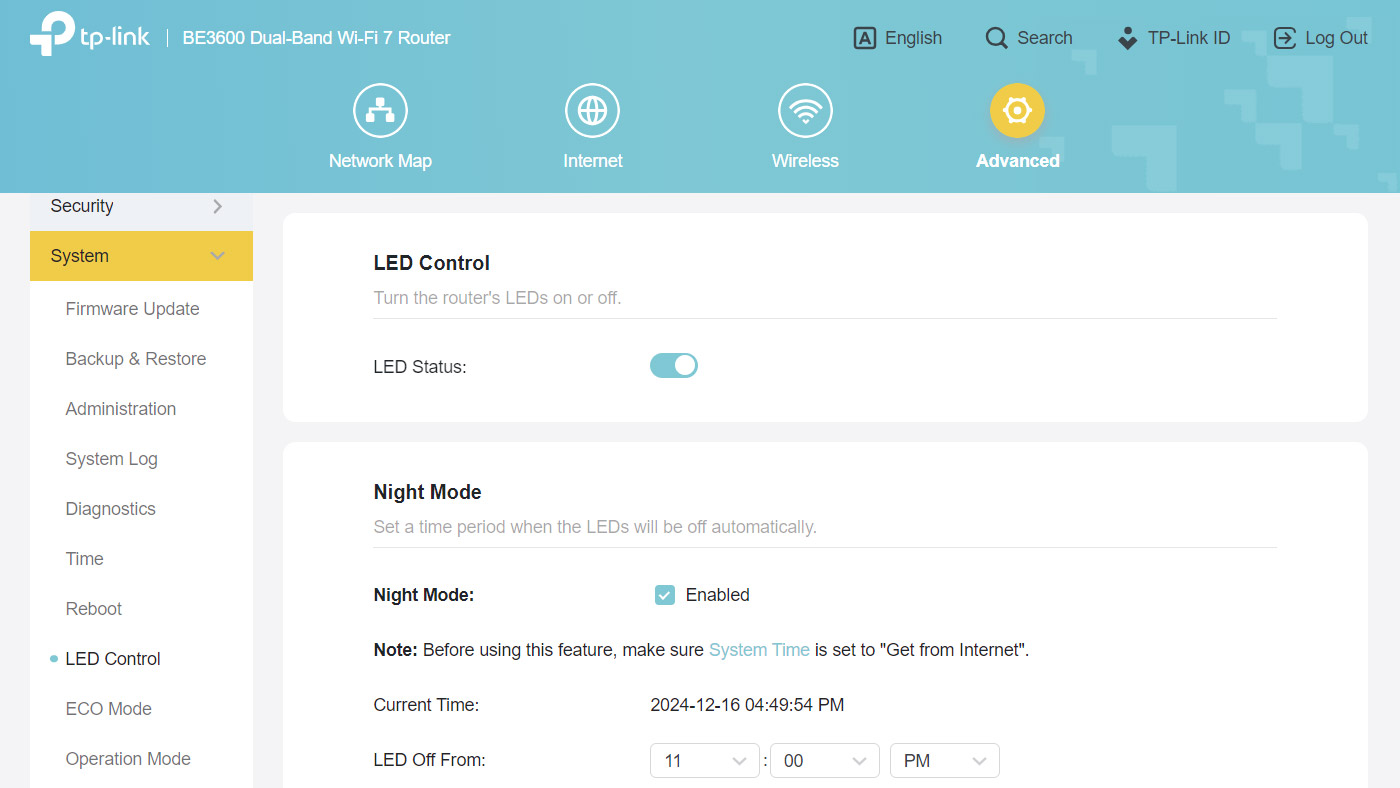
The Archer BE3600 lacks many of the optimization settings that I take for granted, like Airtime Fairness, Beacon Interval and RTS Threshold. That said it has three power modes. I used the Normal Mode, but there are also settings for Power-Saving and Ultra Power Saving.
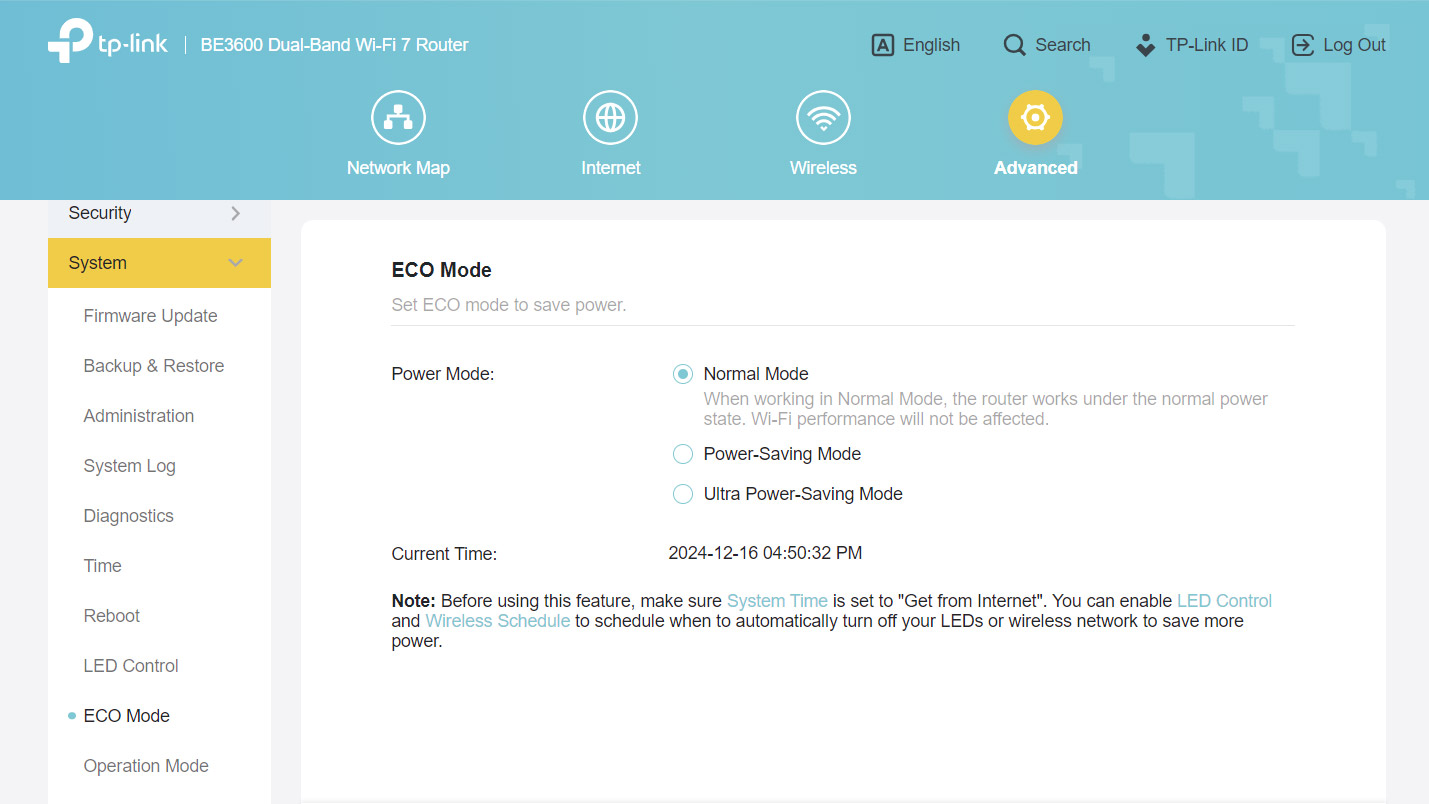
The Archer BE3600’s two-year warranty includes lifetime support that excels compared to Netgear’s one-year warranty on comparable products and 90 days of support. There’s lots online, including help with the app, explanations of HomeShield features and assistance with making a mesh network. Firmware upgrades as well as a full manual and videos are front and center.
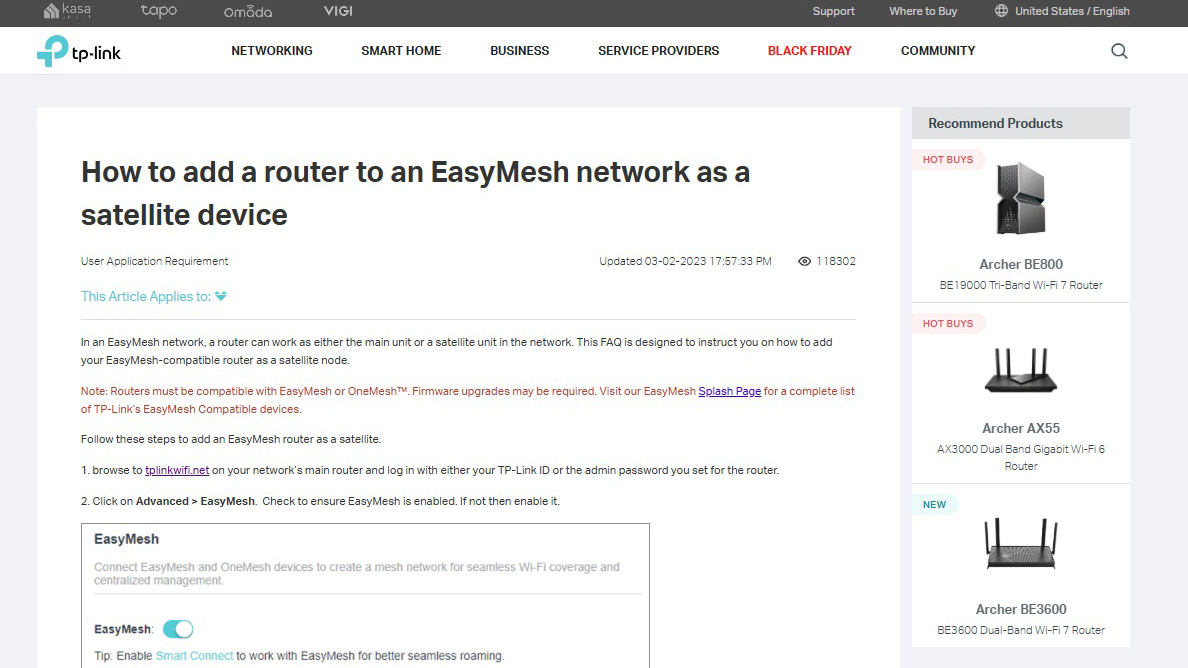
TP-Link Archer BE3600: Verdict
Showing that a low price tag and reasonable performance don’t have to be mutually exclusive terms, the $100 Archer BE3600 effectively competes with 802.11AC and AX (aka Wi-Fi 5 and 6) routers on price in online searches and on store shelves. It, however, goes a step further by delivering much more throughput, better connection potential and can add stronger security. Three out of four isn’t bad because the one thing the Archer BE3600 can’t do is connect over Wi-Fi 7’s top performing 6 GHz Wi-Fi band that makes data fly at short distances.
Few will notice the difference, and likely laugh all the way to the bank with performance that is more than good enough for those with sub-gigabit data plans at half the price of typical Wi-Fi 7 gear. The BE3600 offers more networking bang for the buck than any other router, making it the perfect replacement for a six year old router.
While $100 might buy a nice date night dinner, it is enough to upgrade to Wi-Fi 7 with TP-Link’s Archer BE3600 router with enough left over for a coffee. I can’t think of a better way to spend $100.
Brian Nadel is a freelance writer and editor who specializes in technology reporting and reviewing. He works out of the suburban New York City area and has covered topics from nuclear power plants and Wi-Fi routers to cars and tablets. The former editor-in-chief of Mobile Computing and Communications, Nadel is the recipient of the TransPacific Writing Award.
You must confirm your public display name before commenting
Please logout and then login again, you will then be prompted to enter your display name.