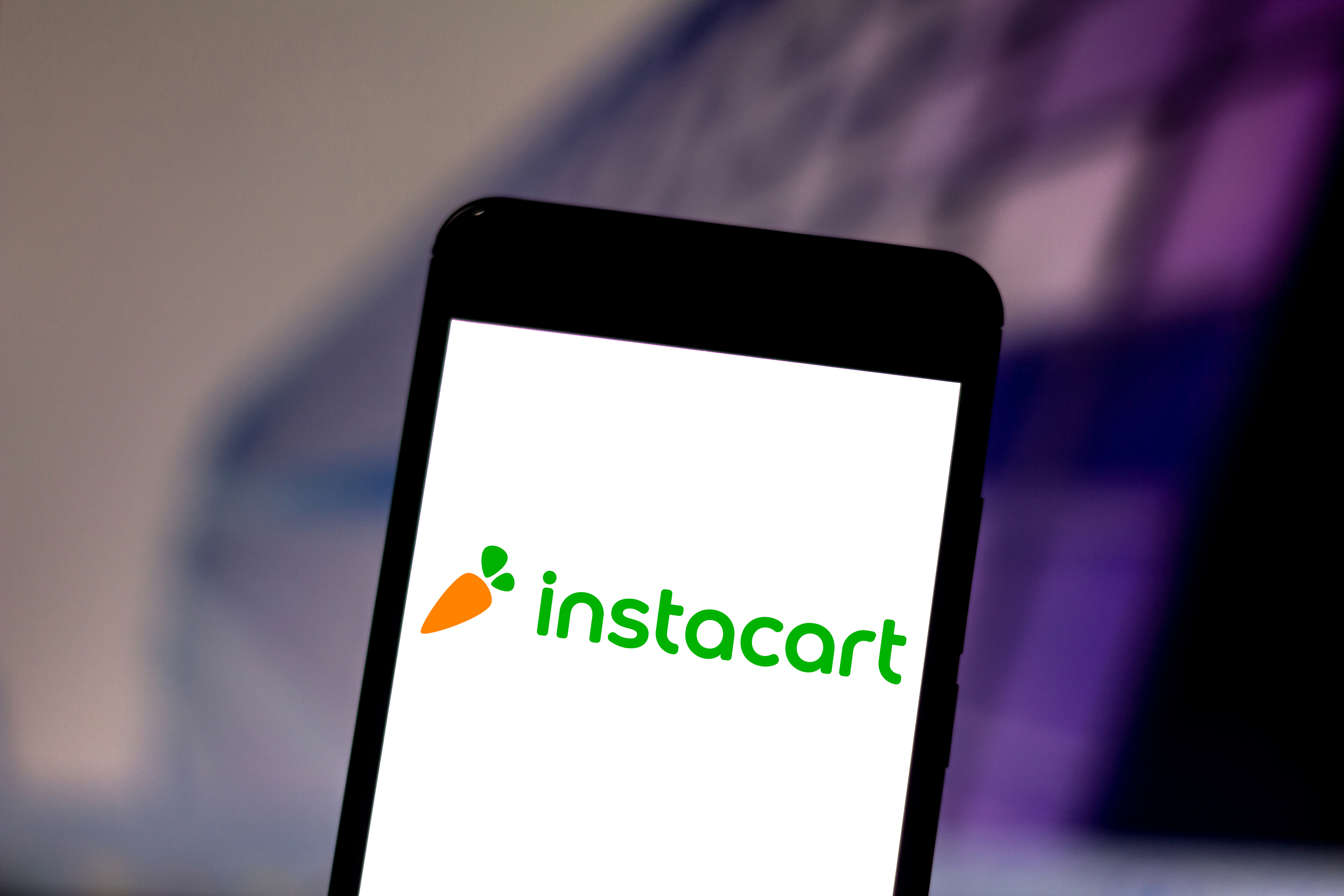I tested the most advanced Chromebook yet — Google and Lenovo have built the ultimate AI laptop that beats Windows and Mac
Miles ahead of Copilot+ and Apple Intelligence

Picking the best laptop for college is a tricky decision to make — what OS to go for, how much power you actually need for your studies, any actually useful AI features and what about the battery life? All questions form a finely tuned balance you need to find for your course.
Well, if you’re looking for a recommendation that cuts through all the marketing noise (including Apple’s rather hilarious PowerPoint presentation), I’d like to put one in front of you. The Lenovo Chromebook Plus 14 is a serious shout for the best back-to-school buy you can make.
With a gorgeous OLED screen, the most powerful Arm chip I’ve seen in a Chromebook, an OLED display and up to 17 hours of battery life, the hardware has a lot going for it. But the real beauty lies in the software and its logical AI implementations.
And while comparatively, this is quite pricey for a Chromebook starting at $649, I believe for what you get, it’s absolutely worthwhile. Let’s get into it.
This is for the maxed-out version, sporting that OLED touchscreen display, 16GB RAM and 256GB of storage. On top of that, you’ll get access to 12 months of Google AI Pro, which gives you all of its best Gemini services, alongside Veo 3 video creation and NotebookLM.
Lenovo Chromebook Plus 14: Specs
Price | From $649 / £599 |
Display | 14-inch OLED 1920 x 1200-pixels — 400 nits (touchscreen optional) |
CPU | MediaTek Kompanio Ultra 910 |
Memory | Up to 16GB LPDDR5 |
Storage | Up to 256GB |
Ports | 2x USB-C, 1x USB-A, 1x 3.5mm audio jack |
Connectivity | Wi-Fi 7, Bluetooth 5.4 |
Dimensions | 12.4 x 8.6 x 0.6 inches |
Weight | 2.6 pounds |
An AI productivity powerhouse
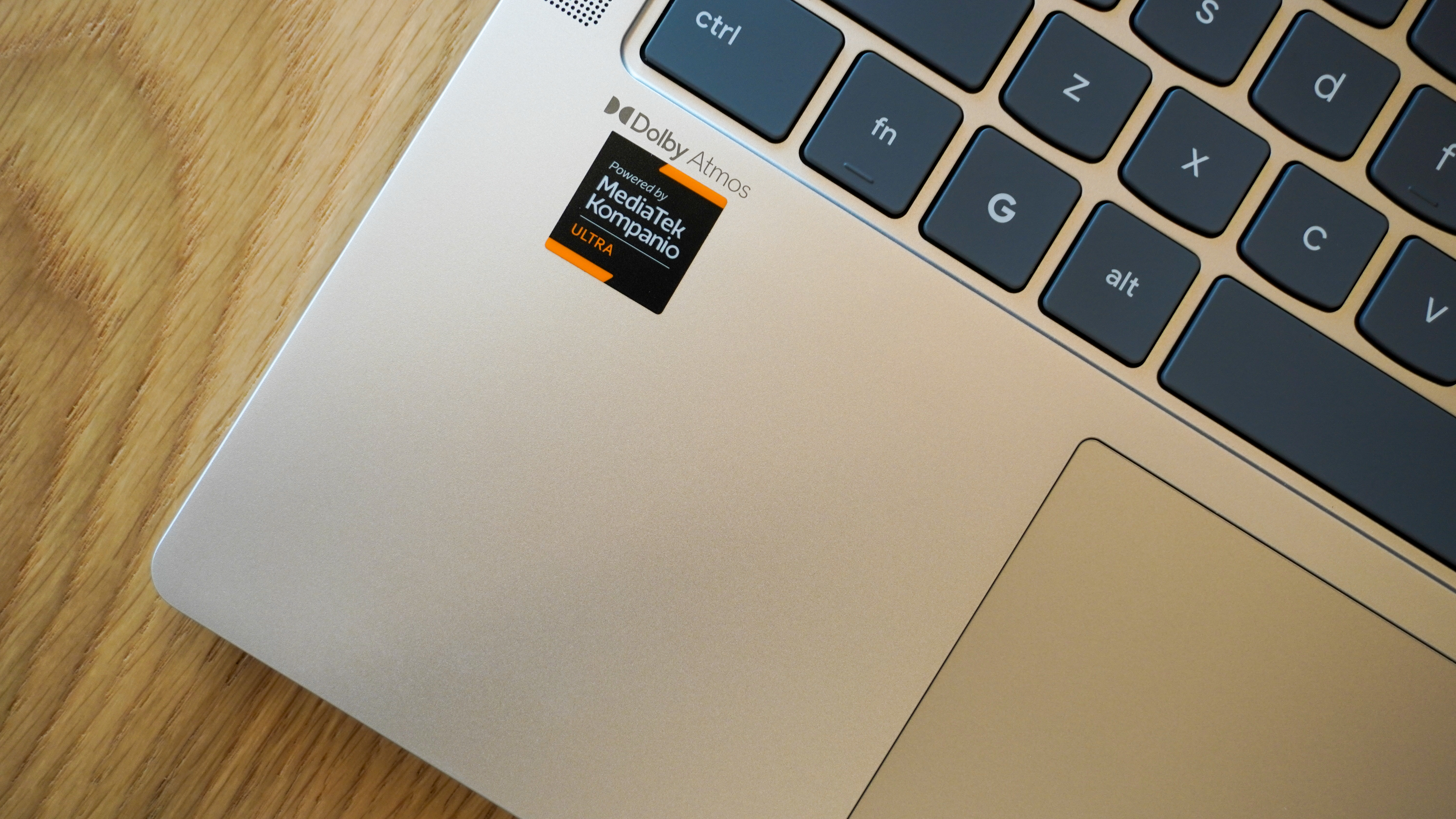
Before I go into all the “just laptop things,” I want to hone in on that MediaTek Kompanio Ultra 910 chip. You see, up until this point, AI on a Chromebook has been very much reliant on the cloud — given the lower-end chips used to keep costs down.
For most of us always being surrounded by Wi-Fi, that’s fine, but it does cause latency in the features that matter. But with a new chip that sports an NPU capable of 50 trillion AI operations per second (TOPS), Google and Lenovo are moving over to a hybrid approach.
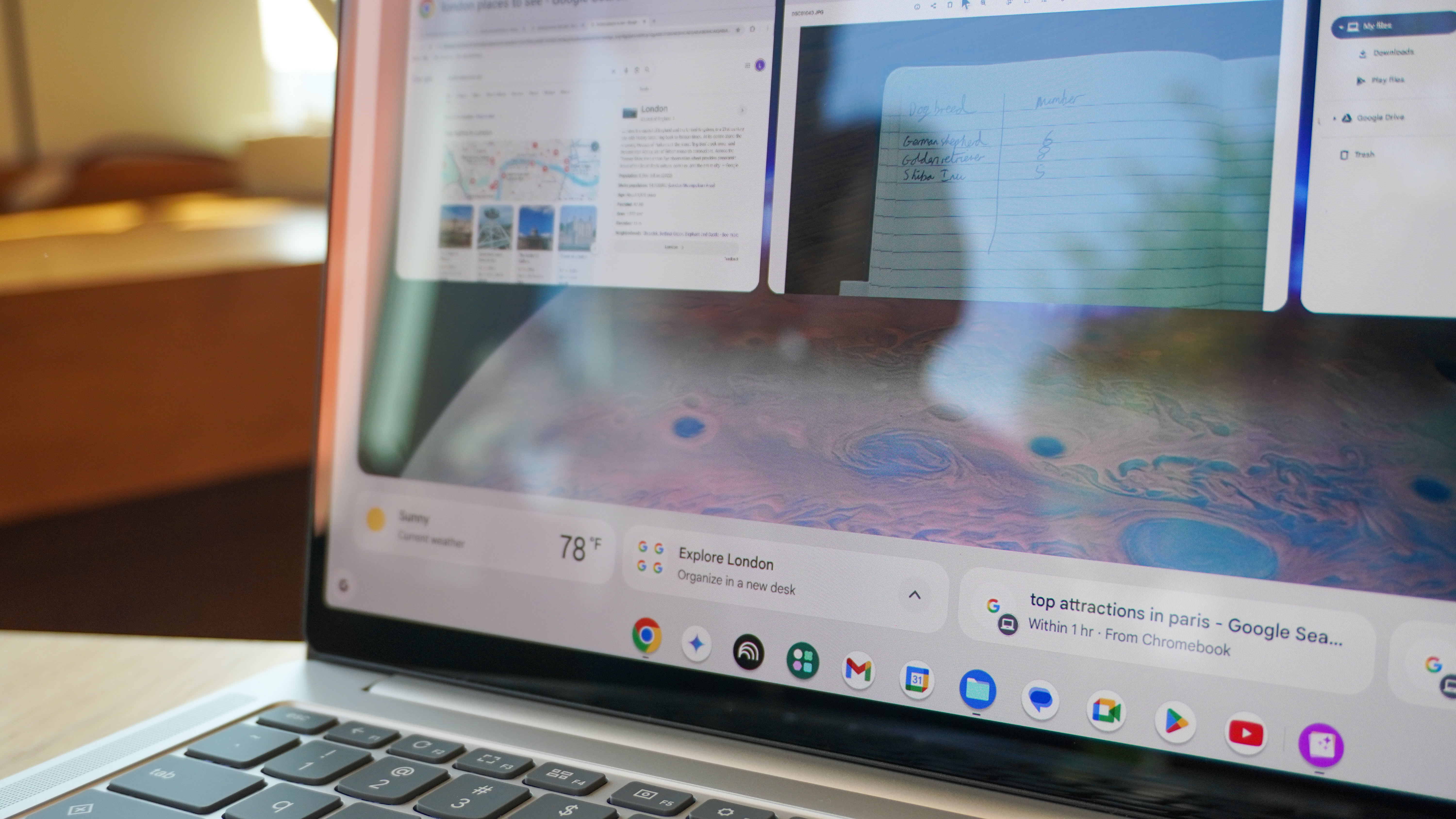
This brings on-device AI features that are sensibly implemented and actually useful! First thing’s first, Smart Grouping — perfect for a multi-tab Chrome browsing monster like me.
Get instant access to breaking news, the hottest reviews, great deals and helpful tips.
If you’re working across multiple projects and need to bring some structure to what you do, the on-board AI is able to analyze all your tabs and separate them into different desktops by task.
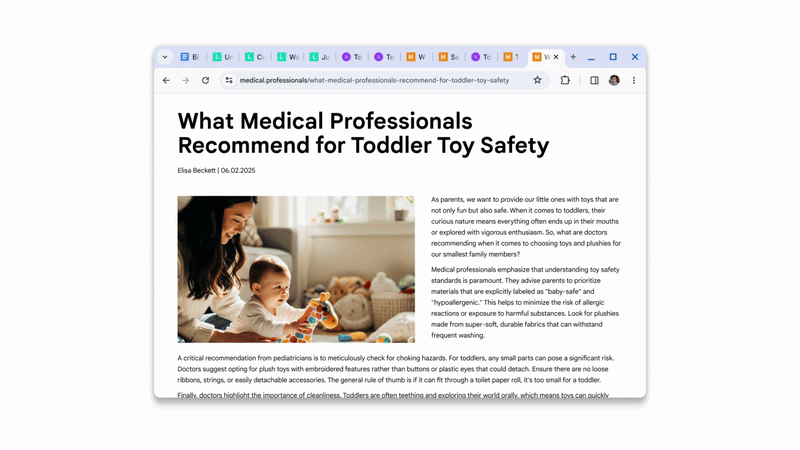
The speed of doing this is a cinch, too, as you just swipe up with three fingers on the touchpad and you’ll see the suggestion appear at the bottom. Then Chrome OS works it all out for you. It’s a level of smart organization that you just can’t find on a Windows laptop or a MacBook at the moment.
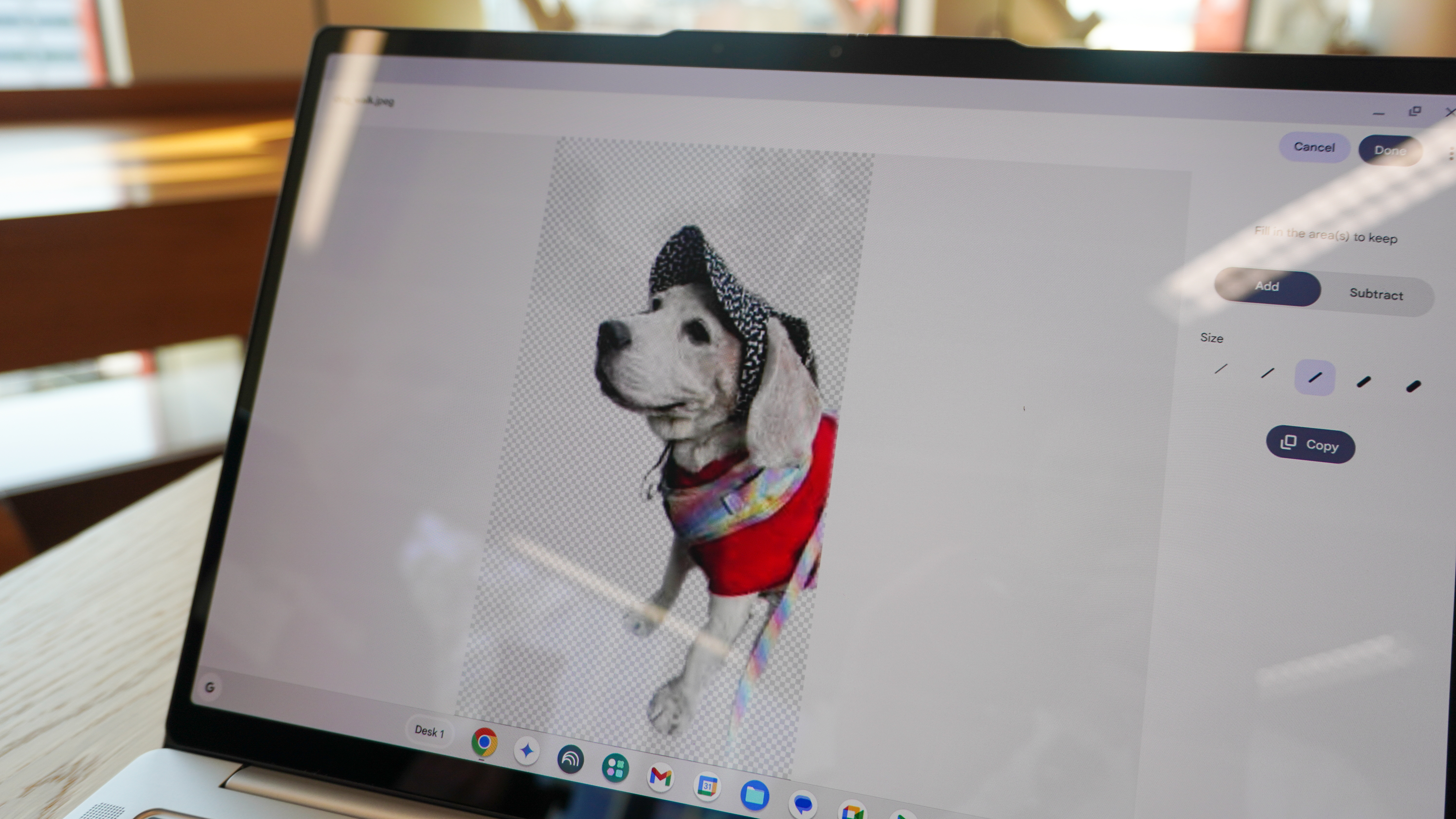
Then there’s AI image editing directly in the gallery app. This is more of a “fun to have” than a real useful tool, but it does drastically reduce the amount of time it takes to remove a background and create a PNG sticker of the subject.
Up to the cloud
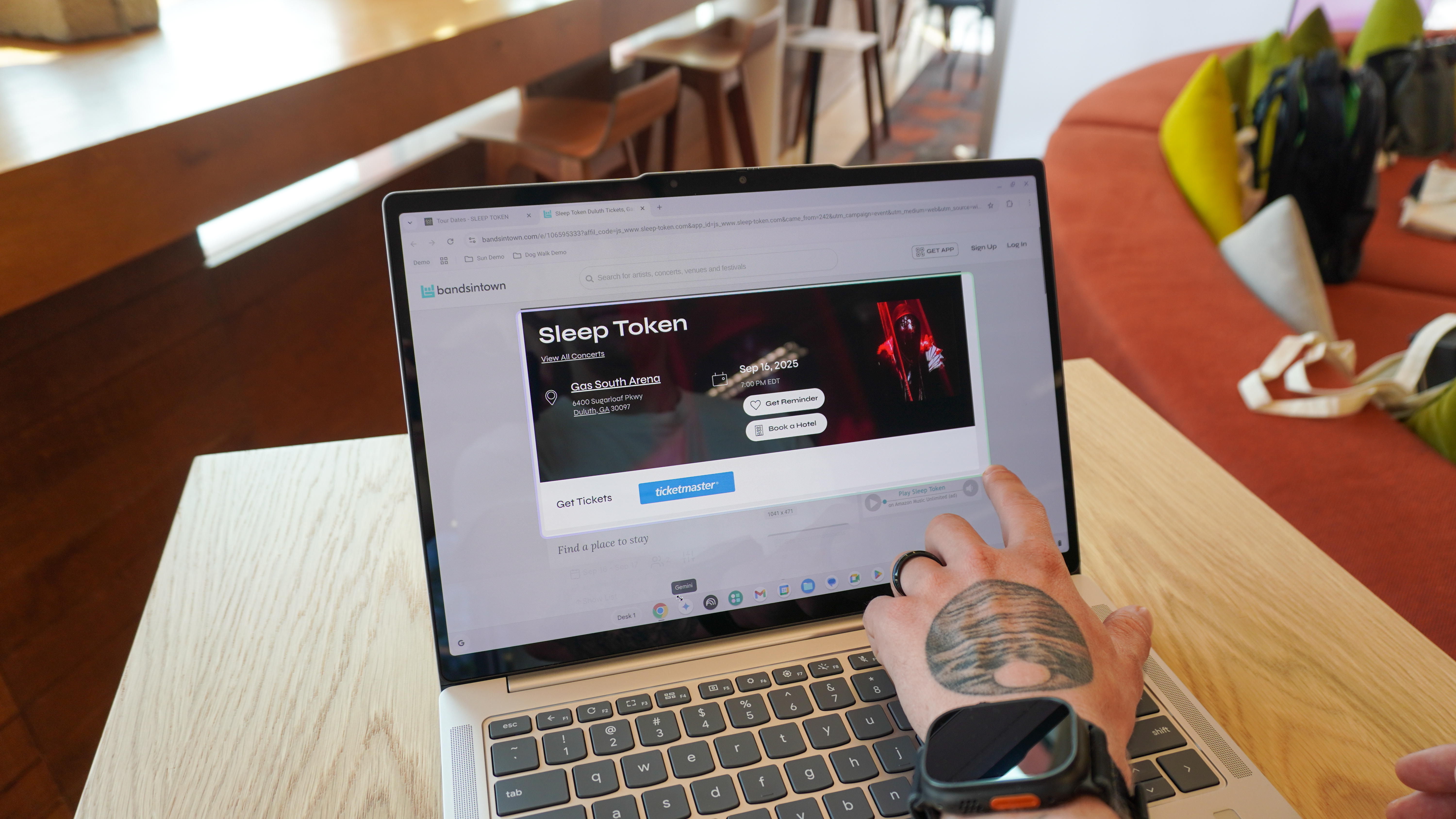
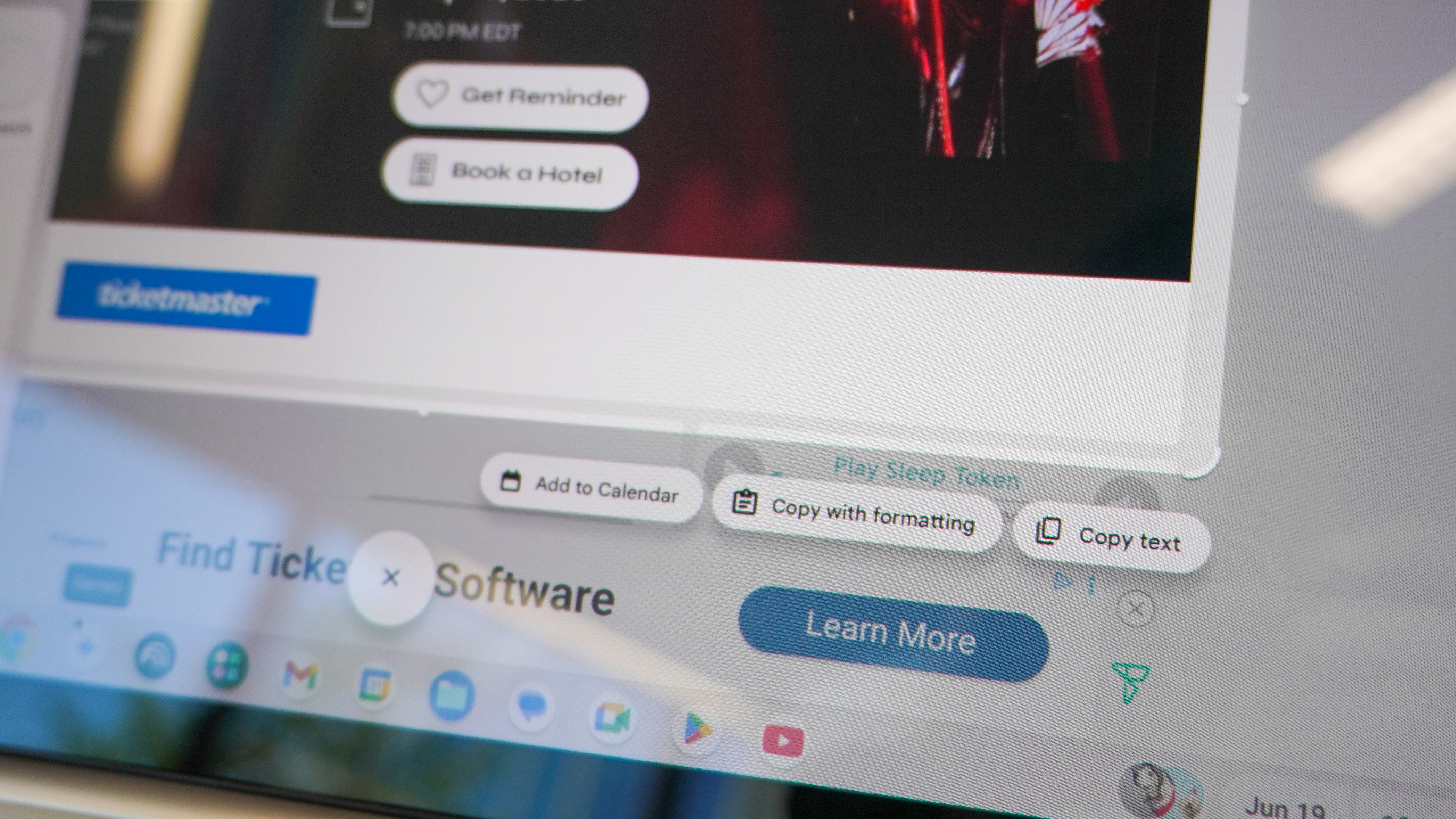
But the AI features don’t stop there. I could go on about the 12 months of Google AI Pro that you get for free — giving you access to 2TB of cloud storage, Gemini 2.5 Pro and Deep Research, Veo 3 video generation platform and the incredible NotebookLM (perfect for notetaking in lectures).
But what caught my eye the most is the intelligent Text capture that plugs into all your Google services. Essentially, this is the company’s circle to search feature on speed, as it is able to capture text from any image and take contextual action on it.

So, beyond the usual capture a picture and shop for the thing via Google Search, you could highlight a text entry and get it as editable text in Google Docs, capture an event promo image and add it as a Google Calendar event.
In my testing, I wrote out a table by hand, highlighted the picture of it, and it was still able to intelligently recognize and turn it into a spreadsheet. This could be huge for people who work out by doodling to digitize their work.
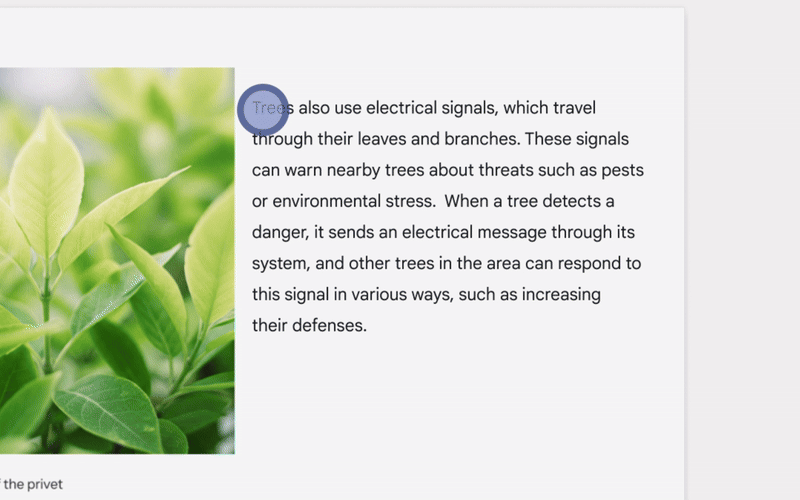
Also, shoutout to the Simplify expansion to help me read, which can take complex subject matter and dumb down the language a bit. Now I can finally sound as clued up on deep psychological studies as my fiancée!
Not forgetting the fundamentals

For all the things I do like about using a Chromebook, one thing that can get lost along the way is actually being a good laptop. I’ve faced a minefield of mushy keyboards, bad speakers, poor displays and battery life that drops to zero if you even look at it funny.
With the Chromebook Plus 14, I think Lenovo’s cracked it. First of all, I can’t ignore that dazzling OLED screen, which Google has gone ahead and paired with NASA to make some custom wallpapers of Jupiter to really make it sing.
This makes it an ideal panel that’s easy on the eyes for getting work done, which is further backed up by a properly tactile-feeling keyboard (that same comfortable thump to each key that you know and love from Lenovo) and a smooth, clicky touchpad.

It also comes in clutch for those moments when you’re so over your studies for the evening, as the Dolby Atmos setup of two woofers and two tweeters sounds fantastic (even in the busy room I was in). That’s sure to make this a binge-watching beast or a great laptop to turn to for firing up the playlist in your student dorms.
That Arm chip doesn’t stutter when opening any programs. With 12-16GB of RAM, I didn’t feel any slowdown or hitching when I took the Plus 14 up over 20 tabs. And Lenovo is stepping up to the mighty stamina of MacBooks with a claimed 17-hour battery life.

And all of this in a premium aluminum shell with a playful ribbed plastic underside and a 5MP webcam for catching up with your family at home. Everything has been considered here, and when it comes to the typical Chromebook compromises, none of them have been made.
Outlook

For some of these claims (like battery life), I’ll leave that for our full review (coming soon), but early impressions are strong. The Lenovo Chromebook Plus 14 is a shoo-in for the best Chromebook I’ve ever tested, and possibly one of the best laptops of 2025, too.
It’s easy to count out Chrome OS as the third-place option in favor of Windows 11 and macOS. However, with system-level AI implementations across the board that actually make sense and an incredibly easy-to-use UI.
Of course, there are the big question marks here, like dedicated app support. Google does say that more are coming, but we’ll wait and see on that. But in terms of a solidly powerful system with a great screen, zippy internals, a great screen for binge watching and a stellar OS for getting stuff done, this has everything a student needs.
More from Tom's Guide
- I paired my Pixel with a Chromebook — and MacBooks could learn a thing or two
- I tried gaming on a Chromebook for a week — and it's better than I expected
- Acer Chromebook Spin 314 (2024) review
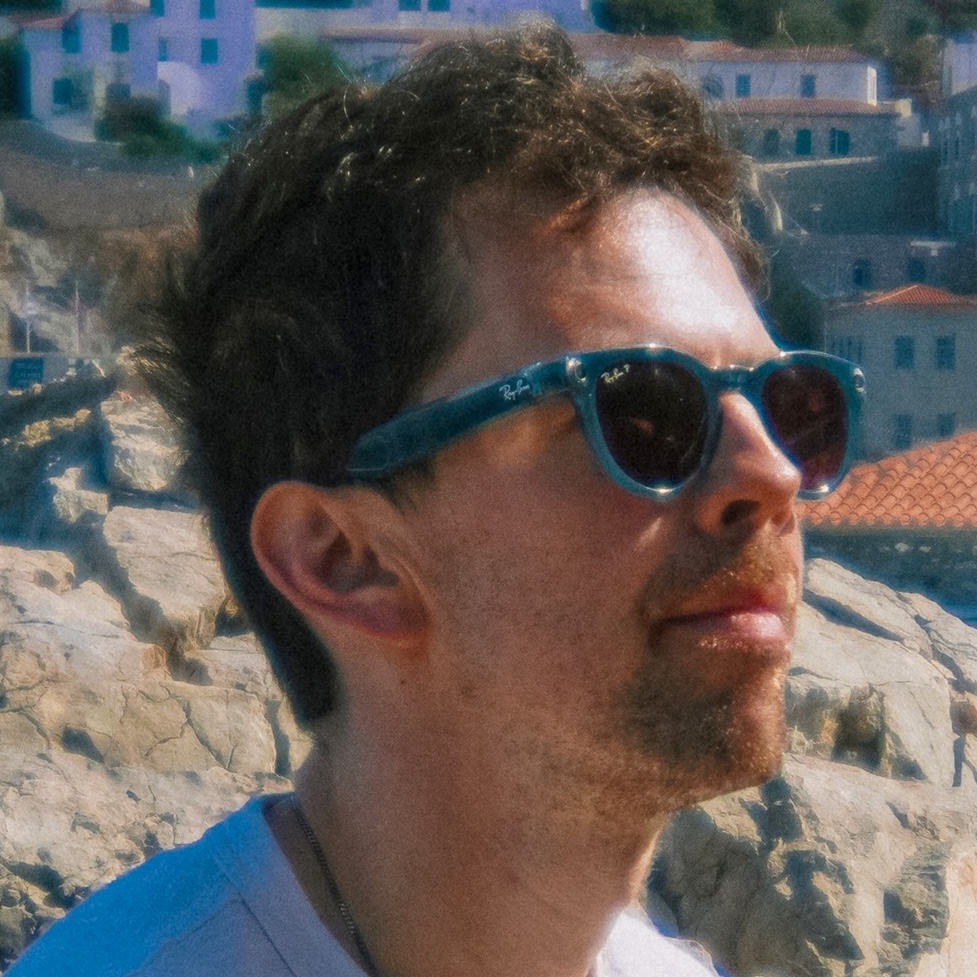
Jason brings a decade of tech and gaming journalism experience to his role as a Managing Editor of Computing at Tom's Guide. He has previously written for Laptop Mag, Tom's Hardware, Kotaku, Stuff and BBC Science Focus. In his spare time, you'll find Jason looking for good dogs to pet or thinking about eating pizza if he isn't already.
You must confirm your public display name before commenting
Please logout and then login again, you will then be prompted to enter your display name.