How to use Google's AI-powered NotebookLM — 5 tips to get started
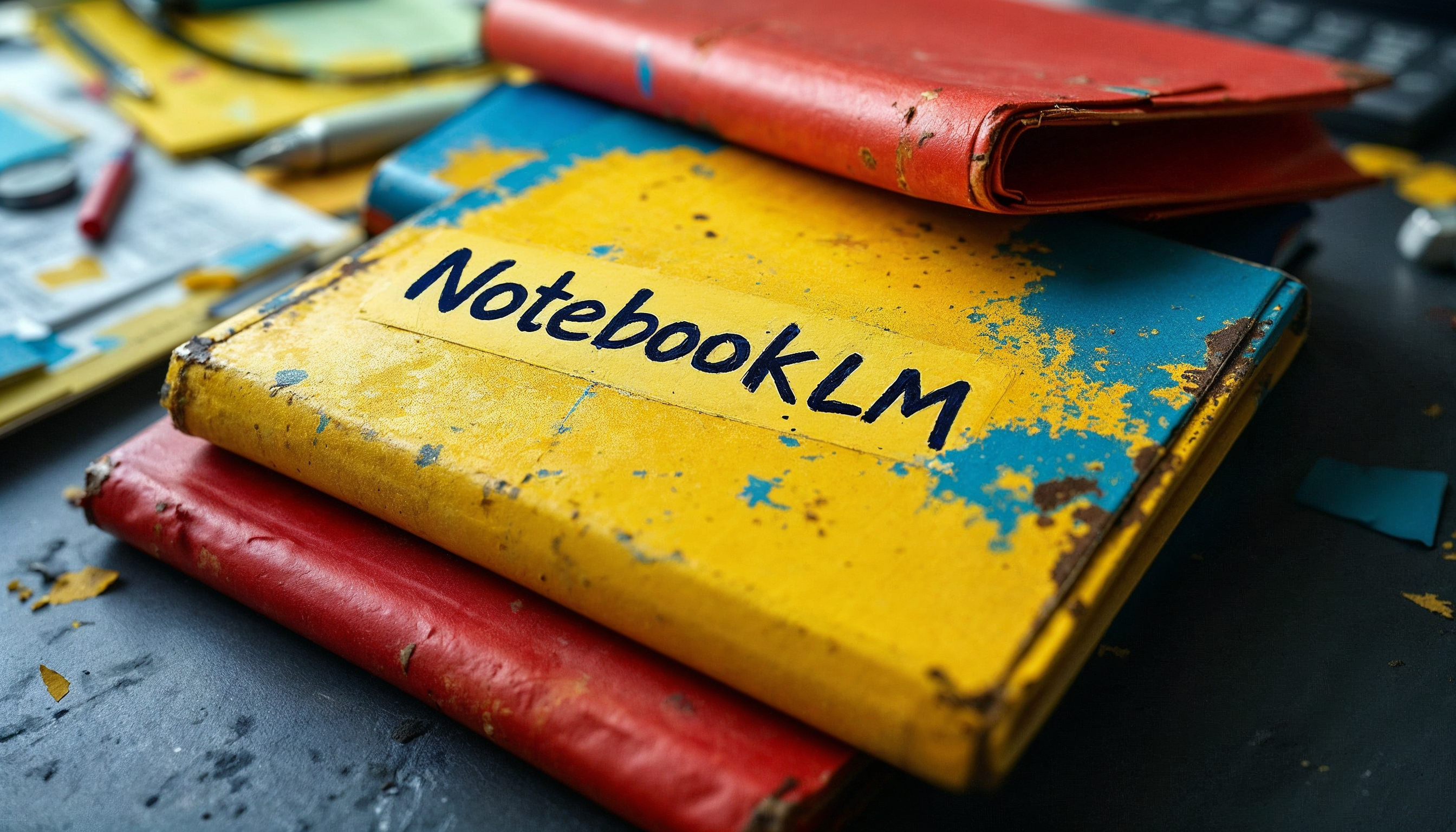
Google’s NotebookLM, helps you to make sense of large amounts of complex information. It’s proven particularly popular among students, writers and journalists, since it allows users to add and summarize multiple sources. If you’re looking to connect scattered ideas or organize reams of notes, then NotebookLM is sure to be the tool for you.
After making its debut as a desktop, browser-based tool, NotebookLM has been launched as an app for Android and iOS and, while it’s not as comprehensive, it comes with some key features.
These include an ability to create AI-driven podcasts, ask questions and share content from third-party apps in an instant. If you’re feeling overwhelmed by your research, it’s well worth trying.
But how can you get the most out of NotebookLM? In this guide, we take a deeper look at what you can achieve with the app.
1. Create a notebook packed with day-to-day stuff
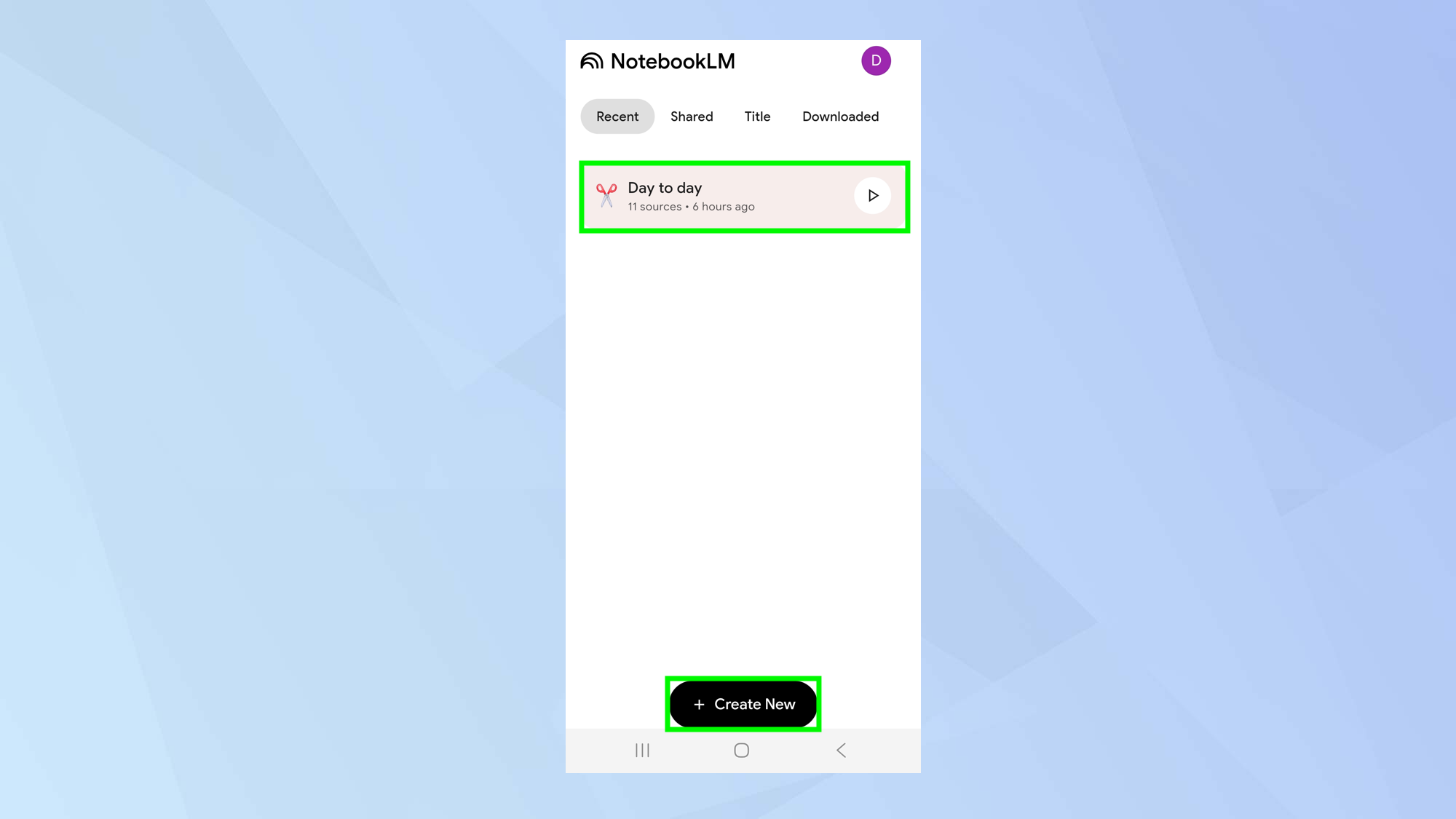
First, make sure you have the NotebookLM downloaded from the App Store or Google Play.
Although you can use NotebookLM to explore any specific topic of your choosing, and this is, indeed, the app’s strength — you should also create a main notebook stuffed with material that relates to your core day-by-day activities.
For example, you could tap Create New to start a notebook dedicated to your home life. This could cover everything from hobbies and chores to grocery lists, ideas, plans, events, and recurring tasks. Over time, this would become a growing knowledge base you can easily refer back to.
This would allow you to ask for all kinds of stuff. you could get it to generate recipes, suggest ways of saving time, create schedules, organise trips and more. In that sense, it would become an intimate, personal AI assistant.
2. Immediately add as many sources as you can
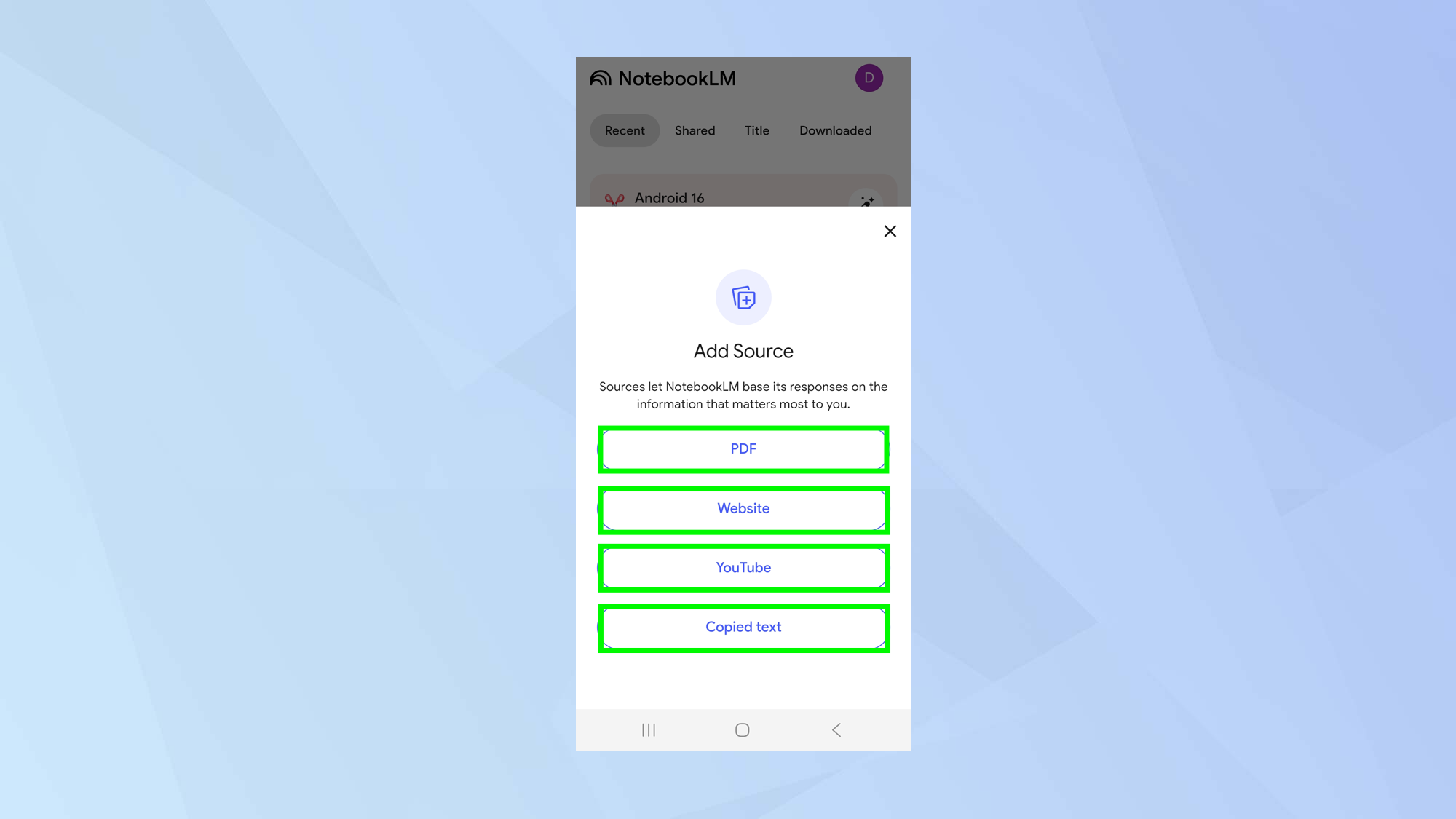
When researching a specific project, start by gathering all your sources in one place. Search the web, find relevant PDFs, watch YouTube videos, and collect any key texts related to the topic, then add them to a notebook before diving in.
You can do that in the NotebookLM app – select Add a source – or via any app if you tap the share icon. In that sense, you’re creating
You can do this in the NotebookLM app by selecting Add a source, or from any app by tapping the share icon. You're creating your own niche, local search engine and making it as comprehensive as you can.
Indeed, the more information you include in a notebook, the better it will be at spotting connections and identifying patterns to help you make sense of your resources. There’s a limit of 50 sources, but that should be plenty.
When you begin to ask questions, you can be confident that NotebookLM is providing the best compiled answer possible, drawing from those multiple, focused sources.
3. Get NotebookLM to produce a podcast
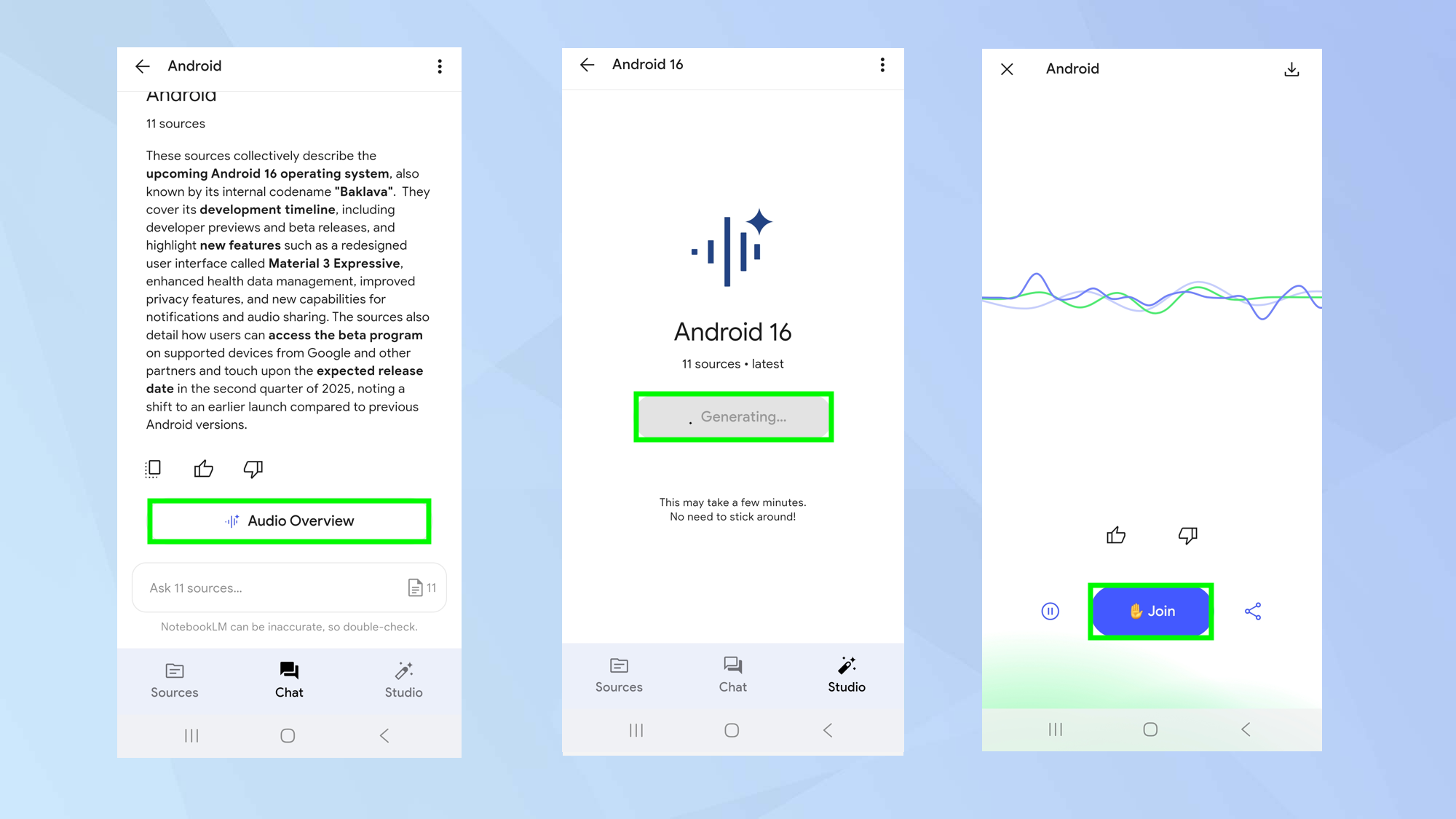
When you bring so much information together, it can still be difficult to know where to start. You could get NotebookLM to summarize the data in written form,but you may find it’s actually easier to get to grips with the material by asking for a podcast.
All you need to do is open the notebook, tap Studio, tap Audio Overview and select Generate.
It may take a few minutes to generate, but once it’s ready, you can listen to a deep-dive discussion about your sources, hosted by two AI presenters. The audio can also be downloaded for offline listening.
In the course of that conversation, they’ll raise and talk about different aspects of the topic in a lively and interesting manner, helping you to better understand the themes. What’s more, you can ask questions whenever you wish — even verbally.
There’s also a beta option that lets you tap Join and ask something. It’s like being part of a phone-in show.
4. Focus on specific areas of interest
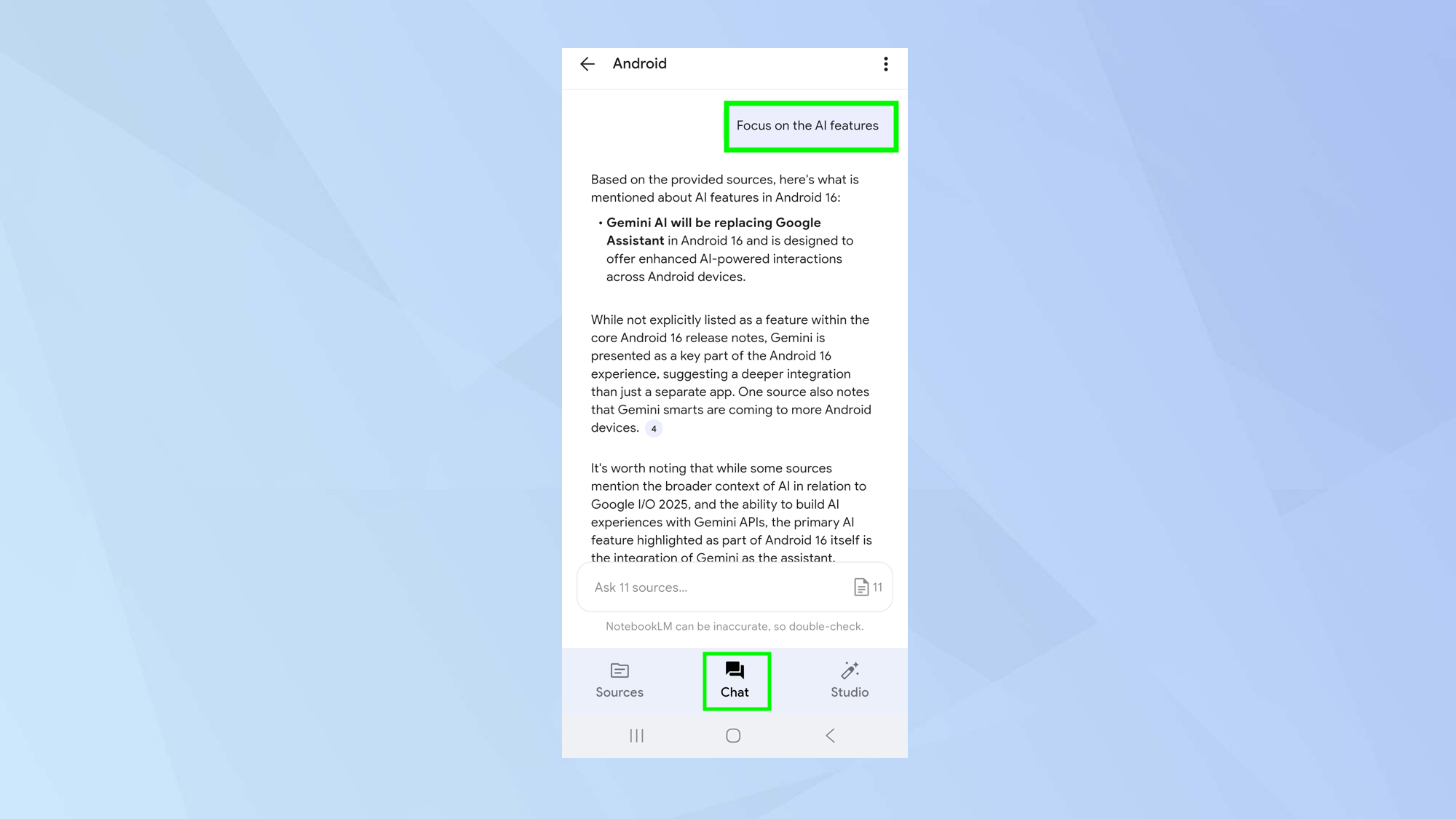
Rather than have the audio overview simply discuss a broad range of topics in relation to a subject, you can steer it towards a particular angle by just asking it to do so.
For example, if you were researching Android 16, you could ask it to focus on the AI features.
You can also do this in the Chat section if you’d prefer a written overview but it won’t be a discussion.
5. Experiment with how information is presented
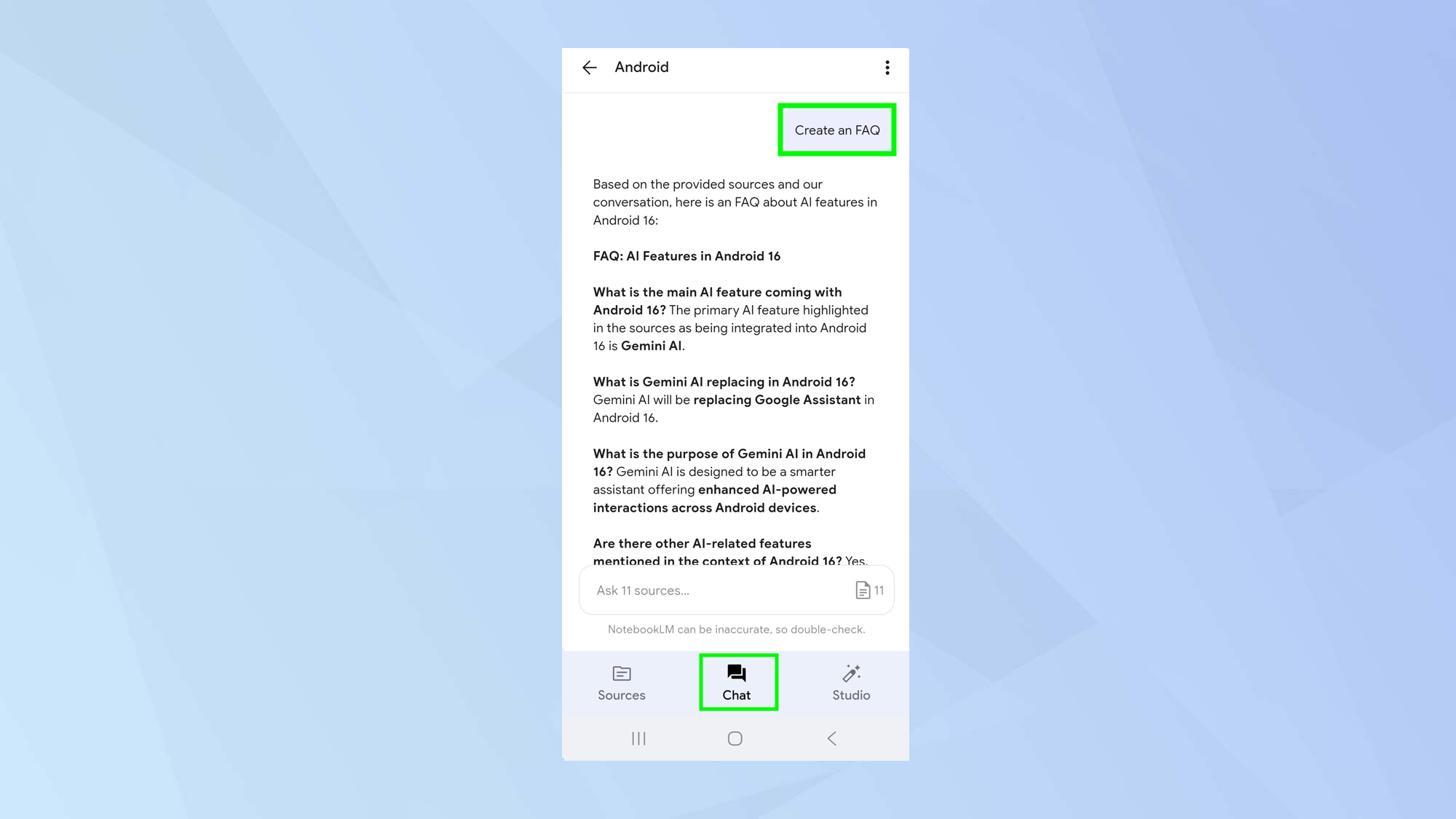
NotebookLM is a flexible system and you can use it to present information in a whole host of ways.
You could, if you wish, have NotebookLM trawl through all of your sources and pick out the most interesting themes, presenting them as a digestible FAQ. Or you could ask for a timeline if you’d like to arrange the information chronologically.
NotebookLM can work as a great study guide and if you use it in this way, it will allow you to check the original source from which the information is being drawn.
Bonus tip: Use it for creative endeavours
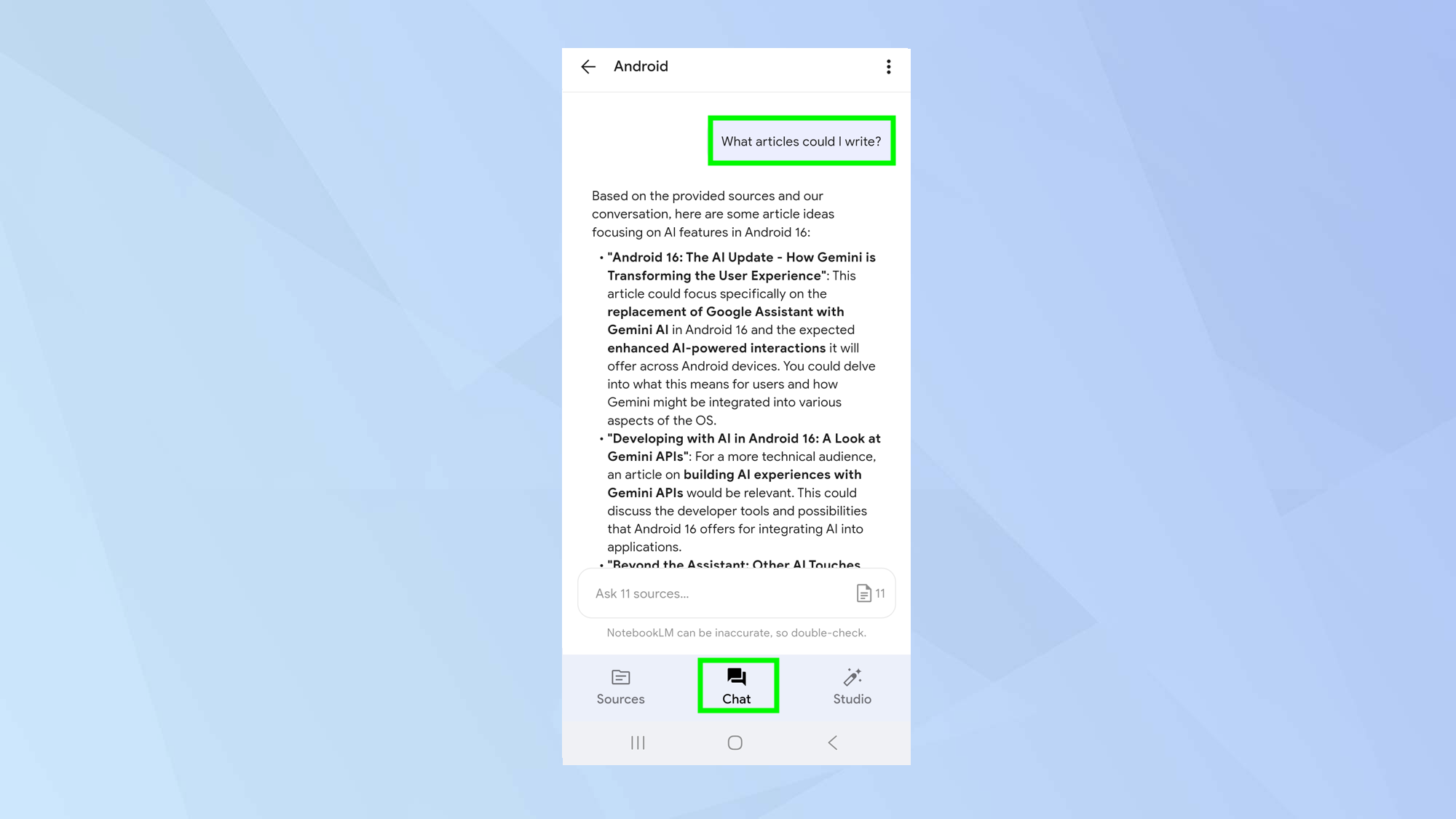
Although NotebookLM is a research tool, that doesn’t mean it has be for dry topics. You can use it for creative projects too. Throw that book you’re writing into it and it can help you track your characters and their personalities.
It can also be used to brainstorm ideas, help to overcome writer’s block by offering different paths and suggest ways to improve your prose. You can even get NotebookLM to rewrite text, produce lyrics, suggest names and so much more.
Now you've learned the top tips to get the most out of NotebookLM on your smartphone, why not take a look at our other useful articles?
Check out five uses for Google’s Gemini-powered research companion and discover how you can get to grips with NotebookLM Plus, now available with the Google One AI Premium subscription plan.
And if you're wanting to venture into other AI models, here's 9 prompts to get started in Gemini.
Get instant access to breaking news, the hottest reviews, great deals and helpful tips.

David Crookes is a freelance writer, reporter, editor and author. He has written for technology and gaming magazines including Retro Gamer, Web User, Micro Mart, MagPi, Android, iCreate, Total PC Gaming, T3 and Macworld. He has also covered crime, history, politics, education, health, sport, film, music and more, and been a producer for BBC Radio 5 Live.
You must confirm your public display name before commenting
Please logout and then login again, you will then be prompted to enter your display name.










