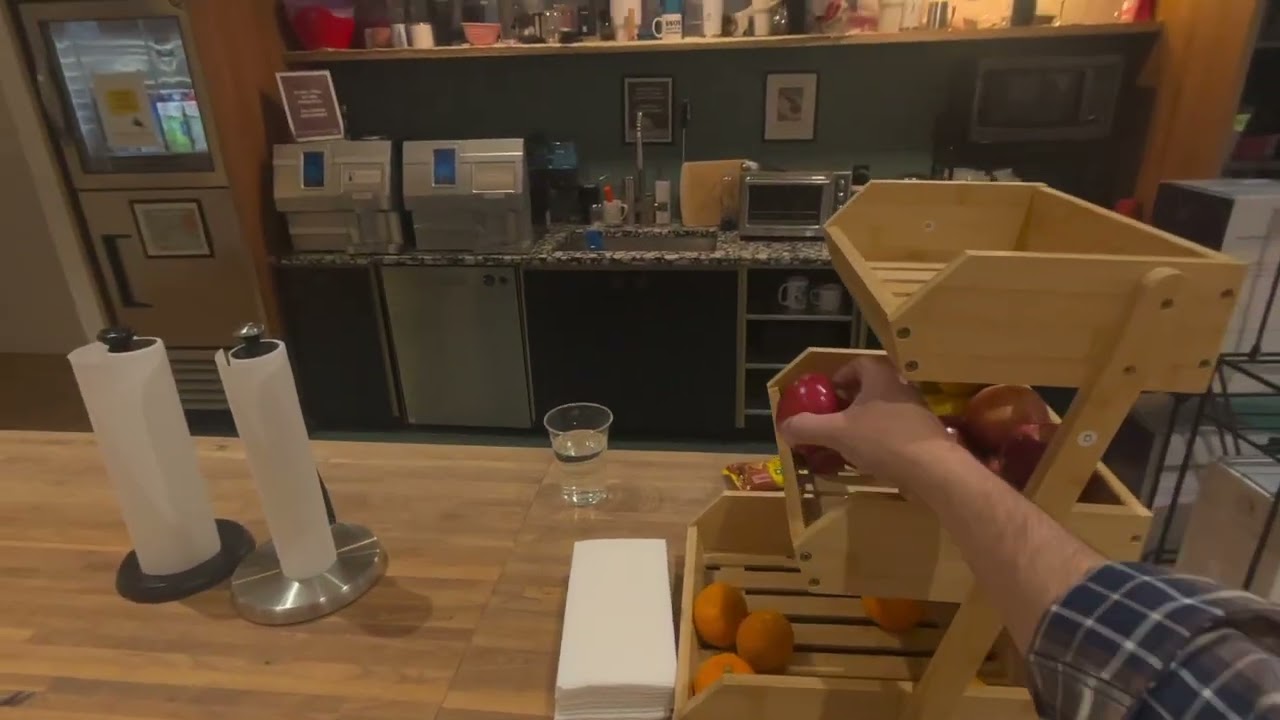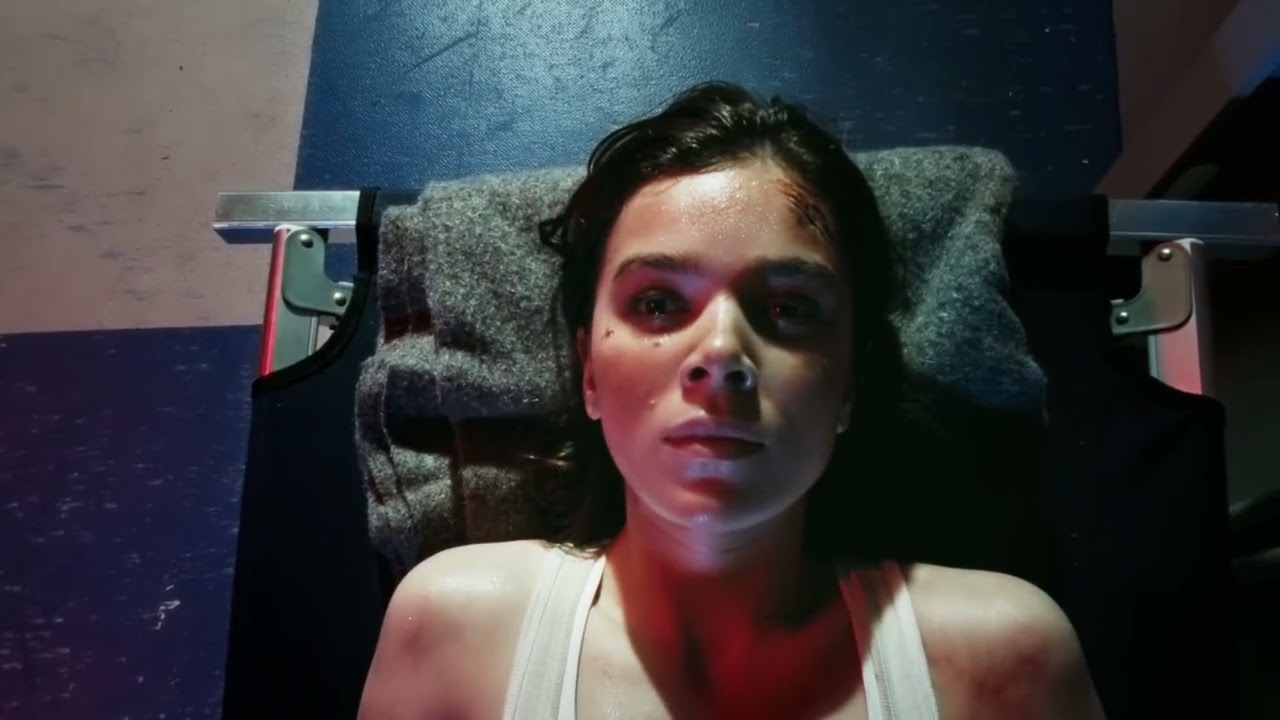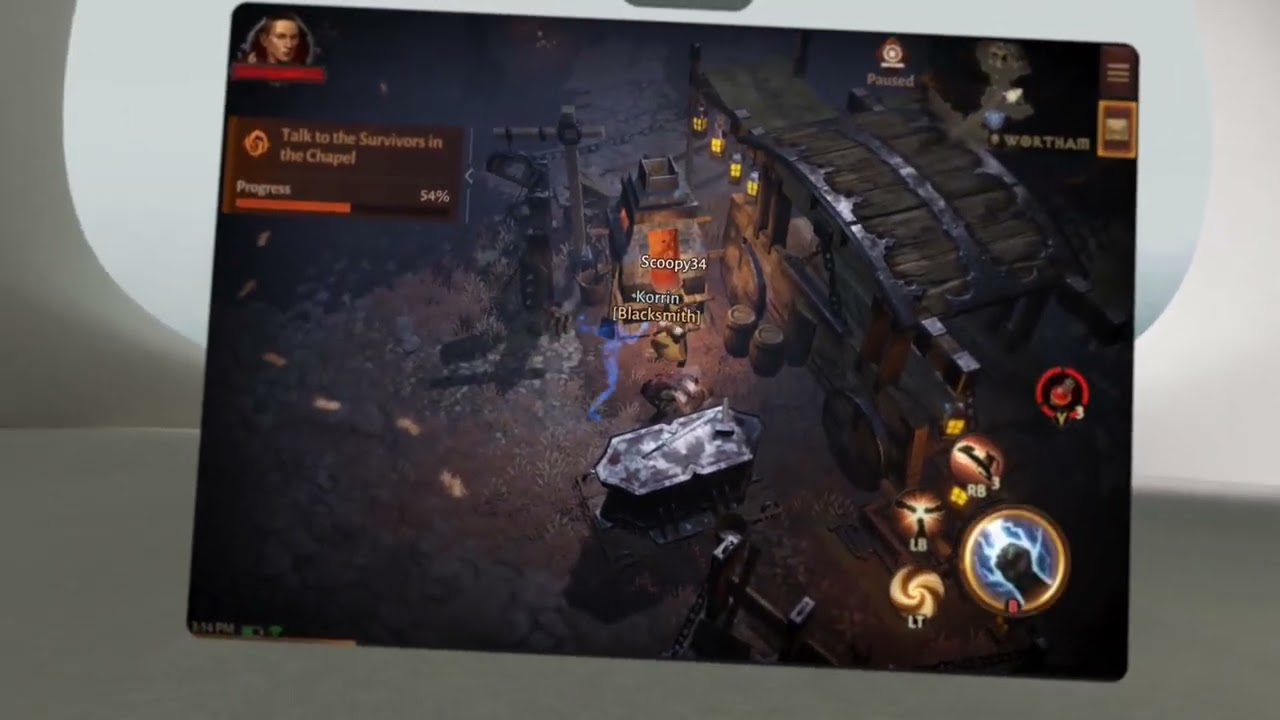Tom's Guide Verdict
Samsung’s Galaxy XR is a well designed mixed reality headset that’s much lighter and more comfortable than the Apple Vision Pro. And it has at least some of the apps that I wish Apple offered, like YouTube and Netflix. Having Gemini Live by your side comes in handy, too. But I experienced some buggy performance issues, and the Galaxy XR’s eye and hand tracking isn’t as reliable as the Vision Pro. The price is reasonable for what you get, but I might wait for Samsung and Google to iron out the kinks before buying.
Pros
- +
Light and comfortable
- +
Much cheaper than Vision Pro
- +
Integrated Gemini Live
- +
Compelling immersive photos
- +
Supports YouTube and Netflix
Cons
- -
Some performance issues and bugs
- -
Eye and hand tracking not as seamless as Vision Pro
- -
Limited apps and no widgets
- -
Occasional fan noise
- -
Lackluster 3D movie selection
Why you can trust Tom's Guide
The Galaxy XR sure looks a lot like the Vision Pro. But it does a lot of things better: It’s way lighter than the Apple’s headset, nearly half the price and it has serious AI smarts, thanks to Gemini Live integration.
I can definitely see a path from a device like this to advanced smart glasses. But should you spend $1,799 on this headset? Now that I’ve been living with the Galaxy XR, I would say the results from my testing are decidedly mixed, as there’s a lot of promise herer and also definite kinks that need to be worked out. Here’s the pros and cons in my Galaxy XR review.
Galaxy XR review: Specs
CPU | Snapdragon XR2+ Gen 2 Platform |
RAM | 16GB |
Storage | 256GB |
Displays | 3,840 x 3,552 pixels micro OLED |
Field of view | 109 degrees horizontal, 100 degrees vertical |
Camera | 6.5MP (3D photo and video) |
Sensors | 2 pass-through cameras, 6 tracking cameras, 4 eye-tracking cameras, 5 IMUs, depth sensor, flicker sensor |
Interpupillary distance (IPD) | 54-70mm |
Battery life | 2 hours general usage, 2.5 hours video |
Weight | 545 grams (with forehead cushion), 302 grams for battery |
Galaxy XR review: Price and availability
The Galaxy XR is currently available only from Samsung, and you can only buy it in the U.S. and Korea. In contrast, the Apple Vision Pro enjoys much wider availability at this point — a total of 13 countries including the U.K. and Australia.
But the Galaxy XR also costs much less than Apple’s headset. You’ll pay $1,799 for the Galaxy XR, compared to $3,499 for the Apple Vision Pro. Additionally, your Galaxy XR purchase includes an Explorer pack with one-year subscriptions to Google AI Pro, YouTube Premium and Google Play Pass plus other bonuses.
Galaxy XR review: Design, weight and comfort
I’ve donned the Galaxy XR for several hours a day during my testing, and it just feels comfortable to wear. It’s way lighter than the Apple Vision Pro, and you don’t need a strap going across the top of your head to balance it all out. I never felt compelled to take off the Galaxy XR, which is a major win, and only felt a bit of pressure beneath my eyes.

The Galaxy XR weighs 545 grams, compared to 750 to 800 grams for the Vision Pro. It’s easy to adjust the Galaxy XR with the dial on the back; you just twist to tighten. There’s a forehead cushion toward the front, and you can add a thicker spacer if you need it.

The light shields for blocking out external light are optional and a bit flimsy, but they work well once in place. I prefer to have them on, but it’s nice to have the option when you’re mostly doing AR experiences instead of VR.
Get instant access to breaking news, the hottest reviews, great deals and helpful tips.

The Galaxy XR design feels a bit cheaper than the Vision Pro with its plastic arms and plastic battery. The buttons feel a bit chintzy by comparison, too. But I’m willing to live with those trade-offs for the price.

Yes, a battery pack is required for the Galaxy XR, and you’ll need to have it with you at all times, just like the Vision Pro.
Galaxy XR review: Displays
The Galaxy XR packs 4K micro-OLED displays (3,552 x 3,840 pixels) with a fairly generous 109-degree horizontal field of view and 100 degrees vertical. And the refresh rate is 72Hz by default and can go up to 90Hz.
By comparison, the Vision Pro’s micro-OLED screens offer slightly fewer pixels at 3,660 x 3200. Apple doesn’t publish the field of view for the Vision Pro but it’s estimated to be 100 degrees. I will say that the Vision Pro’s video passthrough looked brighter and exhibited less noise, especially in dimmer lighting.
Overall, though, the Galaxy XR delivers a crisp, clear and colorful picture, whether you’re skimming through photos, playing a game or watching Netflix.
Galaxy XR review: Interface and gestures
The Galaxy XR uses hand and eye tracking for its interface, and it’s very similar to the Vision Pro. But it doesn’t work quite as smoothly or consistently.
For example, I had to be very deliberate with my eyes to open the Quick Menu, and I often overshot options in the menu when scrolling. I do like that you can sign in with your eyes via Iris scanning so you don’t have to enter a passcode each time.
Generally speaking, the Galaxy XR’s gestures work well. You pinch to select items and pinch and move your hand to scroll. To go home at any time you can hit the power button once or pinch with your palm facing up and tap the Home button that appears. If you keep pressing, you can slide between three options: Back, Home and App Switcher. The latter comes in handy for closing apps.
If you pinch and hold with your palm facing up for a bit longer, you’ll be able to use Circle to Search. This lets you circle an item in the real world and learn more about it. I did this with a plant and it worked well, pulling up an info window right next to my scribble.
To re-center your view, you long press on the right arm of the headset; double tapping that arm toggles between the live camera pass-through and virtual environments. Unfortunately, the re-centering option didn’t always work well for me. There’s a dozen environments to choose from right now, from Oceanscape and Frozen Tundra to Northern Highlands and Desert Sands.
Unfortunately, you can’t pin apps to your wall with the Galaxy XR as you can with the Vision Pro, and there are no widgets (at least not yet).
Pressing the Galaxy XR’s top button twice launches the camera, and pressing it three times quickly lets you recalibrate eye tracking. The gesture I used the most? Long pressing the power button to launch Gemini Live, and you can choose to just chat with the assistant or share your view. You can also turn live captions on so you can see what Gemini is saying.
I choose hand and eye aiming for the default navigation method, but it’s important to note that not all apps support eye tracking. In those cases you’ll need to lift your hand and point and use your hand like a mouse.
Yes, you can type through the Galaxy XR, but the experience feels a bit clunky and sluggish compared to the Vision Pro. I’d use typing for entering passwords or tapping out a quick message. Anything longer you’re better off with voice dictation.
Galaxy XR review: Gemini Live
Gemini Live is supposed to be a big selling point for the Galaxy XR, because it’s designed to be your AI companion. You can ask all sorts of questions using your voice, but things get really interesting when you share your screen.
To launch Gemini Live you double press the power button or you can say “Hey, Google.” Though you have to set up this voice command in the Google app first.
While browsing through the Google Photos app, I asked about a purple flower in my gallery and Gemini identified it as the clematis viticella and gave me additional info about how to care for it.
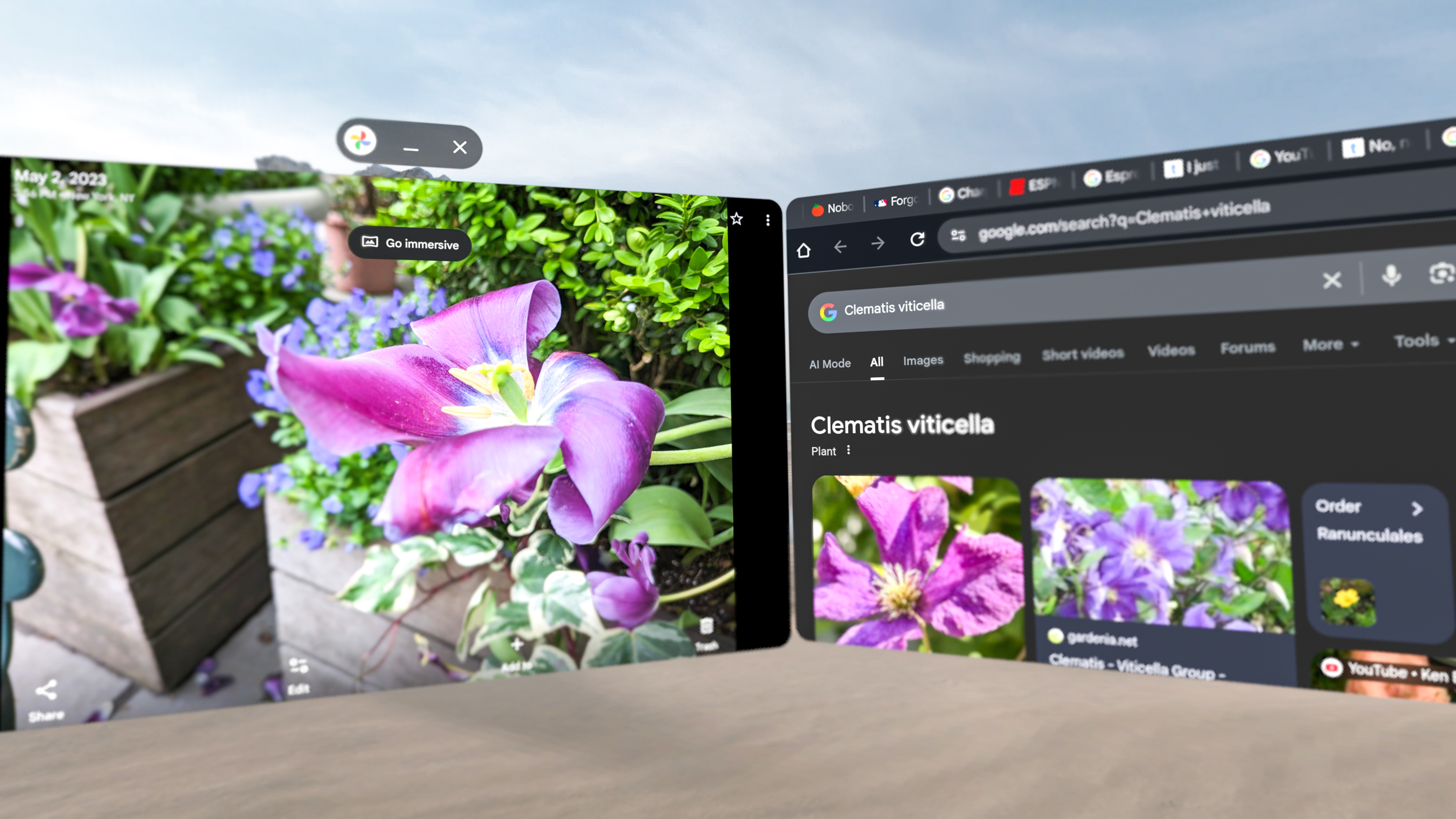
Gemini Live can also give you live advice when playing a game like Diablo Immortal. When facing a powerful boss, I asked about which weapons to use, and Gemini knew what I was playing as a monk and my skills. It told me to use a targeted Cyclone strike and that did the trick.
Not sure if you want to watch that Netflix show? I asked Gemini to pull up reviews of “The Diplomat” from Rotten Tomatoes in a separate window while using the Netflix app. Pretty neat.
Gemini Live had trouble with YouTube TV when I asked it questions about a college game. And that’s because it can’t “see” DRM content on your screen. To Gemini, the screen is just blank.
Google & Samsung Apps: Photos, YouTube & Avatars
If you want to feel a bit like a god, Google Maps on the Galaxy XR is pretty entertaining. In the immersive view you can zoom in and out and travel the world with ease. And when you get to a part of a city you want to explore, there are lots of restaurants where you can take a tour inside.
It’s a bit disorienting at first, but it’s fairly easy to pan around to get the feel for a place. Getting out of this view proved more difficult than I expected; sometimes clicking the exit button didn’t work the first time.
Google Photos is easily one of the most compelling apps on the Galaxy XR. You can turn 2D photos into 3D by activating Spatial View. In a few seconds it felt like my lab mix puppy was in the room with me.
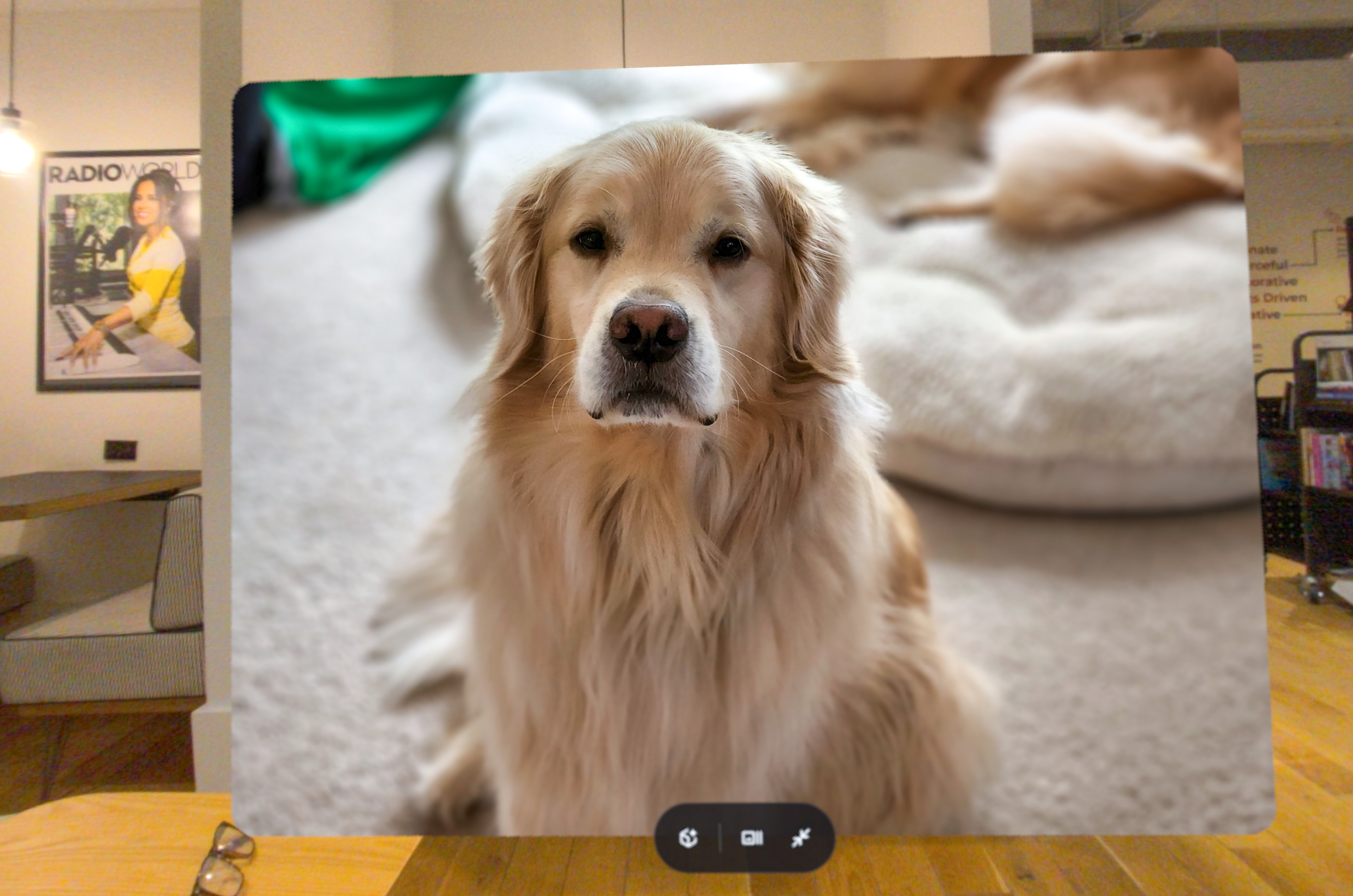
If you’re feeling creative, you can also transform your images using AI. For example, I could just make the sky blue in a photo of the Chrysler Building.
YouTube is tailor-made for the Galaxy XR, as there’s tons of 180- and 360-degree videos to watch. I put myself right in the middle of a pre-game huddle with Patrick Mahomes and his teammates before taking the field, flew over an exploding volcano in Iceland and watched some of the best trick shots ever in PGA Golf. Oddly, I had to exit certain videos twice when done.
I found YouTube TV pretty satisfying, especially when I could watch four sports channels at once in grid view. I also watched my New York Giants get trounced by the Eagles, but at least I could make the screen as big as I wanted. You can’t get this app on the Vision Pro.
If you want to watch 3D movies, there’s a smattering of them in the Google TV app. But I found that you need to be shuttled off to another app (like Peacock or Amazon) to watch them. At least with the Vision Pro, all the 3D titles are in one place.
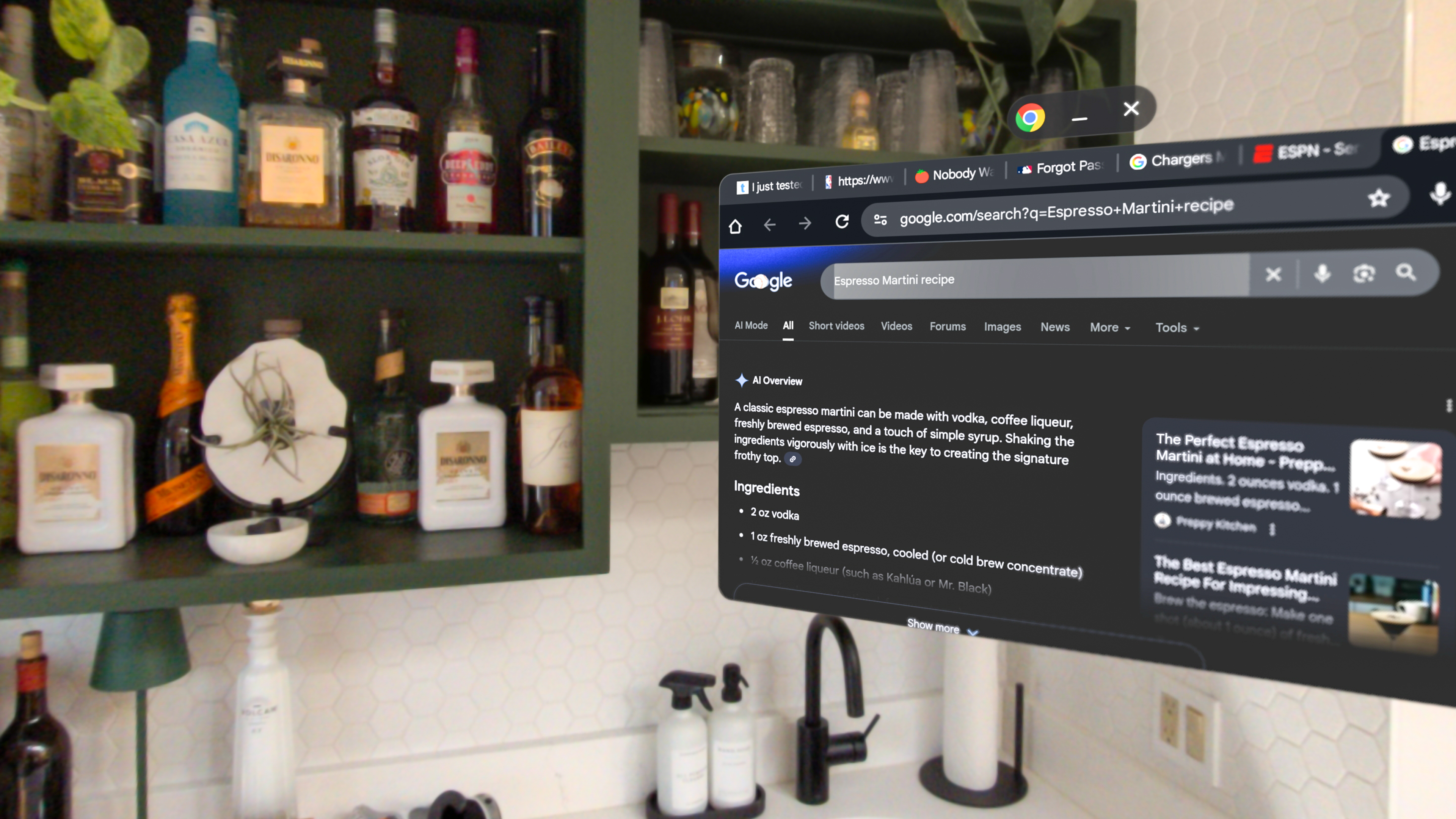
As you’d expect there’s other Google apps like Chrome for surfing the web (including multiple windows at once), Gmail and more. I don’t get why Samsung needs to include its own browser and Gallery app, but they’re present if you want them.
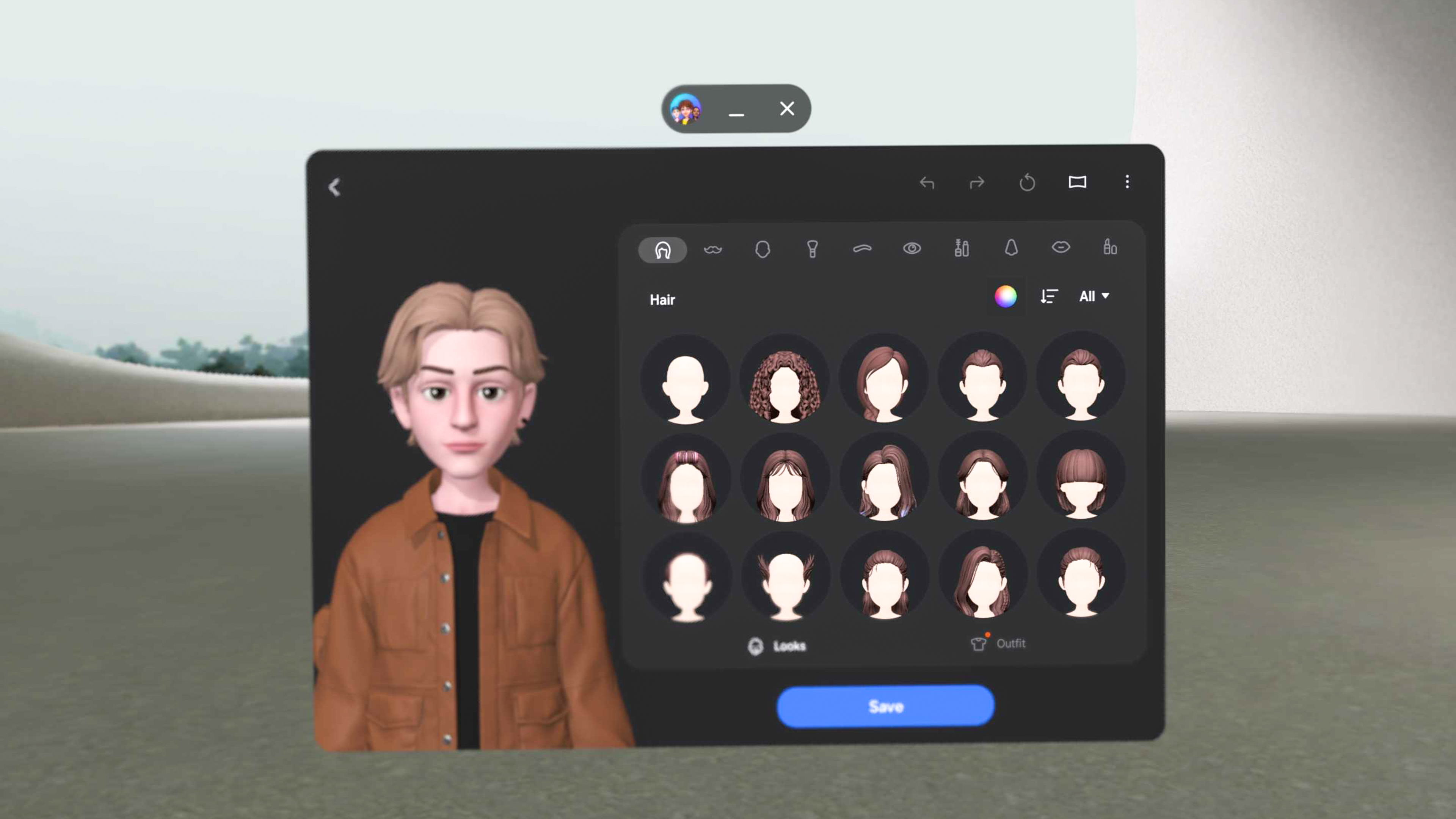
The biggest dud is the Galaxy Avatar app. Sure, the Persona of you on the Vision Pro is creepy, but you have very limited options with these avatars, and I wound up not using them.
Galaxy XR review: Apps and games
So what about third-party apps? There’s not much to choose from so far — about 70 Android XR apps and counting — but there are some solid offerings.
If you want to watch videos, there’s a wide range of options. Netflix is exactly what you’d expect with no special features, but at least the Galaxy XR has a dedicated app. The Vision Pro forces you to go through Safari if you want to watch something on Netflix.
TikTok works as advertised, too, though I wish that the comments slid out from the side instead of taking up most of the screen.
As far as exclusive apps go, “Asteroid” is entertaining. You’re thrust in the middle of an action movie with NFL receiver DK Metcalf and Hailee Steinfeld in which they’re mining an asteroid for riches. And I could ask DK about pretty much anything, including how long he spent on the project and his pick for this year’s Super Bowl winner.
Project Pulsar is an ambitious video editing app that lets you add 3D objects to your footage in real time. It’s a pretty powerful tool for creators who want to experiment with spatial computing.
There’s also a range of apps you’ll find on other headsets, including the Demeo game. I had a blast controlling characters on a large game board and inflecting damage on my enemies with a roll of the die. You can play this on the Meta Quest 3, too.
You also also pretend you’re working a rave in the djay app, play your favorite tunes in Spotify and watch spatial video highlights in the NBA app or live games. There’s a wide range of fitness and boxing apps, too, though most require a payment or subscription.
If you prefer to play games with a controller, you have the whole Google Play library to choose from. I checked out Diablo Immortal and the gameplay was fairly smooth even with multiple enemies on screen, though you’re capped at 90 Hz on the Galaxy XR vs 120Hz for the Vision Pro.
The Thrasher game offered similar performance to what I get on the Vision Pro. You simply guide your dragon through multiple rings without trying to get zapped.
Galaxy XR review: Performance
Powered by the Snapdragon XR2+ Gen 2 chip, the Galaxy XR delivered fairly strong performance for the most part, but I noticed lag in spots and experienced some glitches. For example, typing on the virtual keyboard felt a bit slow compared to the Vision Pro.
I also noticed the Galaxy XR fan noise kicking in on several occasions when I had several apps open. It was kind of distracting, especially if I was watching a video.
I also ran into some glitches. At one point a photo stayed on screen even after I force quit the Google Photos app.
The benchmark scores aren’t pretty. On Geekbench 6, the Snapdragon XR2+ Gen 2 chip inside this headset scored just 970 in the single core test and 2,242 in multi-core. The Apple Vision Pro with M5 reached 3,816 and 12,443. That’s about 10x the multi-core performance. Just keep in mind that this benchmark app isn’t native to either platform.
Galaxy XR review: PC Link
If you want to view your PC’s desktop inside the Galaxy XR headset, you can do that if you’re willing to jump through some hoops. You’ll need to install the Second Screen app on your Galaxy Book and make sure that you’re signed into your Samsung account.
From there, you need to open the Quick Settings and then click PC Link. In contrast, with the Apple Vision Pro you can just stare at your MacBook and you’ll see a Connect button you can tap. That’s it.
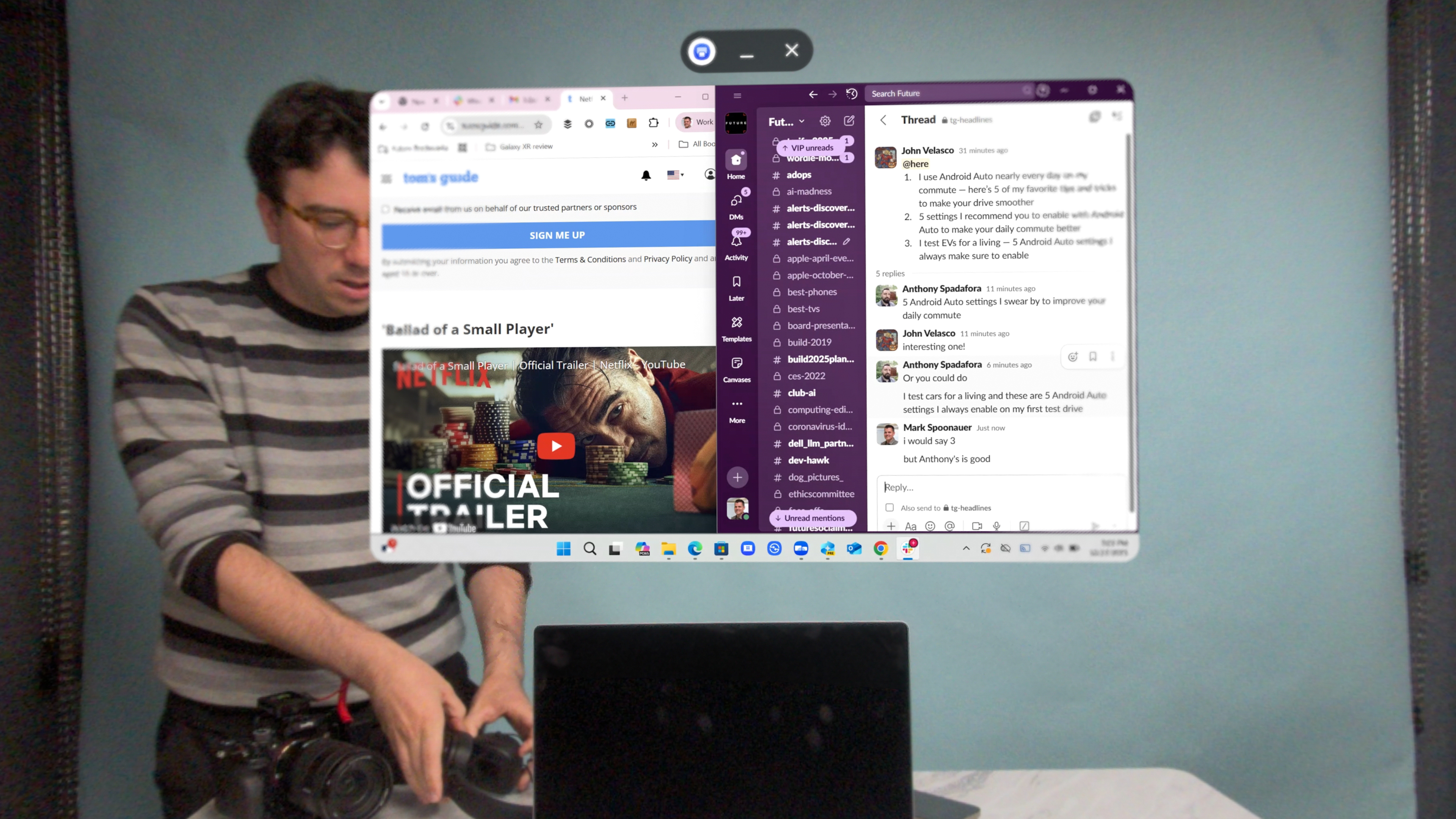
The desktop experience inside the Galaxy XR is okay, and the cursor and keyboard worked fairly well without much of a lag. But you can’t choose wide or ultrawide options as you can through the Vision Pro.
Galaxy XR review: Battery life
The Galaxy XR’s battery life lived up to Samsung’s claims in my testing. I got about 2 hours of general usage, but if all you’re doing is watching video that could stretch to 2.5 hours.
After about an hour of use, which included playing games, looking at photos and streaming Spotify, I was down to a 65% charge.
The Vision Pro M5 offers a bit more endurance, as it’s rated for 2.5 hours of general use and 3 hours of video.
Regardless, if you’re worried about running out of juice and don’t mind sitting close to an outlet, you can keep the Galaxy XR battery continuously charged while plugged in.
Galaxy XR review: Verdict
The Galaxy XR is a winner in many respects, starting with the design. Provided you don’t mind looking like you’re wearing ski goggles indoors, this headset is remarkably light and comfortable. It’s what the new Vision Pro should have been.

And while $1,799 is far from cheap, the price of this mixed reality headset is much more accessible than the $3,499 Vision Pro. The Gemini Live integration is another plus, if you feel comfortable sharing your screen and live view with Google’s AI assistant.
As for the Android XR apps, there just aren’t enough of them yet, which could be one reason to hold off on buying this headset. However, having YouTube and Netflix on board is pretty big, and I especially love having easy access to YouTube TV.
Another reason to potentially wait on the Galaxy XR? It feels like this headset is at least a couple of software updates away from being a more stable and consistent performer. I encountered too many glitches in my testing when doing something as simple as trying to move an app. I also want to see interactive widgets you can pin to your surroundings.
For those on a budget, the Meta Quest 3 offers lower resolution displays and a less powerful chip but access to a lot of the same apps and experiences for just $499.
So the Galaxy XR looks like it could be a winner — but I wouldn’t rush out to buy one.
Mark Spoonauer is the global editor in chief of Tom's Guide and has covered technology for over 20 years. In addition to overseeing the direction of Tom's Guide, Mark specializes in covering all things mobile, having reviewed dozens of smartphones and other gadgets. He has spoken at key industry events and appears regularly on TV to discuss the latest trends, including Cheddar, Fox Business and other outlets. Mark was previously editor in chief of Laptop Mag, and his work has appeared in Wired, Popular Science and Inc. Follow him on Twitter at @mspoonauer.
You must confirm your public display name before commenting
Please logout and then login again, you will then be prompted to enter your display name.