I just found the simplest way to dig up archives in ChatGPT — here's how to find yours

If you've been using GPT-5 for a while, chances are you've probably had some great, personal, or embarrassing conversations. And if you've ever archived the latter, whether on purpose or by accident, you might've wondered, "Where did that conversation go?"
Fear not, because not only does GPT-5 automatically save your conversations in the sidebar's primary chat list, it redirects your archived ones to a safe place. Whether you're using it in a browser, on the desktop app, or on mobile, finding your chronicles is a few clicks away.
Ready to dig into your GPT-5 archives? Here's exactly where to find them, and how to make the most of the bot's memory.
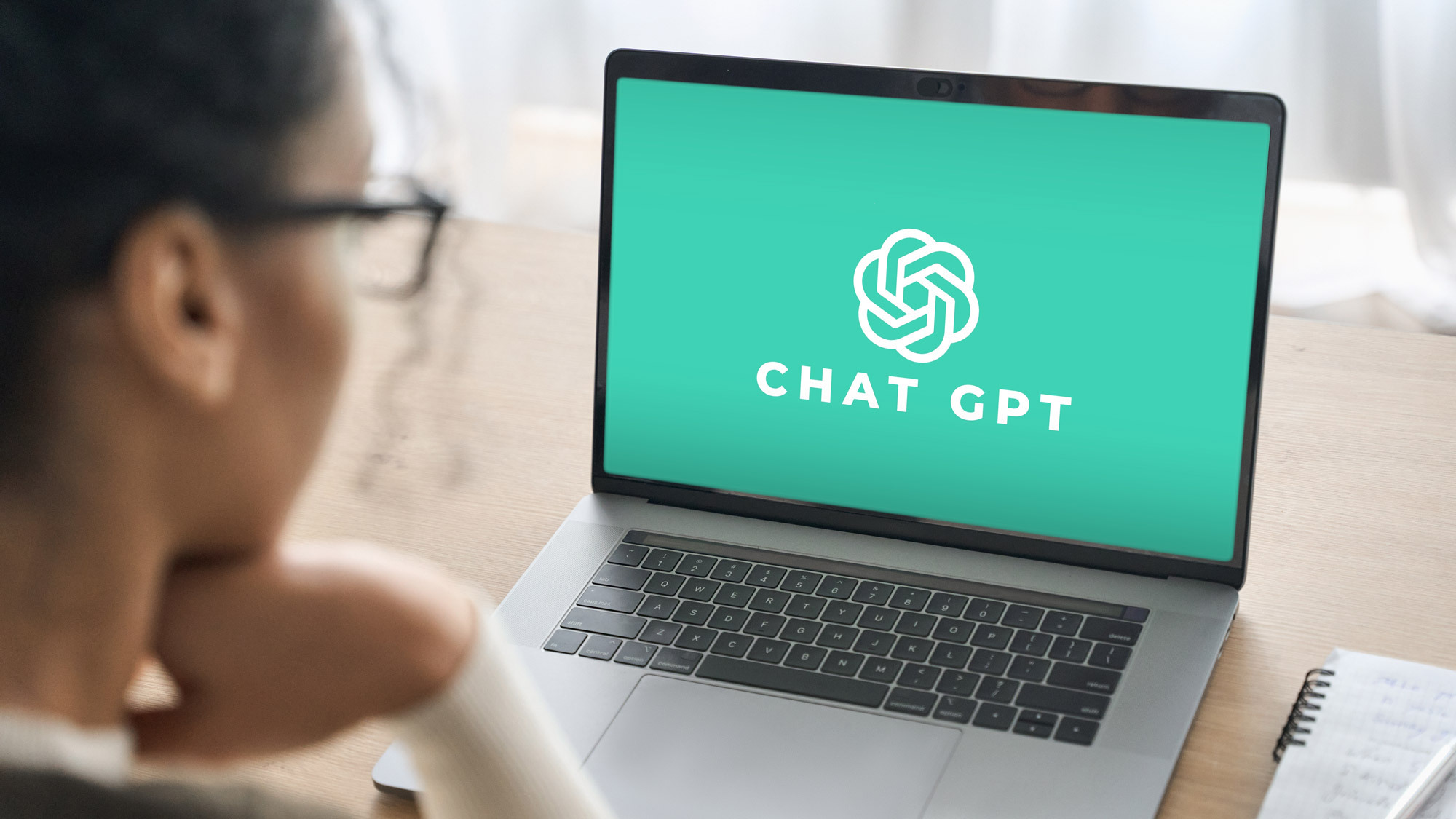
How to find your archived chats
1. Log in and begin on welcome screen
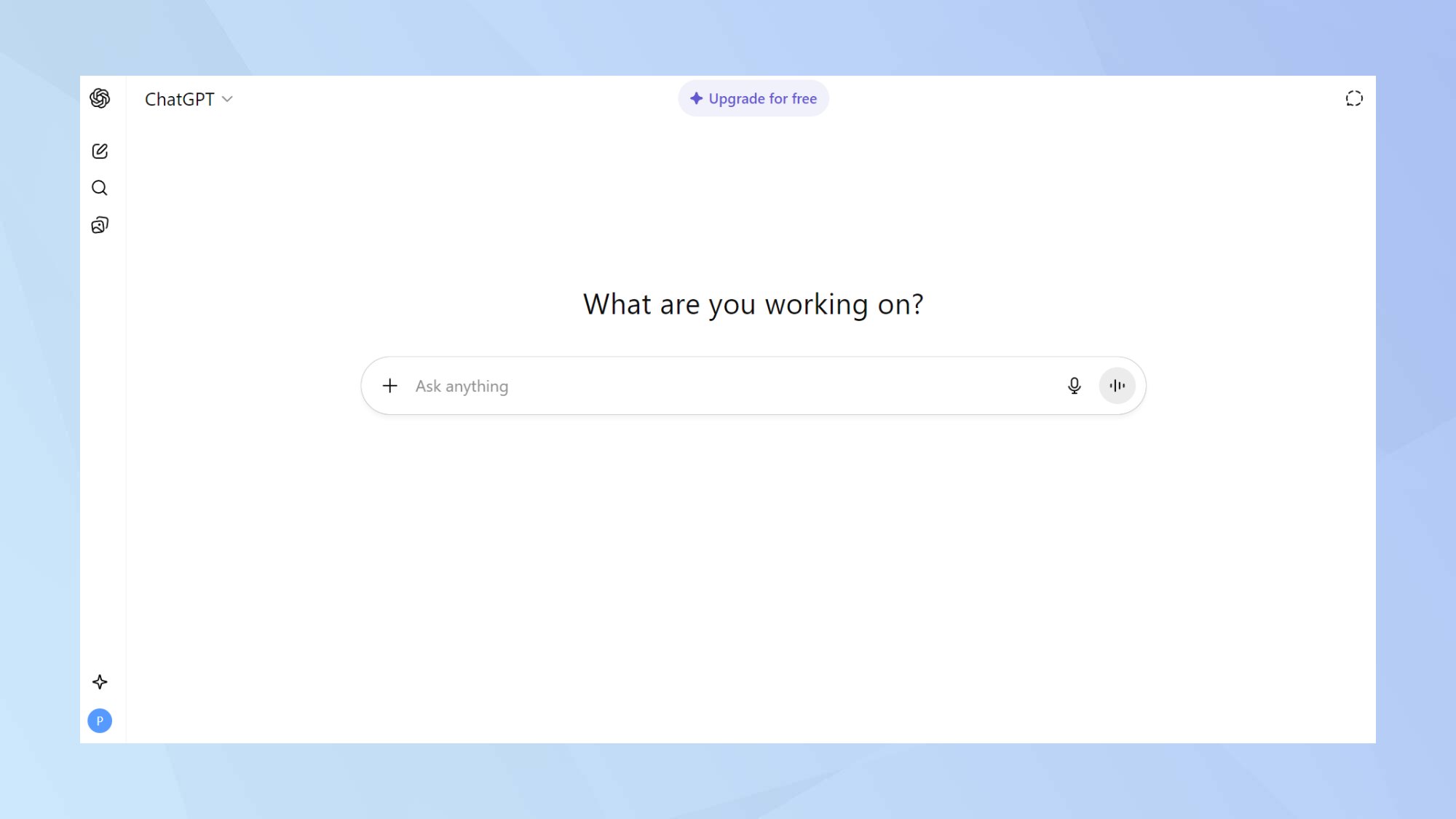
You must be logged into ChatGPT to find your archives.
Once you have logged in, you will automatically begin your navigation on the welcome screen where it displays the search bar.
2. Navigate to your profile icon
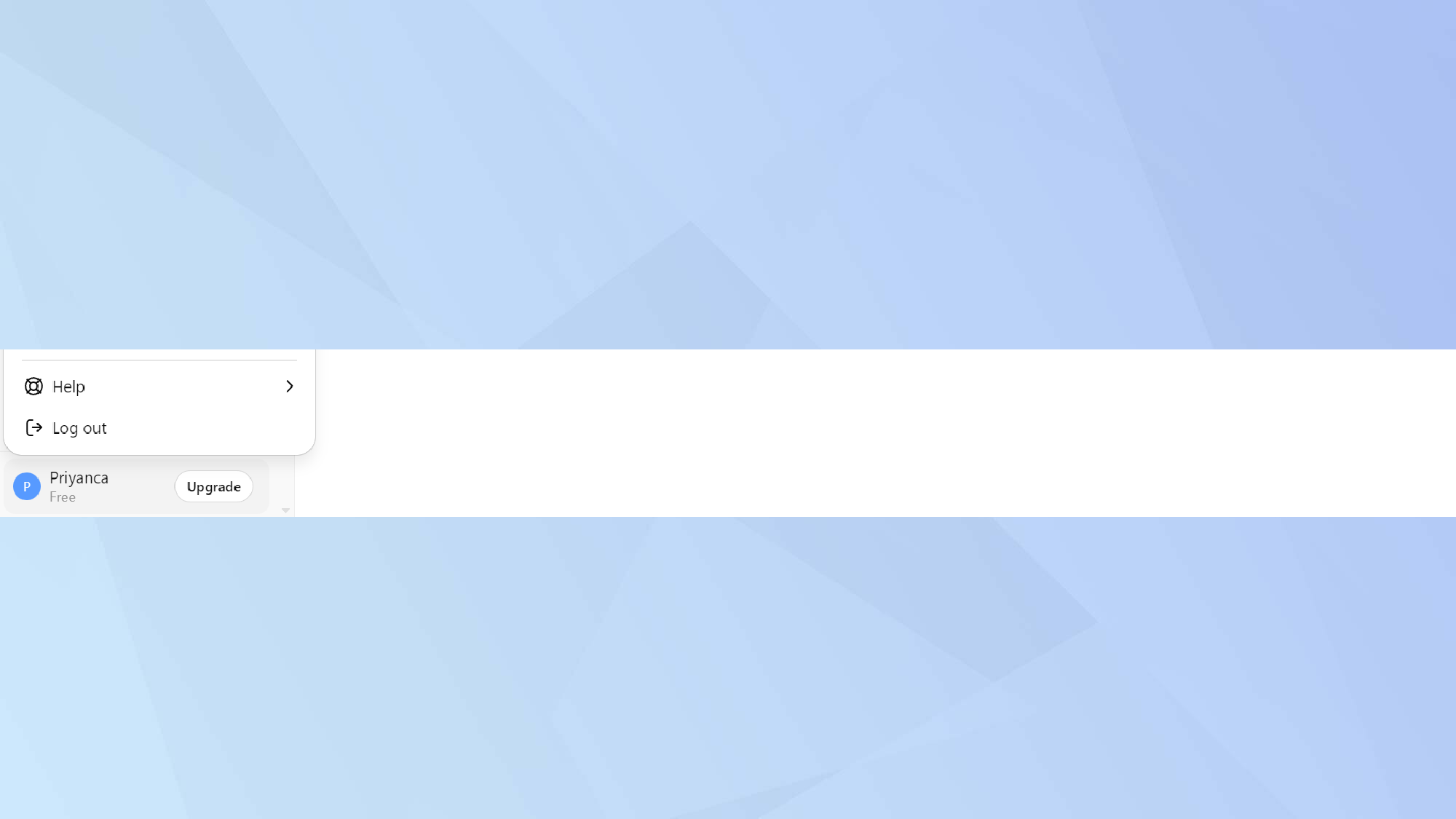
After clicking your profile icon, a menu will appear listing the following: Find workspaces, upgrade plan, personalization, settings, help, and logout.
3. Select 'settings'
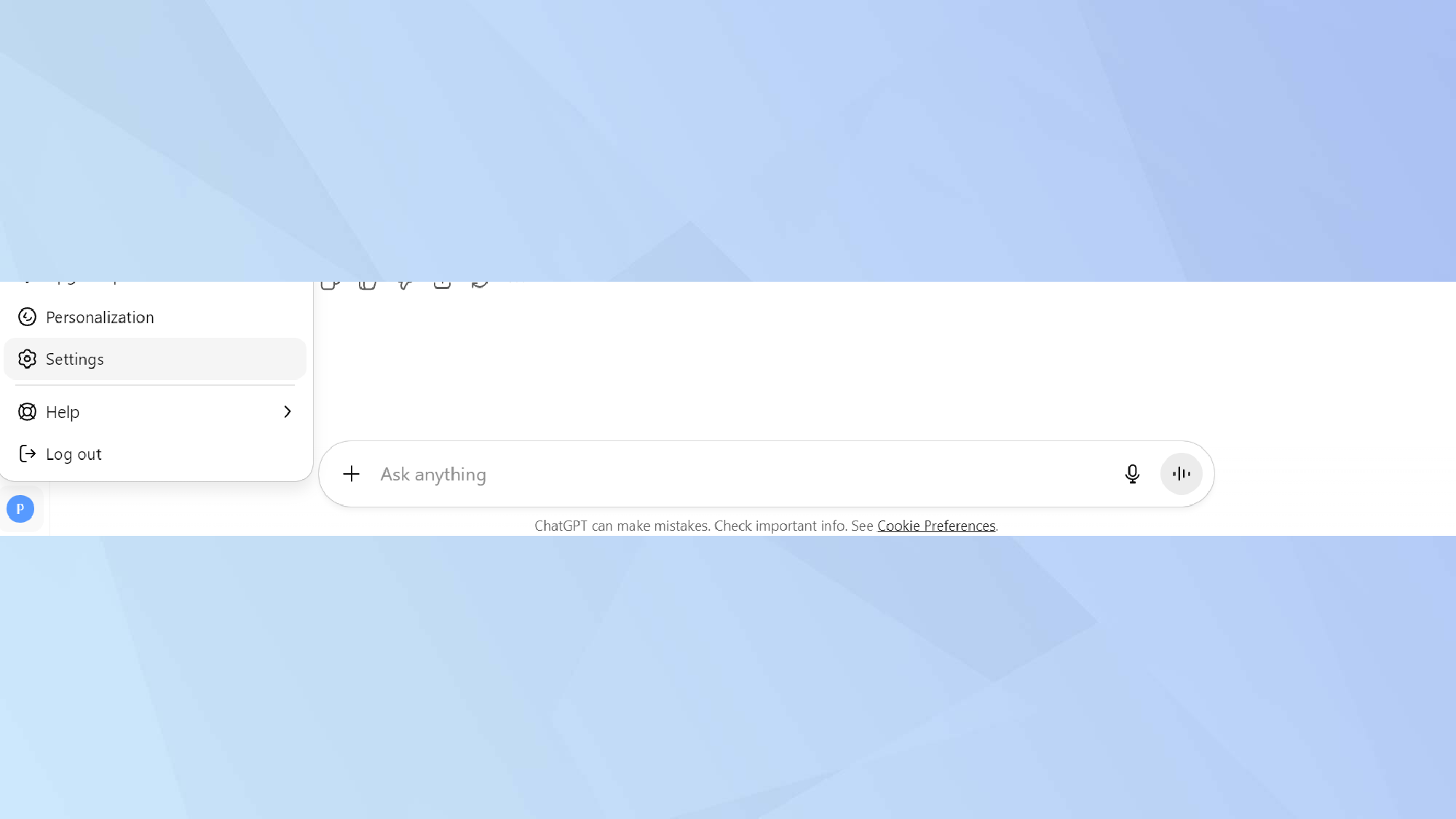
When you click on settings, it will open to the general menu. Navigate to data controls in the left sidebar.
4. Click on 'data controls' in settings
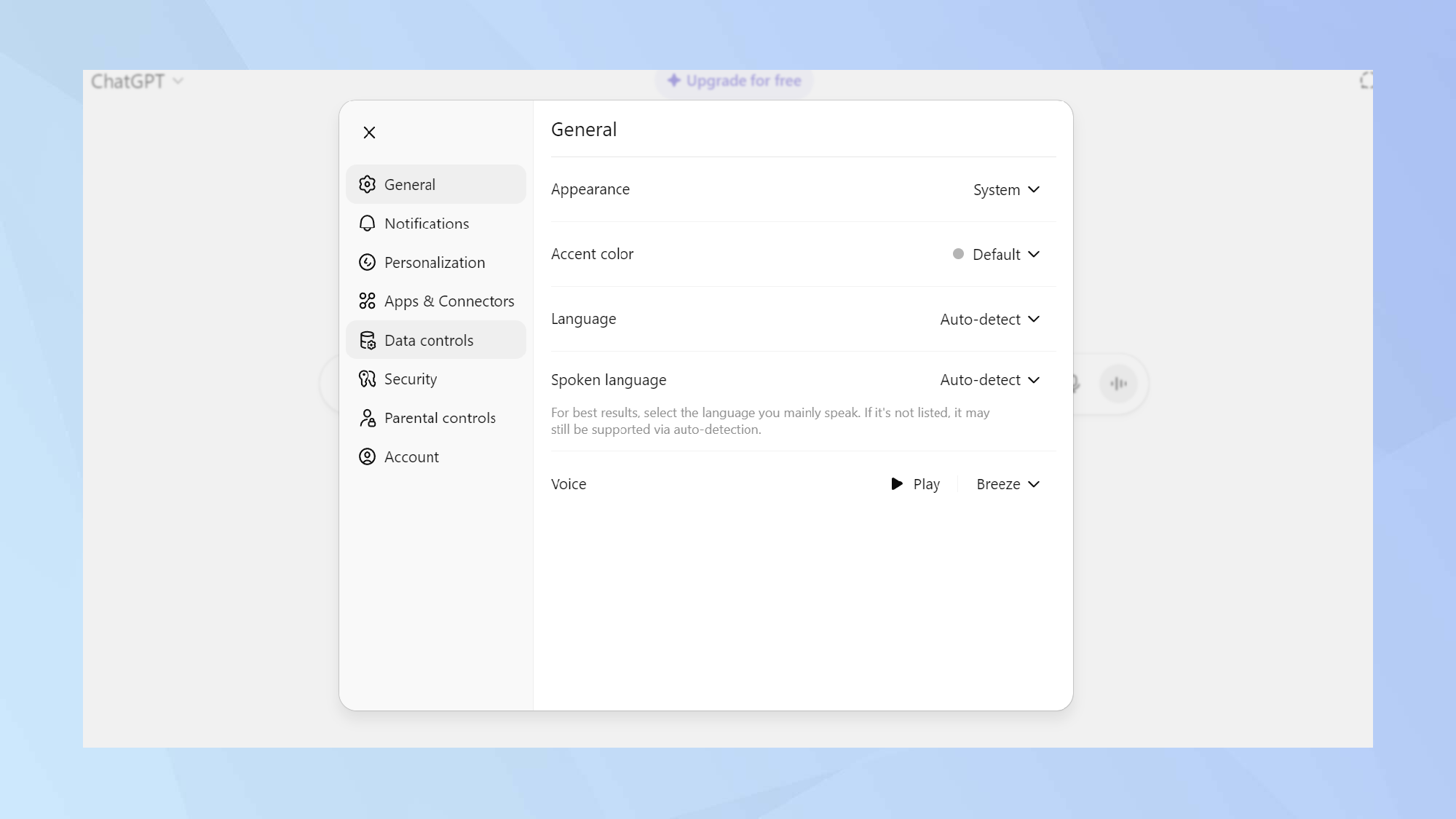
Click on the fifth menu item in the sidebar where it will display your data controls.
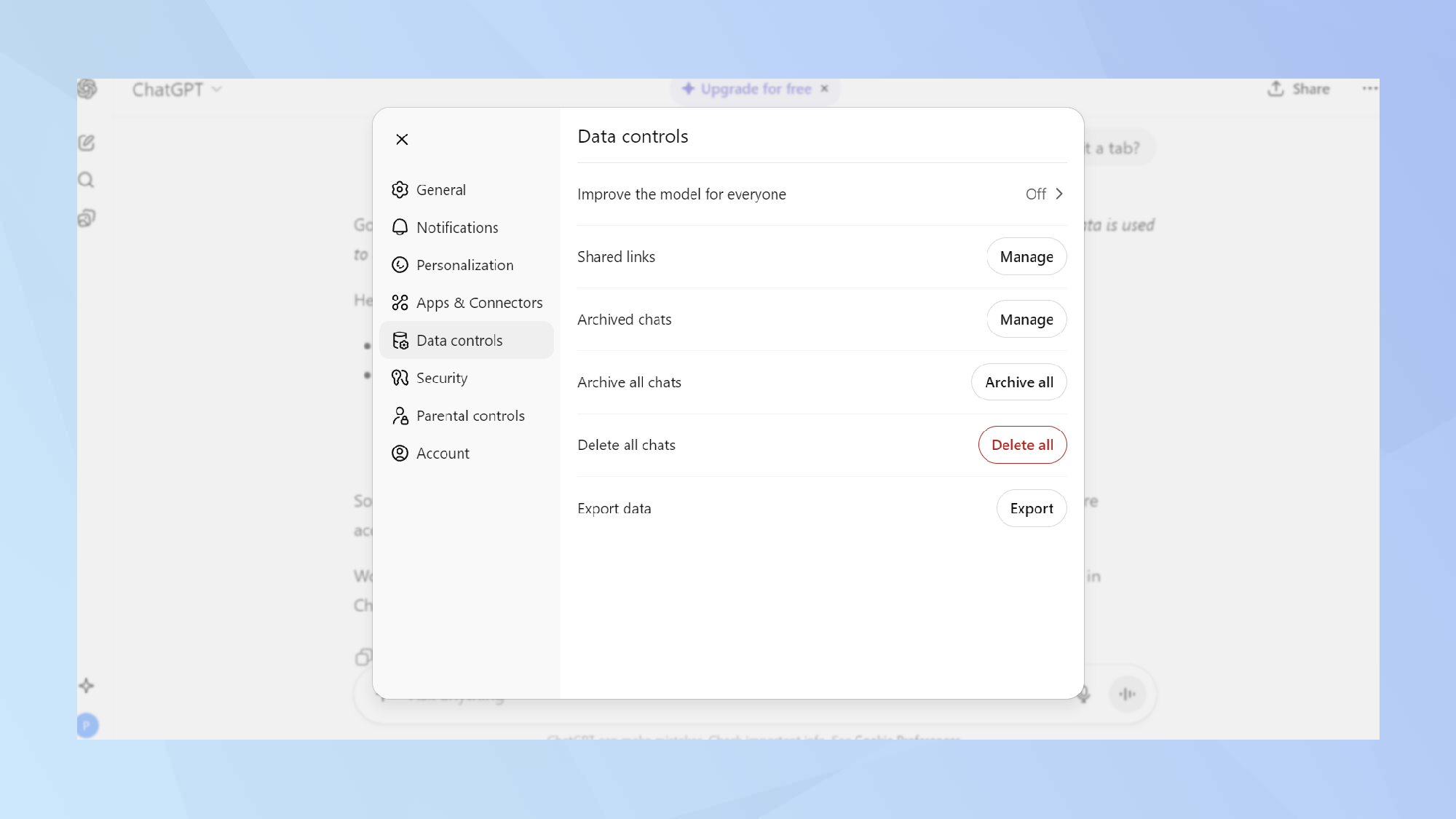
5. Manage archived chats
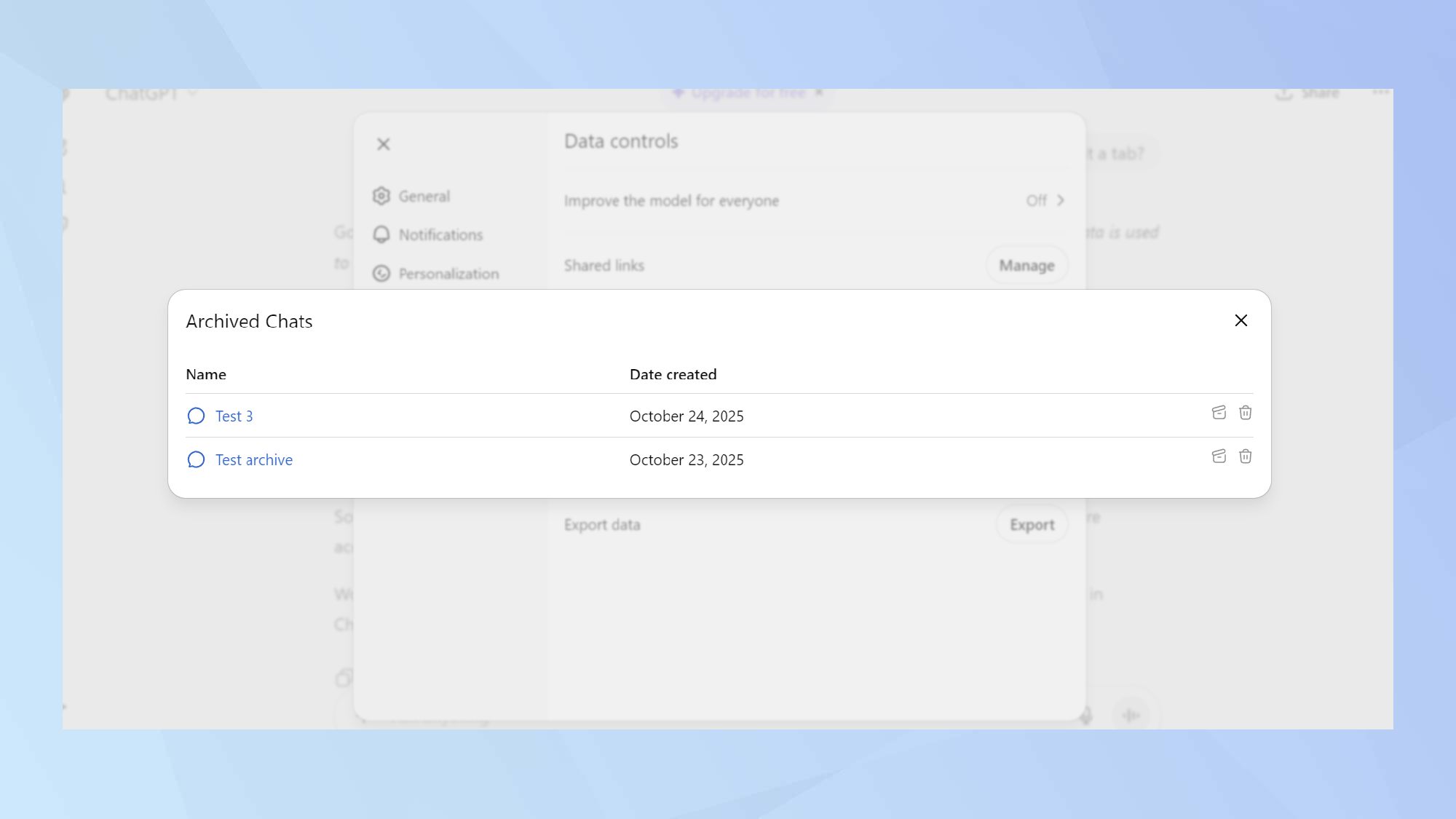
By clicking on data controls, you will see the section menu. Select the third option titled archived chats > manage, where it display all of your archives in chronological order.
From there, you have the option to unarchive or delete the conversation permanently.
Finding your archived chats in ChatGPT only takes a few clicks if you know where to look.
Whether you're revisiting old ideas, clearing out unwanted entries, or recovering useful info, the archives feature makes it easy to organise your chats, (or keep some a secret!)
Follow Tom's Guide on Google News and add us as a preferred source to get our up-to-date news, analysis, and reviews in your feeds. Make sure to click the Follow button!
More from Tom's Guide
- I just discovered what Android's new Gemini button can do in Chrome and it's a serious time-saver
- 7 hidden ChatGPT tricks that will boost your productivity
- OpenAI challenges Elon Musk's Neuralink with planned brain computer interface — here's everything you need to know
Get instant access to breaking news, the hottest reviews, great deals and helpful tips.
You must confirm your public display name before commenting
Please logout and then login again, you will then be prompted to enter your display name.










