I just discovered what Android's new Gemini button can do in Chrome and it's a serious time-saver
With Gemini you summarize webpages directly in Chrome
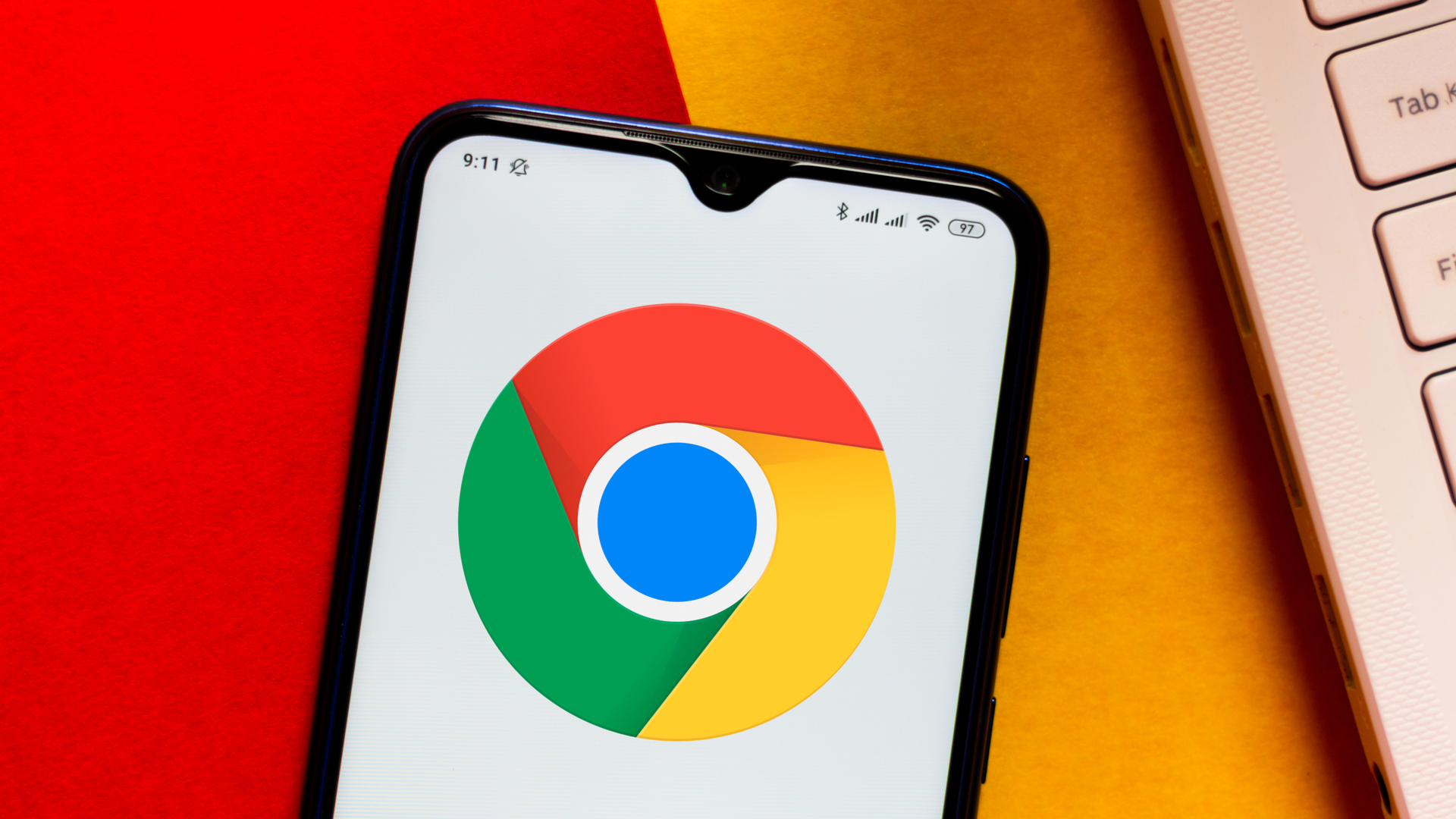
Gemini can now summarize any webpage directly in Chrome without needing to open the Gemini app. The feature works on Android devices, making it faster to get quick summaries of articles, documentation, or any content you're viewing in your browser.
Previously, summarizing a webpage required copying the URL, opening the Gemini app, and pasting the link into a query. Now it's a single button press that generates an instant summary of visible content on the current page.
Here's how to use Gemini's page summarization feature in Chrome and what to expect from the summaries it generates.
1. Press and hold the power button
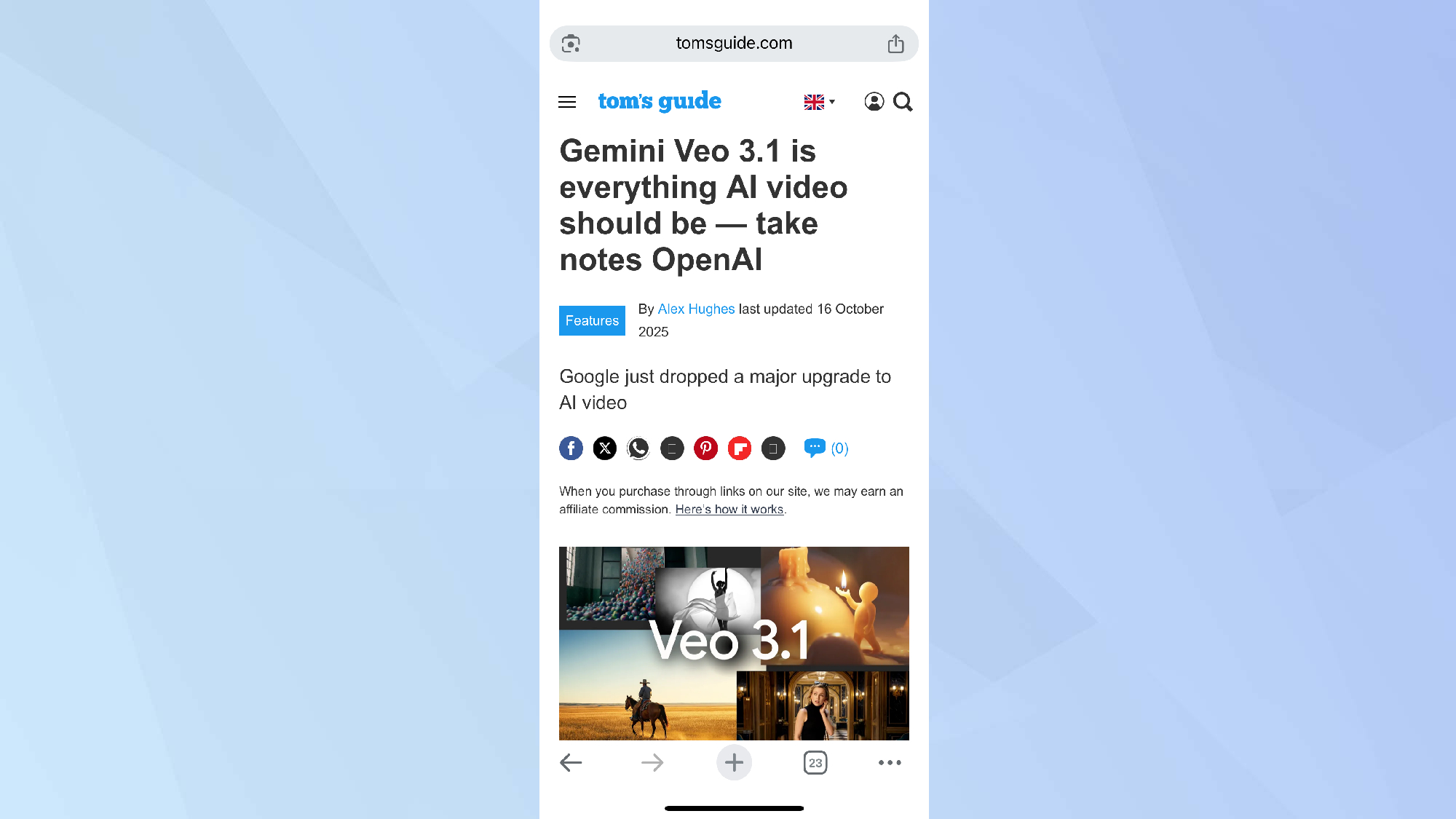
Press and hold your Android device's power button while viewing any webpage in Chrome. This activates the Gemini quick access menu on top of your current page.
2. Select Summarize Page
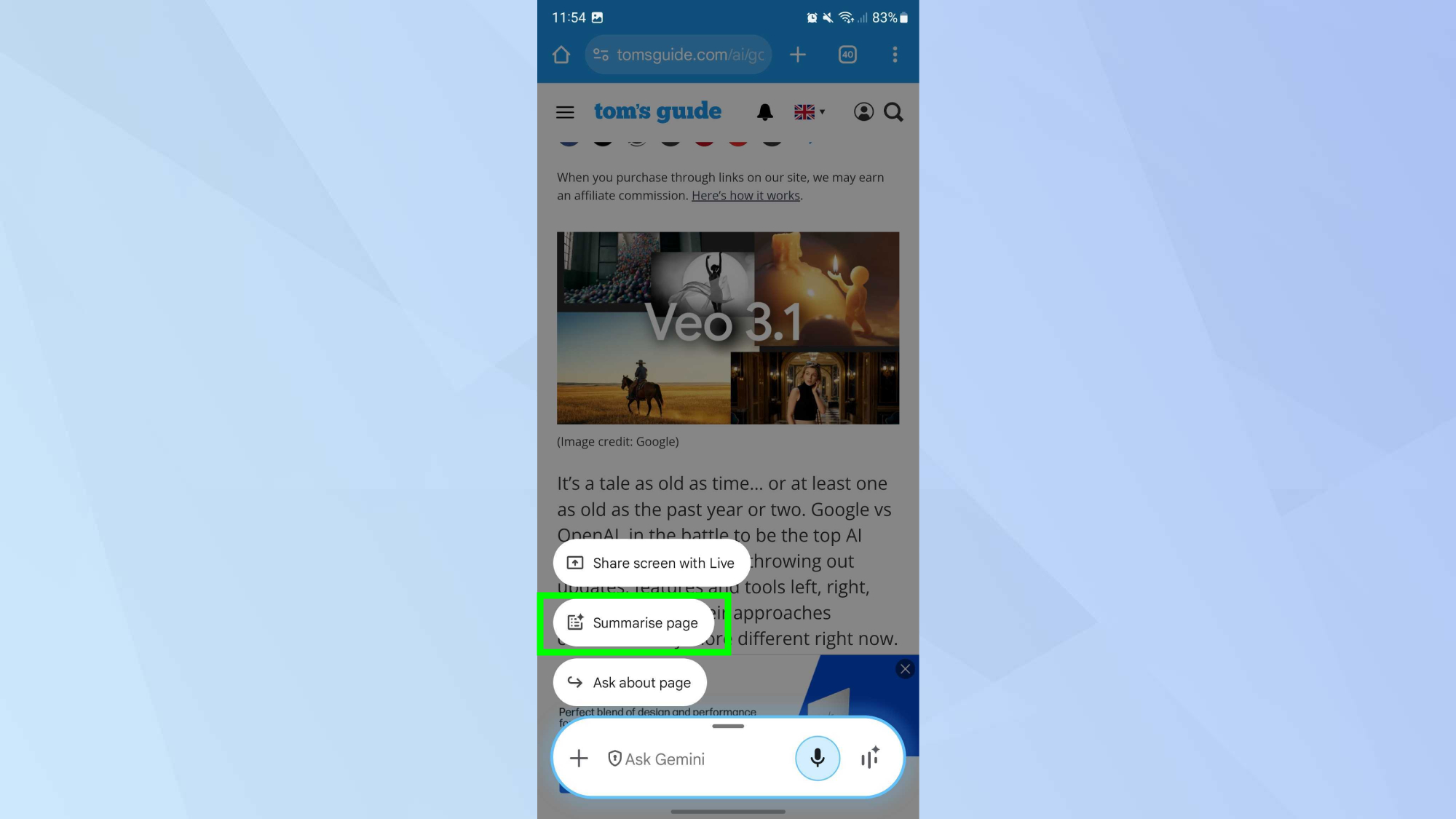
Tap the Summarize Page button that appears above the query bar. This button only shows when you're viewing a webpage in Chrome.
3. View your instant summary
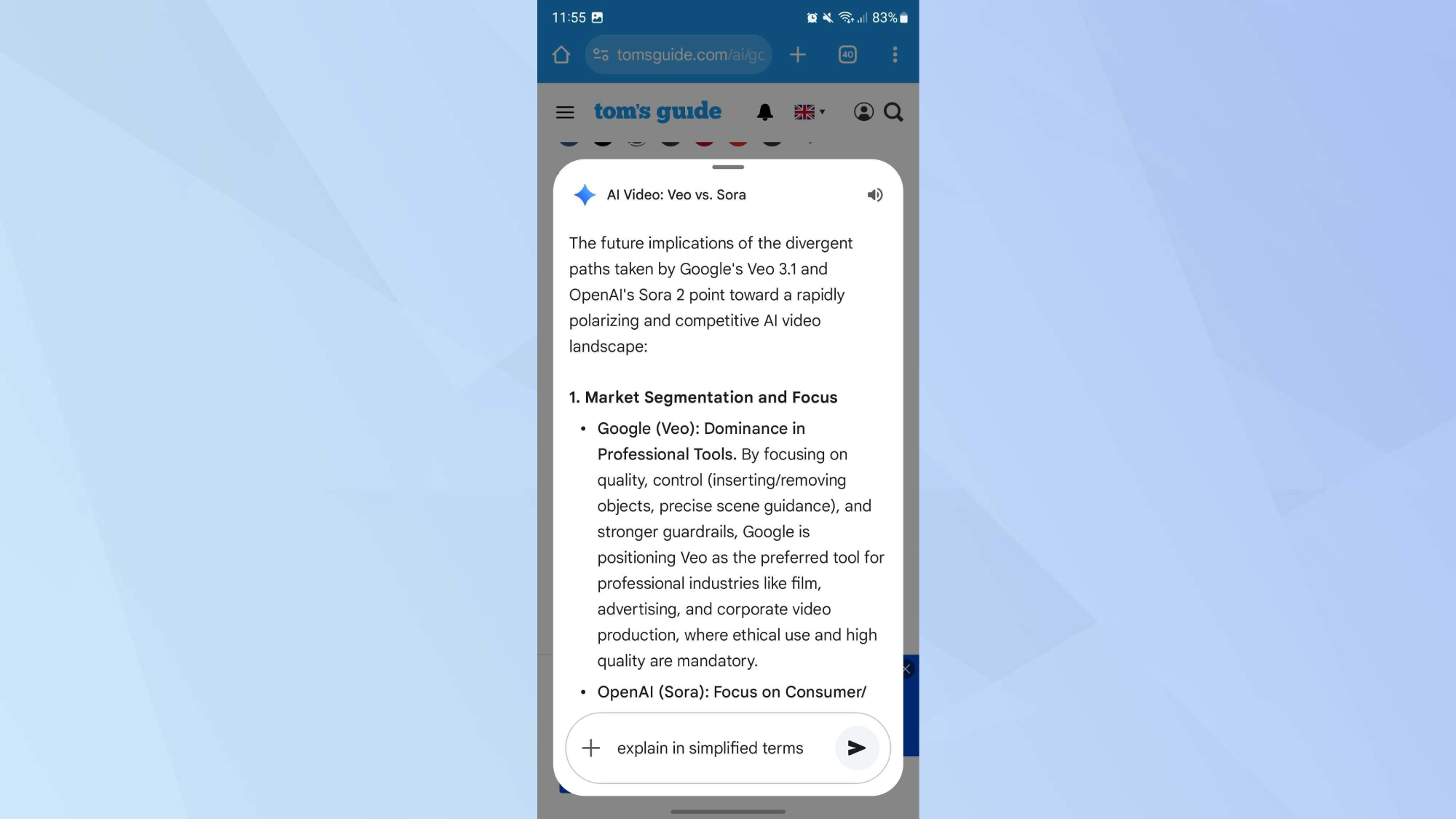
Gemini will then generates a summary of the web page you're viewing. This works particularly well when viewing a lengthy article. The summary appears in an overlay and covers only the content currently visible on your screen, not the entire page.
Only content visible on screen gets summarized. Gemini analyzes what's currently displayed in your browser viewport, not the entire article or page. You won't get information that requires scrolling to see.
If important content appears further down the page, you'll need to scroll to it and generate a new summary, or read the full page.
Continue the conversation in the Gemini app

Your page summary query automatically appears in the Gemini app if you want to ask follow-up questions or dig deeper into the content.
Open the Gemini app to see your recent summaries and continue conversations about pages you've summarized. The queries persist so you can return to them later.
You can ask additional questions about the summarized content directly in Gemini. This works well for clarifying points or getting more detail about specific sections.
Follow Tom's Guide on Google News and add us as a preferred source to get our up-to-date news, analysis, and reviews in your feeds. Make sure to click the Follow button!
More from Tom's Guide
- I finally figured out how to turn off Google's AI Overviews
- 3 tips for creating amazing images in Google's Nano Banana
- How to use Google Gemini's Guided Learning feature
Get instant access to breaking news, the hottest reviews, great deals and helpful tips.

Kaycee is Tom's Guide's How-To Editor, known for tutorials that skip the fluff and get straight to what works. She writes across AI, homes, phones, and everything in between — because life doesn't stick to categories and neither should good advice. With years of experience in tech and content creation, she's built her reputation on turning complicated subjects into straightforward solutions. Kaycee is also an award-winning poet and co-editor at Fox and Star Books. Her debut collection is published by Bloodaxe, with a second book in the works.
You must confirm your public display name before commenting
Please logout and then login again, you will then be prompted to enter your display name.










