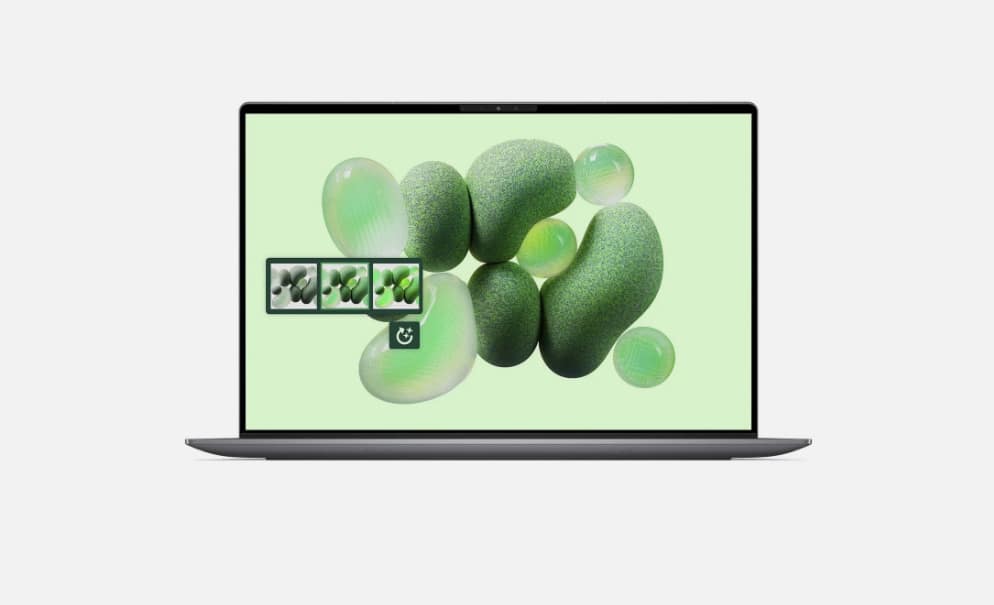7 prompts I use for every AI chatbot — and they work for just about everything
Smarter answers, regardless of the chatbot you choose

I’ve tested hundreds of prompts across ChatGPT, Claude, Gemini and even Grok. And after thousands of hours with these chatbots, I can tell you something simple and even game-changing for productivity: it’s not always about which AI you use, but how you prompt it.
I often prefer to run the same prompt across a few chatbots, something I call prompt dusting, to refine the response and ultimately get the best answer. During the live briefing with OpenAI when ChatGPT-5 first launch, I learned from ChatGPT’s own development team that running prompts a few times (in the same chat) can help users generate get to the best one.
In other words, a few well-crafted prompts can completely transform the quality of your answers. Now, whether I’m brainstorming article ideas, fact-checking or rewriting a paragraph, I keep these seven go-to prompts that make any chatbot smarter and more helpful.
1. The “Forget Everything” prompt

Prompt: “Forget everything from [specific point in the convesation]. Start fresh and solve this step by step.”
Sometimes AI drifts, clings to context or spirals into repetition during a conversation. This prompt works within a chat when you want to go back and wipe out assumptions and start clean. Sure, you could open a new chat, but then you'd risk losing some of the conversation. Instead, use this prompt to force a structured reset within certain parts of the conversations. This is perfect for helping the chatbot get unstuck, especially when it is overconfident in the responses.
When to use: mid-project confusion, reasoning resets, code loops.
2. The “Explain it like you're me” prompt

Prompt: “Here’s a sample of my writing. Explain this concept like you’re me.”
We've all seen the "explain it like I'm 5" prompt, but sometimes I need things explained like the chatbot is me. How would I describe a situation, story or circumstance?
This prompt is shockingly effective. If you're a regular ChatGPT user with memory turned on, it probably already knows your tone, but if you're working with a temporary chat or with a chatbot without memory (most of them), you'll want to feed it a paragraph you've written in your tone. From there, you'll discover that your chatbot speaks like you. It will match your cadence, phrasing and emotional tone. While it's useful for emails, essays and social captions that sound human, it's also great when you need something explained in a way you can understand (whether you're a NASA rocket scientist or a college student.
Get instant access to breaking news, the hottest reviews, great deals and helpful tips.
When to use: tone-matching, brand voice work, creative rewrites.
3. The “Argue with me” prompt

Prompt: “Take the opposite side of my argument and convince me I’m wrong.”
When you’re too close to a topic, this prompt pulls you out of your echo chamber. It forces AI to challenge you and defend the opposite stance, helping you see holes in your reasoning and strengthening your final take. I use this one all the time whether it's handling difficult conversations or challenging my own writing.
When to use: opinion writing, debates, brainstorming counterarguments.
4. The “Detect my bias” prompt

Prompt: “Analyze this and tell me what hidden bias or assumption I’m showing.”
It’s a little unnerving how good this one is. AI can spot tone shifts, loaded phrasing and subtle bias faster than most humans can. It’s especially helpful for journalists, marketers or writers who want balanced copy. Try this one when you're trying to make a point on social media, speech writing or learning something new.
When to use: editing, sensitivity reads, political or emotional writing.
5. The “Describe the picture you can’t see” prompt

Prompt: “Imagine this scene: [describe vaguely]. Fill in what you think it looks like.”
If you're a writer, you know that the "show don't tell" aspect is what keeps your readers hooked. But sometimes coming up with expressive and thought-provoking descriptions can be challenging.
Leave it to ChatGPT and Claude to take this off your hands. These chatbots can visualize through reasoning. This prompt tests their imagination and descriptive flair and gives surprisingly cinematic results.
When to use: creative writing, visual brainstorming, storytelling.
6. The “Three Versions” prompt

Prompt: “Give me three versions of this idea — one safe, one bold, one weird.”
This is my all-purpose creativity hack. You’ll get a range of answers that break sameness. You'll get perspectives for bolder inspiration and discover new ways of thinking that may not have crossed your mind. This one works as well for creative projects as well as a great productivity tool when you’re overthinking and can’t get unstuck.
When to use: ideation, marketing copy, naming, outlines.
7. The “Show your work” prompt

Prompt: “Explain your reasoning step by step before giving the final answer.”
My personal favorite. It turns any chatbot into a tutor, showing its logic in plain language. I have learned so much just from chatbots showing their work. Whether you're vibe coding or doing a deep dive into a subject, this not only improves accuracy but lets you see where the chatbot goes wrong — something no search engine can do.
When to use: research, math, code, analytical tasks.
Bonus: The “Rewind my prompt” trick
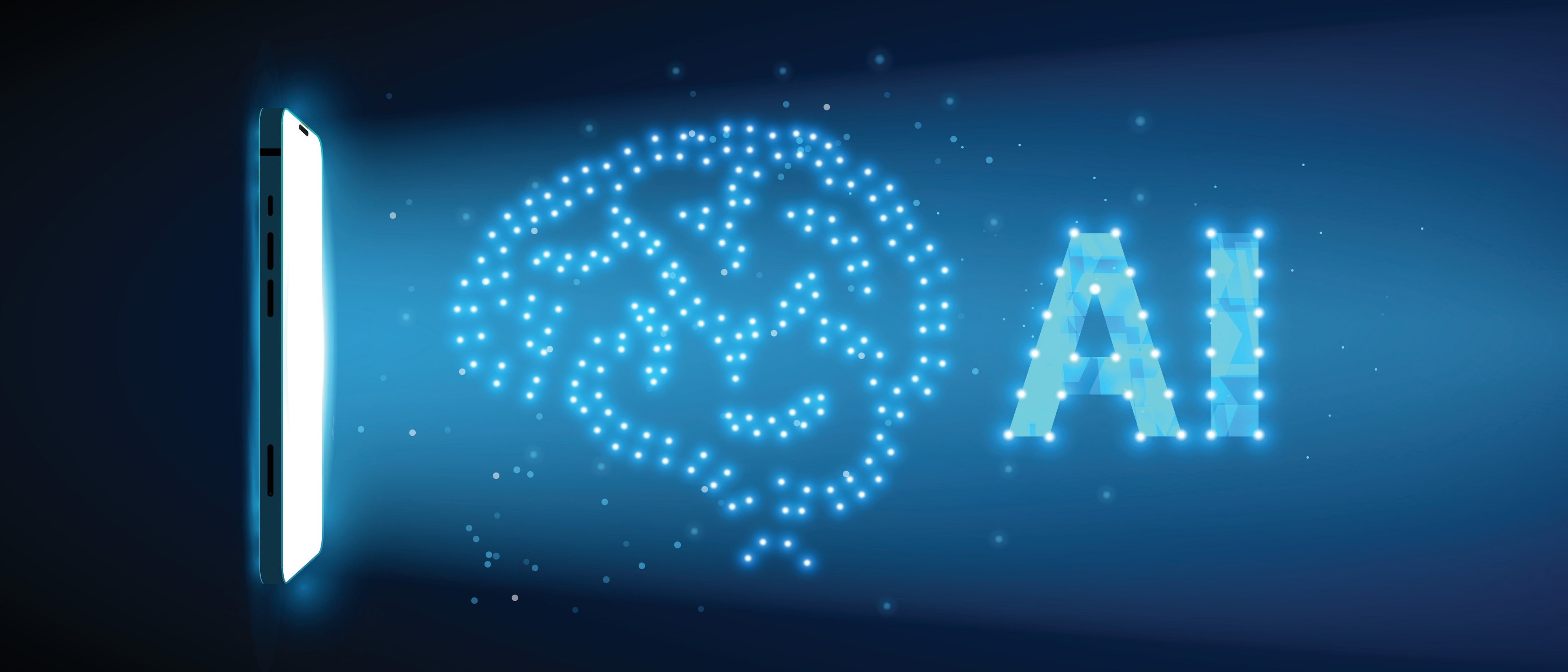
Prompt: “If you were me, what should I have asked to get a better answer?”
This is a good example of meta-prompting; teaching the chatbot to teach you how to prompt. This a great prompt when you want to refine your communication and get better results next time. I use it a lot when I want to understand.
Bottom line
As chatbots become more sophisticated, they are increasingly becoming similar in their capabilities. While some chatbots may have a better answer than their rivals, if you prefer a specific chatbot, these are universally useful.
These seven prompts are easy to remember and powerful enough to make ChatGPT, Claude Gemini or whatever you choose feel tailor-made for your brain. Try them and let me know in the comments what you think.
Follow Tom's Guide on Google News and add us as a preferred source to get our up-to-date news, analysis, and reviews in your feeds. Make sure to click the Follow button!
More from Tom's Guide
- Claude Code just came to the web — and it’s about to change how you vibe code
- Napster is back — and it just launched a $99 holographic AI display
- You’re probably not using this ChatGPT feature — but it can make you way more productive

Amanda Caswell is an award-winning journalist, bestselling YA author, and one of today’s leading voices in AI and technology. A celebrated contributor to various news outlets, her sharp insights and relatable storytelling have earned her a loyal readership. Amanda’s work has been recognized with prestigious honors, including outstanding contribution to media.
Known for her ability to bring clarity to even the most complex topics, Amanda seamlessly blends innovation and creativity, inspiring readers to embrace the power of AI and emerging technologies. As a certified prompt engineer, she continues to push the boundaries of how humans and AI can work together.
Beyond her journalism career, Amanda is a long-distance runner and mom of three. She lives in New Jersey.
You must confirm your public display name before commenting
Please logout and then login again, you will then be prompted to enter your display name.