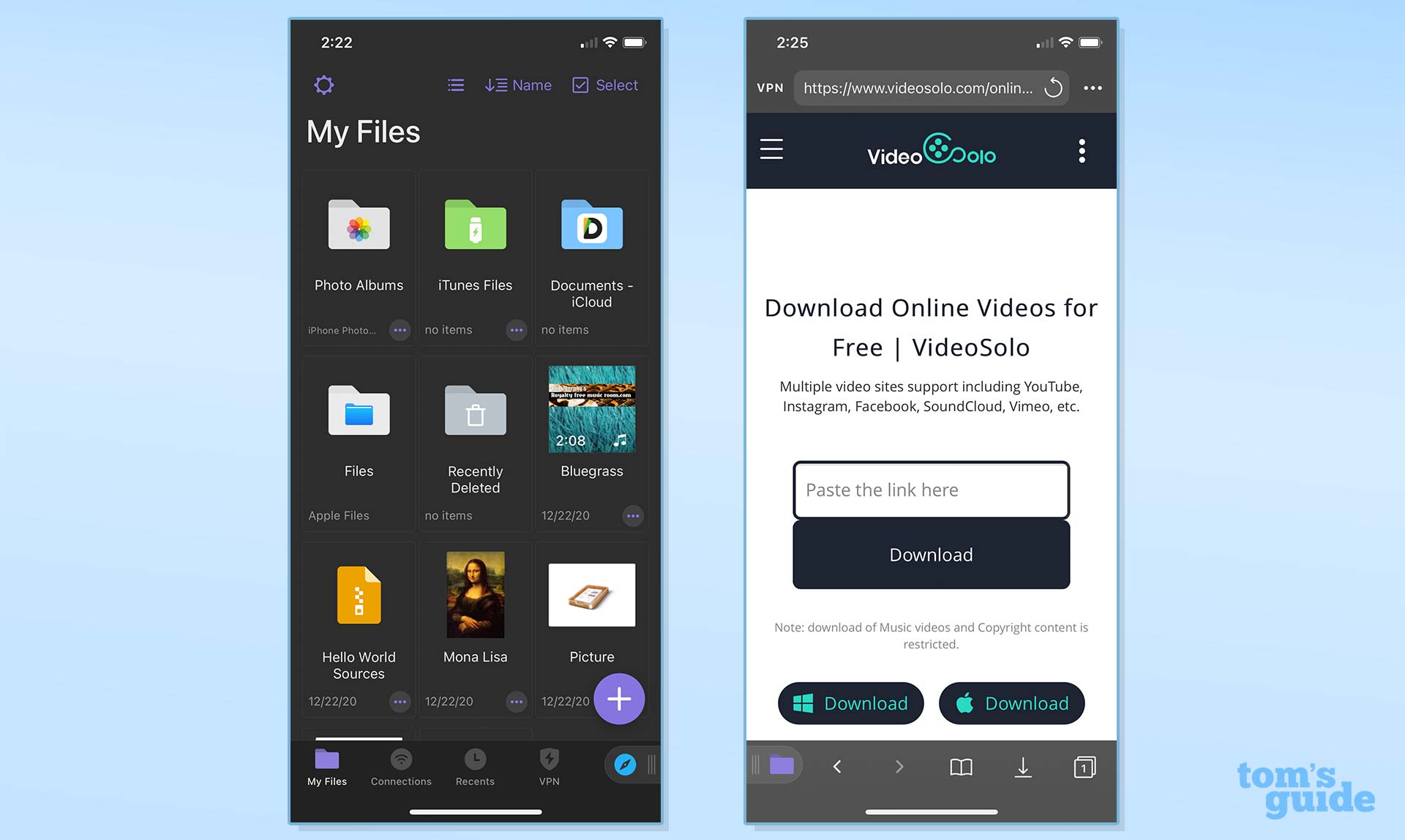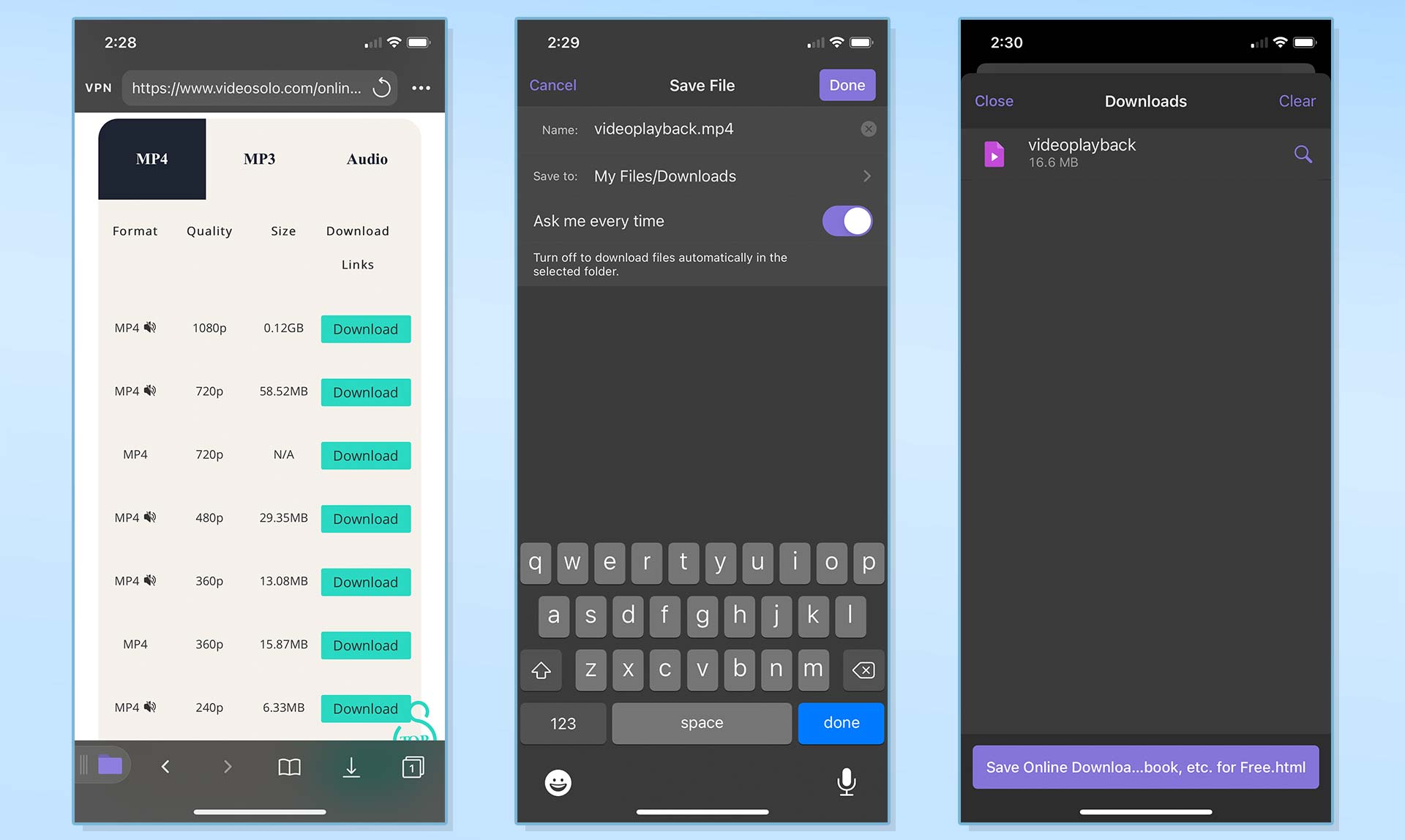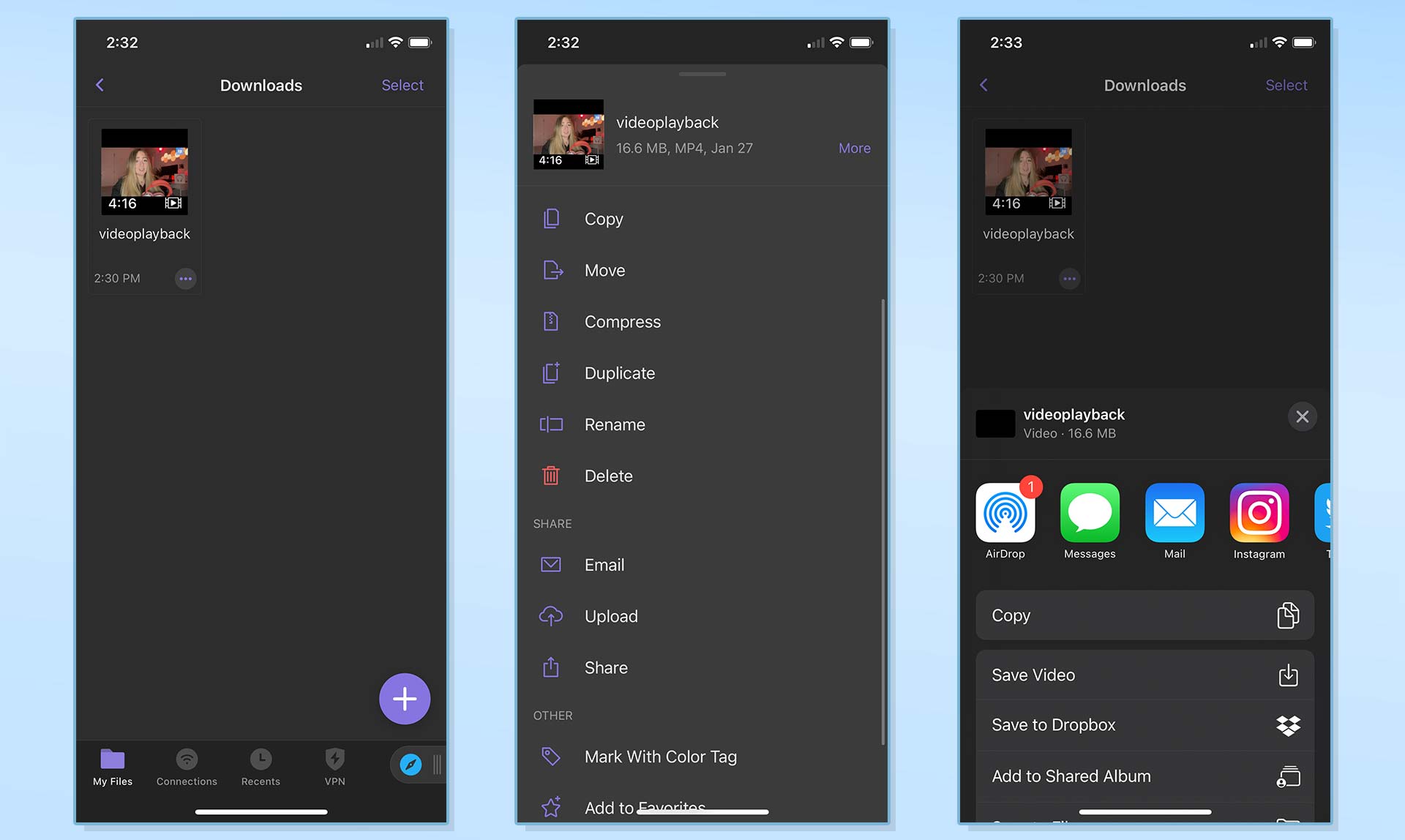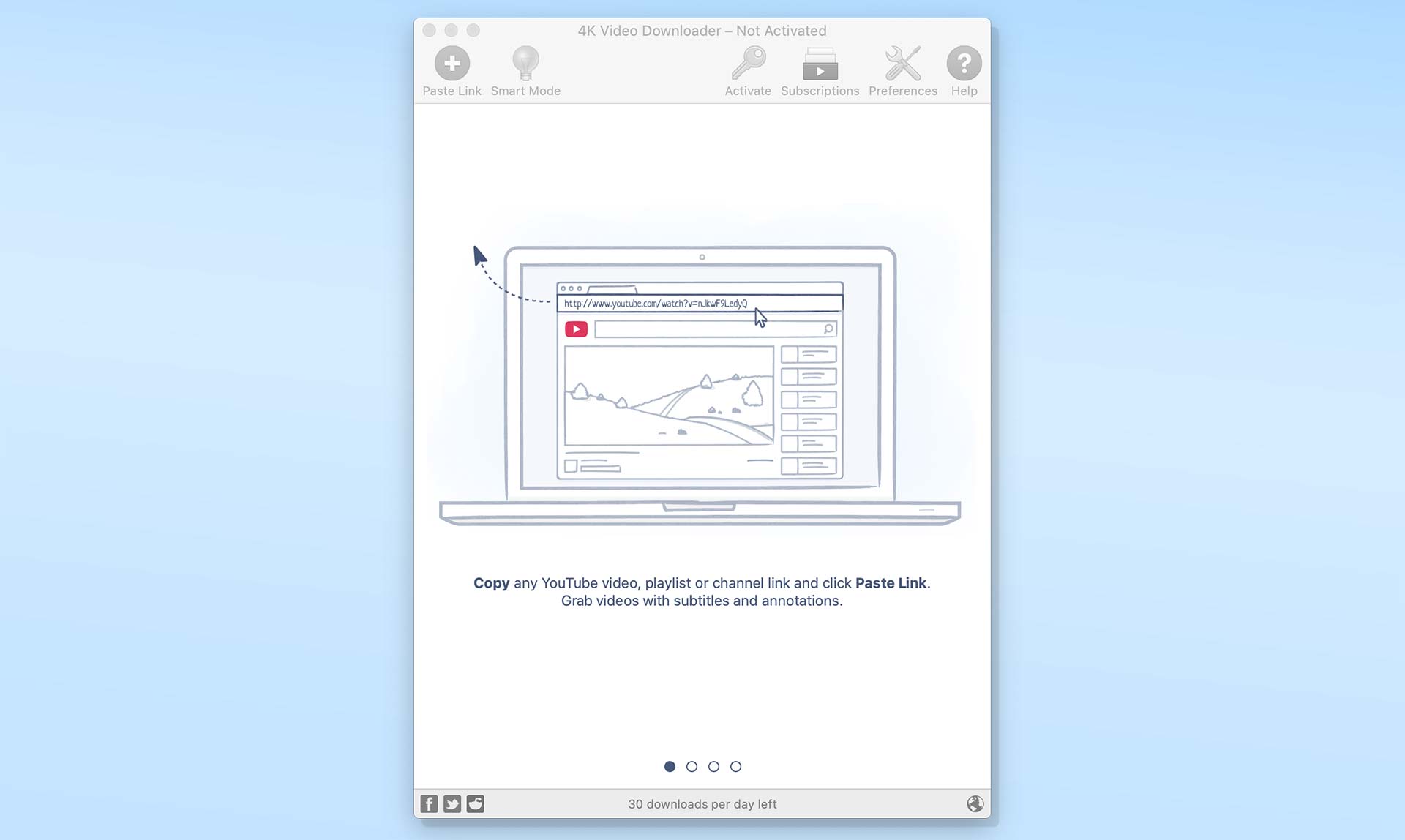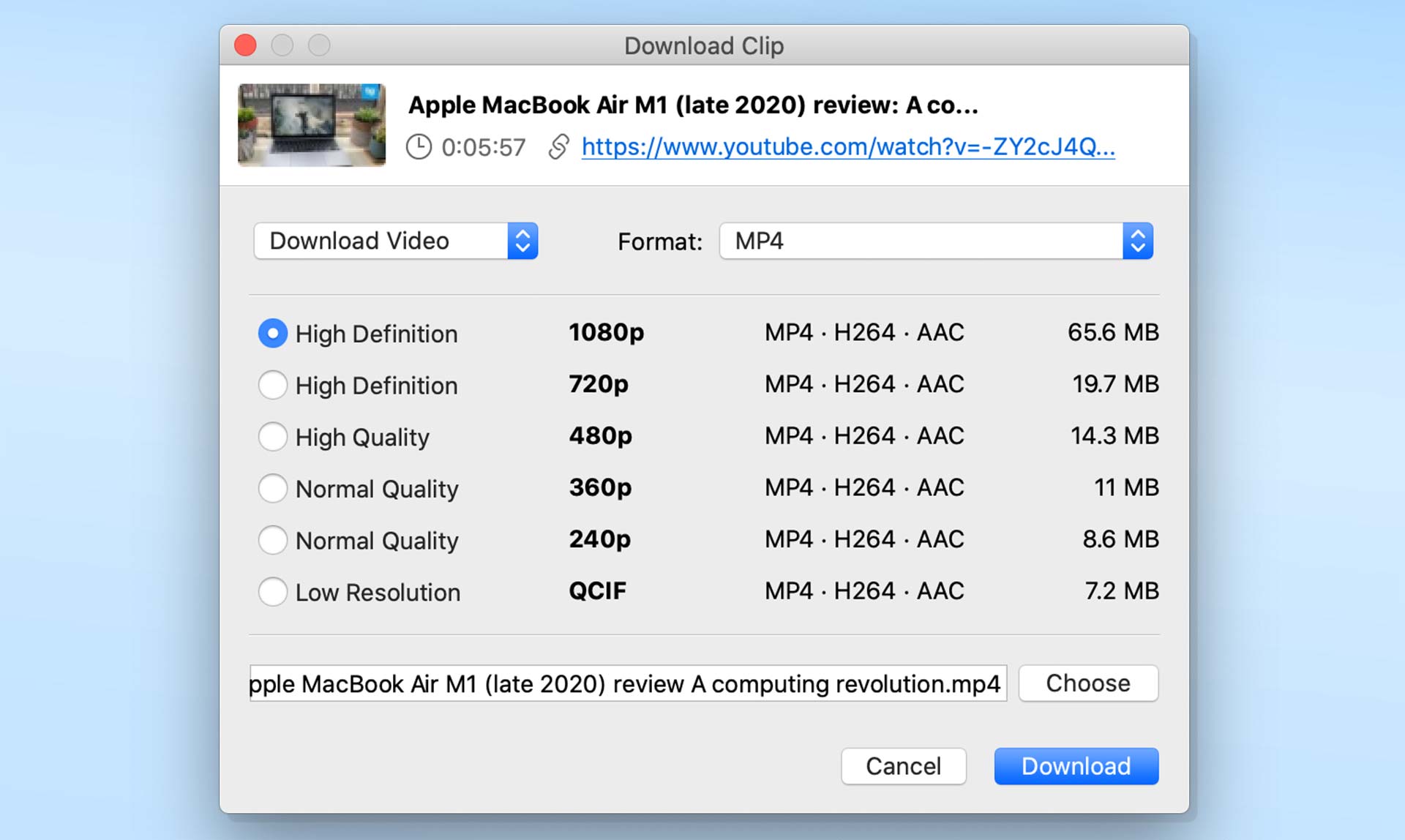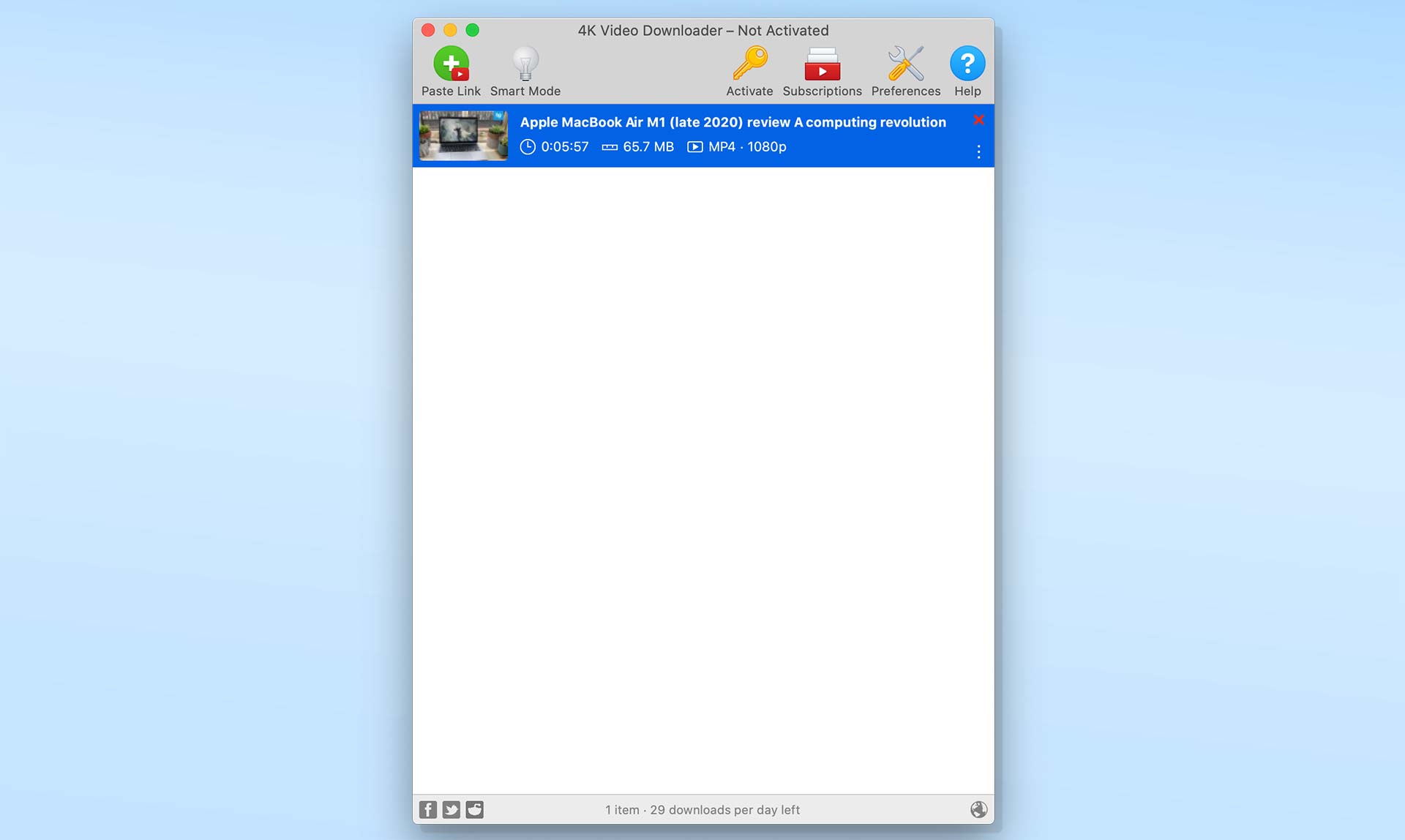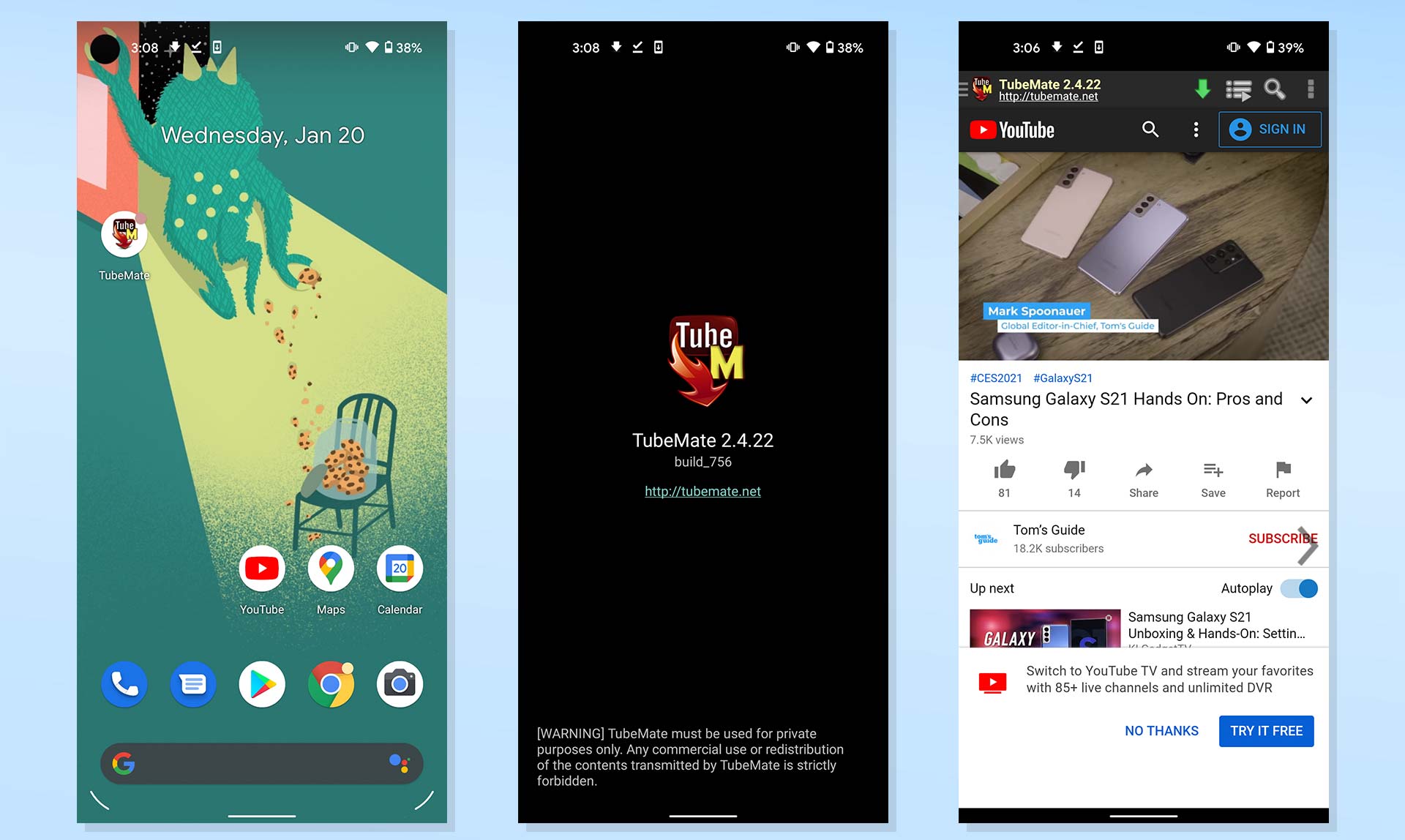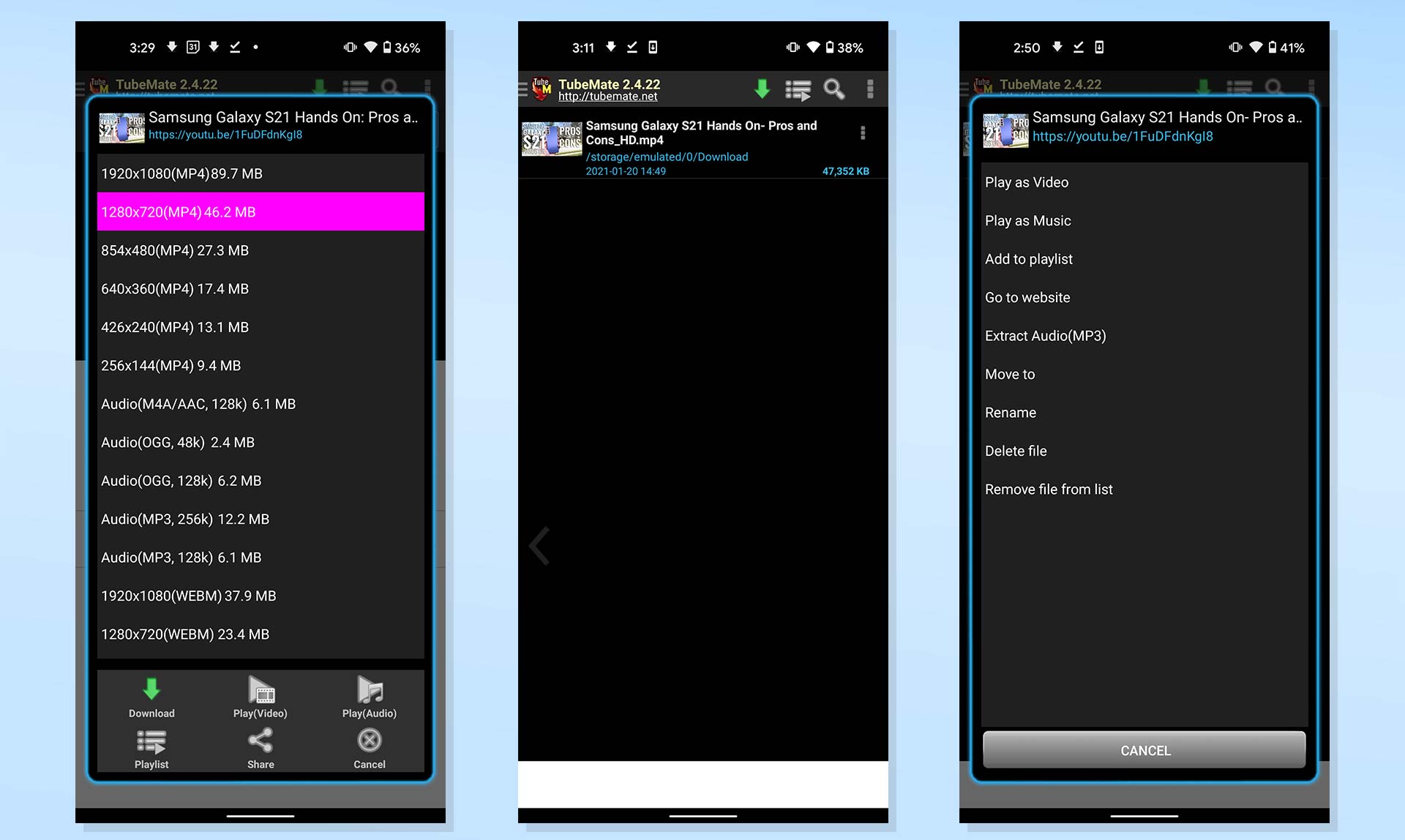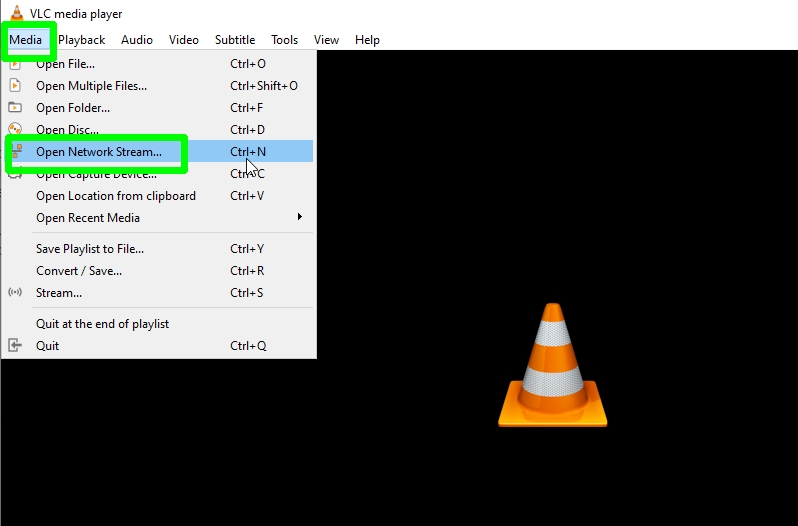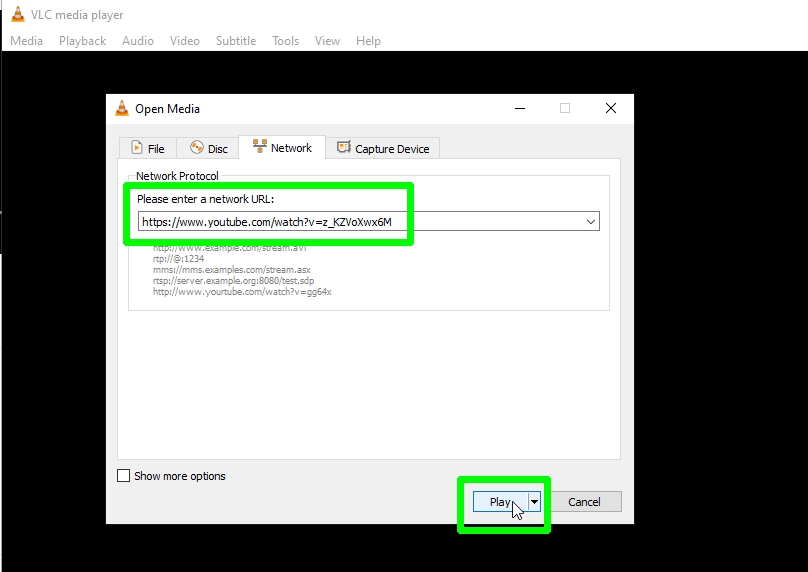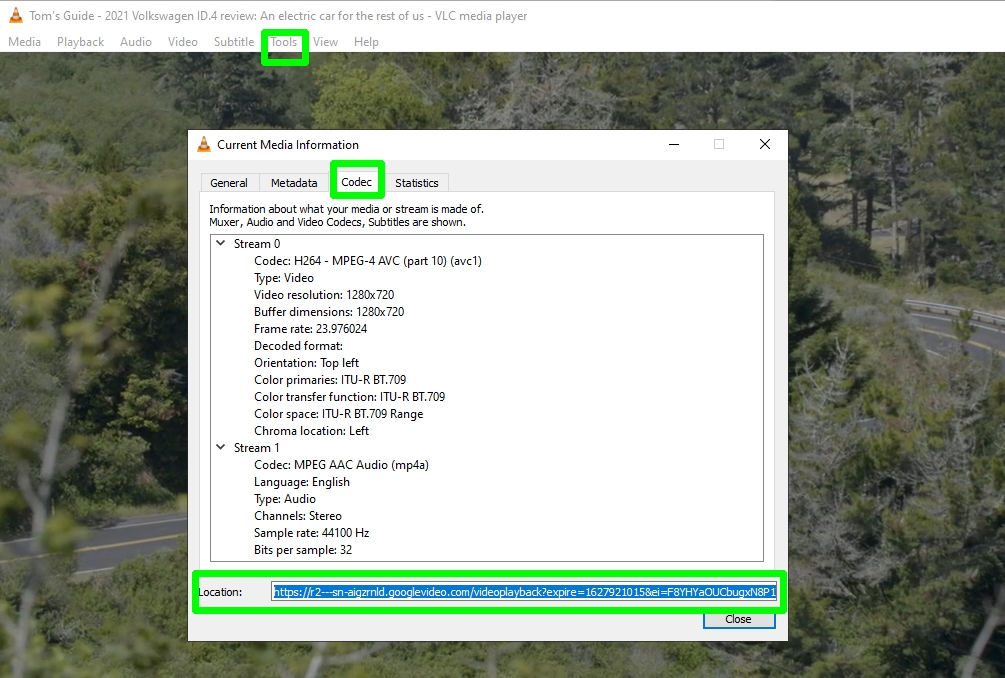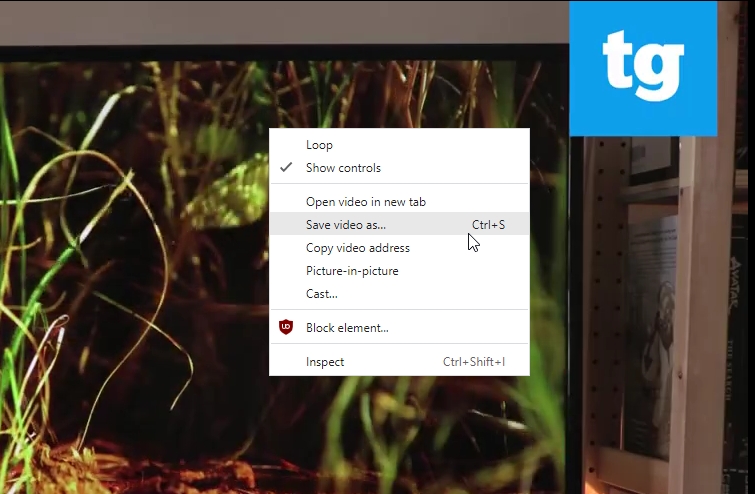How to download YouTube videos on iOS, Android, Mac and PC
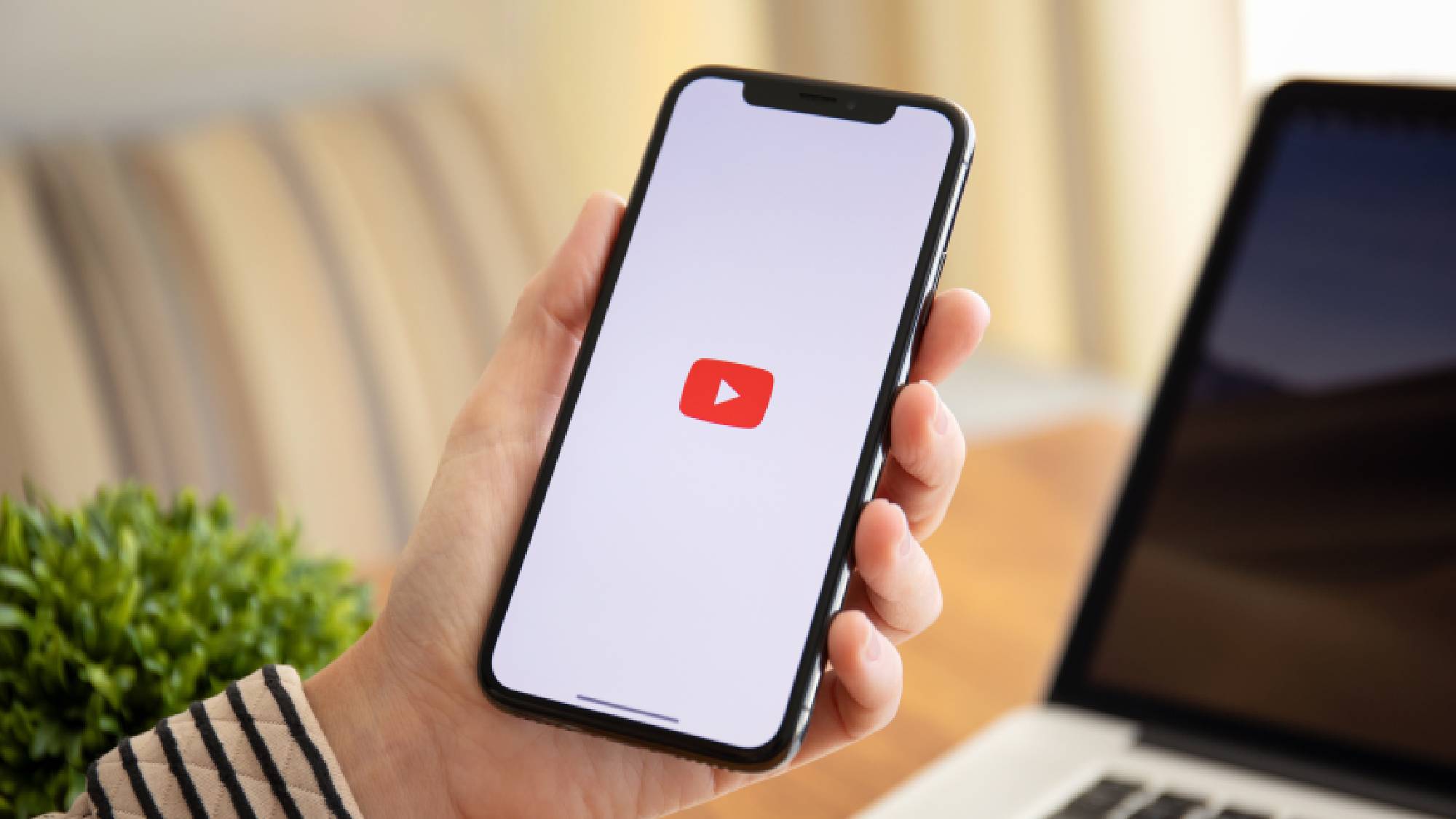
Knowing how to download YouTube videos is useful in many situations—whether you're traveling without a connection or saving data by downloading over Wi-Fi.
Downloading YouTube videos also means you won’t have to deal with buffering from network congestion or slowdowns. While YouTube Premium offers offline viewing and other perks, some users prefer alternative methods.
It’s worth noting that YouTube has pinned lifesaving demonstration videos, making offline access especially important. For those worried about privacy or regional restrictions, using a YouTube VPN could be a solution.
YouTube makes sharing videos simple through social media and embeds, but is it legal to download them for personal use? We break it down below to help you stay compliant with YouTube’s rules and copyright laws. Let’s dive in.
How to download YouTube videos
The process for each platform will differ, but there are a few common steps for downloading YouTube videos without signing up to the site's Premium service. The process will always essentially involve these steps:
- Sign up to a YouTube Premium 1-month trial, or:
- Download a YouTube downloading application, such as Documents by Readdle, 4K Video Downloader, TubeMate or VLC Media Player.
- Find a YouTube video and copy the URL.
- Paste the URL into your downloader app.
- Choose a save path and export your video file.
Read on to see detailed platform-specific instructions for how to download YouTube videos on iOS and iPadOS, Mac, Android and Windows PC.
How to download YouTube videos on iPhone and iPad
Downloading YouTube videos on your iPhone and iPad is a bit tricky, since Apple polices the apps available in its store. If you jailbreak your phone, there are more options, but if you don't want to go that route, here's the best and easiest way.
Get instant access to breaking news, the hottest reviews, great deals and helpful tips.
1. Download and open the Documents by Readdle app.
2. Tap on the compass icon to open the web browser and go to www.videosolo.com/online-video-downloader/.
3. Paste a YouTube video link in the text box and tap Download. After a few moments, the video will decode and generate a list of different output format and quality options.
4. Tap Download on the preferred output option.
5. Enter a name and download location for the video.
6. Tap the Downloads section in the bottom navigation bar to view your downloaded videos within the Documents app.
7. To save your downloaded videos to your iPhone or iPad hard drive, go back to the Documents app home screen and open your Downloads folder.
8. Find the video you want and tap the three dots icon next to it.
9. Tap on Share and then tap Save Video.
10. Open the iOS Photos app and you'll see your video.
How to download YouTube videos on Mac
There are several tools and programs that allow you to download YouTube videos on a Mac. One easy way is to use the screen capture tool built into macOS. It won't be high quality but it's something.
To do this, press Command + Shift + 5 to bring up the screen recording options. You can select a window or record the entire screen, and change the options to include audio from your Mac's microphone.
The best program for downloading YouTube videos on Mac in high quality formats is 4K Video Downloader. It's free for up to 30 downloads a day, or you can upgrade to one of its premium plans. The software can download videos in up to 8K quality and in a variety of formats. And 4K Video Downloader can also grab entire YouTube playlists.
Here's how to use it:
1. Download and install 4K Video Downloader and open the program.
2. Find a YouTube video and copy the link.
3. Click Paste Link in the menu.
4. Click Download after selecting from the list of quality and format options.
5. After your video is downloaded, click the three dot icon so you can play, find it on your computer and perform other actions.
How to download YouTube videos on Android
Downloading YouTube videos with an Android app from the Google Play store is going to be impossible, because Google prohibits such tools.
However, you can get a YouTube downloader on your phone or tablet by installing a APK file from outside the Play store, like our top suggestion TubeMate. Here's how to use it.
1. Download TubeMate and install it on your Android phone. You may need to change your security settings.
2. Open TubeMate and search for a YouTube video.
3. Tap the green Download button.
4. Choose from the list of quality and format options. Tap the green Download button.
5. Tap the Downloads List icon in the bottom menu to find your video. Or access the Downloads list by tapping on the three dot icon in the upper right corner of the TubeMate menu.
6. Tap the three dot icon next to a video and save it to a new location. You can also rename it and perform other actions.
How to download YouTube videos on a PC
The best way to download YouTube videos to a Windows PC is to use 4K Video Downloader. Follow the same steps that we outlined above for downloading YouTube videos on Mac.
However, there's also another way to download YouTube videos to your PC, using the excellent free program VLC Media Player. Here's how to do it.
1. Download and install the latest version of VLC Media Player, if you don't already have the program on your Windows PC.
2. Copy the URL of a YouTube video to your clipboard.
3. Open VLC and click the Media menu in the top-left corner. Select Open Network Stream.
4. Paste the copied video address into the network URL box and click Play. The YouTube video will start playing in VLC.
5. Now go to Tools > Codec Information and copy the long URL from the Location box at the bottom of the window.
6. Paste the URL into your browser’s address bar and click OK, and the video will begin playing in a new tab.
Right-click it and choose Save video as... to download the YouTube video as an MP4 file.
How to download Youtube videos: the legality
Is downloading YouTube videos legal? According to Google's terms of service for YouTube, the answer is no:
"You may access Content for your information and personal use solely as intended through the provided functionality of the Service and as permitted under these Terms of Service. You shall not download any Content unless you see a 'download' or similar link displayed by YouTube on the Service for that Content."
If you want to download YouTube videos, the only way to do so responsibly is by paying the $11.99 for YouTube Premium.
If you violate the YouTube ToS, the company may terminate your account, as noted here: "YouTube will terminate a user's access to the Service if, under appropriate circumstances, the user is determined to be a repeat infringer."

However, the issue isn't totally black and white. GitHub reinstated the open-source tool YouTube-dl after taking the software down when the Recording Industry Association of America complained that it violated Section 1201 of the Digital Millennium Copyright Act. But GitHub found that YouTube-dl was used in non-copyright infringing ways by journalists and educators.
Content on YouTube that is permissible to download includes public domain videos that aren't copyrighted, clips covered by a Creative Commons license, and homemade videos that friends and family have shared with you (and don't mind you downloading).
Individuals carrying out the instructions in this article do so at their own risk and must exercise their independent judgement. Future US LLC provides the information in this article in good faith and makes no representations as to its completeness or accuracy. To the fullest extent permitted by law, neither Future US LLC, its group companies or any of their employees, agents or subcontractors shall have any liability in connection with the use of this information.
Ethical Considerations and Alternatives
Before downloading YouTube videos, it's worth reflecting on the ethical implications. Content creators rely on ad revenue and YouTube's Premium payouts to support their work. By downloading videos outside of YouTube’s approved methods, you may unintentionally deprive them of deserved income. Instead, consider adding videos to your “Watch Later” playlist for easy access or supporting creators through memberships or donations when available.
If you need offline access, YouTube Premium offers a legal and hassle-free option, enabling downloads and granting access to exclusive features like ad-free viewing and background play. Alternatively, some creators may include official download links for their content in the video description or on affiliated websites. Choosing ethical methods ensures continued support for creators and the platform’s sustainability.
You might also be interested in reading our guides on how to download music from YouTube, how to download YouTube videos in Chrome and how to download videos from Facebook.

Kaycee is Tom's Guide's How-To Editor, known for tutorials that skip the fluff and get straight to what works. She writes across AI, homes, phones, and everything in between — because life doesn't stick to categories and neither should good advice. With years of experience in tech and content creation, she's built her reputation on turning complicated subjects into straightforward solutions. Kaycee is also an award-winning poet and co-editor at Fox and Star Books. Her debut collection is published by Bloodaxe, with a second book in the works.
- Peter WolinskiSenior Editor, Reviews & Cameras
You must confirm your public display name before commenting
Please logout and then login again, you will then be prompted to enter your display name.