15 Best IFTTT and Google Home Applets
With IFTTT, Google Home becomes a smart-home powerhouse. Here are the most useful applets.
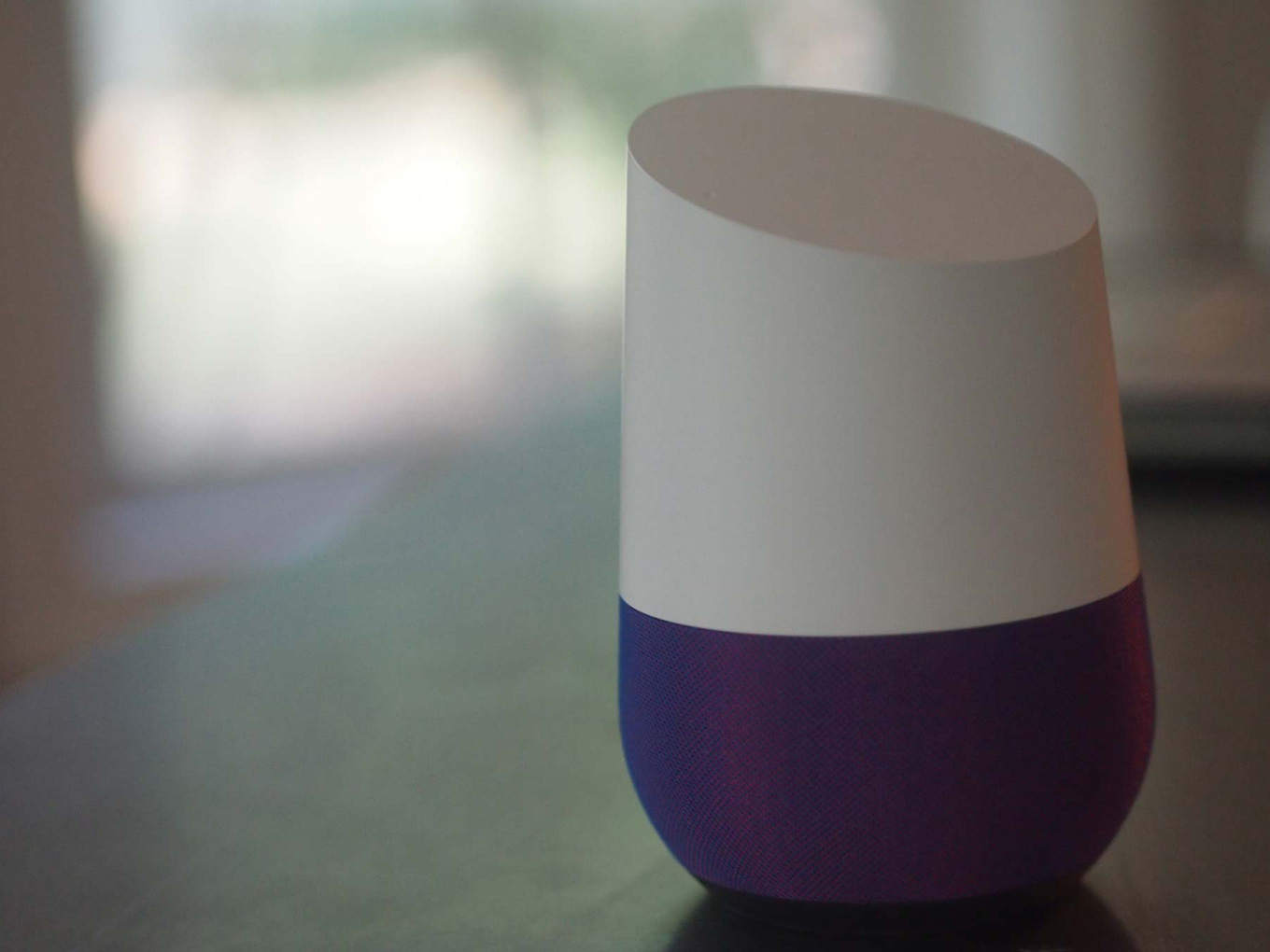
15 Best IFTTT and Google Home Applets
Google Home has a lot going for it when matched against Amazon's Echo in the battle for best smart speaker: it's cheaper, better at search, and integrates well with all of Google's tools. But Alexa, Amazon's virtual assistant, has more skills at its disposal than Google Assistant, the virtual assistant powering Google Home. That means Alexa can work better with your internet-connected devices and services than Google Assistant can — even with recently announced actions that Google added. That's where IFTTT (IF This Then That) comes in. IFTTT applets tie together internet-connected services to make them more useful than they are alone. In this case, one service is Google Assistant, and the other depends on the connected services or devices you have. The list grows every day, but here are the current 15 best IFTTT applets for Google Home.
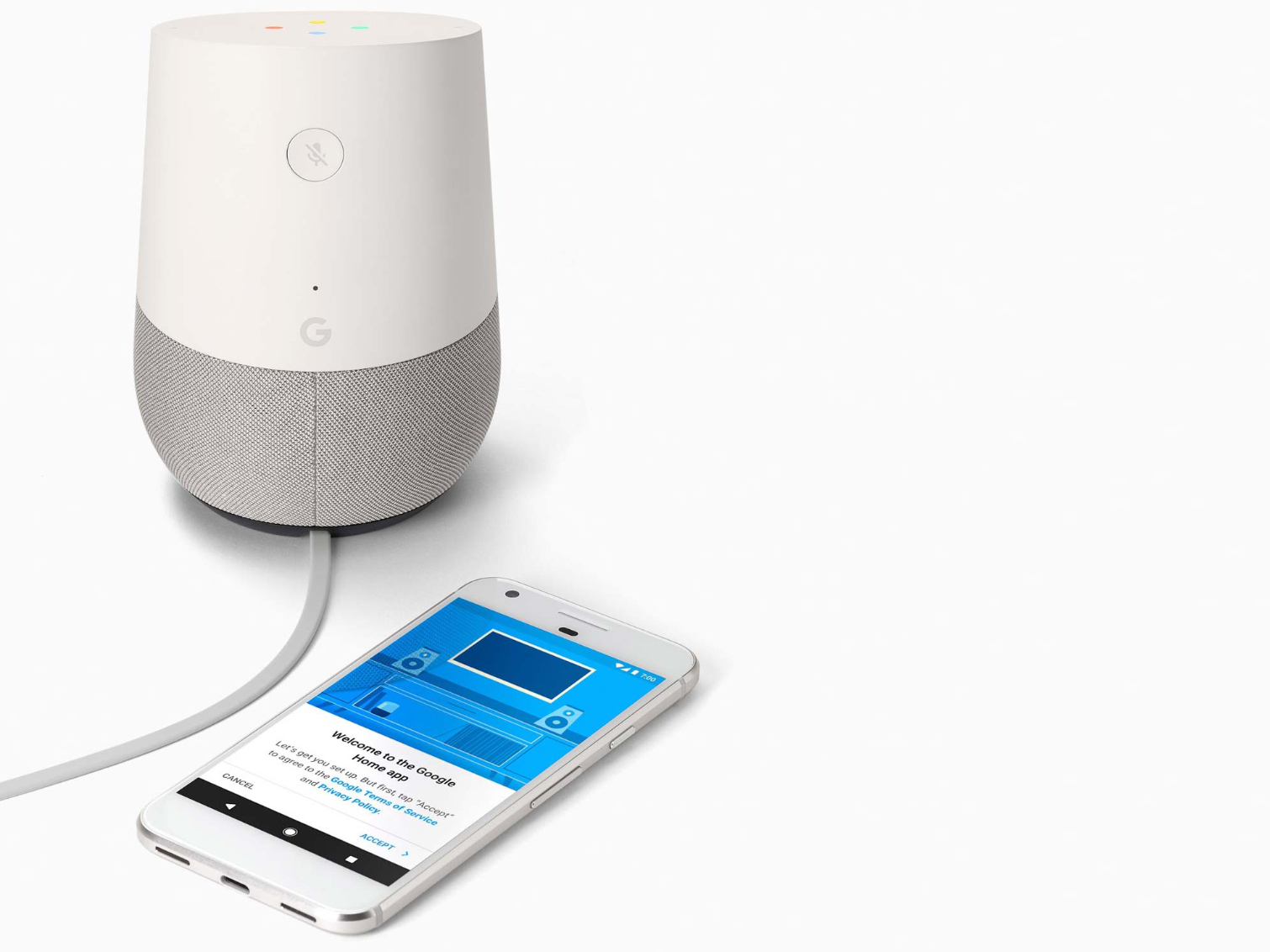
How to Connect IFTTT with Google Home
To connect IFTTT with your Google Home, you'll need a free account with IFTTT to get started. When logged in to IFTTT, search for "Google Assistant." Select the service with that name, then click "Connect." You'll be asked which Google account to connect; make sure you pick the one that’s tied to your Google Home. Once you give IFTTT permission for offline access, you're ready to run applets.
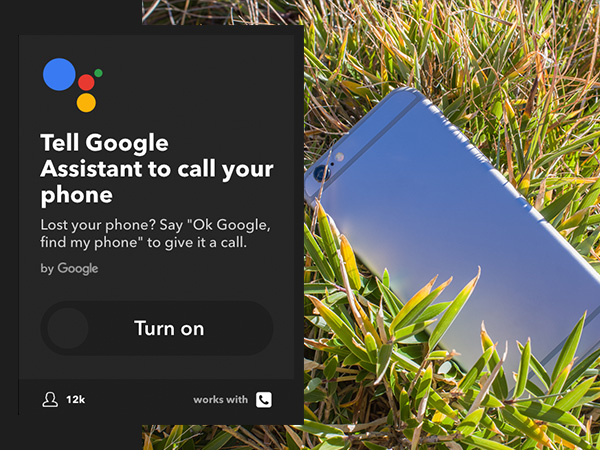
Find your phone
Misplaced your phone again? Instead of suffering moments of terror as you retrace your steps, just say, "OK, Google, find my phone," and Google Assistant initiates a call to your phone. When you answer, you'll hear a recording say, "Hooray! You found your phone." Of course, this is only useful if your phone is on and not silenced.
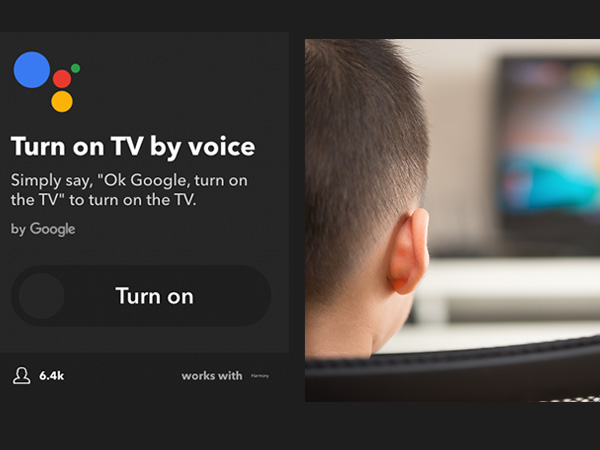
Turn on the TV
The dream of hands-free TV viewing is within reach. Alexa has this built-in as a skill, but with a bit of extra effort you can make Google Assistant do the same thing. If you've got a Harmony Hub, you can connect your Google Home to it to turn your TV on (you’ll need to set up a separate applet for off). "Saying, OK, Google, turn on the TV" does the trick.
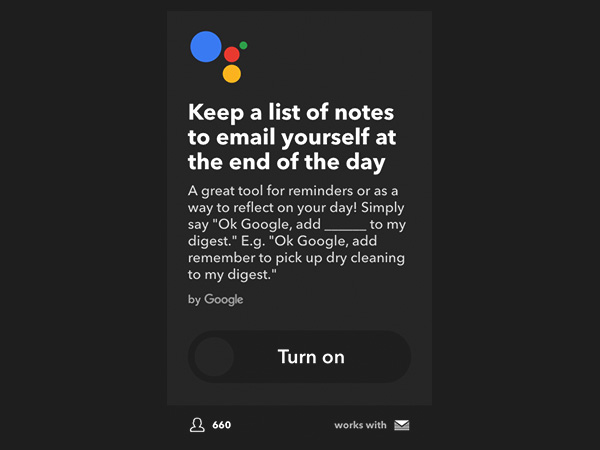
Keep a list of notes to email yourself at the end of the day
The best ideas always seem to happen when you’ve got your hands full. With this recipe, you won't forget a thing or have to stop what you’re doing. Say, "OK, Google, add [insert great idea here] to my digest," and Google will send an email to your Gmail address with all your brilliant ideas at the end of the day. You can even specify when the email will arrive.
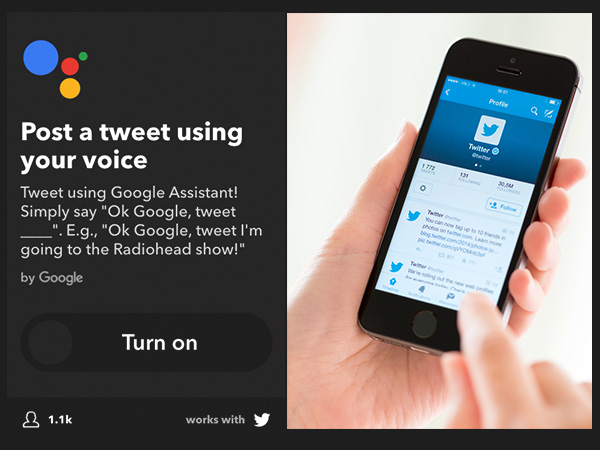
Post a tweet
Of all the social networks, Twitter may be the one of best suited to quick text quips and updates. The next time you can’t wait to share a revelation with the world, say, "OK, Google, tweet," and then tell it what to tweet. It'll get posted to your timeline. Similar recipes are available for posting to Facebook and LinkedIn.

Use Google Assistant to add a new contact
Meeting new people shouldn't involve handing over your phone so he or she can tap in their name and number. When you need to add new friend Bob to your Google Contacts, say, "OK, Google, add Bob to my contacts. The number is 555-555-5555." Bob will show up in your Google contact list thereafter, and your phone remained in your possession at all times — that's making the most of technology.
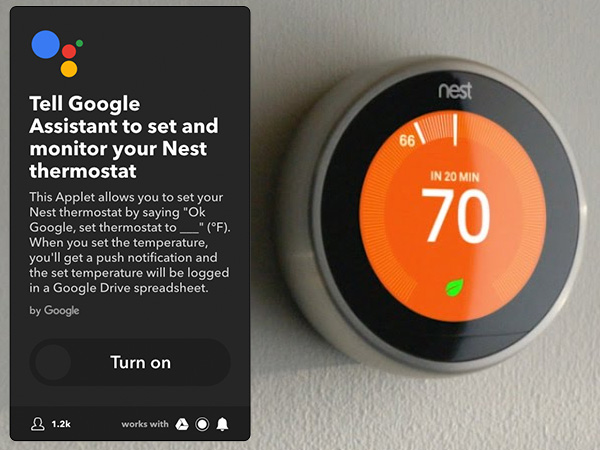
Set the temperature
Quick temperature adjusts are just what Internet-connected thermostats such as the Nest and the Ecobee were designed for. Now you don't even need to pull out your phone to get it done. The next time you feel cold, say, "OK, Google, set thermostat to 74 degrees," and you'll be toasty in minutes. Keep in mind that this applet is set to Fahrenheit, not Celsius.
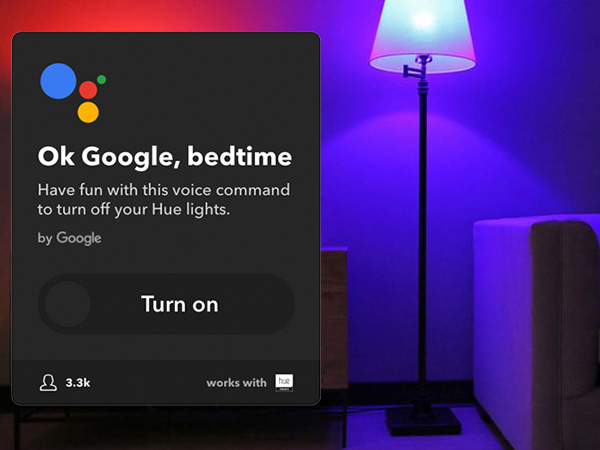
Get your lights ready for bed
If you've got a Philips Hue bridge and connected light bulbs, you can initiate a bedtime routine with a phrase. Say, "OK, Google, bedtime," and the sequence you’ve defined as bedtime in the Hue system will start. This could be a gradual dimming of lights, or turning off all the lights in the bedroom, and turning on the bathroom light, for example. Similar recipes are available for other smart lights, such as Lifx.
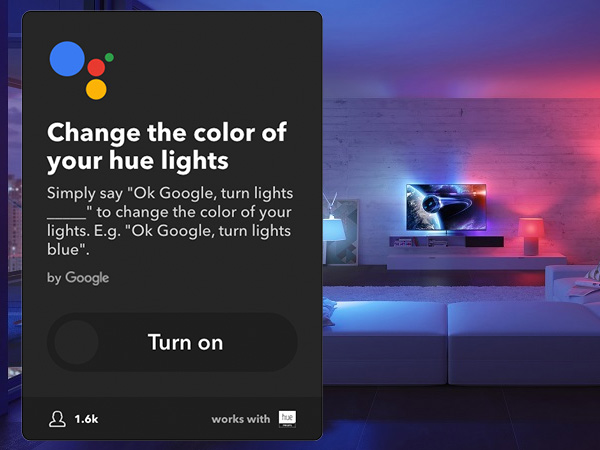
Change color of lights
Hue lights can entertain as much as they illuminate. With this applet, you can quickly change the color of a connected bulb to any of the 16 million possible colors. Say, "OK, Google, turn lights red," and see how quickly the mood changes. For more variety, use the Party Time recipe to create a color loop.
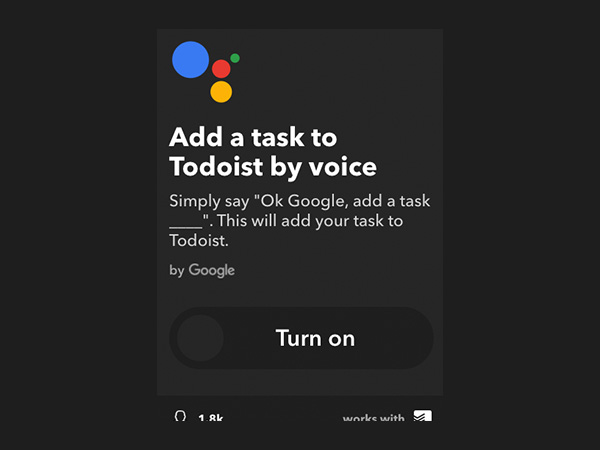
Add a task to Todoist
Todoist is a handy task manager that works on any device. Connect your Todoist account with Google Assistant, and you can add new tasks with your voice. Say, "OK, Google, add task" and the details, and it will show up in your Todoist list — and remind you to complete it, too.
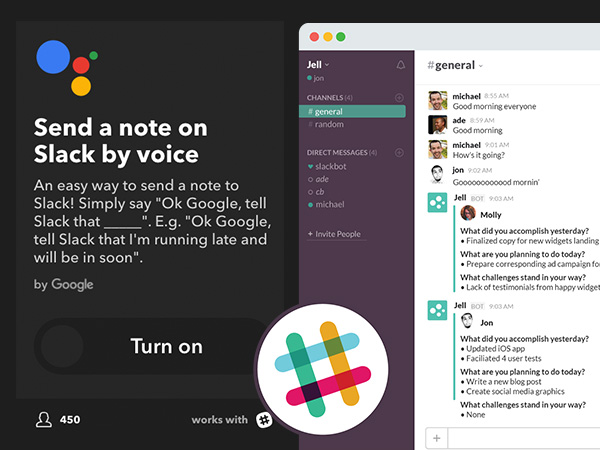
Send a note on Slack
Typing a message in Slack is a great way to keep your group posted on your progress, but speaking your update is even more efficient. Say, "OK, Google, Tell Slack that I'm on my way to the meeting," and it will get posted to the specific channel that you've set up in the messaging platform. However, it gets posted from the IFTTT Bot, so remember to tell people who is sending the message.
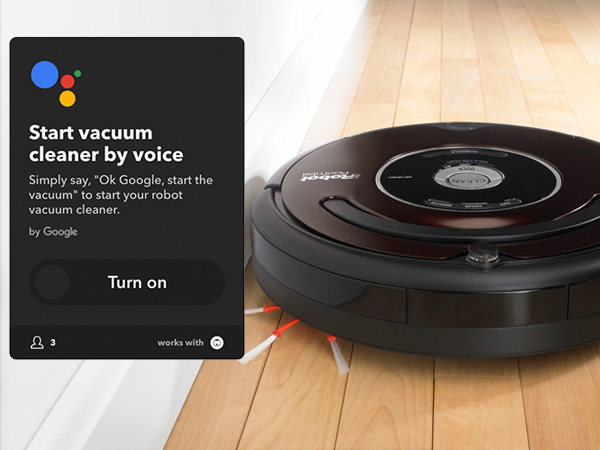
Start vacuum cleaner by voice
If you're getting smart about cleaning your house with a Samsung robot vacuum, go all in and make the activity hands-free. You can use your voice and Google Home. Say, "OK, Google, start the vacuum," and the bot will begin its work. Another option allows you to just say, "OK, Google, clean up." You can also enable applets to stop the vacuum.
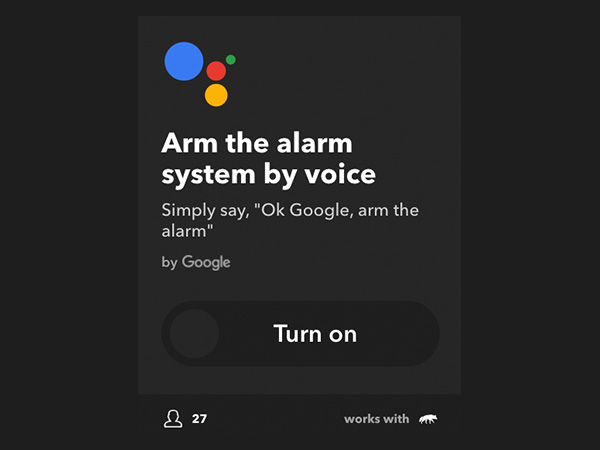
Arm the alarm system
If you're the type who often forgets to turn on your home alarm, this applet might make it easier if you use an alarm from iSmartAlarm or Scout Alarm. Just pop back into the house and say, “OK, Google, arm the alarm.” There’s also an applet for disarming the alarm by voice.
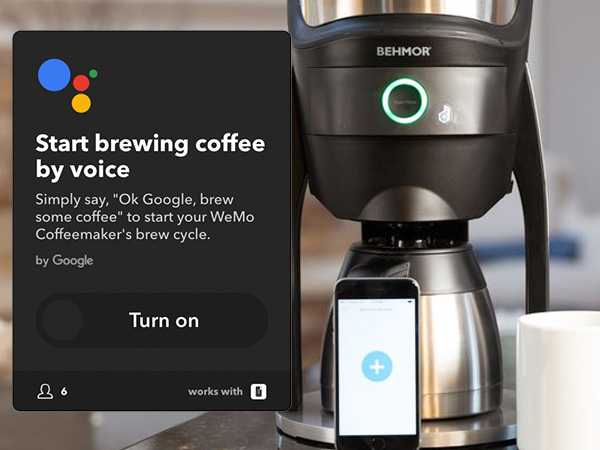
Start the coffeemaker
Coffeemakers with timers are OK if you always get up at the same time, but this applet is made for people who are more spontaneous about waking. If you’ve got a Wemo-enabled coffeemaker, say, “OK, Google, brew some coffee,” to get the day started right. An alternate applet uses the phrase “it’s time to wake up.” Either way, make sure you’ve filled the machine with grounds and water — there’s no IFTTT applet for that yet.
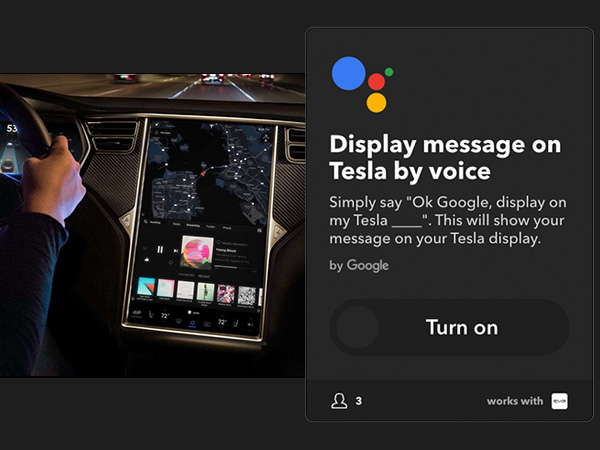
Display message on Tesla by voice
When ludicrous mode in your Tesla fails to impress, try this. Using EVE Connect, which allows smart-home control through the Tesla’s dash, you’ve got a way to use your voice to send messages to people in the car while you’re at home. Say, “OK, Google, display on my Tesla,” and then state what you’d like to appear on the screen.
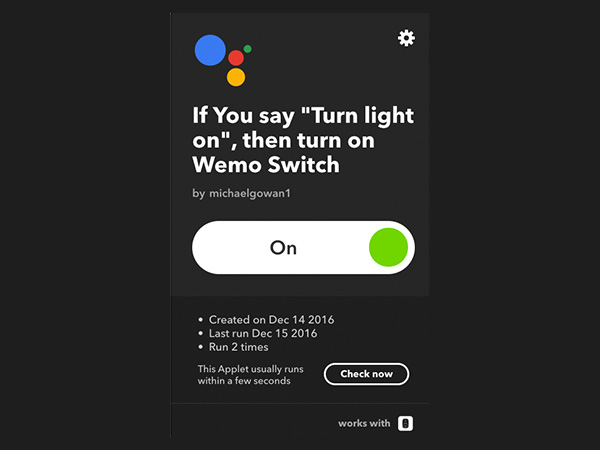
The one you make yourself
Creating an IFTTT applet is amazingly easy — all you need are two services that work with it and an idea about how to connect them. I didn't find any existing applets for Google Assistant and my Wemo Switch so I created one that turns on the light I’ve got connected to the switch. It only took a minute to create, and it did exactly what I wanted.

Michael Gowan is a freelance technology journalist covering soundbars, TVs, and wireless speakers of all kinds of shapes and sizes for Tom’s Guide. He has written hundreds of product reviews, focusing on sound quality and value to help shoppers make informed buying decisions. Micheal has written about music and consumer technology for more than 25 years. His work has appeared in publications including CNN, Wired, Men’s Journal, PC World and Macworld. When Michael’s not reviewing speakers, he’s probably listening to one anyway.
