Tom's Guide Verdict
The Philips Hue Connected LED light bulbs adds fun interactivity to an ordinary household appliance.
Pros
- +
Fun to use
- +
Endless color variations
- +
Simple setup
- +
Alexa, HomeKit, IFTTT integration
Cons
- -
Expensive
Why you can trust Tom's Guide
LED lights are gaining in popularity for their long lifespan and their low operating cost, but they also have another advantage over traditional incandescent light bulbs or CFLs: LEDs can change color. Philips has embraced this idea with its Hue bulbs. When connected to your Wi-Fi network, you can change the colors of these LEDs using your iPhone, and even turn them on automatically when you wake up, arrive home or even when your favorite team scores. But at $199 for the starter pack — three bulbs — and $59 for each additional bulb, are they worth the investment?
Update (2/6/17): We have updated this review to reflect the fact that the Philips Hue lights are now in their third generation, and includes bulbs that deliver richer colors, as well as a hub that can connect to up to 50 lights, and works with both Alexa and Apple HomeKit, among other smart home systems.
Bulbs

The Hue Starter Pack, which includes three bulbs and the wireless bridge, costs $199. Additional bulbs cost $59. You can connect up to 50 bulbs to a single bridge. The bulbs themselves are slightly smaller than an incandescent bulb, and screw into a traditional socket.
These bulbs are fairly bright, at 600 lumens, about the equivalent of a 40-watt bulb, and draw 8.5 watts each. They’re rated to last about 15,000 hours, or 625 days if left on continuously.

Philips sells additional lights, including the Friends of Hue Bloom Lamp and the Friends of Hue LightStrip (yes, those really are their names). The Bloom ($79) measures about 5 inches in diameter, with a foot that extends out the back about 4 inches, along with a power cord. Made of metal painted white, the Bloom weighs 14.8 ounces, and feels fairly sturdy. Despite its size, the 120-lumen output of the Bloom makes it useful mainly as an accent light. We found it to be a little too dim to use while reading.
MORE: Philips Hue Lights - A Guide to What Each Does (and Costs)
Get instant access to breaking news, the hottest reviews, great deals and helpful tips.
The LightStrip ($89) is a strip 0.39 inches wide and 2 meters long. Arrayed evenly along the strip are 60 individual LEDs, which put out a combines 120 lumens; the back of the LightStrip has a plastic backing, so you can attach it to any surface. You can cut the LightStrip every 4 inches to fit whatever you’re planning to wrap it around. The LightStrip itself isn’t very attractive to look at; it’s best hidden behind an object to provide a nice ambient glow.
Setup
Included with the starter pack is a bridge used to connect the lights wirelessly to your local Wi-Fi network. The bridge is about 4 x 4 x 1 inch. On the back is an Ethernet port as well as a power plug.
To use the Hue lights, you must first screw in the light bulbs, power on the bridge and connect it via Ethernet to your router. Then, after downloading the app to your phone, you can use it to control the lights. In all, setup took about 5 minutes, if that.
MORE: Smartwatches: Why Their Time Has Finally Come
Philips Hue App
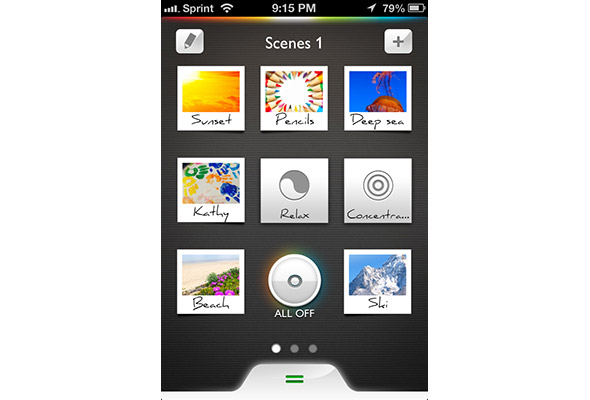
The home screen of the Philips app is a grid of eight thumbnails that look sort of like Polaroid photographs. Each thumbnail has an icon with a description underneath, such as “Sunset” or “Deep Sea.” Pressing one will change the lights to that particular lighting scheme. For example, the Sunset scene turns the lights red and orange.
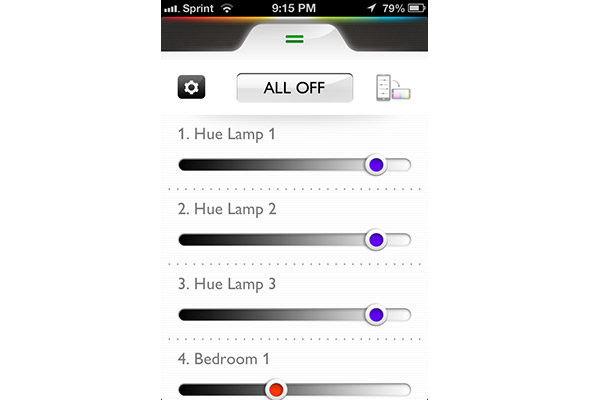
If you tap a second time on a scene, a slider bar appears that lets you change the overall brightness; a pencil icon to the left lets you tweak the colors of the light within the scene itself, or add or remove lights from that scene. Here, you can also set the lights to turn on at a certain time, or set them to detect when you’re home. Pretty neat.
Clicking a tab at the bottom of the home screen brings up a menu that lets you control the brightness of individual lights; flip your phone into portrait mode, and you can then change the color of each light.
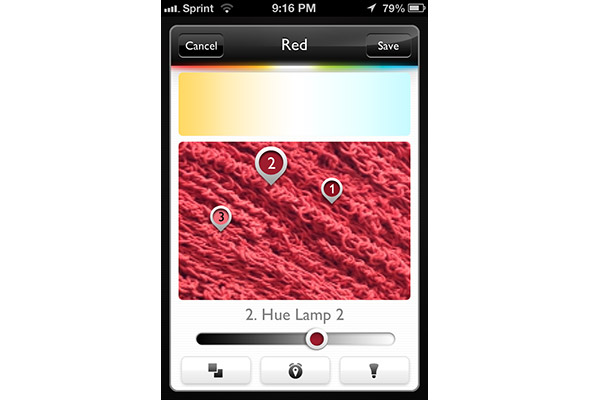
A plus sign in the upper right of the home screen lets you create your own scenes. Cleverly, you can use a picture in your Camera Roll (or take a photo) to use as the color palette for the scene.
In all, the app was fairly easy to use, but it doesn’t offer as many features as third-party apps. For example, you can’t use the Philips app to have the lights flash on and off, or slowly change from one color to another.
Website
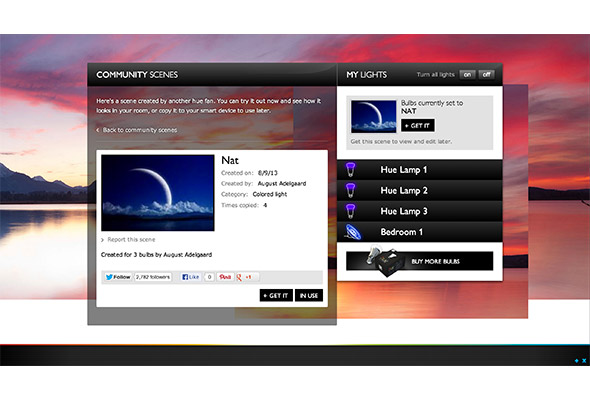
Bored with creating your own scenes? By creating a free profile on the Hue website (meethue.com), you can import scenes created by other Hue users. Here, you can also control your own Hue lights, and order additional bulbs.
Smart Home Features
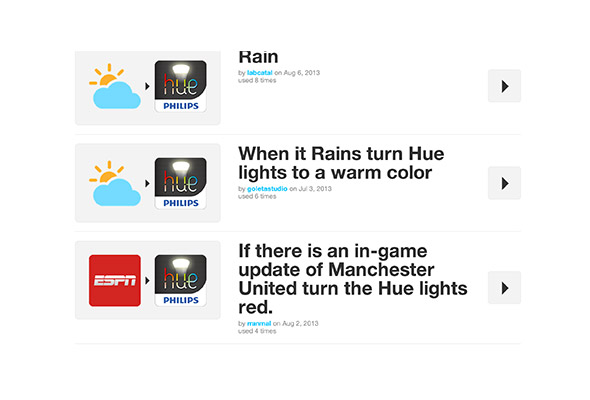
The Hue lights will work with a wide range of smart home devices and systems. One of the more popular is Amazon Alexa, a voice-controlled assistant which lets you turn on the Philips lights and change their color just by speaking to your Echo or Echo Dot.
MORE: How to Connect Philips Hue Lights to Alexa
The second generation Hue bridge (the square one) works with Apple's HomeKit, and enables you to control the lights using Siri and your voice. The new bridge is roughly the same size as the original bridge, but it's square with rounded corners, as opposed to the circular design of the first bridge. With Siri, you can turn individual or groups of lights on or off, as well as activate particular scenes. For more information, please see our guide on how to set up your HomeKit-enabled Philips Hue bridge.
Also, the Hue lights can also connect to IFTTT(If This, Then That Technology), which lets you create “applets” by which the lights will change color based on certain events. IFTTT is supported by more than 50 sites, including Facebook, ESPN, Gmail, Tumblr and YouTube, so there are a large number of triggers that you can set. For example, you can have the lights turn blue every time the Yankees score, or if there’s rain in the forecast. It will also work with many other smart home devices, such as the Nest Learning Thermostat and Logitech Harmony Elite universal remote control.
After linking your Hue account to an IFTTT account (which you must also create), the IFTTT site walks you through the seven steps as simply as possible. In no time, we were creating applets to activate the Hue lights. You can also search through other users’ public recipes in case you need some inspiration.
Value
The price for being able to change the color of your lights on the fly is fairly steep. Not counting the initial starter pack, individual Hue bulbs cost $59. By comparison, a pack of two Philips A19 8-watt dimmable LED bulbs costs $30 at Home Depot.
Verdict
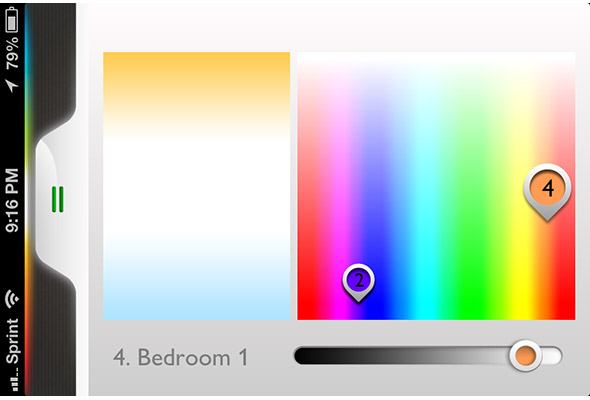
The idea of using your iPhone not only to turn your lights on and off, but to change their color as well, is a really fun idea. However, even for LED lights, the Philips Hue bulbs are expensive. Once we got over the novelty, we didn’t change the lights’ colors manually all that often, but we liked that they would, for example, turn on when we got home. While their price somewhat negates the cost savings you’ll get from a less expensive set of LED lights, we really like that Philips added a level of interactivity to this ecologically minded product.

Michael A. Prospero is the U.S. Editor-in-Chief for Tom’s Guide. He oversees all evergreen content and oversees the Homes, Smart Home, and Fitness/Wearables categories for the site. In his spare time, he also tests out the latest drones, electric scooters, and smart home gadgets, such as video doorbells. Before his tenure at Tom's Guide, he was the Reviews Editor for Laptop Magazine, a reporter at Fast Company, the Times of Trenton, and, many eons back, an intern at George magazine. He received his undergraduate degree from Boston College, where he worked on the campus newspaper The Heights, and then attended the Columbia University school of Journalism. When he’s not testing out the latest running watch, electric scooter, or skiing or training for a marathon, he’s probably using the latest sous vide machine, smoker, or pizza oven, to the delight — or chagrin — of his family.
-
EMPIREMAN I own the Hue system including 4 Blooms. Although I think it's a fantastic idea - it has many flaws besides the price. I have them set up in my bedroom and my living room. I am estatic over the colors and the moods they create - BUT - I don't know about you, but I charge my cell in my den area where my computer is. In order to turn the lights off in the bedroom at night - I HAVE TO GET OUT OF BED AND GO TO THE DEN! I don't want my cell phone ringing or charging in my bedroom. They need to create a simple remote off and on switch so you can turn the system off from any room! Also - they need to creat an app that animates the system so it can slowly change the lights on a loop from one color to the next without having to spend hours and hours creating timers to turn off one scene to the next. It's almost there - but need work and a price drop. FYI - STAPLES is going to be carrying them - so I'm hoping that they drop the price and give APPLE a run in competition! Just my 2 cents worth, but I wish I would have waited until they sytem worked out it's flaws and had a price drop!Reply -
conor7502 Thanks for sharing this wonderful information on led lighting, led lights are good source and cheaper source of light but there is other source of light such as Induction lighting, which is more cheaper about 1/3 to the cost of Led. The quality of light is much better then led. Nice blog !Reply
Reference: <a href=”http://www.adattsi.com/induction-lighting”> http://www.adattsi.com/induction-lighting </a>
-
Toms Guide Tech @EmpiremanReply
"They need to create a simple remote off and on switch so you can turn the system off from any room!"
Seriously? How about the on/off switch on your wall?
How do you turn off normal lightbulbs??

