How to Change Theme in Galaxy Note 5
Give your Galaxy Note 5 a facelift by installing a theme with this guide.

So you got a snazzy new Galaxy Note 5 and don't like the way Samsung's TouchWiz software looks. Thankfully, the Korean company added an easy way for you to install themes on your Galaxy, so you can change up the way your phone's insides look. Here's how to apply a new theme on your Galaxy Note 5.
1. Swipe down from top on the home screen to pull down the Notifications drawer.
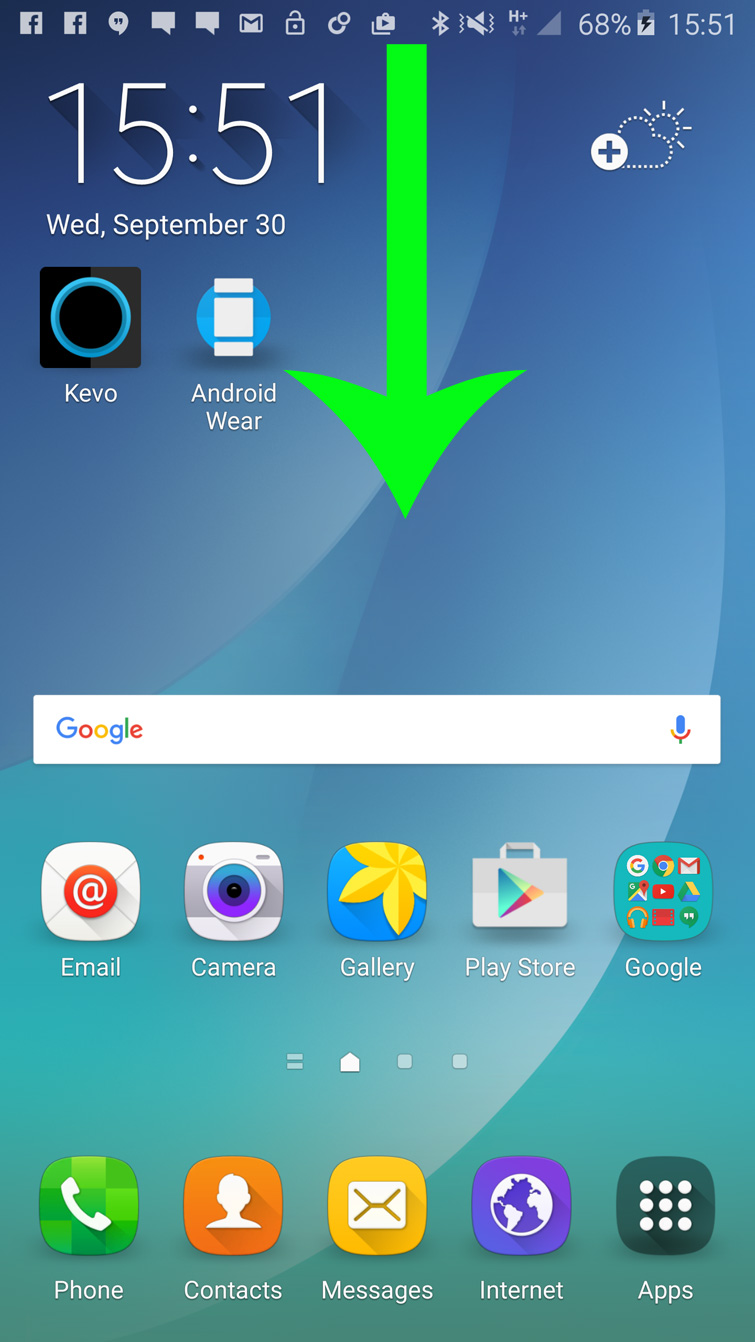
2. Tap the gear Settings icon on the top right.
MORE: Samsung Galaxy Note 5: Top 5 Features
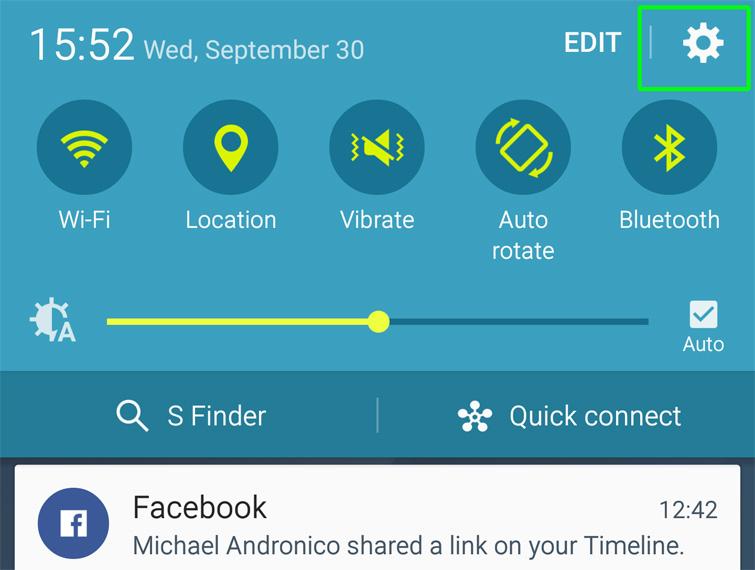
3. Press the Themes button.
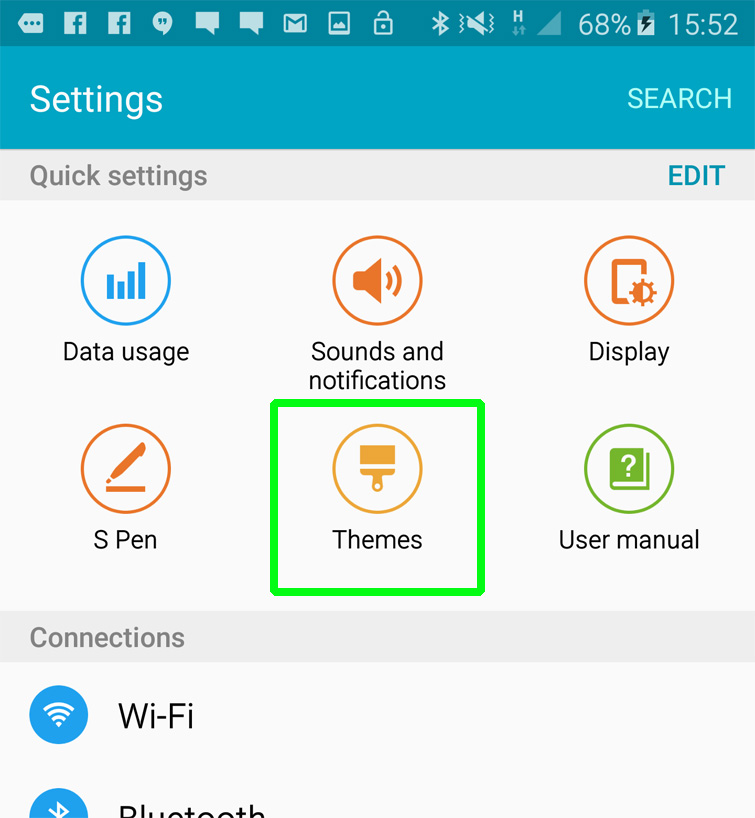
4. Select the theme that you want to install, or press the Theme Store button at the bottom of the page to find more designs.
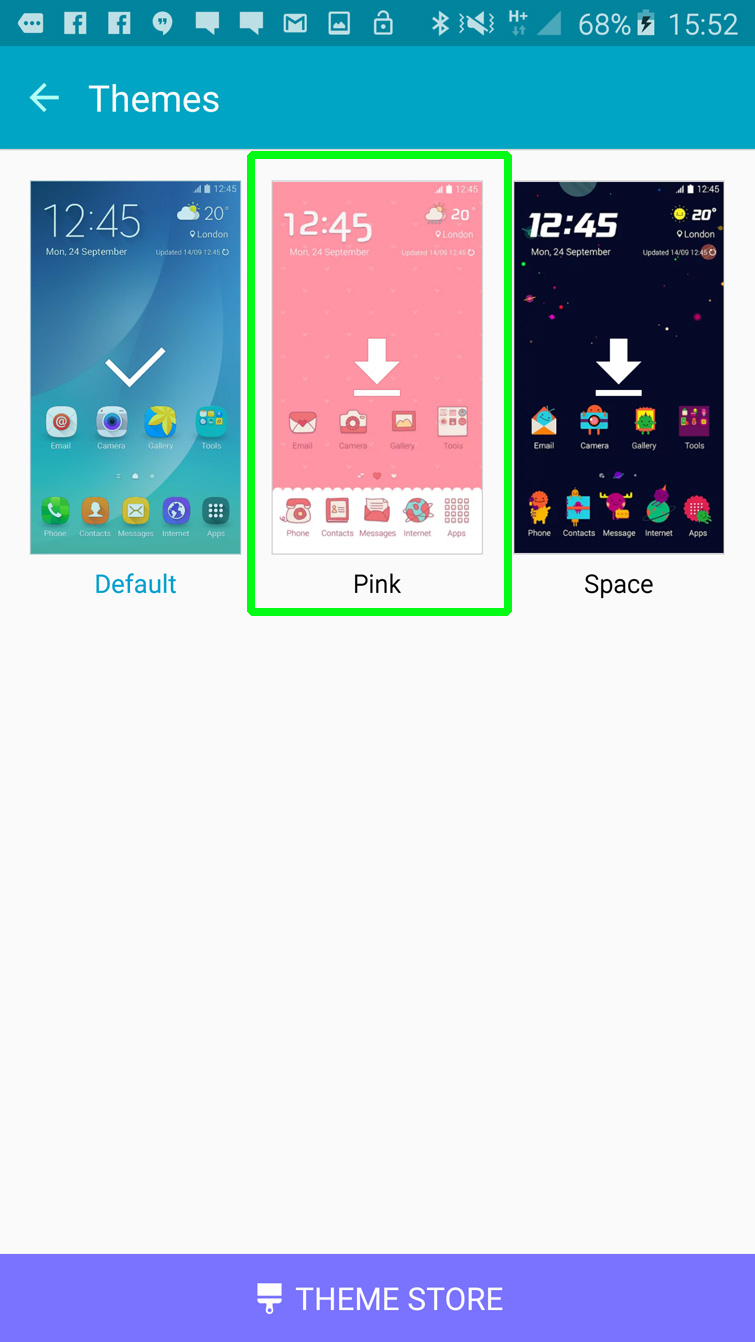
5. Tap Download on a theme you like.
Get instant access to breaking news, the hottest reviews, great deals and helpful tips.
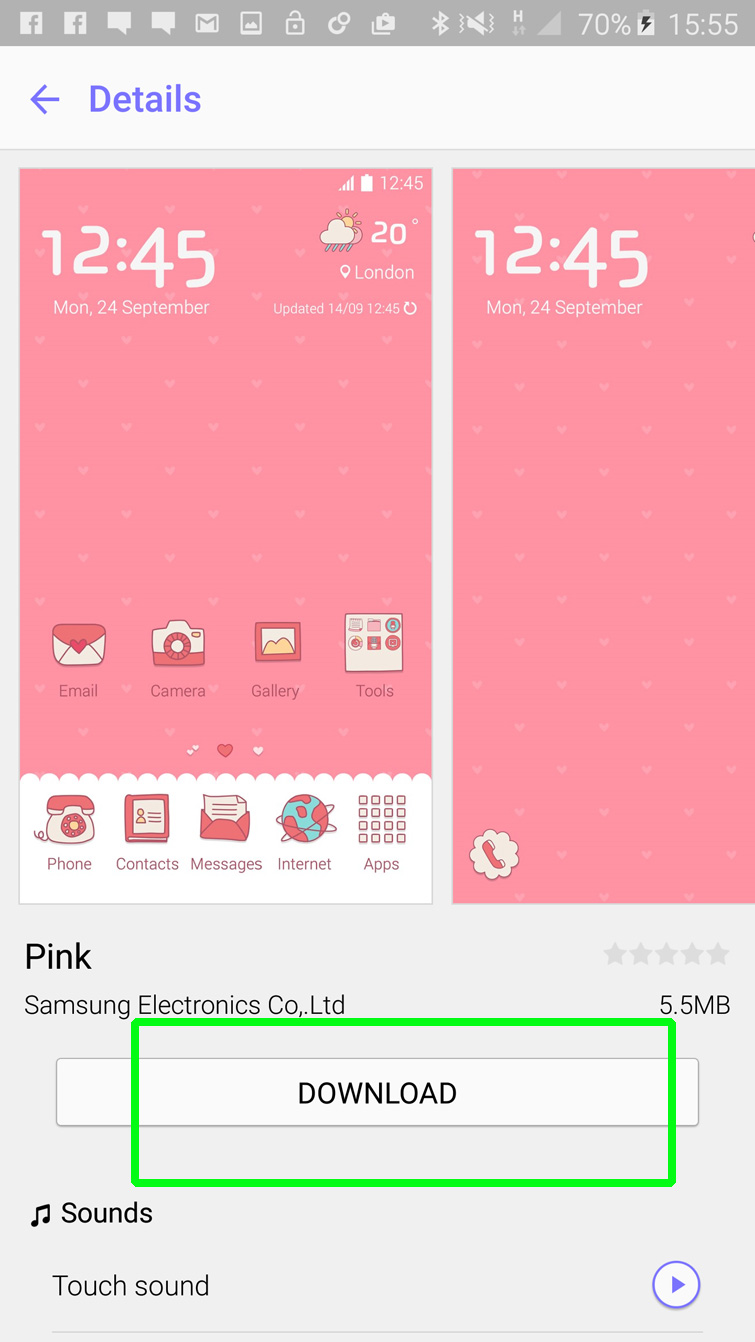
6. Press Apply after the pattern is done downloading.
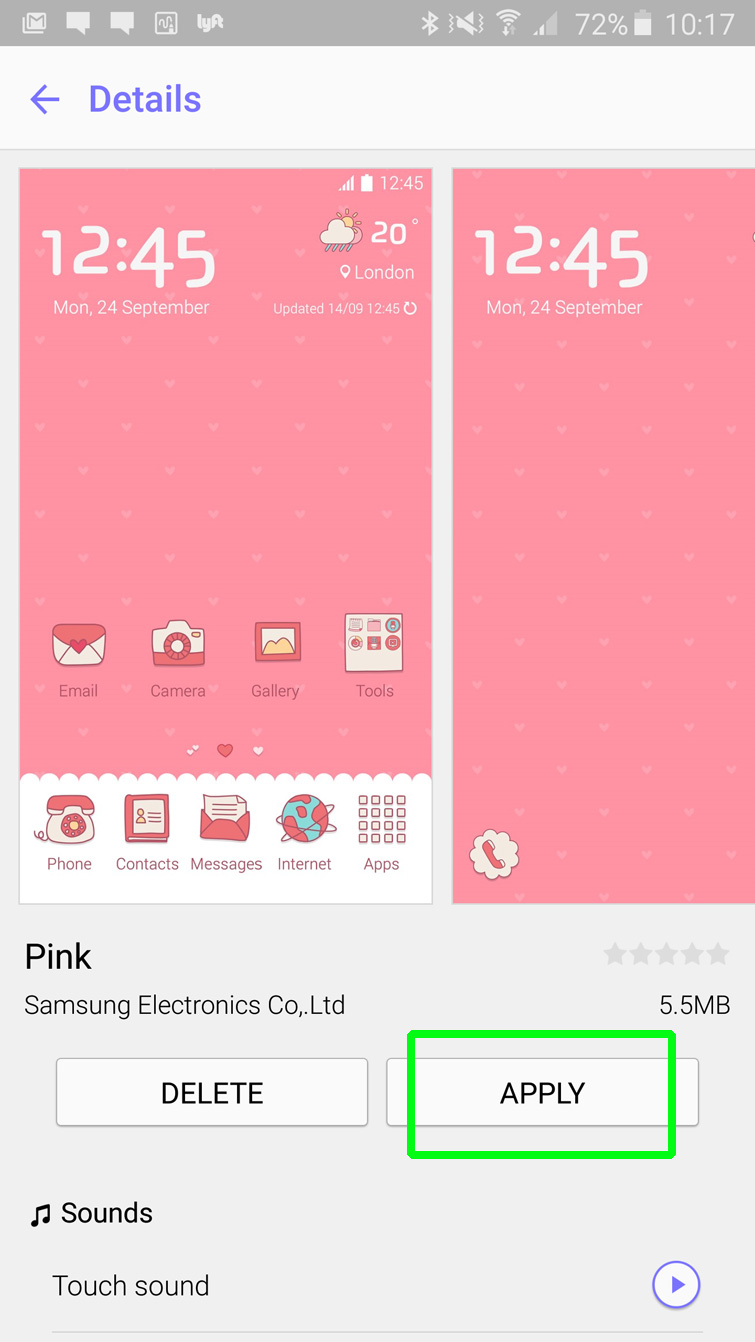
7. Tap Apply on the window that pops up.
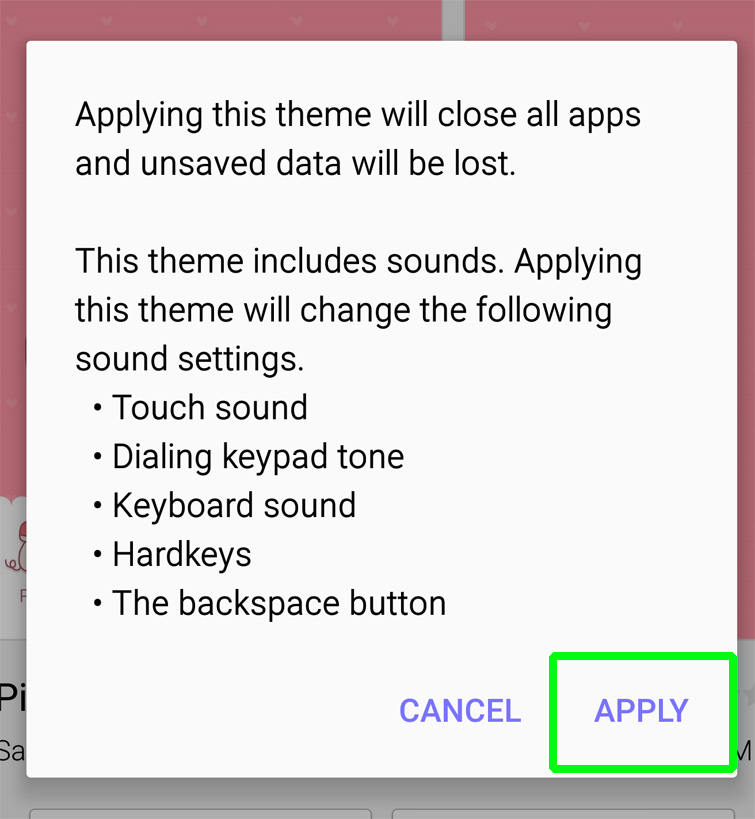
Your phone will take on the new skin without having to restart. Almost every part of the interface will match the new theme, including the keyboard, the notifications drawer, app icons and apps such as Phone, Messages and Contacts.
- Samsung Galaxy Note 5, S6 Edge Plus vs the Competition
- Best Smartphones on the Market
- Galaxy Note 5 vs. S6 Edge Plus: Which Galaxy Phone is Best for You?
Cherlynn is Deputy Editor, Reviews at Engadget and also leads the site's Google reporting. She graduated with a Master’s in Journalism from Columbia University before joining Tom's Guide and its sister site LaptopMag as a staff writer, where she covered wearables, cameras, laptops, computers and smartphones, among many other subjects.

