Google Pixel 6 — how Tensor puts an end to customer service call hell
Some welcome new phone features are part of the Google Pixel 6
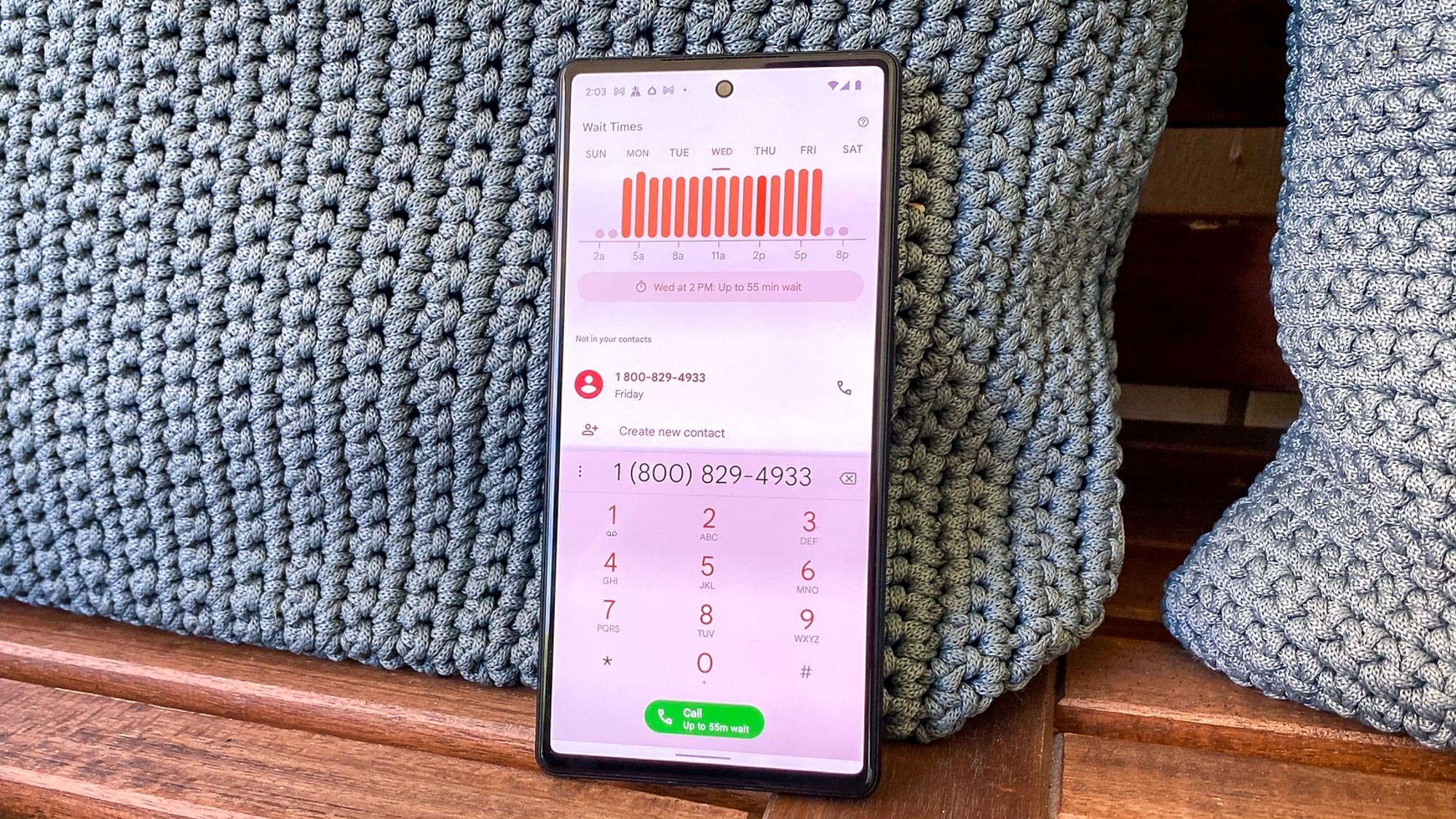
Very few smartphone makers seem to put much thought into the "phone" part of that product's name. Google is not one of those phone makers though, and the newly released Pixel 6 offers further proof of that.
Recent Pixels have put the Google Assistant to work placing reservations, fielding robocalls and handling hold times. The Pixel 6 adds to this bag of tricks by telling you how long it might take to talk to a live person and helping you navigate through phone directories.
- Pixel 6 benchmarks — Tensor is better than you think
- The best Android phones right now
- Plus: The one Google Pixel 6 setting you need to change to get more battery life
Both capabilities are powered by Tensor, the Google-designed processor that debuted in the Pixel 6 and Pixel 6 Pro. One of Google's main motivations for turning to its own silicon was to put machine learning and artificial intelligence front and center in more experiences. That's exactly what's happening with the new phone capabilities.
We've tested both calling features in the process of reviewing the Google Pixel 6. Here's a closer look at how the features work and a few quirks we experienced in what otherwise is a strong addition to the Pixel's feature set.
Pixel 6 Phone settings: What you need to turn on
Before you can reap the benefits of the new Pixel 6 Phone features — dubbed Wait Times and Direct My Call — you'll need to enable at least one of them in the settings of the Pixel's phone app. In an ideal world, these features would be turned on automatically instead of forcing you to dig through settings, but my guess is that Google is treating this an opt-in feature for privacy reasons.
You can reach the app's settings by tapping the additions options icon — that's the three vertically stacked buttons on the right side of the search bar at the top of the Phone app. From the drop-down menu that appears, tap Settings.
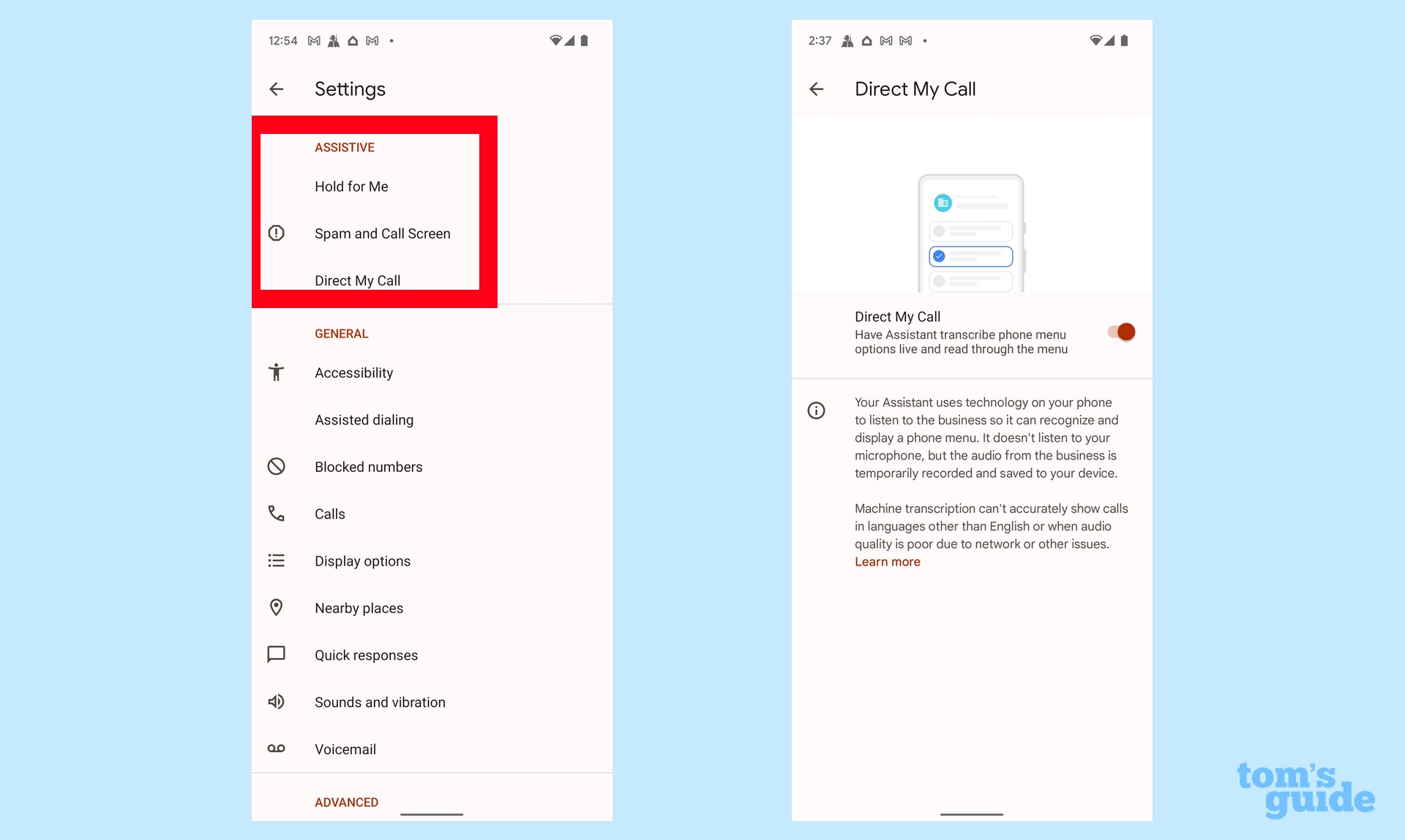
Direct My Call appears in the Assistive section of the Menu, along with Hold for Me and Spam and Call Screen. Tap Direct My Call to Enable it. While you're here, you might as well enable Hold for Me, too, as it's another way that Google is trying to save you time and agitation when making phone calls.
Get instant access to breaking news, the hottest reviews, great deals and helpful tips.
On the off chance that you don't see Direct My Call in the Assistive menu, your Phone app might need a software update. Just long-press on the Play Store icon and selection My Apps from the action menu. You'll find any available updates in the Manage Tab.
Wait Times: What to expect
Wait Times is a pretty straightforward addition to the Phone app, doing exactly what it says on the label. Enter a toll-free number into the dialer, and right after the last digit appears, a chart showing expected wait times for the current day will surface. The current time will be highlighted, and the current wait time will appear just below the chart. So that you don't miss that piece of information, the wait time also appears in the green Call button on the phone's dialer.
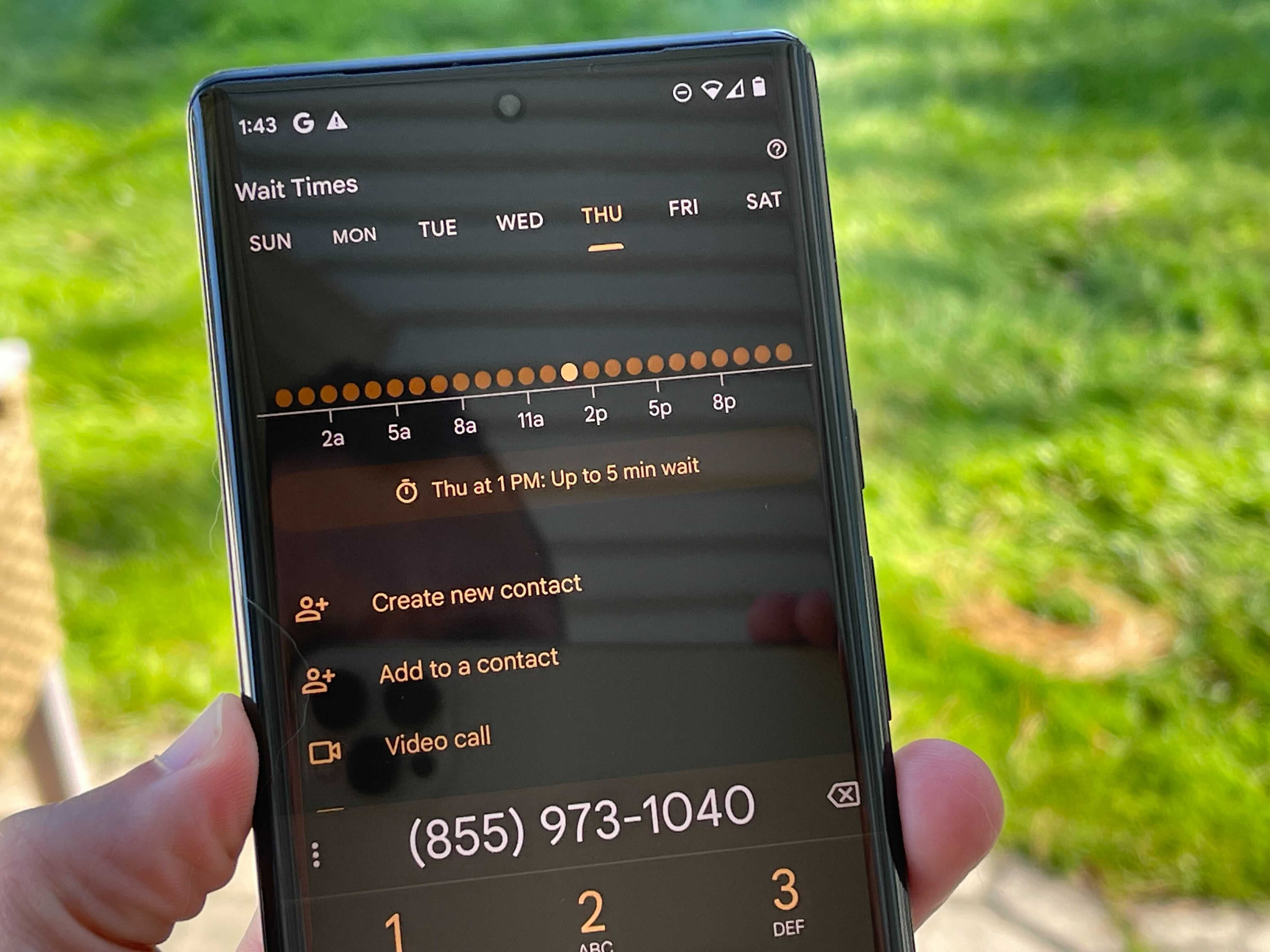
If today's wait times seem to long, you can toggle around to different days of the week to see if there's a better time to call.
Note that you can only enter toll-free numbers to summon Wait Times. Local phone numbers won't work. For instance, last week, the power went out where I live, but I couldn't see wait times as I dialed up my local electric utility because it uses a number in the 510 area code and not an 800 number.
You also can't tap a number that's in your recent calls to see wait times. The number has to be entered into the dialer. It seems like this is one area where Call Times could definitely be expanded.
Direct My Call: What to expect
Direct My Call will be welcomed by anyone who's ever listened to a menu of options during an automated phone call and then forgotten what pressing which number will do by the time the robotic voice finishes rattling off the menu. Instead, Direct My Call transcribes what the voice is saying, highlighting your options in blocks of text for easy reference. There's also a handy row of numbers at the bottom of the screen to tap when you hear — or read— the correct option.
It's impressive that Google's Tensor chip can do this transcription on the fly and that it's smart enough to separate out the various menu options.
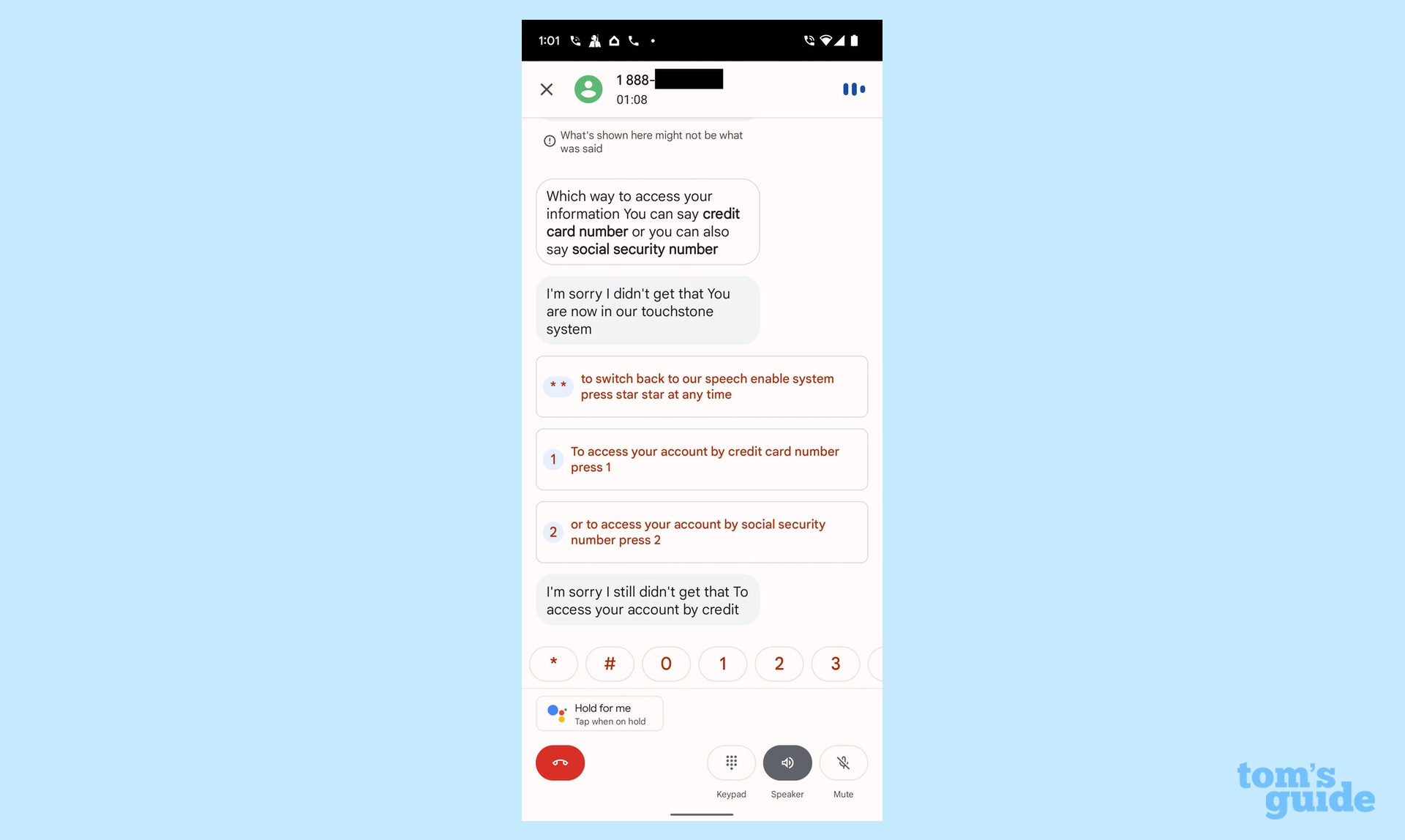
That said, the transcriptions aren't always perfect — words can get cut off or misheard. The section where you're instructed what to do if you prefer the menu to be read in Spanish — which is usually read in Spanish as well — always throws the Google Assistant for a loop when trying to transcribe the call. Automated systems that respond to voice instead of touchtone input can also flummox Direct My Call.
But the menu items are accurately transcribed more often than not. And putting them in a block of text next to their assigned number makes it easy to what your options are for navigating through a phone tree — and that's really the point of Direct My Call.
Other Pixel 6 phone features
Hold for Me, first introduced along with last year's Pixel 5, returns with Pixel 6. As before, when you're put on hold, the Google Assistant pops up and offers to wait on hold while you go about doing other things. When the hold time is ending, the assistant can alert you with sound, vibration and a prompt.
Google also expanded caller ID for businesses, giving you the ability to share information about the type of business calling you. That info will help Google better identify incoming calls.
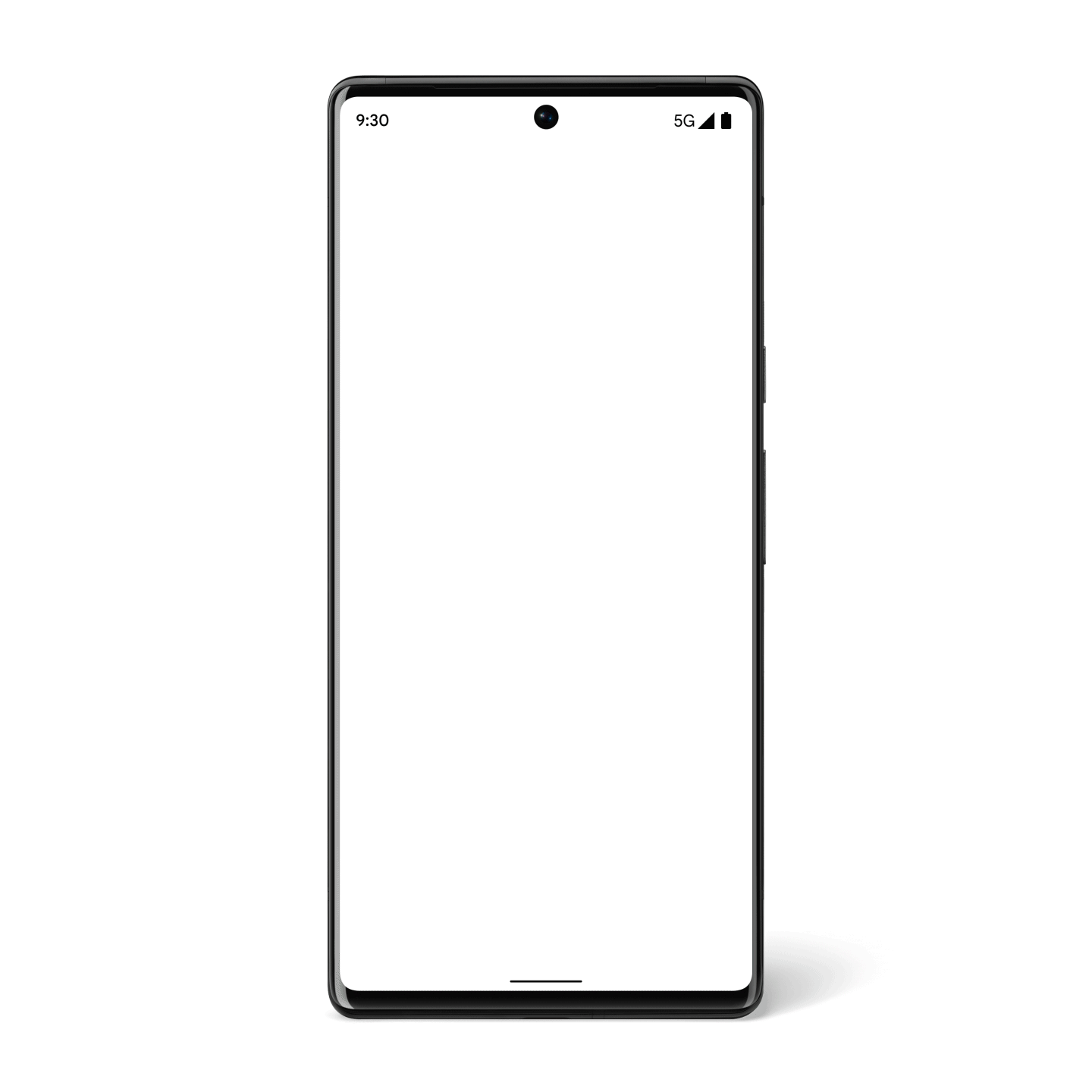
Call Screen, which has been available to Japan, Canada and the U.S., expanded in October to the U.K., France, Germany, Australia, Ireland, Italy and Spain. With Call Screen, the assistant answers calls from unknown callers and provide a transcript of the call. According to Google, transcripts will be more accurate, thanks to the Tensor chip.
As with Direct My Call, you'll need to enable Hold for Me and Spam and Call Screen in the Phone app's settings.
Pixel 6 phone feature outlook
No one would argue that the phone features that Google added to the Pixel 6 are the device's must have features — not with all the camera improvements and Android 12 flourishes introduced by Google. But the phone capabilities do show off what Tensor can do, and they will make phone calls on Google's new handset a much more efficient experience.
Philip Michaels is a Managing Editor at Tom's Guide. He's been covering personal technology since 1999 and was in the building when Steve Jobs showed off the iPhone for the first time. He's been evaluating smartphones since that first iPhone debuted in 2007, and he's been following phone carriers and smartphone plans since 2015. He has strong opinions about Apple, the Oakland Athletics, old movies and proper butchery techniques. Follow him at @PhilipMichaels.

