iOS 26 brings a new app to your iPhone — here’s how to try it
You may have missed it amongst all the new goodies

Apple has officially launched iOS 26 to the world. It's a relatively significant shift in the overall look and feel of the company's long-standing design sensibilities.
But it's not just about changing the look of iPhones, as Apple has introduced a new app called Preview to iOS 26.
If you've recently updated your iPhone and noticed the new icon, but are confused about its purpose, or you haven't even seen the latest app and are looking to discover something iOS 26 can do that other versions can't, you'll want to read on.
iOS 26 Preview app — what does it do?
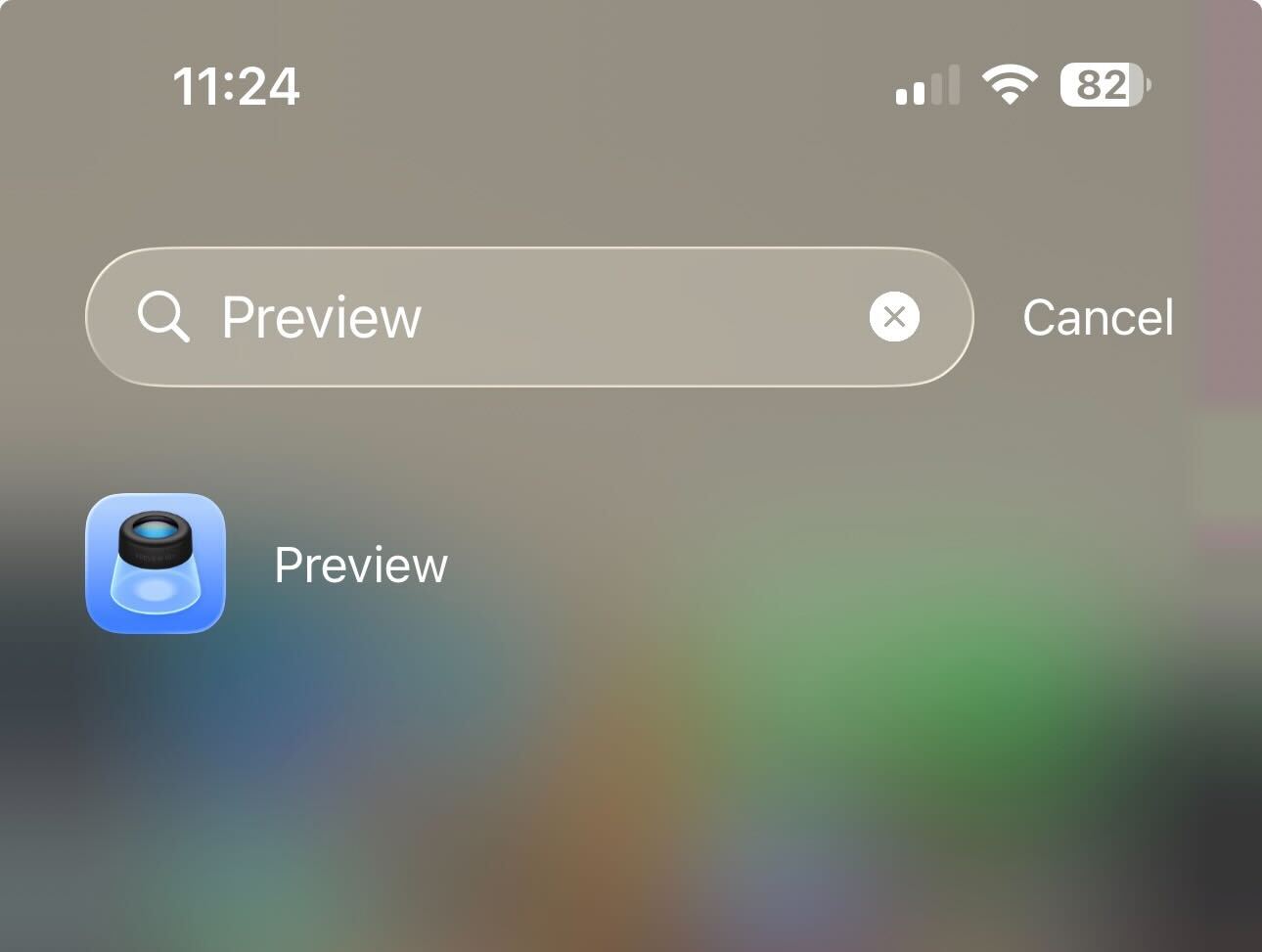
The name Preview will be familiar to Mac users, but for people who don't use Apple's computer operating system, it might be a little confusing. Is it an app for previewing upcoming Apple devices? Does it give you a glimpse into the future? Do you get to see what's coming in iOS 27?
It's actually none of these, as the app is more about viewing and editing than it is about previewing.
Just like on Mac, the Preview app can handle basic image editing, exporting files in various formats, entering text, signatures, and other minor changes into PDFs, as well as scanning documents.
Preview app for images
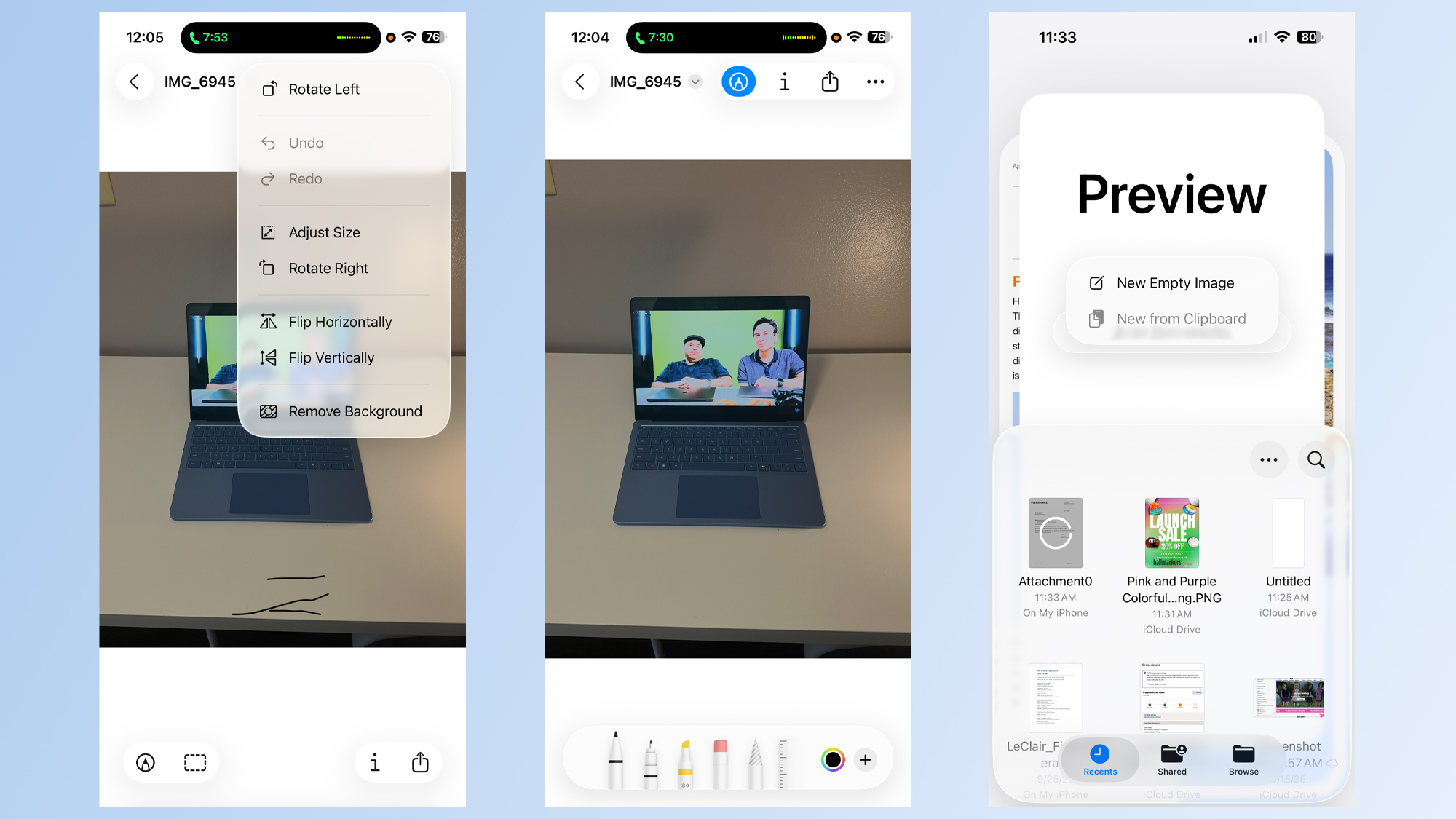
Like most Apple apps, Preview is simple to use. It requires almost no technical knowledge to make basic PDF documents and image edits. You simply open the app (which will automatically be installed on your iPhone when you install iOS 26).
Get instant access to breaking news, the hottest reviews, great deals and helpful tips.
Opening the app will offer a few basic options: New Document, Scan Document, and access to a mini version of the Files app at the bottom of the screen, which allows you to open files from your phone.
From there, the interface is familiar to the image editing tool that would open in previous iOS versions when you took a screenshot. That means you can perform basic tasks, such as drawing and writing on a photo. You can also crop an image in a couple of taps with the button at the bottom of the screen.
You can also select the three-dot menu for additional editing options, such as removing the background, which saves you from needing to use additional third-party apps. That menu also allows you to rotate, resize, and flip it.
Preview app for domuments
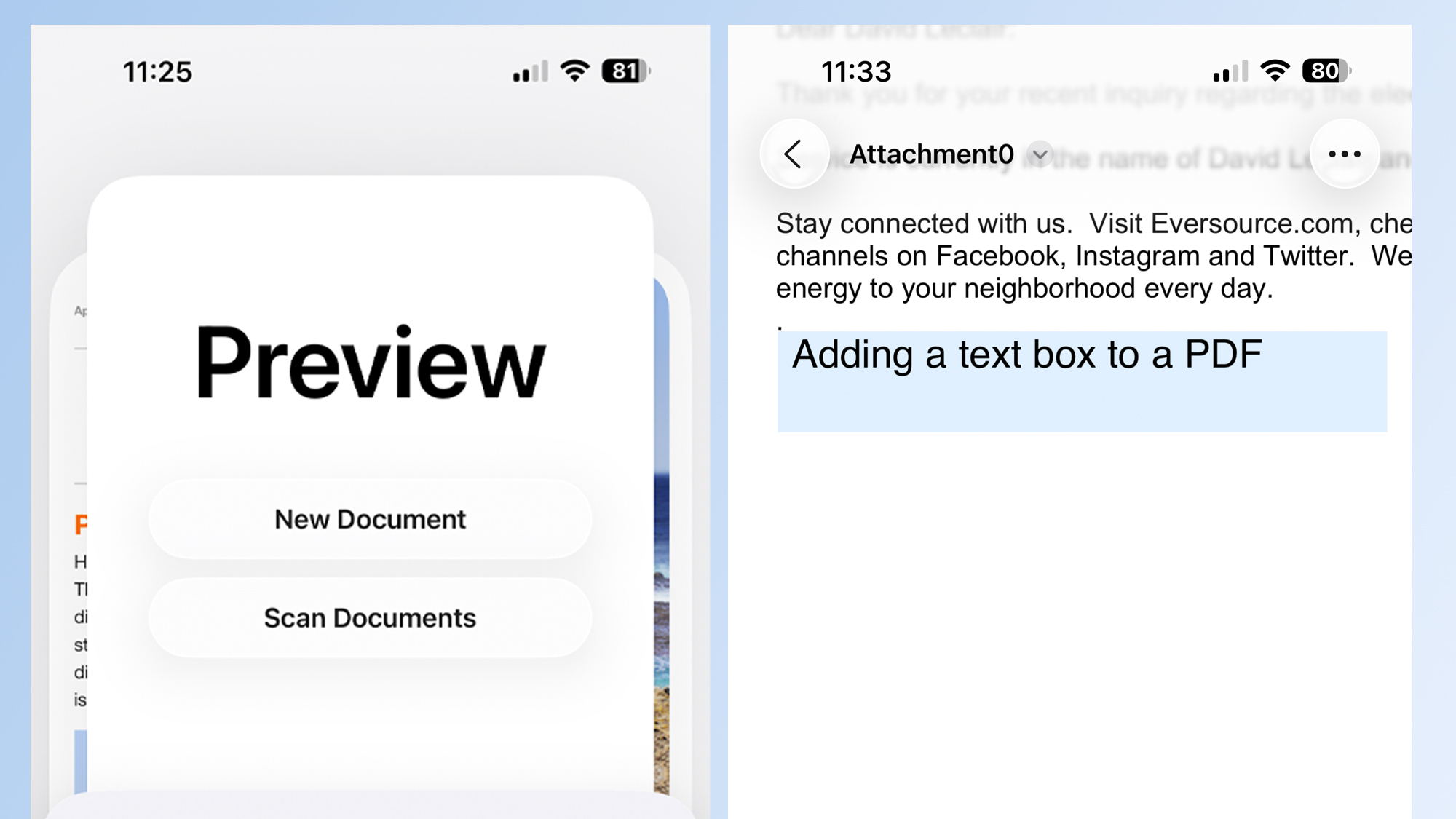
You can also open a PDF, and it'll detect any text boxes you can fill in. You can also manually add signature boxes and text boxes to make larger edits to a PDF. It's very streamlined and reminds me of using Adobe Acrobat, but with fewer options.
Along the bottom of the screen, you'll find buttons to annotate the PDF, add text boxes, insert signatures, crop the document, bring up information about it, share the document, and search through the text.
Like images, you can tap the three-dot menu at the top of the screen to see rotation options, jump to a specific page and more.
Finally, there's the scan option I mentioned earlier. It makes scanning pages with your camera quick and painless. You point your camera at a page and hold still, and the app turns it into a document. It's a terrific way to turn your physical pages into digital copies (although this feature has been available in apps for a long time, it's nice to have it preinstalled).
Preview app first impresions
Overall, I'm pleased with Apple's Preview app, and I believe it'll be the go-to option for editing and scanning documents on the go. The image editing tools have been available on iOS for a long time, but now they're consolidated in one accessible app, which is convenient.
With Apple rolling out an app with these features, the company can update it and add new features to give it even more functionality over time, which could turn the iPhone into a true document management powerhouse.
More from Tom's Guide
- 51+ Amazon Prime Day deals LIVE — here's the sales that are actually worth buying
- Arizona sees spike in demand for VPNs following the introduction of age verification laws
- I just upgraded to the iPhone 17 from the iPhone 12 — and these are the 5 big things I noticed

Dave LeClair is the Senior News Editor for Tom's Guide, keeping his finger on the pulse of all things technology. He loves taking the complicated happenings in the tech world and explaining why they matter. Whether Apple is announcing the next big thing in the mobile space or a small startup advancing generative AI, Dave will apply his experience to help you figure out what's happening and why it's relevant to your life.
You must confirm your public display name before commenting
Please logout and then login again, you will then be prompted to enter your display name.
