Facebook dark mode comes to desktop: How to get it now
Here's how to get Facebook dark mode on desktop
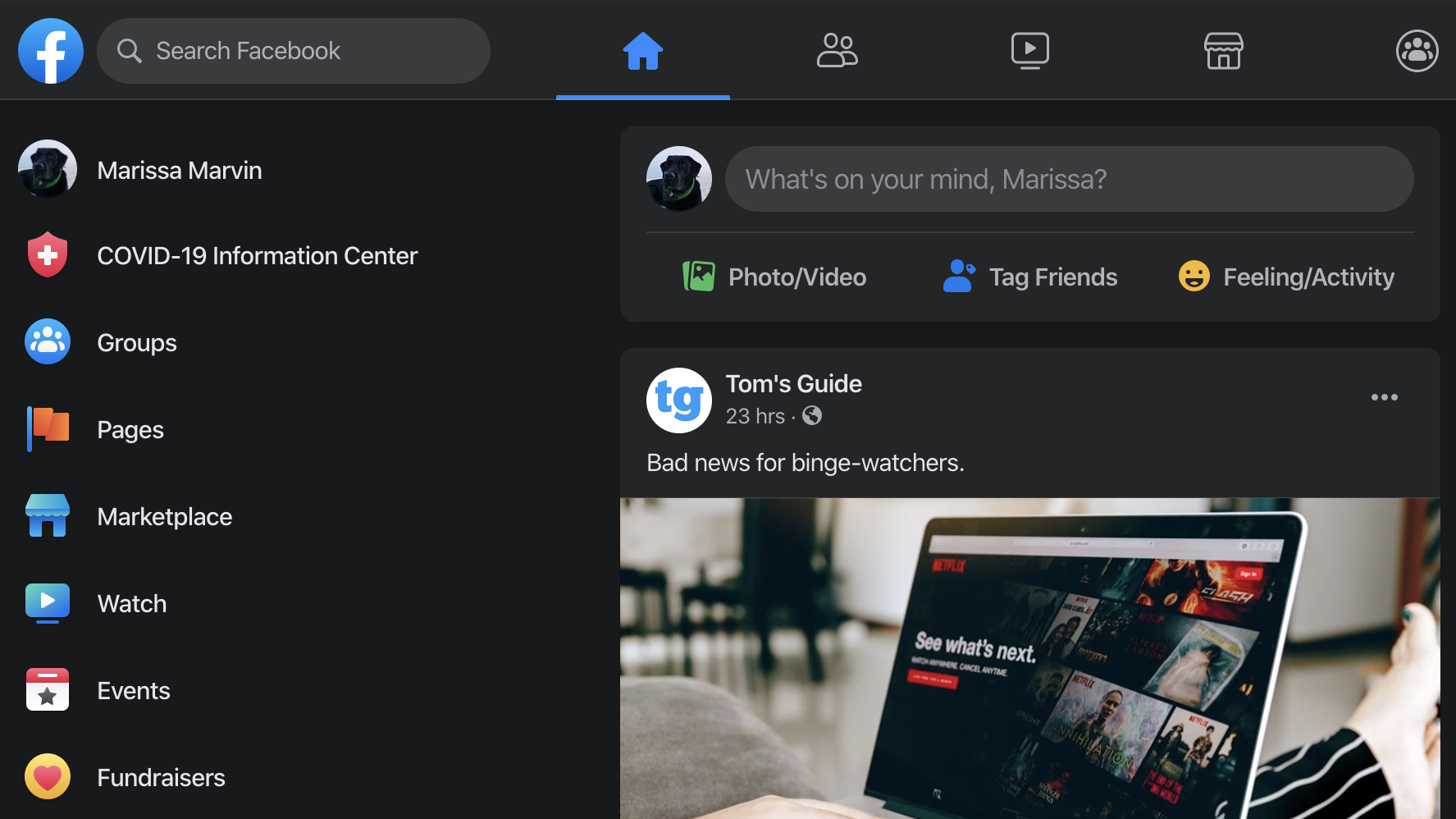
Facebook dark mode for desktop has been a wishlist feature for some time now, and at last users can opt-in to try it (and Facebook's new redesign) on their computers.
At its F8 developer's conference last spring, Facebook unveiled plans for an enhanced desktop interface. The company promised a cleaner look and faster website for its 2.5 billion monthly active users around the world.
- The best grocery delivery services to try now
- Where to buy hand sanitizer
- Just in: 12 essential Animal Crossing: New Horizons tips for starting out
And now anyone can try it out. Facebook’s new design brings a number of new navigation features, mobile preview options and an overall easier-to-use desktop design. With all these changes, though, you might miss how to get Facebook dark mode.
When you switch to 'New Facebook,' you'll get the option to enable dark mode off the bat. If you skip past that, you can later opt into dark mode using a toggle in the drop-down settings menu.
Dark mode helps minimize screen glare so you don’t damage your eyes with a white background while in a poorly-lit room. A number of Facebook's other properties already offer the feature (Read: How to get WhatsApp dark mode and how to turn on Instagram dark mode) and at last the OG website has it, too.
Here's how to get Facebook dark mode for desktop.
How to get Facebook dark mode on desktop
Follow these steps to learn how to get Facebook dark mode on desktop.
Get instant access to breaking news, the hottest reviews, great deals and helpful tips.
1. Log into Facebook and click the settings icon in the top right corner.
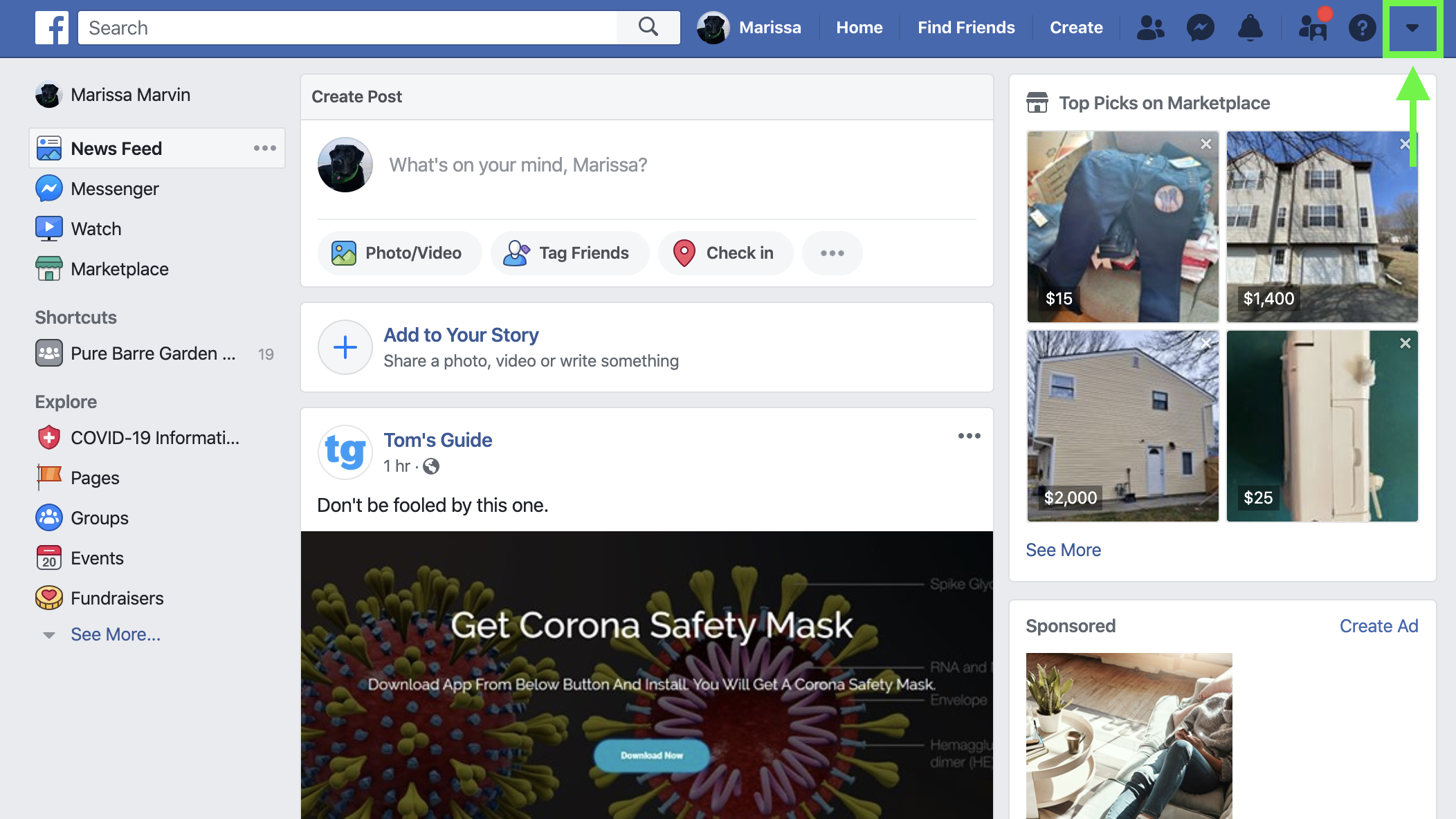
2. Select 'Switch to New Facebook' in the drop-down settings menu. This will bring you to the new Facecbook interface.
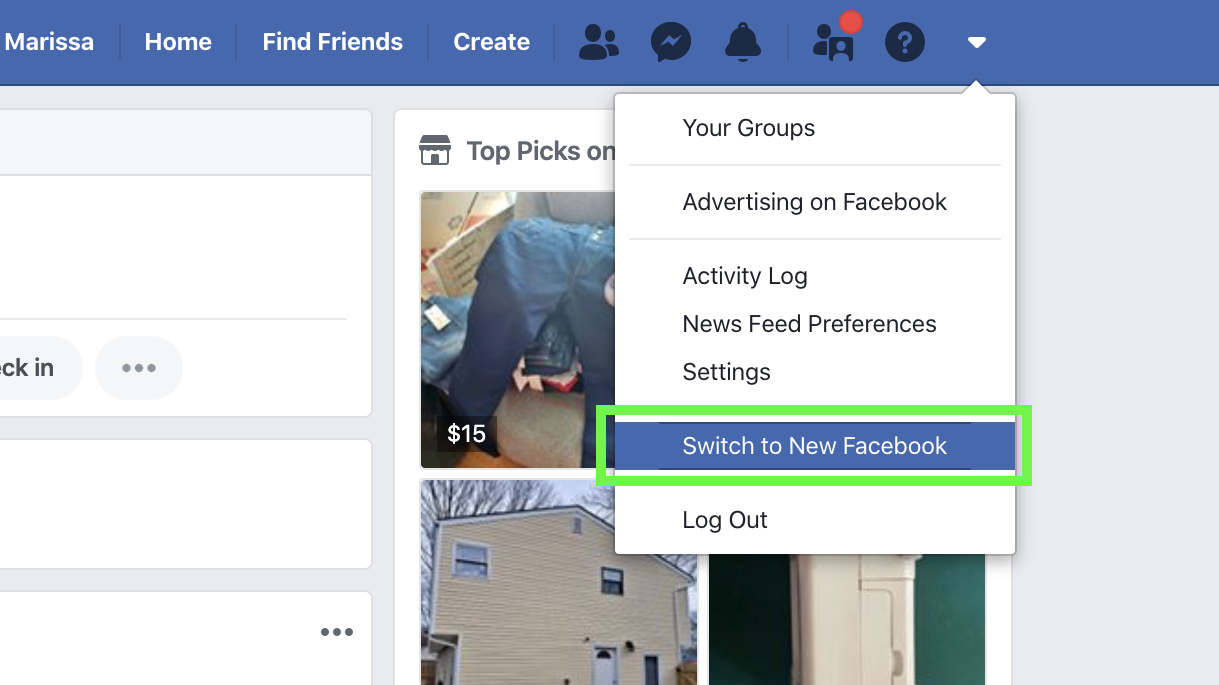
3. Click 'Next' in the pop-up welcoming you to the redesigned Facebook interface.
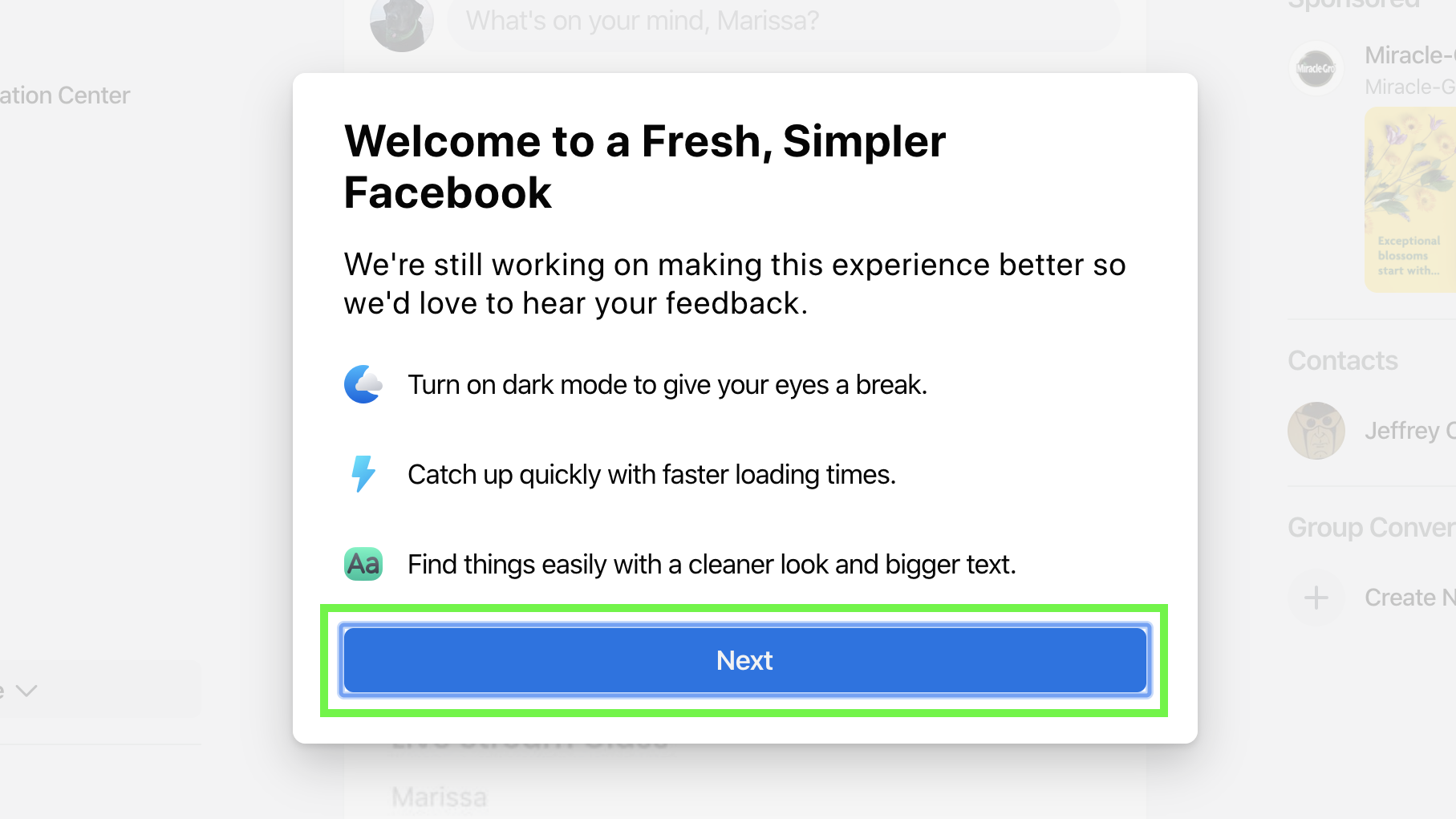
4. Select 'Dark' on the right side of the 'Choose a Look' popup. Click 'Get Started.' Now you can start using the redesigned Facebook in all its dark mode glory.
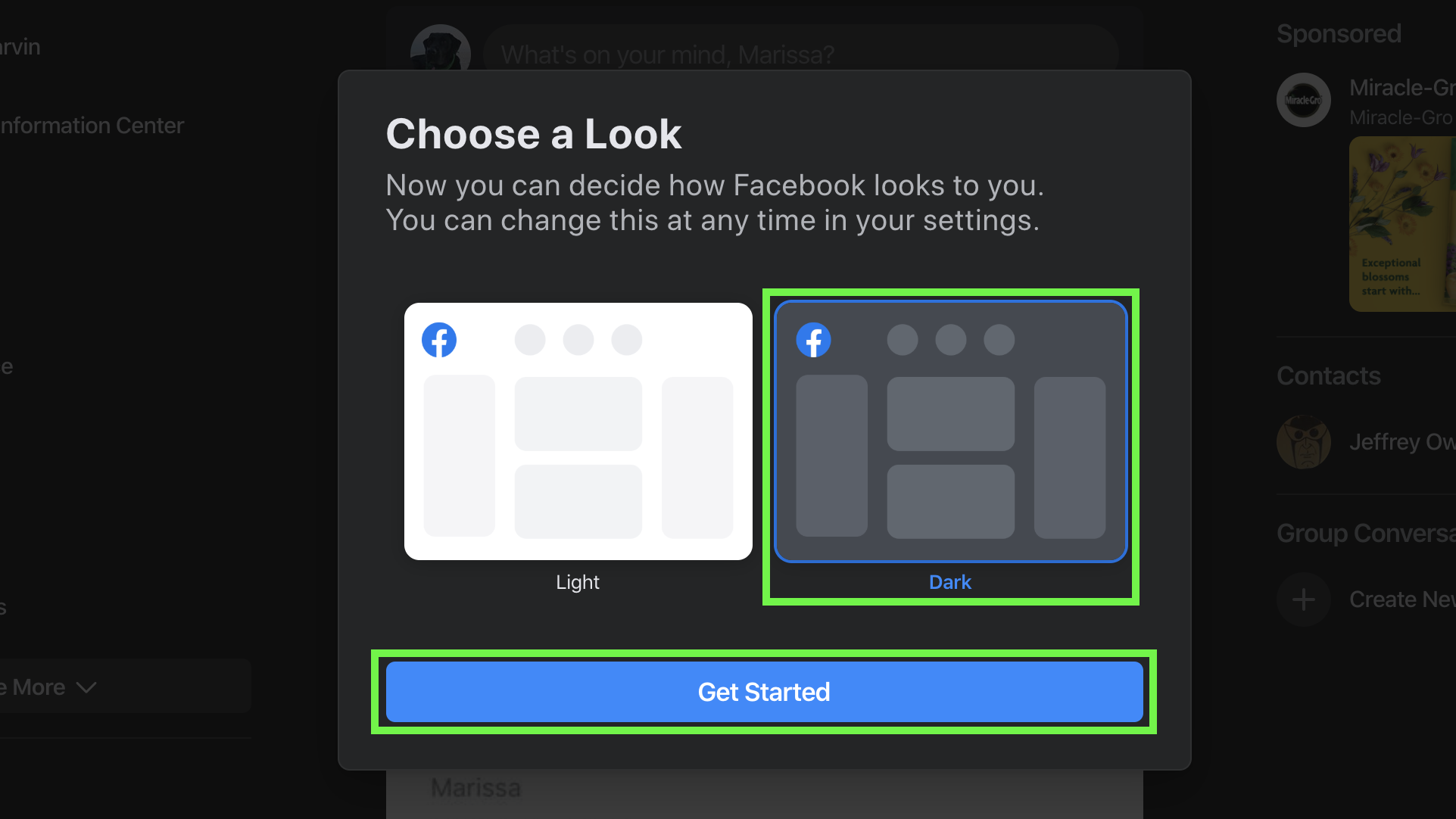

Kate Kozuch is the managing editor of social and video at Tom’s Guide. She writes about smartwatches, TVs, audio devices, and some cooking appliances, too. Kate appears on Fox News to talk tech trends and runs the Tom's Guide TikTok account, which you should be following if you don't already. When she’s not filming tech videos, you can find her taking up a new sport, mastering the NYT Crossword or channeling her inner celebrity chef.
 Club Benefits
Club Benefits





