Your Amazon Echo Show can be used as a secret security camera — here’s how to set it up
Use the camera in your Amazon Echo Show for more than just video calls

You may be aware of the camera function on your Amazon Echo Show, but did you know that it can be used for more than just video calls? Your Amazon Echo Show can also double up as a security camera, allowing you to keep an eye on your home whilst you’re out and about.
The best home security cameras are a great way to monitor what's going on in your home, but that often means purchasing additional cameras and engaging in lengthy setup processes. But if you have an Amazon Echo Show, you can use its built-in camera to turn it into your own personal security system. And since this is one of the best smart home devices when it comes to value for money, you can even set it up so you have them in multiple rooms, giving you the option to put all over security in place.
You may be thinking that you already know how to do this; after all, if you’ve got an Amazon Echo Show, then you’re probably familiar with the Drop In function, but this is different. The Drop In function works as a video call system, much like Apple's FaceTime, so that means that the device you’re calling will also display a video of you, and if you’re going for a more undercover approach by checking on what your pets are up to while you’re not at home or finding out who is in your house, you don’t want to engage in a two-way video call. However, when you use the home monitoring function it does come with a privacy warning, which will flash up along with a sound when someone is viewing the Echo Show remotely.
In this article, we will walk you through the steps on how to set your Amazon Echo Show up as a security system, and if you’re interested in other amazing things that your Echo Show can do, check out our 10 coolest things the Amazon Echo Show can do guide. If you’d prefer a separate security camera for your home but you’re on a budget, it’s worth checking our Blink Mini review.
How to set up Amazon Echo Show as a security system to keep an eye on your home
Setting your Amazon Echo Show up to work as a security system that lets you see what’s happening inside your home is very simple. It just requires a few steps, and you will need access to the device that you want to use as a camera and the Alexa app on your smartphone. If you have multiple Amazon Echo Show devices in your home, you can use the same process for each of them; just be sure to name each device carefully so you know which camera you’re looking for when you check in.
First up, we're going to cover the basics of setting up your Echo Show as a security camera. We'll walk through a couple of useful settings, then show you how to view footage remotely.
1. Open Settings
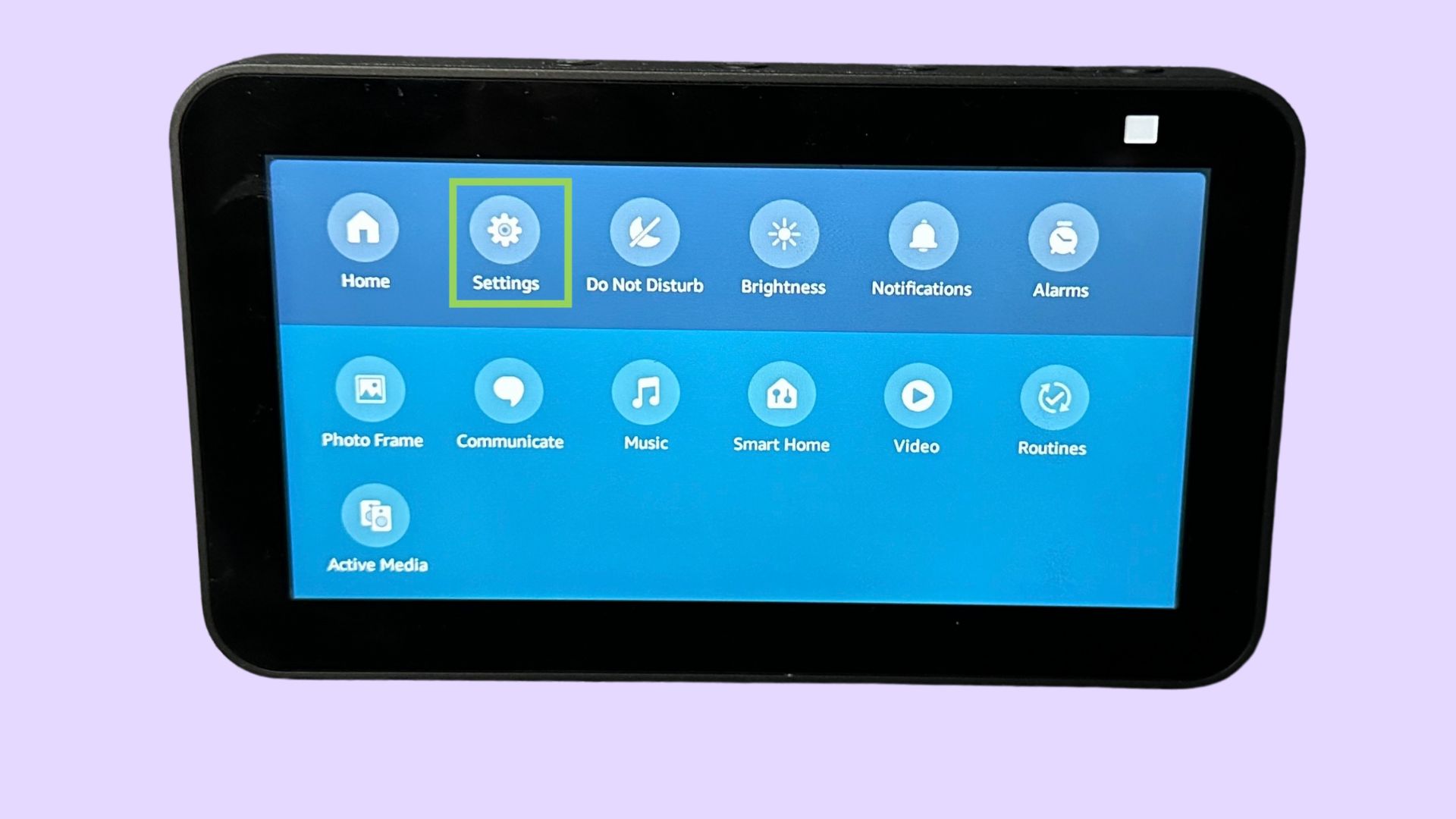
The first step is to open the settings on your Echo Show device. To do that, swipe down from the top of the device and tap settings. Alternatively, you can say, “Alexa, go to settings,” and it will open it for you.
2. Head to Camera settings
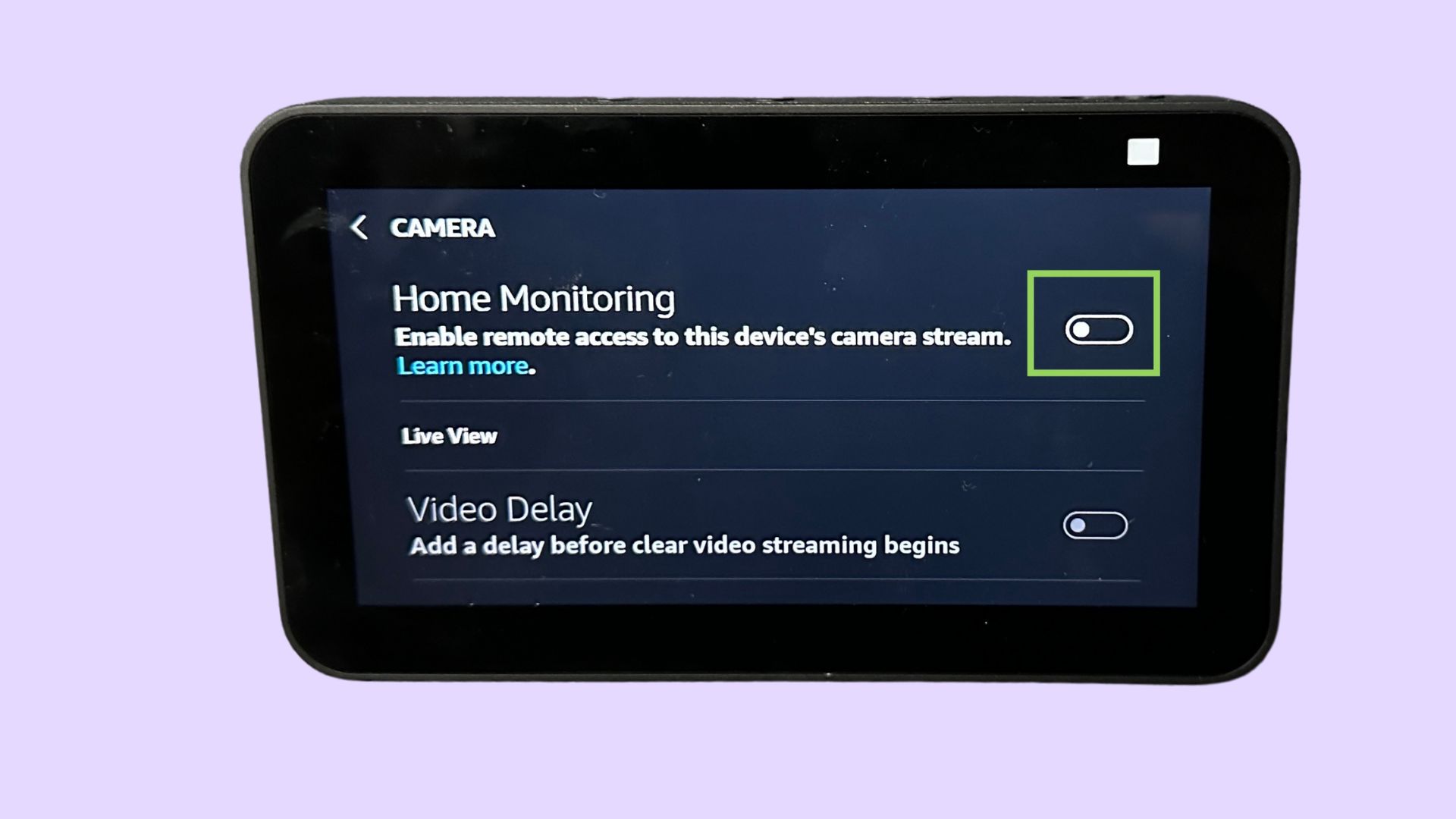
Tap camera, then toggle on Home Monitoring.
3. Verify your account
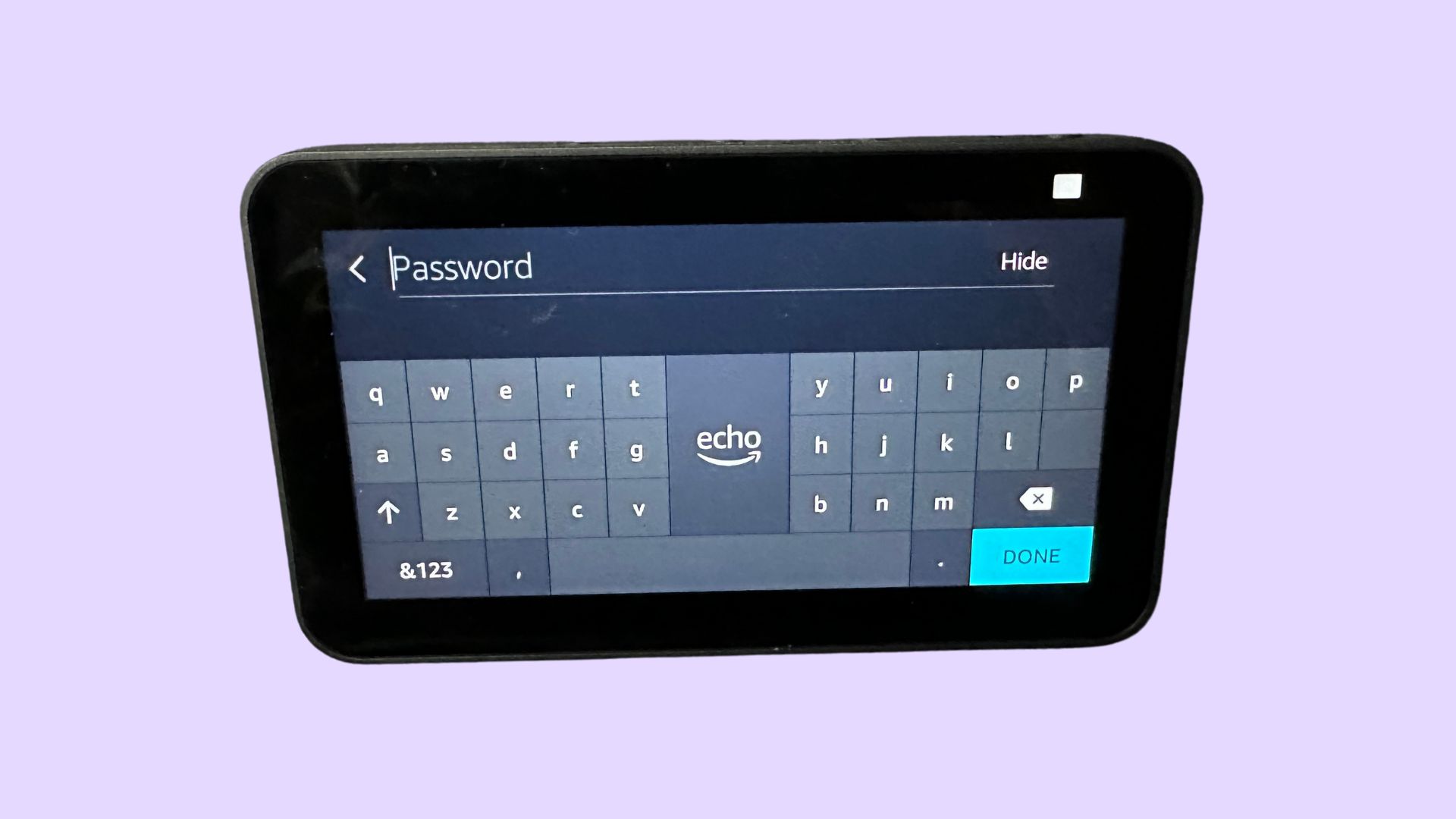
After you turn Home Monitoring on you will see a page that will tell you how your Echo Show can monitor your home. Once you’ve read that, tap continue to go to the next page, where you will be asked to verify your account — tap continue again and enter your password when prompted. This should be the password of the account associated with the Amazon Echo Show.
4. Tap Done

Now simply tap Done.
That’s it, it’s really that easy to set up your Amazon Echo as a home security camera. Although there are two more on-device settings that you can adjust, which we will cover in the next section.
Get instant access to breaking news, the hottest reviews, great deals and helpful tips.
Add an Audio Alert or Video Delay for privacy
We don’t advocate spying on anyone so if you live with other people in the house, we really suggest that you turn these two functions on to help maintain the privacy of those living around you. If you live alone or you’re using this function purely to see what your pets are up to whilst you’re at work, then you don’t really need to do it. But if your spouse, partner, or kids are at home and you don’t want them to feel as though you could be watching at any time, turning these two functions on is recommended.
The first feature we're going to enable is Video Delay: This will blur the first few seconds of video, giving the person on the other side ample opportunity to either turn the camera off or at least be prepared for being filmed.
And we'll turn on Audio Alert: When this is enabled, the device will make a sound to let anyone in the same room as the Echo device know that the camera is about to start streaming. Make sure you have your sound turned up on the device.
1. Open Camera settings
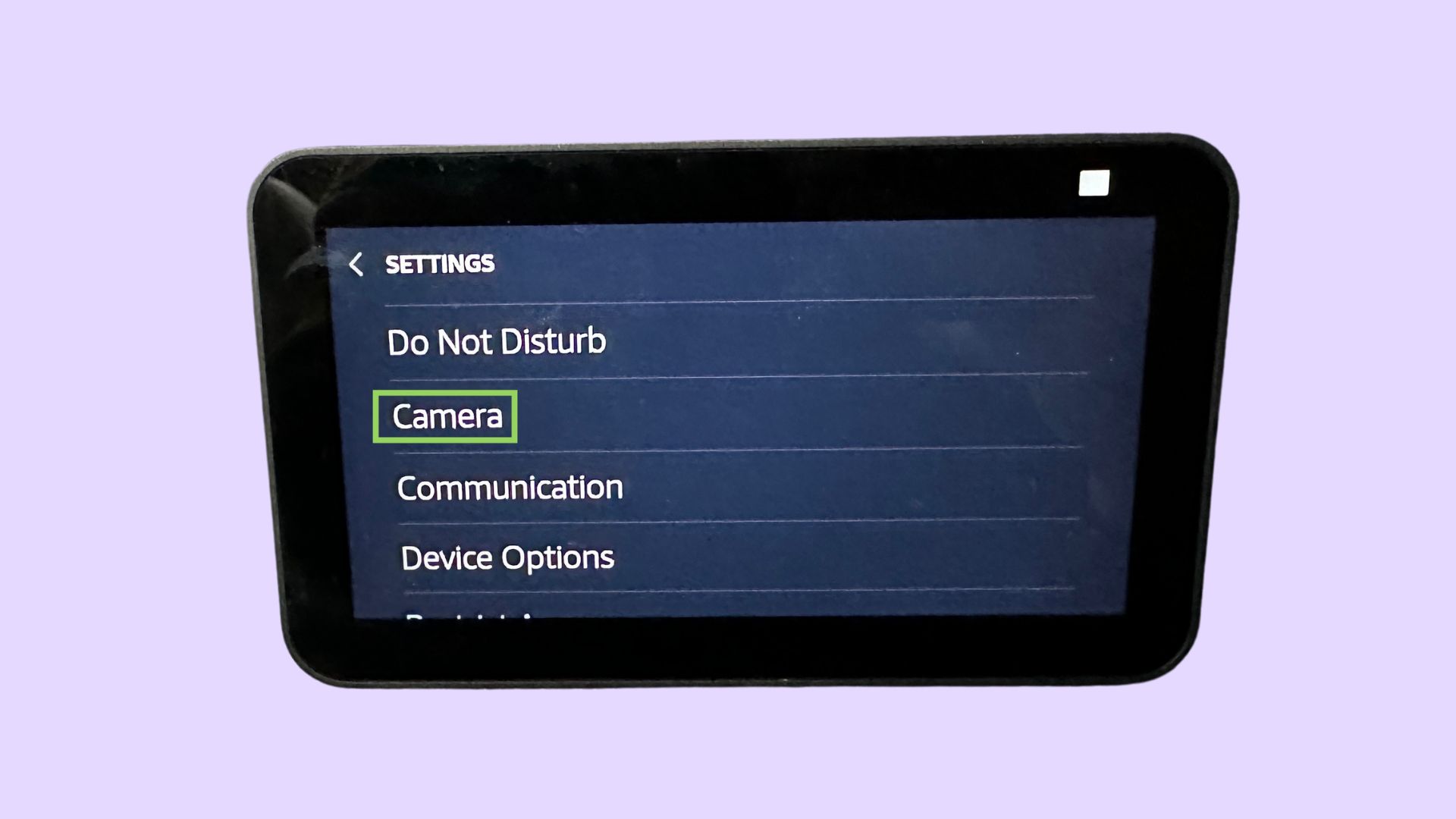
Open the Settings menu and tap Camera.
2. Toggle on Video Delay and Audio Alert
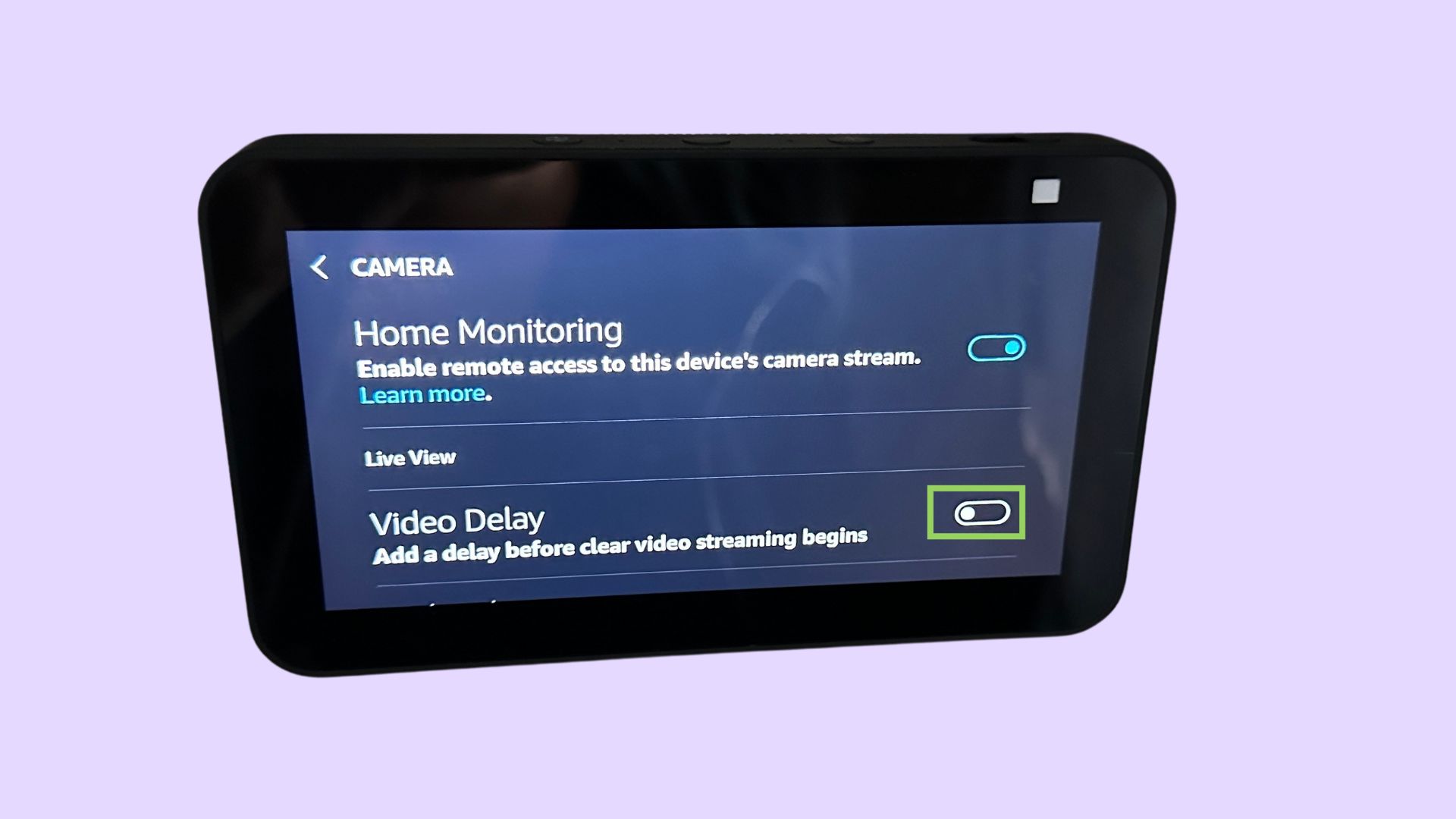
Toggle on Video Delay and Audio Alert. These are both on the Camera menu.
How to view the footage from your security set up
For this step, you will need to use your Alexa app on your iOS or Android device.
1. In the Alexa app, tap Cameras
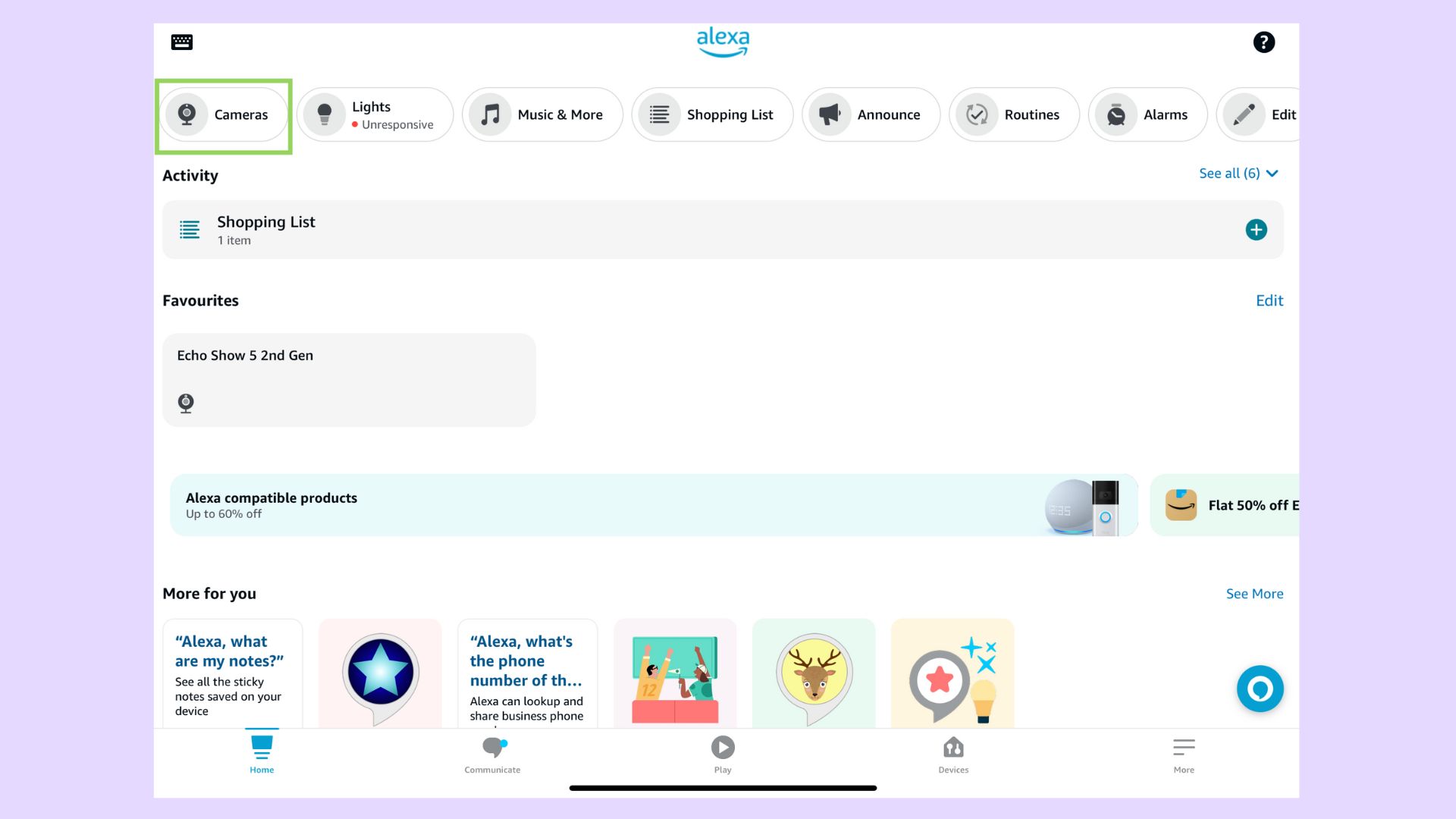
Open the Alexa app and tap Cameras. If you’ve viewed this camera before, it will show in your favorites.
2. Select the Echo Show you want to view
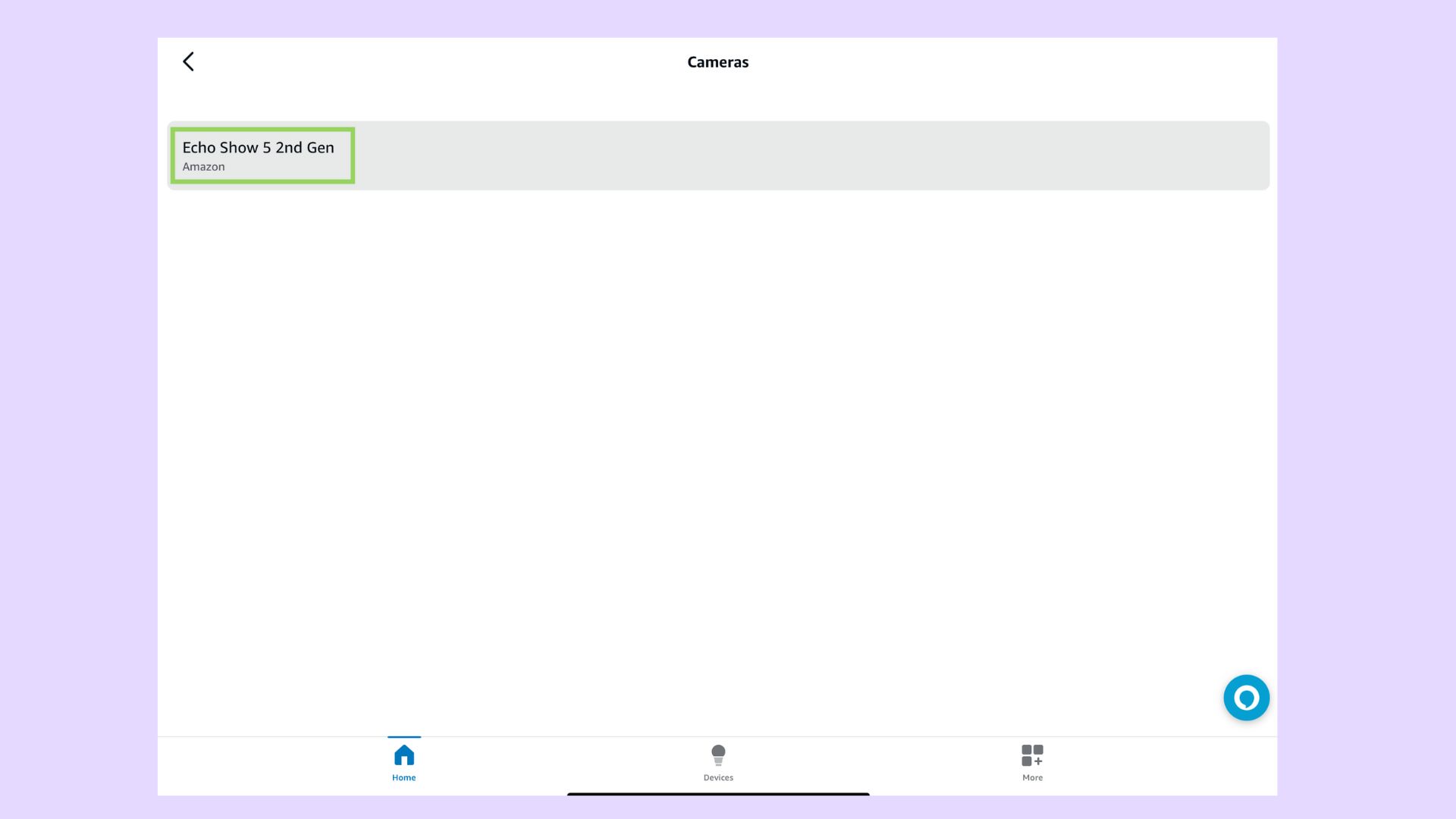
From the list, select the device you want to view. Once you’ve done that, the app will automatically open the camera feed.
3. View the feed
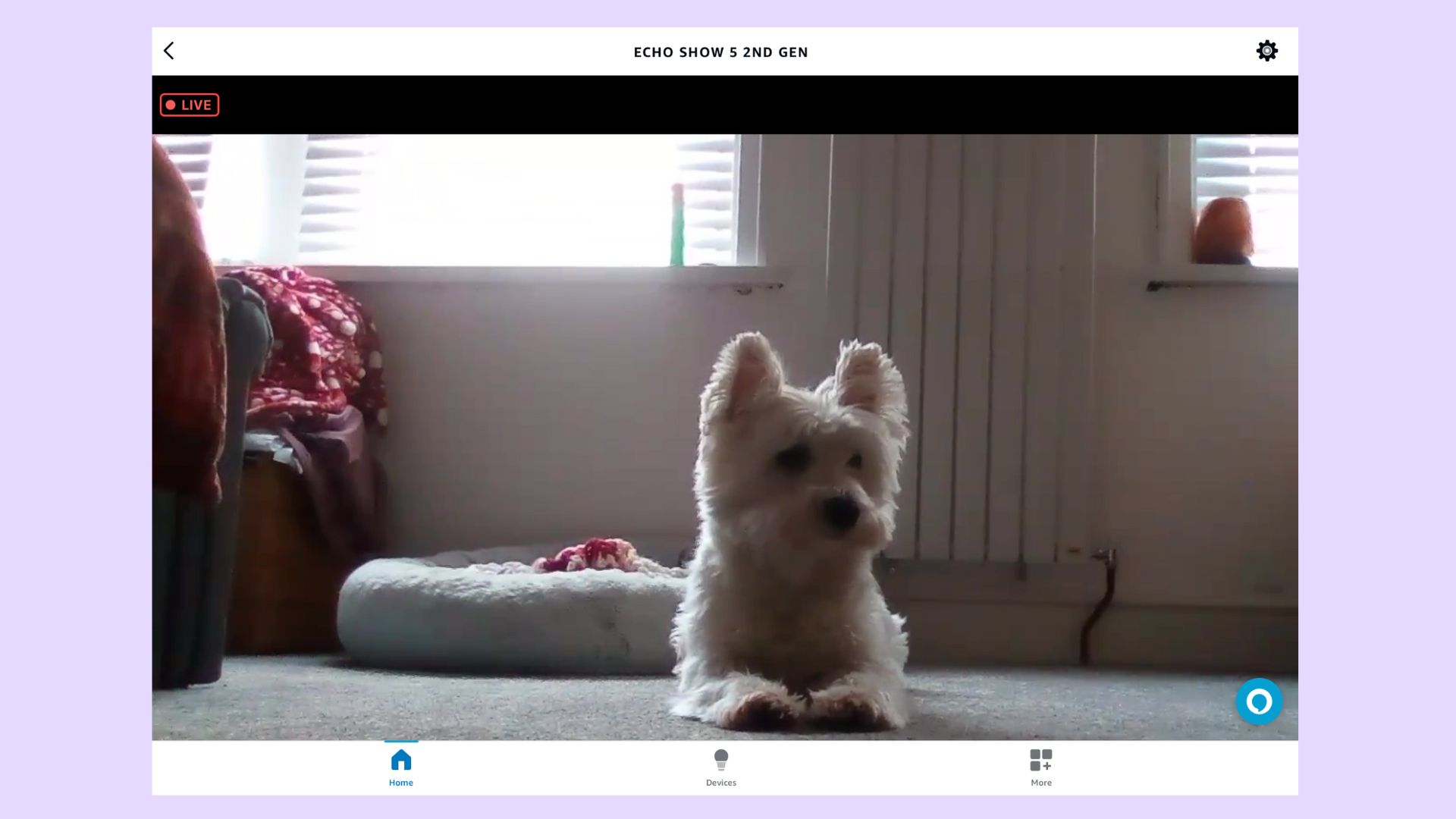
Now view the feed from your Echo Show!
If you're using an older Echo Show, you may want to practice to find the best angle, as the camera range isn’t great on the older devices. However, the new Amazon Echo Show 10 has capabilities that lets you swipe left or right to pan the camera as well as being able to zoom in on your subject.
Also, with this feature, you cannot record video, so if you’re using it to capture burglars, it isn't be as good as a dedicated security camera. You could use the screen record function on the device you're remote viewing from, though.
Also, this feature relies on you opening up the app and actively looking at it to be able to see what is going on. You can use the routine capabilities to set up motion detection, to find out how to do that follow our your Amazon Echo is also a motion detection security device guide.

Rachael has a keen interest in all things sleep, including her expert knowledge on mattress cleaning, providing readers with the best hacks and tips to keep their beds clean, as well as trying out the latest viral cleaning products. Rachael also reports on leading mattress brands such as Helix, Saatva and Nectar, writing articles designed to help readers understand what they need from a new bed. She also enjoys reviewing home, travel and tech gadgets, especially anything that has been designed to make life easier like smart home gadgets. During the last 15 years, Rachael has contributed to various publications including Tom’s Guide, Creative Bloq, The Independent, The Spectator, Daily Express and more.
