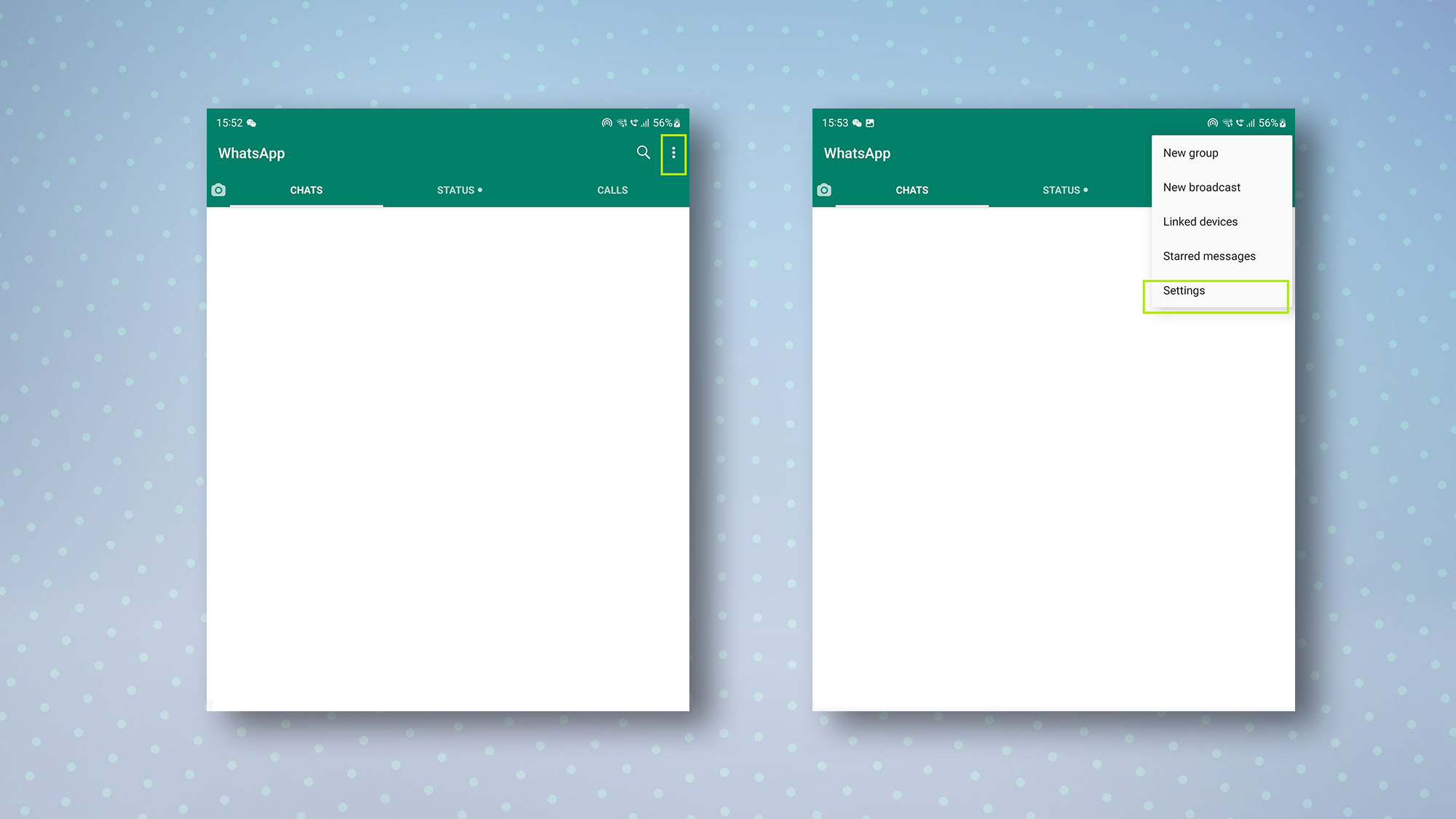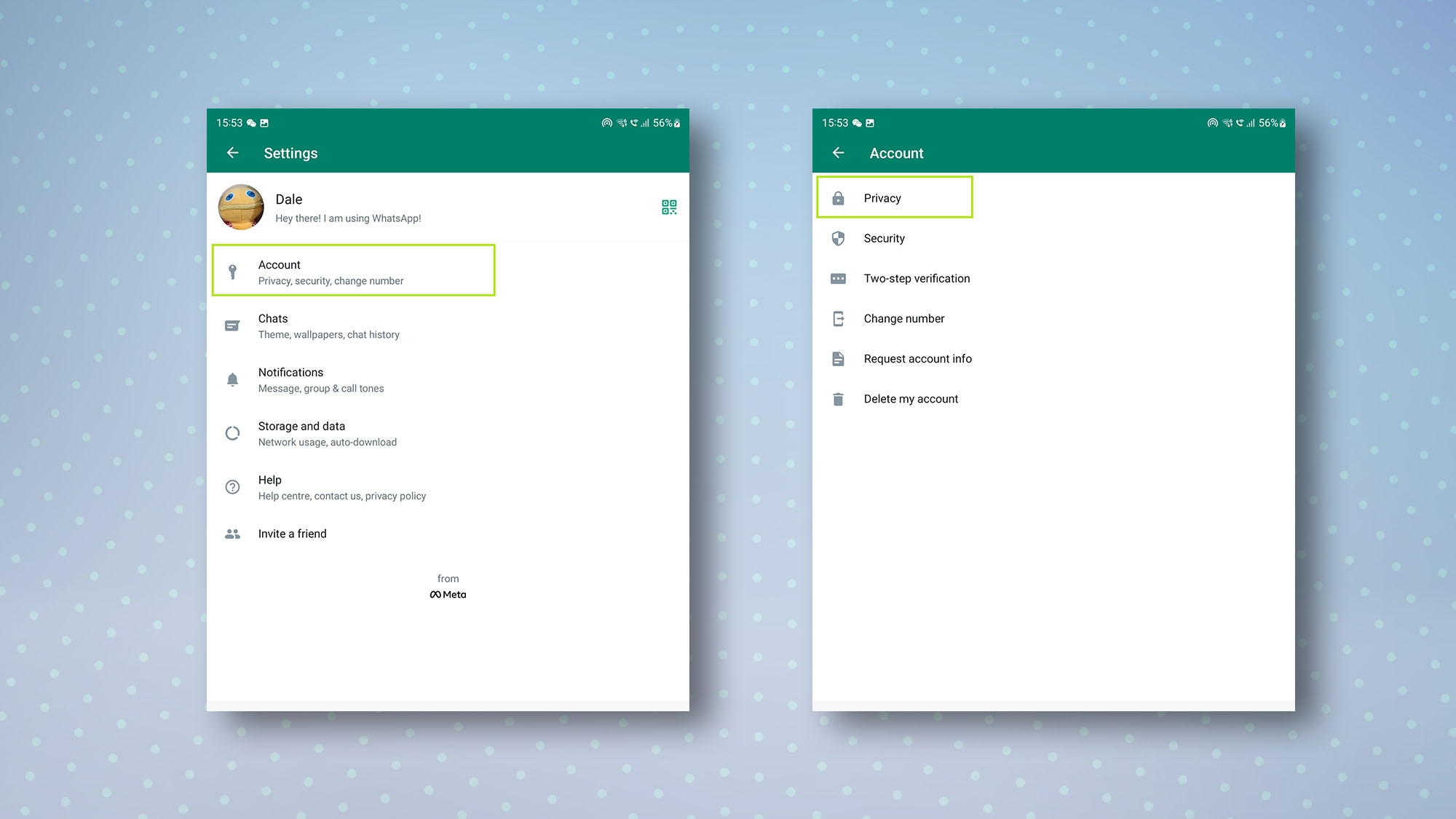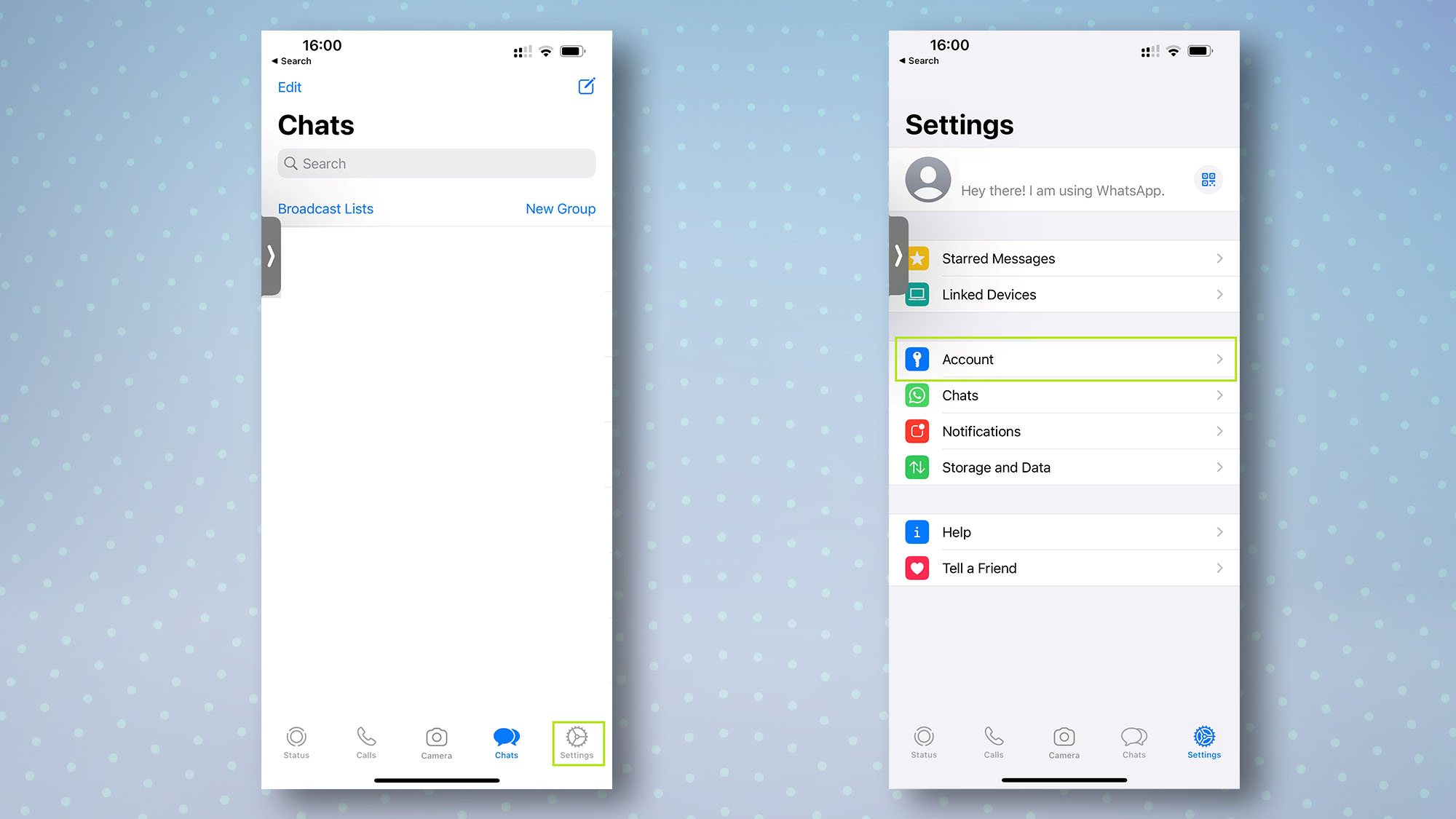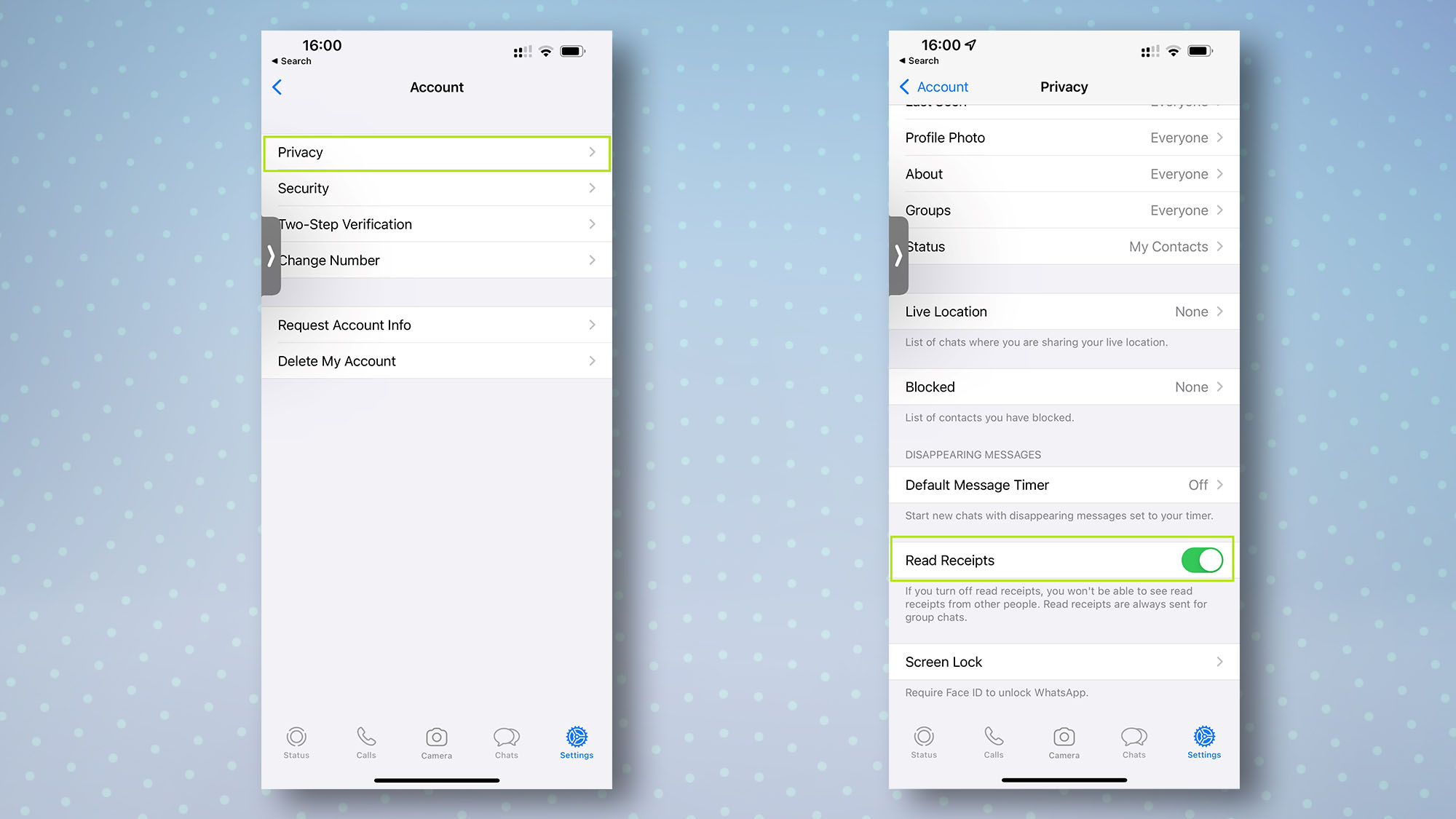Whether privacy is your thing or you'd simply prefer to reply to messages at your own pace, knowing how to turn off read receipts on WhatsApp will let you be more incognito when using this popular messaging app.
WhatsApp is found on most iOS and Android smartphones these days, offering an easy way to chat with practically anyone worldwide. One downside of its myriad features, though, is that it can be hard to avoid contacts without them getting offended if we don't fancy replying right away.
Thankfully, however, it's easy to disable read receipts on WhatsApp, allowing you to read your messages without your contacts knowing you've seen them. A caveat is that it's only possible to disable read receipts for one-on-one chats — group chats are exempt from this feature. It's also worth noting that if you disable read receipts, you will also not be able to see read receipts for your contacts.
Want to know how to turn off read receipts on WhatsApp? Our guide below has all the answers.
How to turn off read receipts on WhatsApp: Android
1. Open WhatsApp and tap the three dots in the top-right, then tap Settings.
2. Now, tap Account, then tap Privacy.
3. To turn read receipts off, tap the toggle by Read receipts to deselect it.
Get instant access to breaking news, the hottest reviews, great deals and helpful tips.
How to turn off read receipts on WhatsApp: iOS
1. Open WhatsApp then tap Settings in the bottom-right corner, then tap Account.
2. Tap Privacy, then simply tap the toggle by Read Receipts to turn them off.
And that's all there is to it. Now you know how to turn off read receipts on WhatsApp, you may want to know how to move WhatsApp messages from Android to iOS, how to message yourself on WhatsApp, how to create a WhatsApp avatar, how to use WhatsApp Web and WhatsApp Desktop, or how to send disappearing photos and videos in WhatsApp. If you're after tips on discovering your smartphone's hidden features, we've got you covered. Android users can start with how to translate any text on Android while iPhone users can get cracking with how to adjust your iPhone camera's brightness on the fly.

Dale Fox is a freelance journalist based in the UK. He's been a tech nerd ever since childhood, when he used the money from his first job as a paperboy to buy a subscription to GamesMaster magazine. Dale was previously a presenter and editor in China, where he also worked as a copywriter for OnePlus at its Shenzhen HQ.