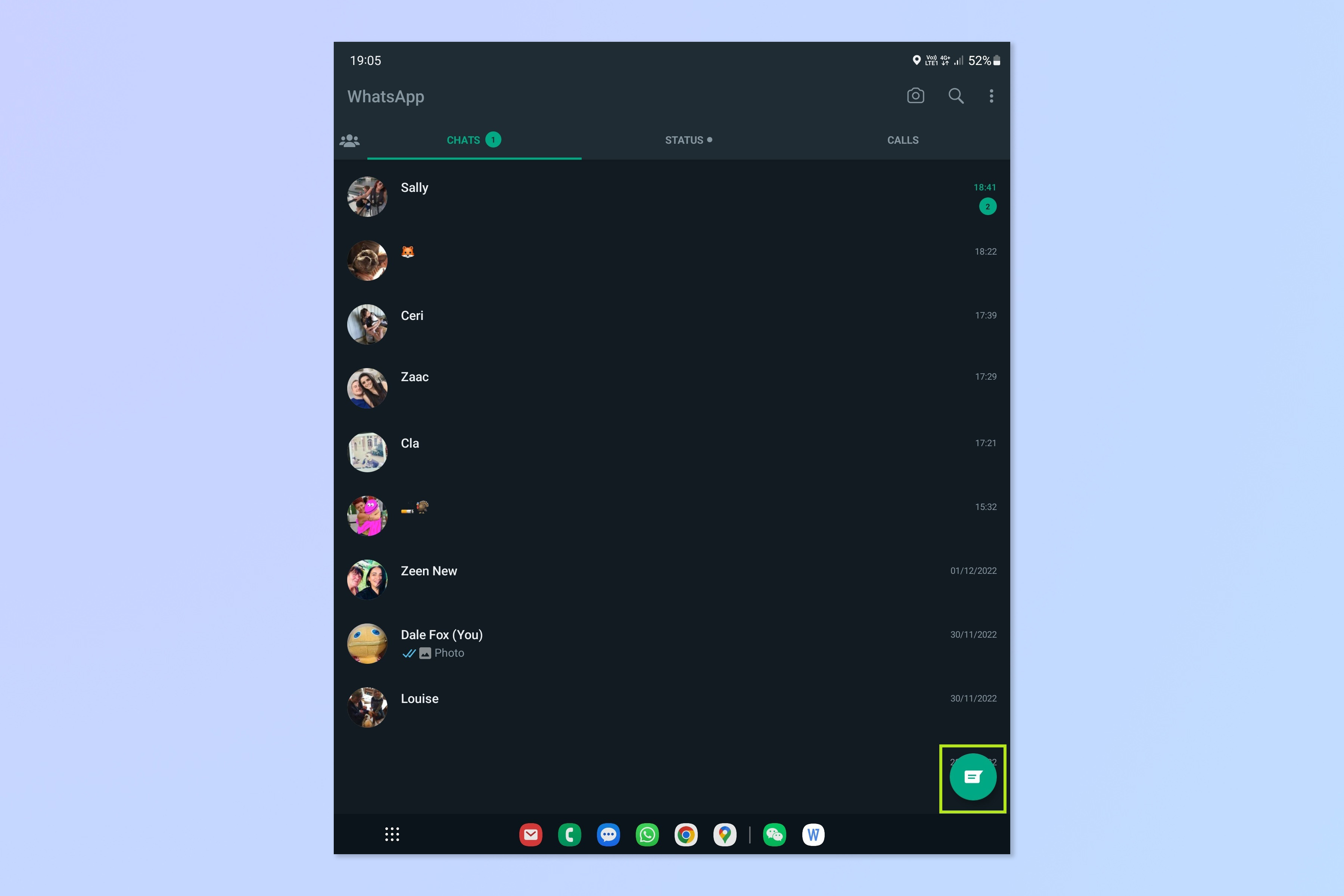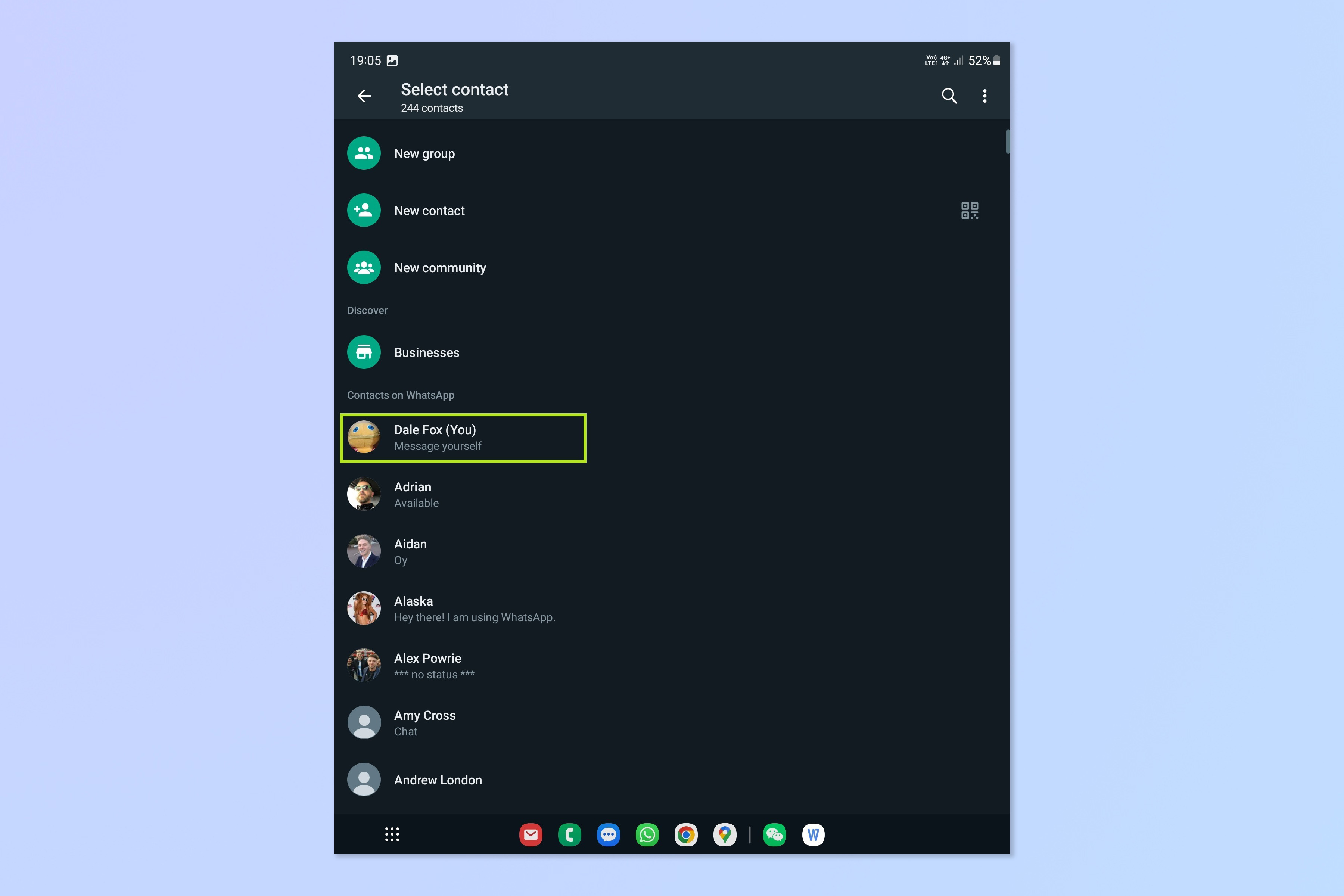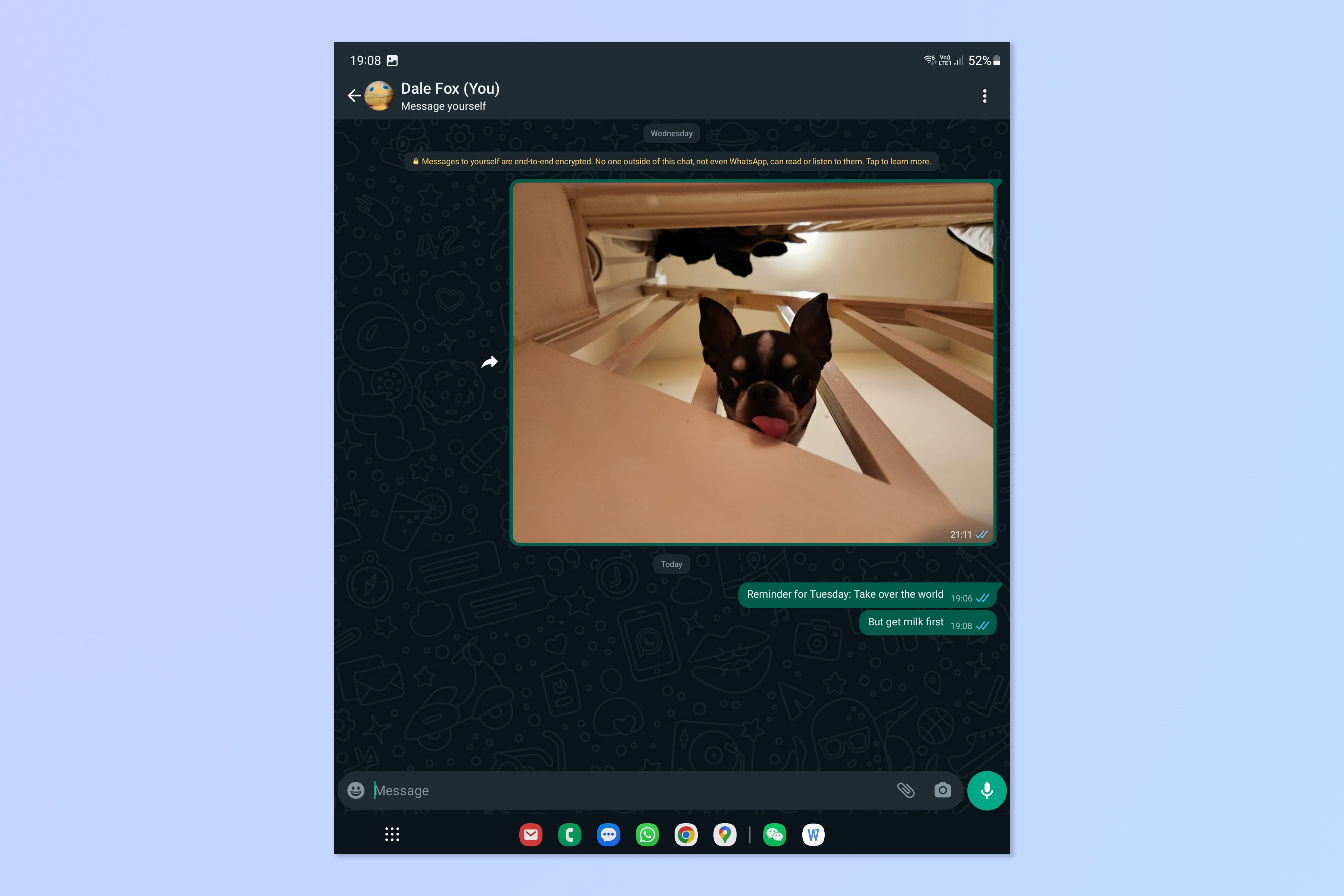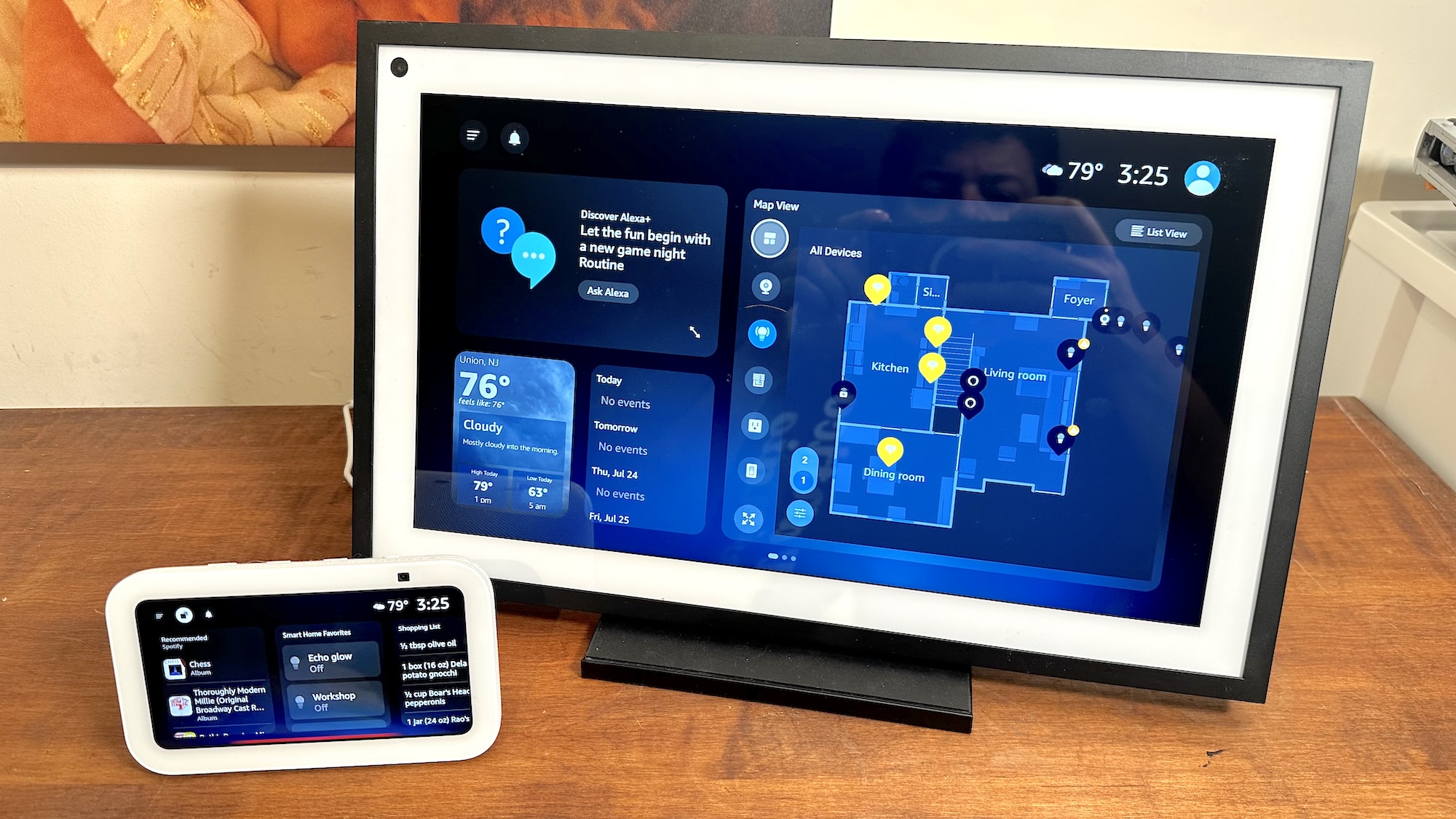You’ll definitely want to know how to message yourself on WhatsApp if you use Meta's messaging service a lot.
Yes, this sounds completely weird. And yes, perhaps it also seems completely pointless. However, messaging yourself on WhatsApp may just be one of the best new features the app has had in years.
One of the best uses for being able to message yourself on WhatsApp is the ability to easily transfer notes, documents, images or videos from your phone to your computer, or vice-versa.
Using WhatsApp Web and WhatsApp Desktop, you’ll instantly see any messages you send to yourself, meaning you can save your pics or files without having to go through the ordeal of using Bluetooth or USB flash drives.
What’s more, messaging yourself on WhatsApp allows you to send quick notes or grocery lists to yourself. Think of the feature more like a private hub for your files and notes, and it starts to make more sense. For the same reason, business messaging platforms like Slack also allow you to message yourself, specifically for making notes and transferring files.
This feature works on both iOS and Android. Want to know how to message yourself on WhatsApp? Check out our (very simple) guide below.
Note: Since this is a new feature as of December 2022, you need to make sure you update the WhatsApp app to the latest version.
Get instant access to breaking news, the hottest reviews, great deals and helpful tips.
How to message yourself on WhatsApp
The screenshots in this guide were taken on an Android device, though the steps should be similar for iOS devices.
1. Open WhatsApp and hit the new message icon as you normally would to send a new message.
2. Tap your name, which you should see at the top of your contacts.
3. You can send messages to yourself as you would with any other contact. Try sending a note, picture, or video if you want to test it out.
And that’s all there is to it. Your own private conversation is all set up and ready to go.
If you want to get the most out of messaging yourself on WhatsApp, you should check out our guide on how to use WhatsApp Web and WhatsApp Desktop so you can share files easily between your phone and computer. If you want some more fun WhatsApp tricks, take a look at how to create a WhatsApp avatar and how to send disappearing photos and videos in WhatsApp. Or if you want some more privacy and would like to turn off read receipts, check out how to turn off read receipts on WhatsApp.

Dale Fox is a freelance journalist based in the UK. He's been a tech nerd ever since childhood, when he used the money from his first job as a paperboy to buy a subscription to GamesMaster magazine. Dale was previously a presenter and editor in China, where he also worked as a copywriter for OnePlus at its Shenzhen HQ.