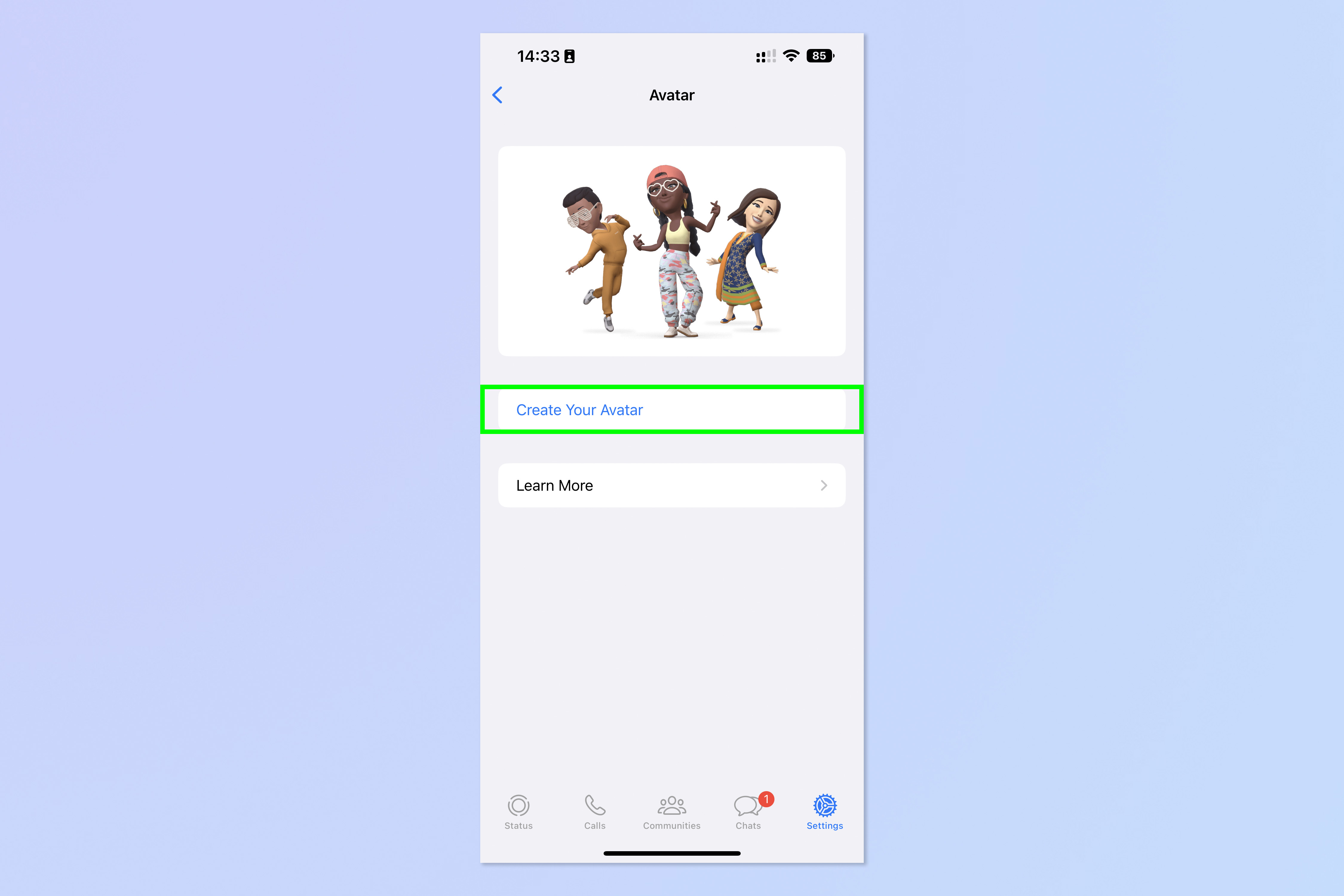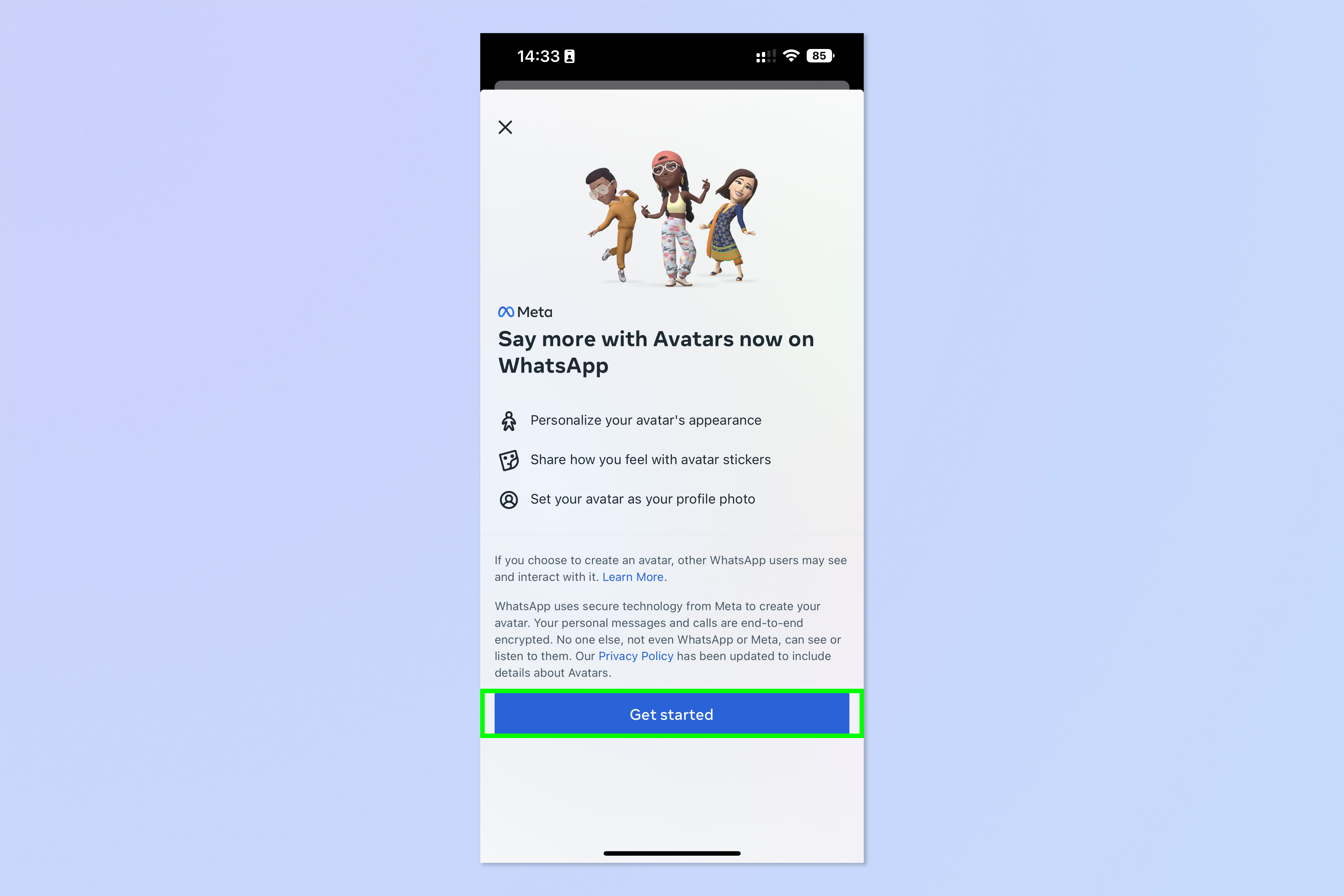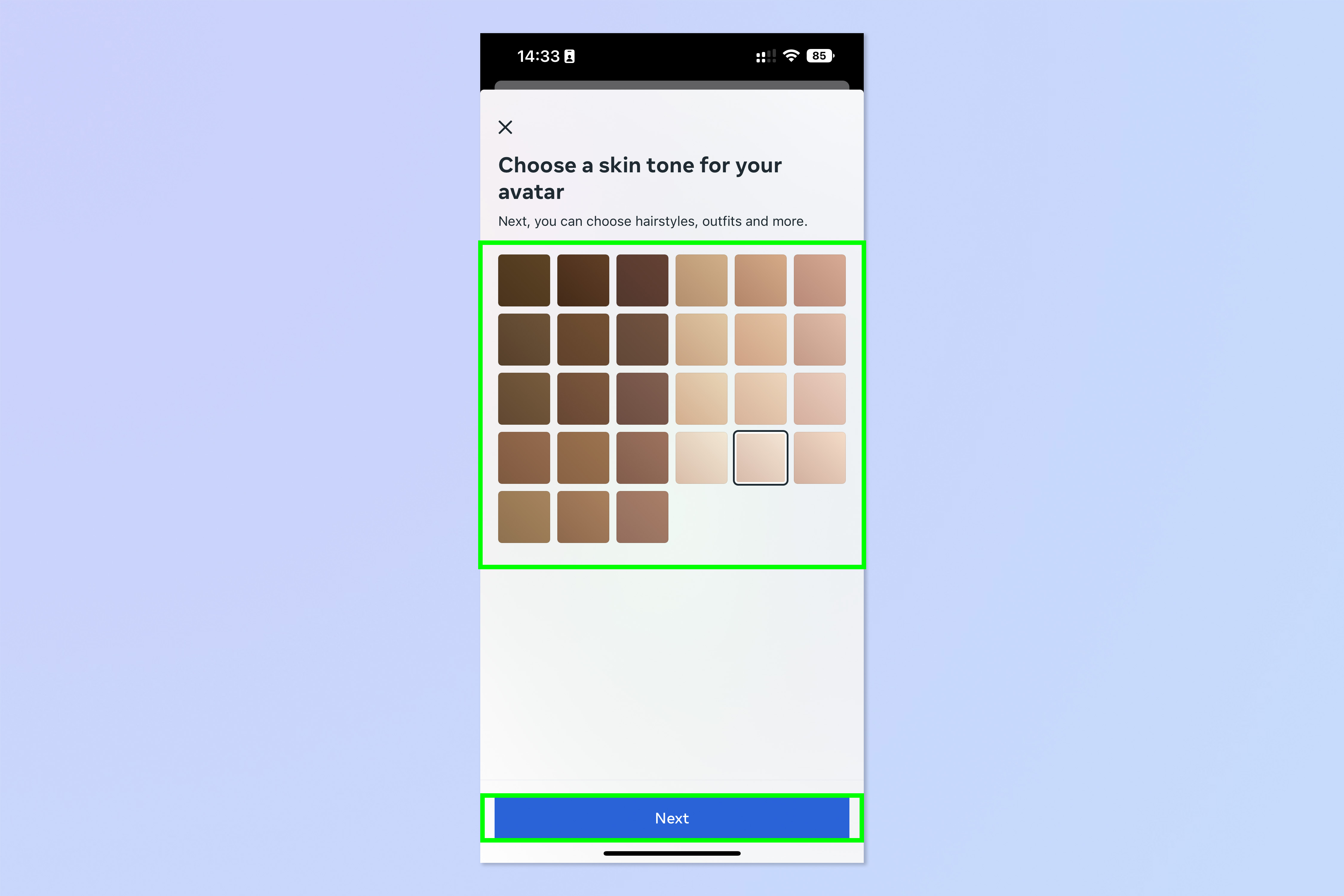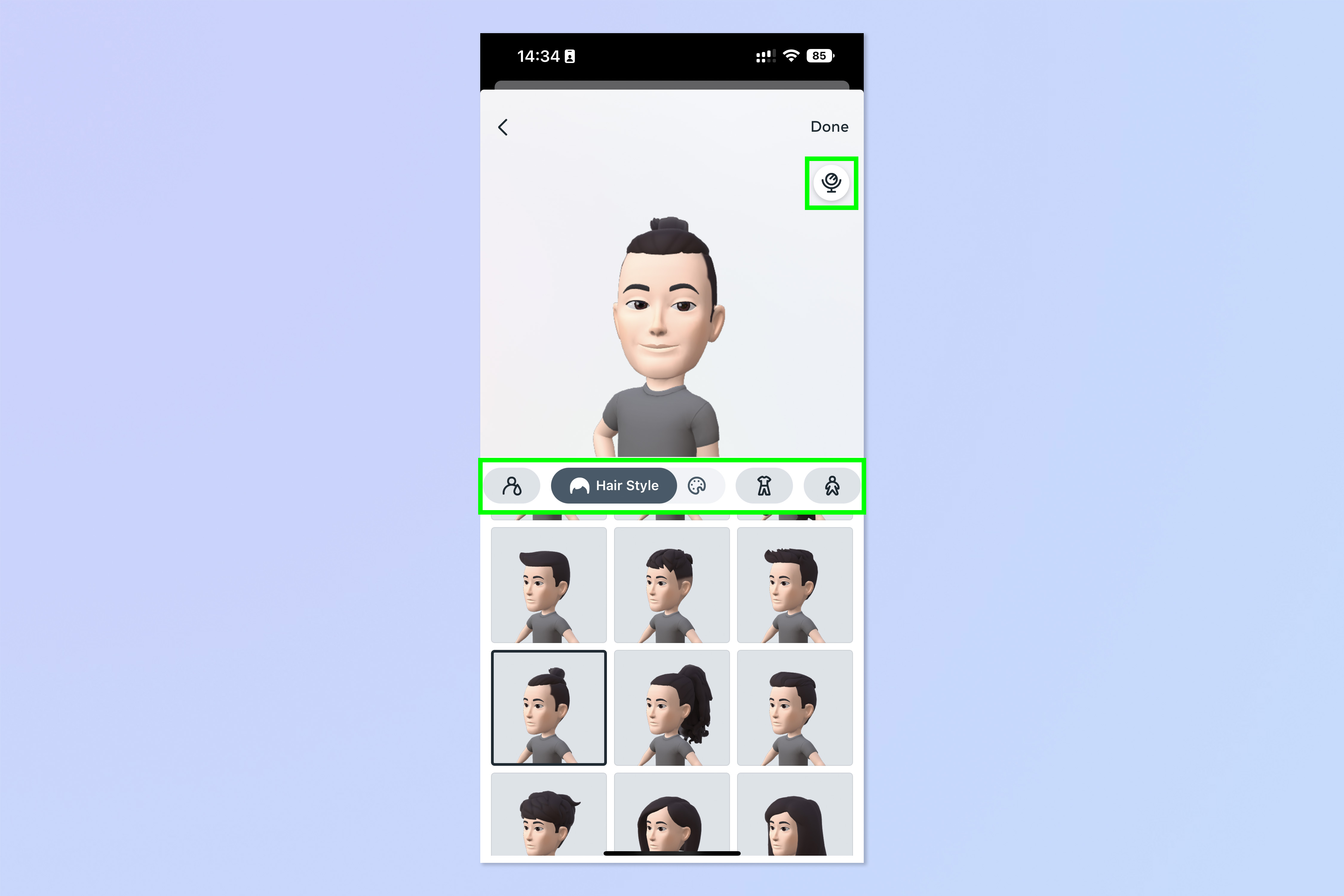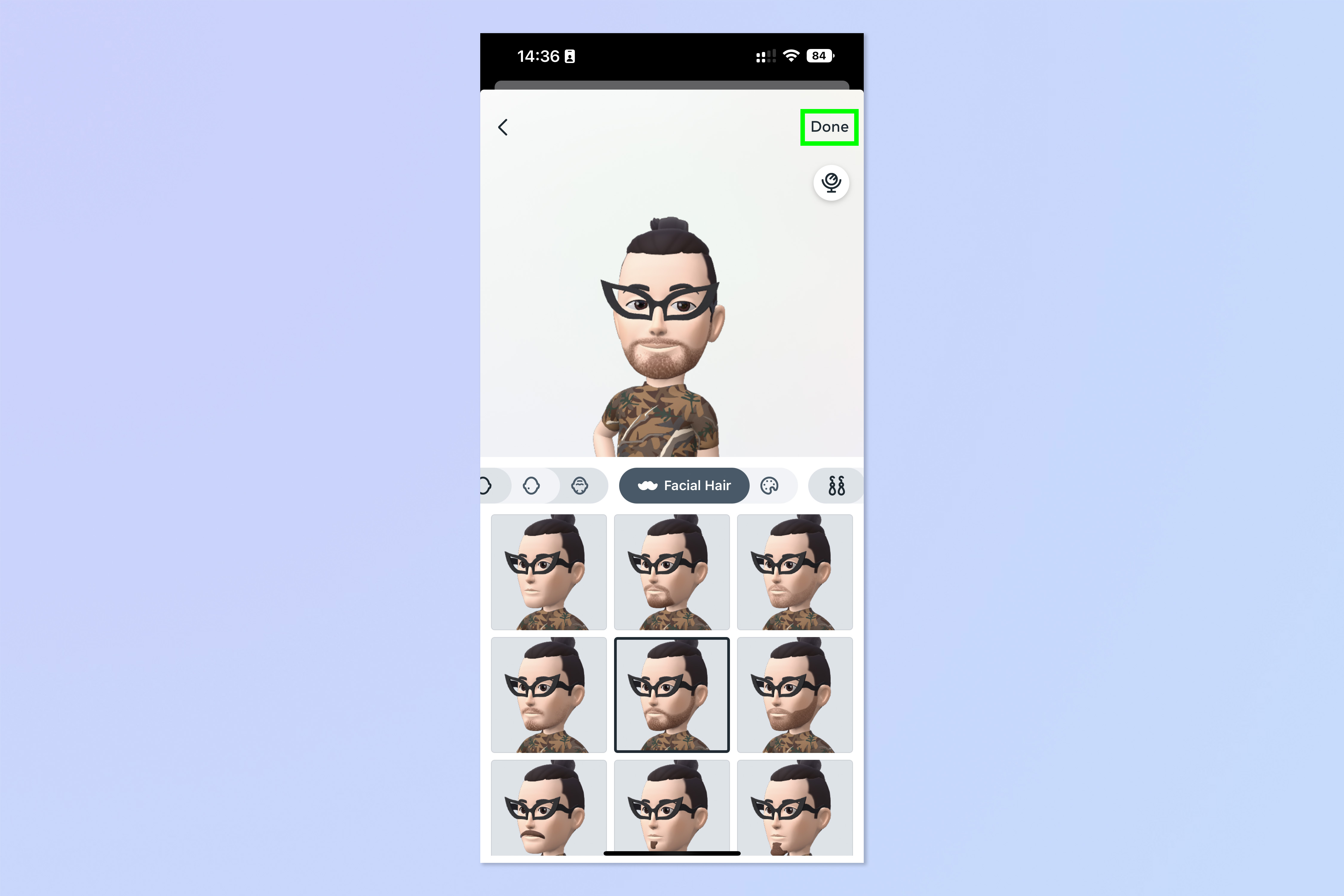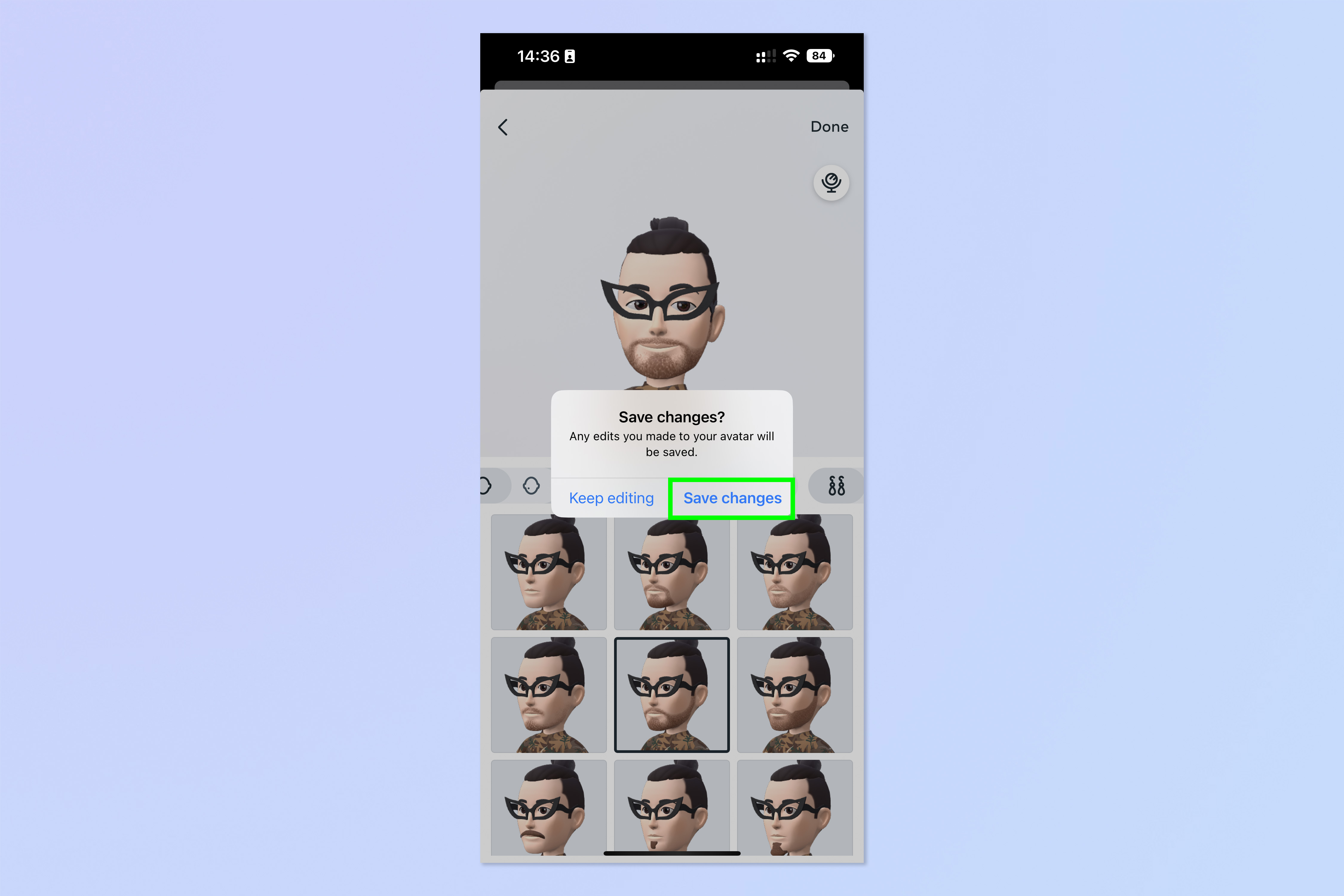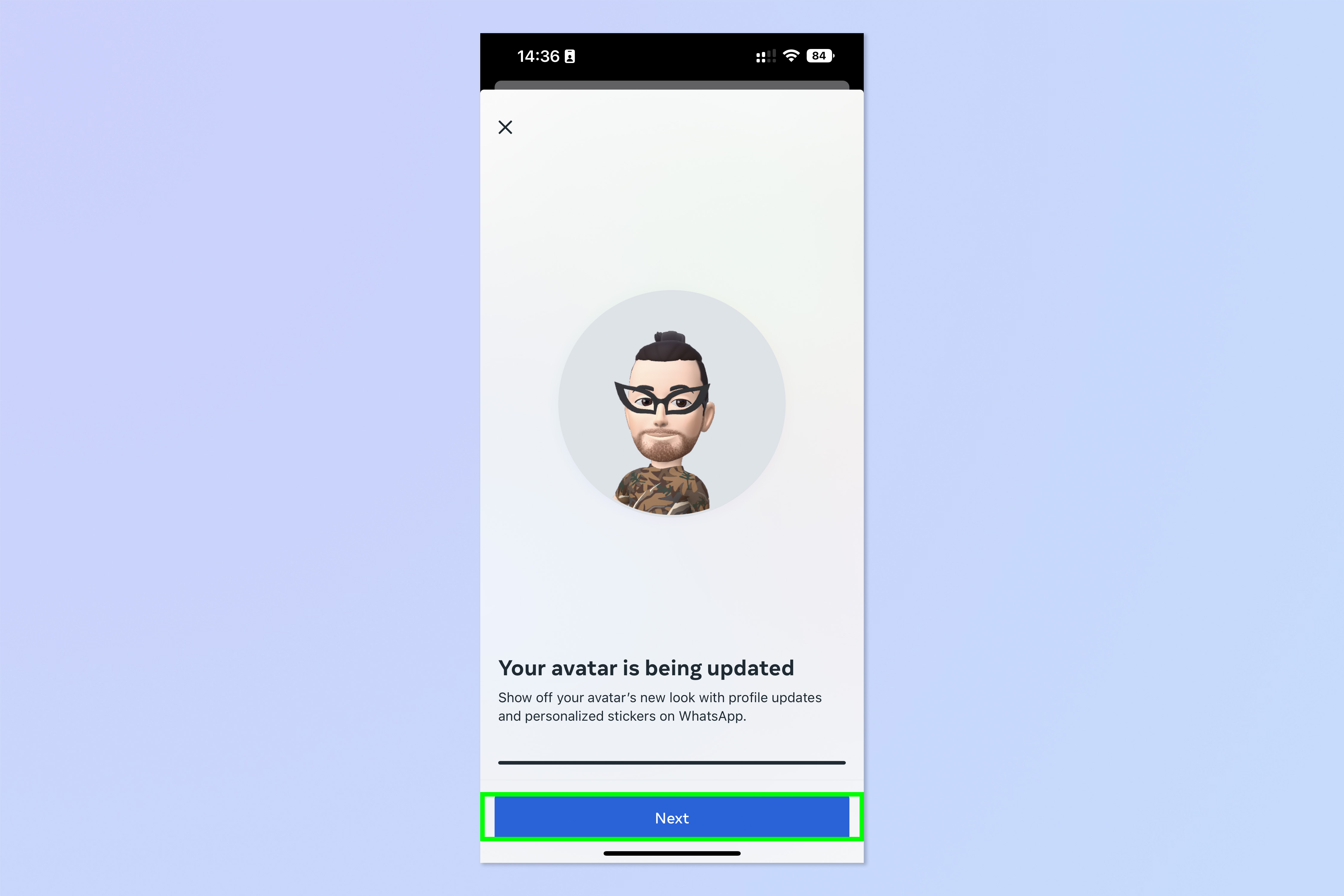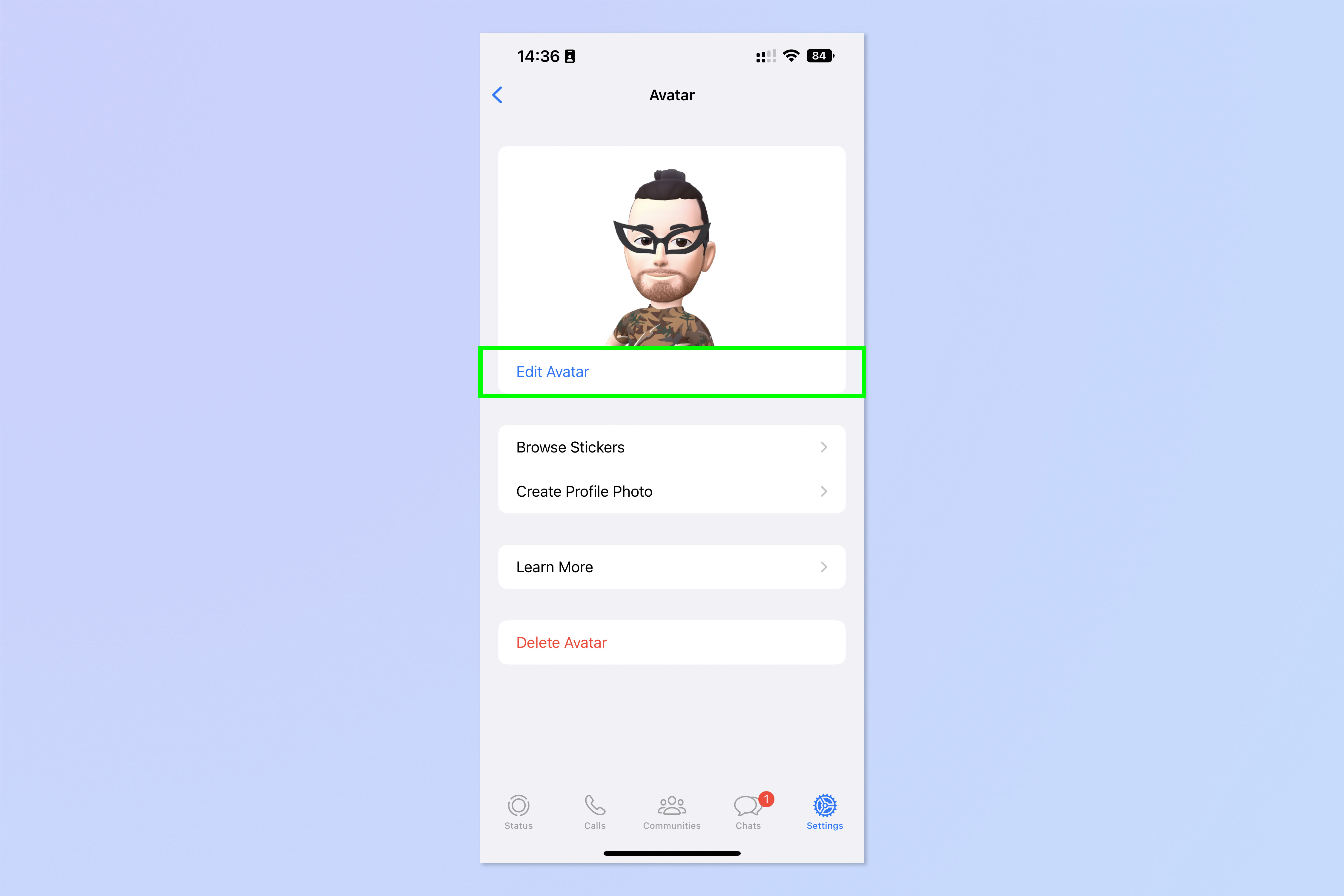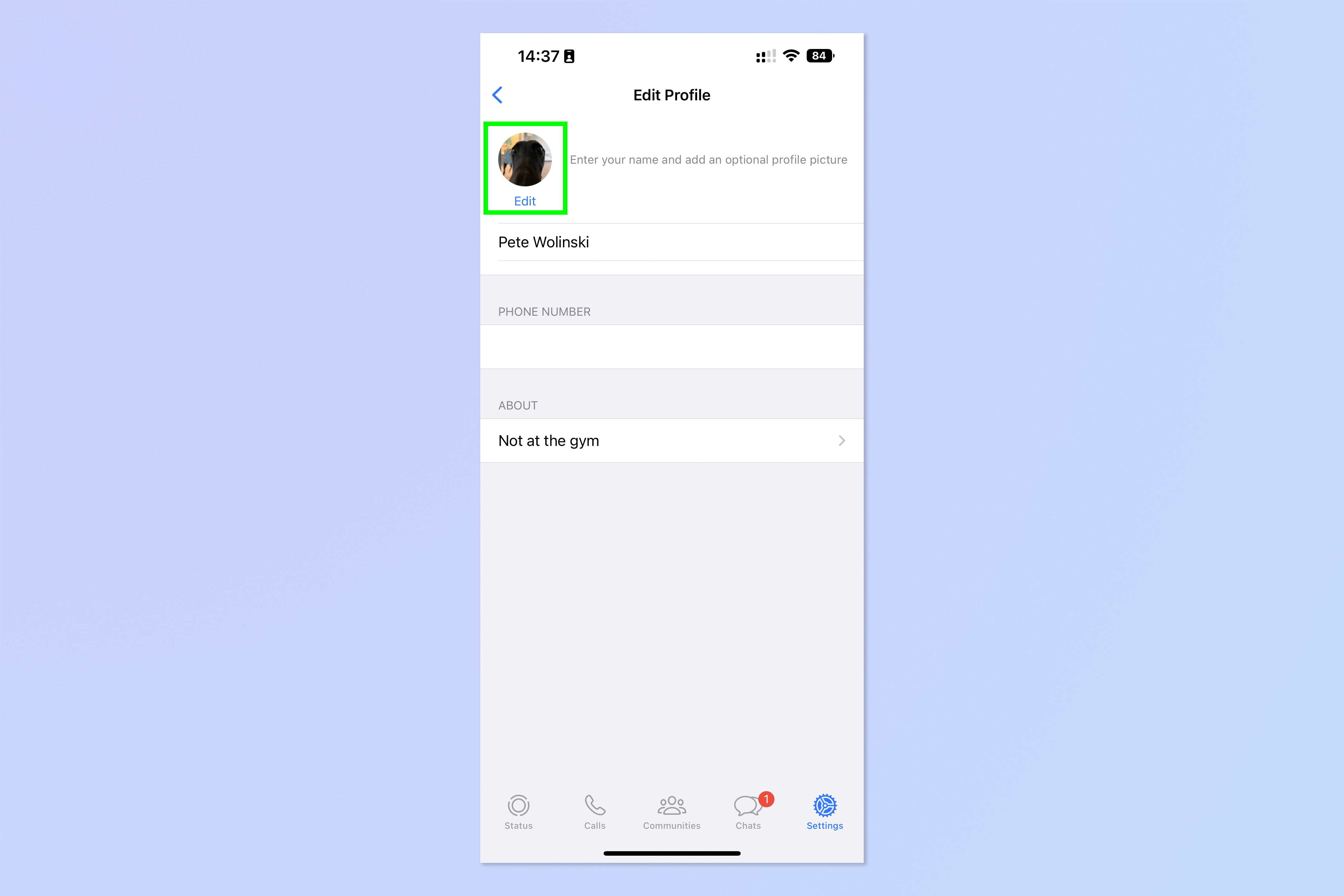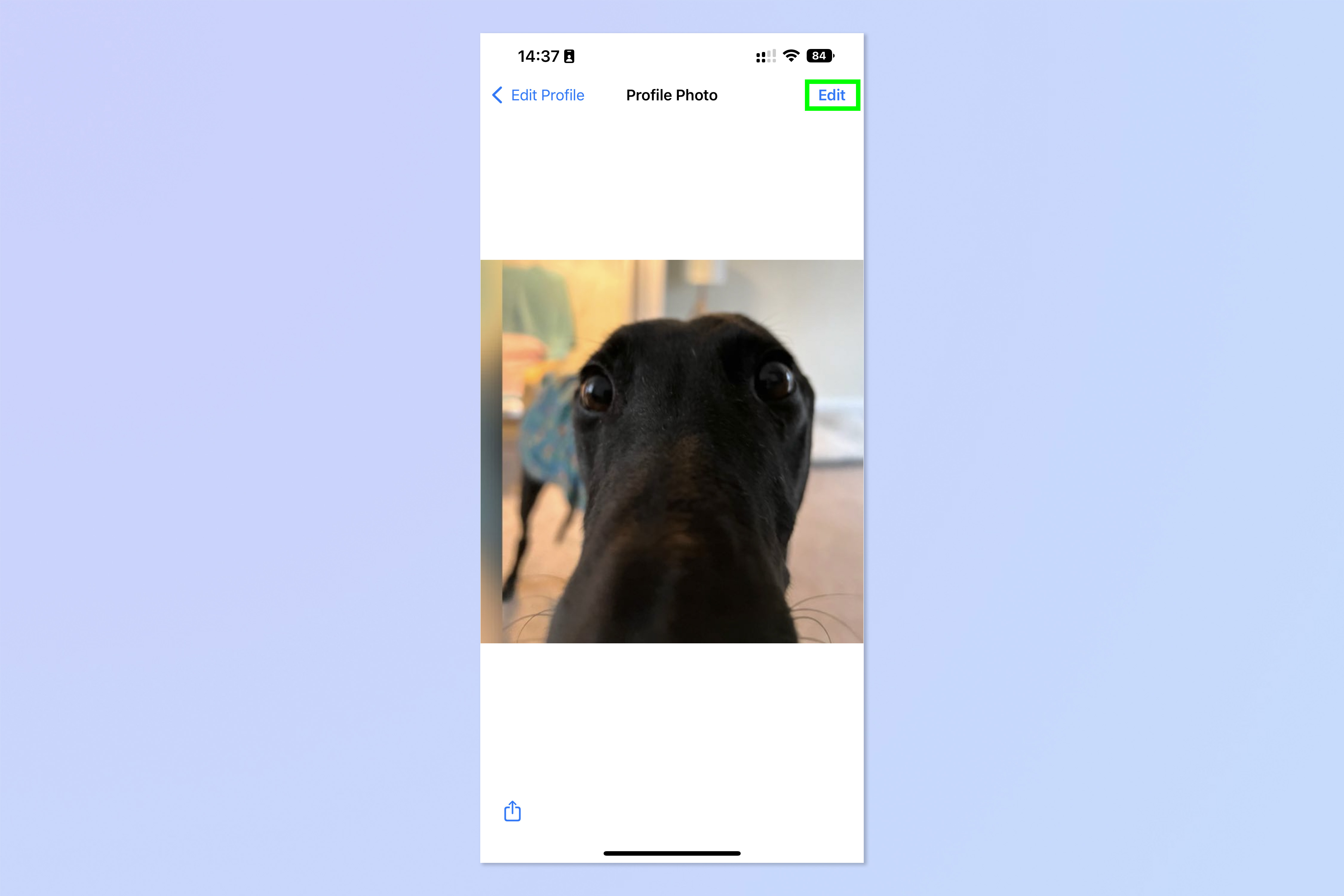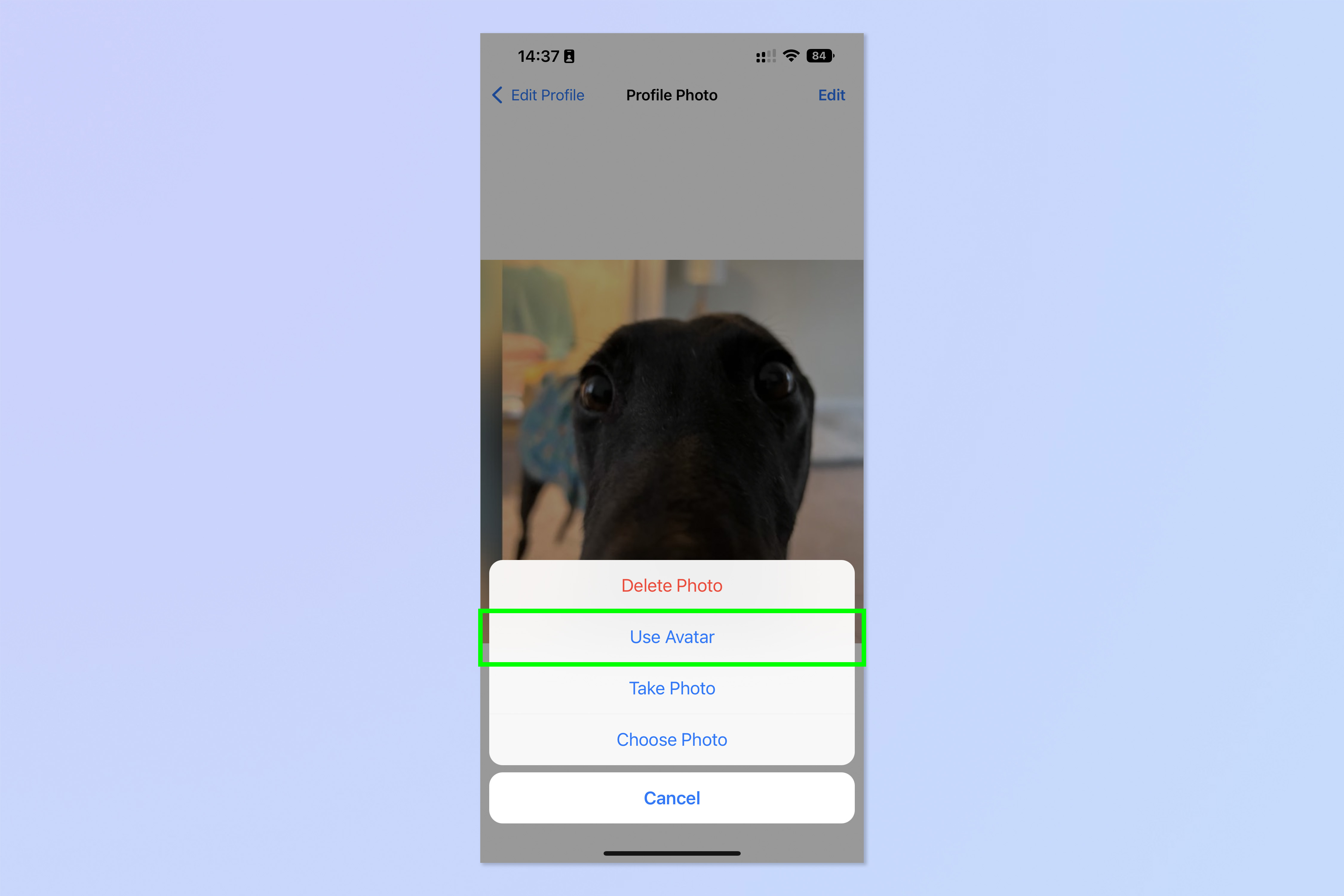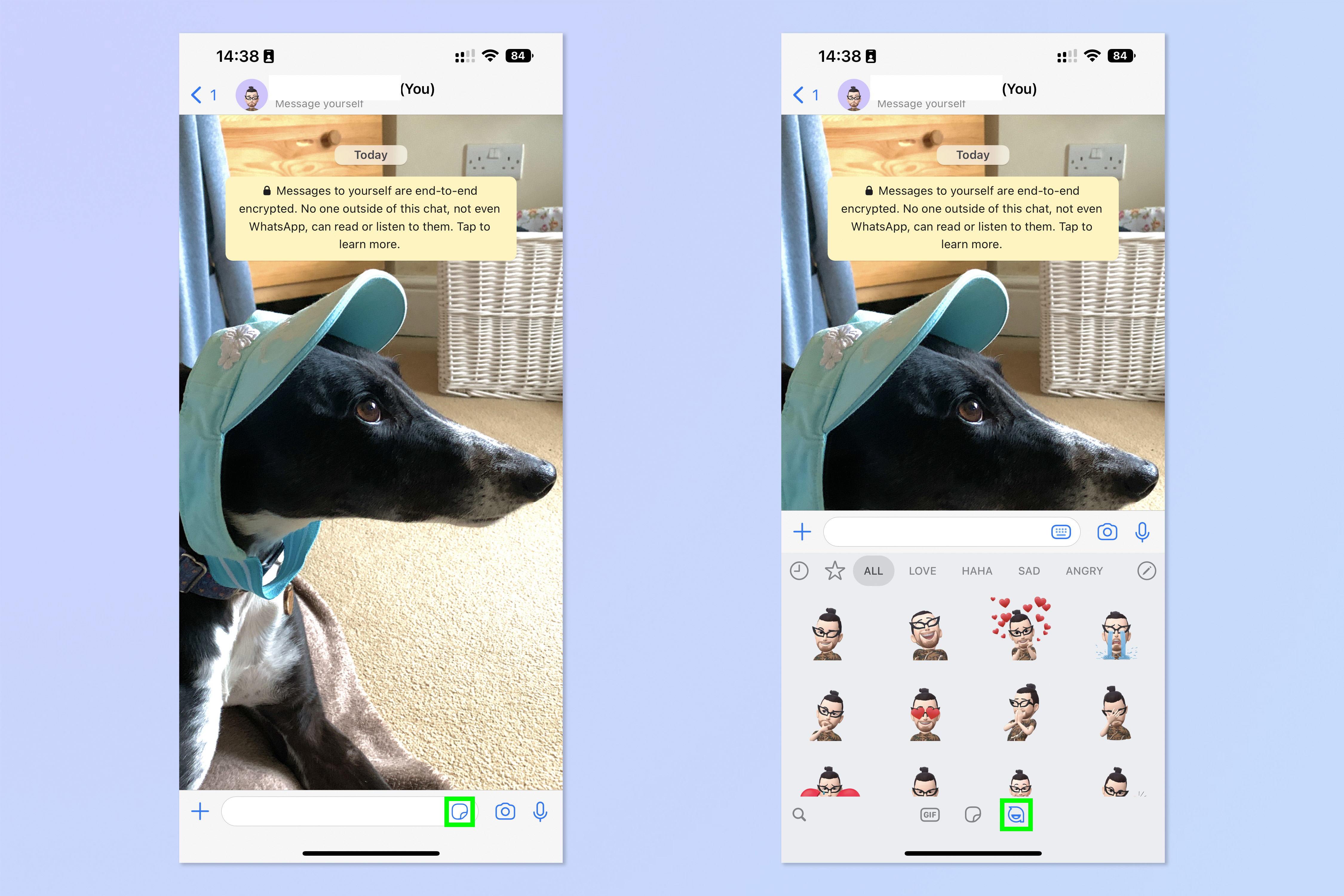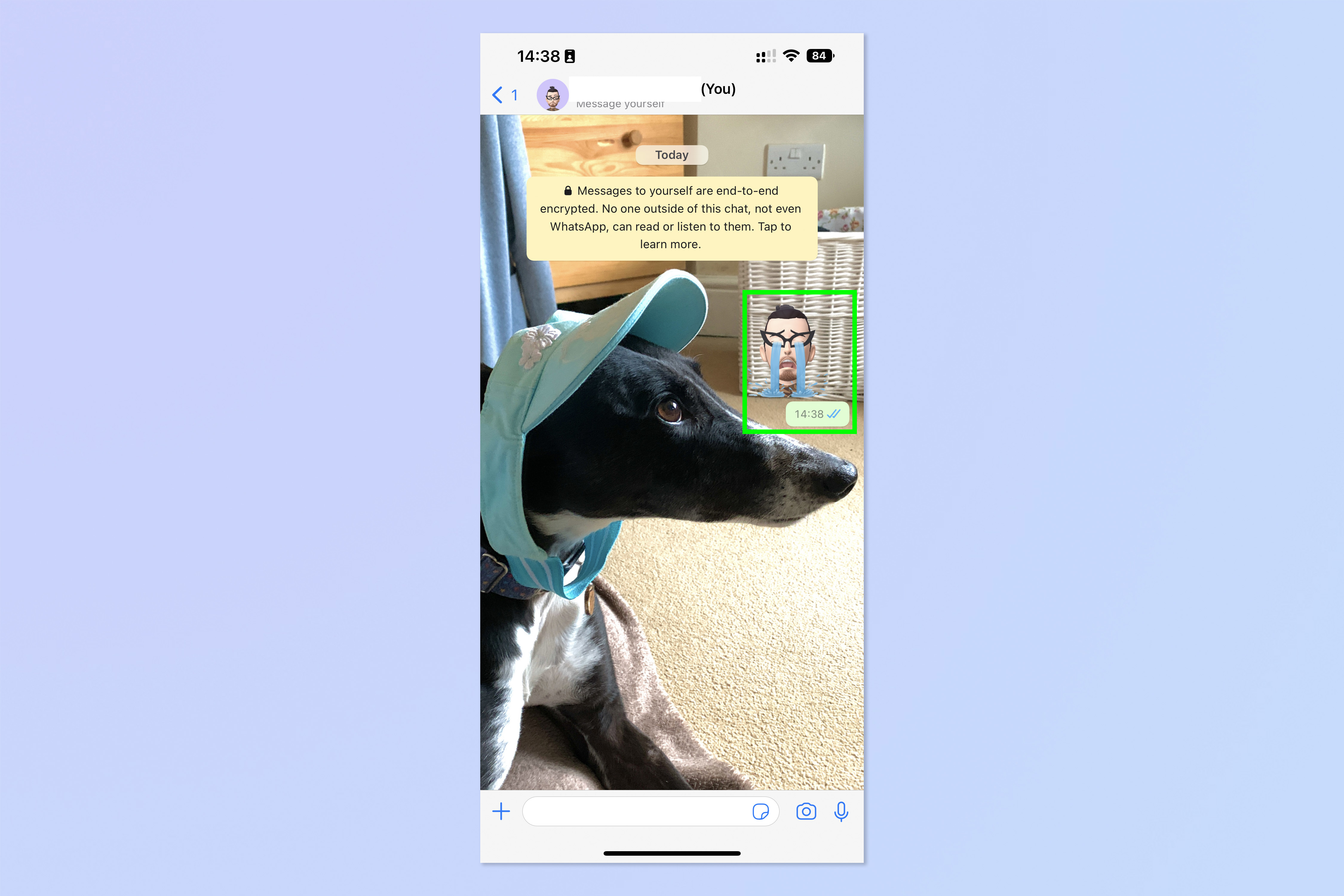You can now create WhatsApp avatars — here's how
You can now create a WhatsApp avatar with the messaging app's latest update. Here's how to do it
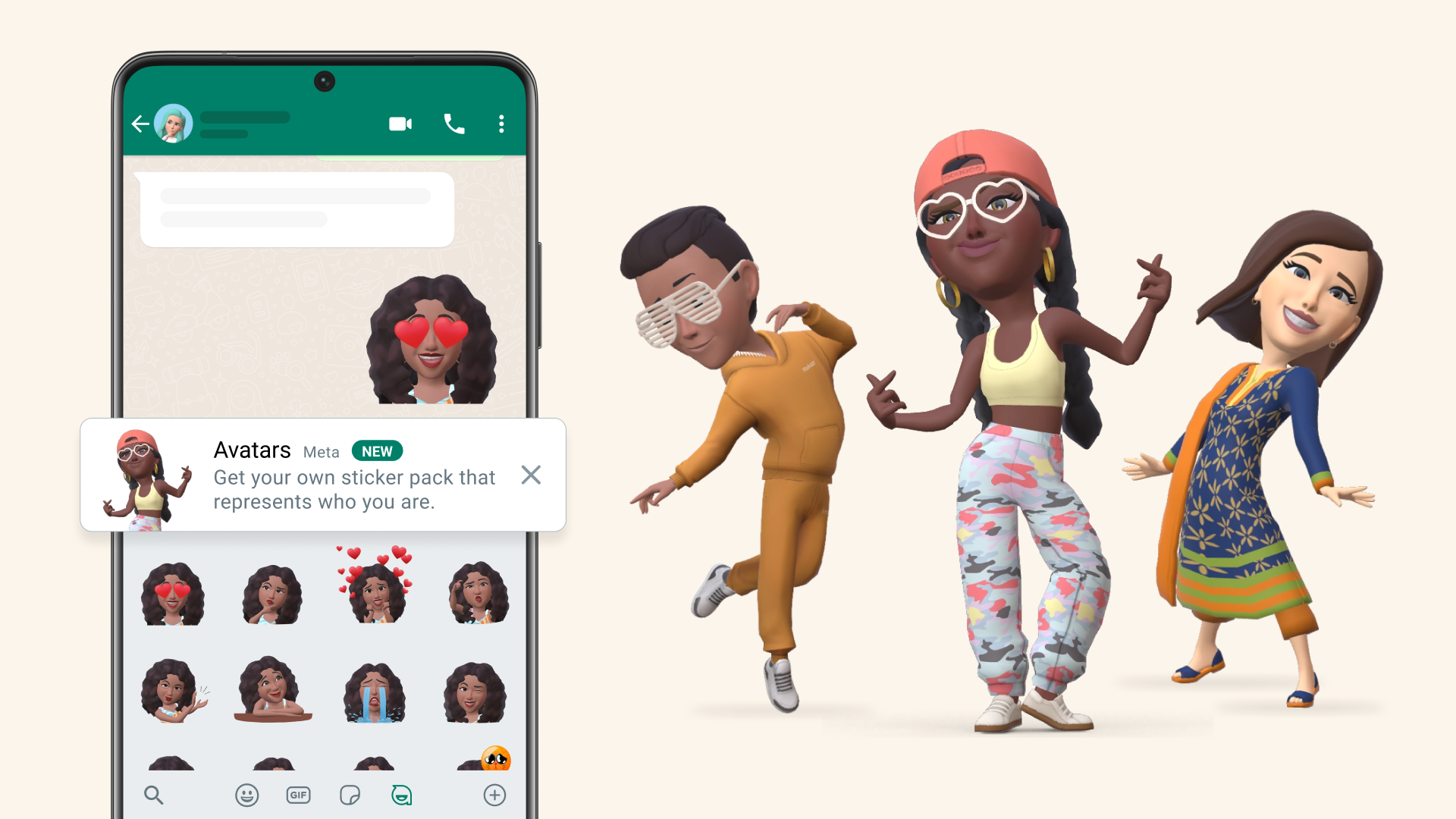
Thanks to the latest update, you can now create a WhatsApp avatar to act as your profile picture on WhatsApp, or to send as stickers to friends in chats.
Given Meta's endless quest to force the avatar-led Metaverse into popularity, it comes as no surprise that the company, which also owns WhatsApp, is now attempting to integrate avatars into its other products. Presumably, the avatars you create in WhatsApp will be usable in the Metaverse at some point.
You can now send your friends and family on WhatsApp a sticker of you that doesn't look anything like you, using 36 whole stickers to express complex human emotions in the bluntest possible terms. It's revolutionary stuff.
As the Avatars have landed, you may want to know how to make one.
How to create a WhatsApp avatar
1. In WhatsApp, tap the Settings cog, bottom right, then tap Avatar.
2. Tap Create Your Avatar.
3. Tap Get started.
Get instant access to breaking news, the hottest reviews, great deals and helpful tips.
4. Choose a skin tone, then tap Next.
5. Use the bar in the middle of the screen to cycle through avatar elements, such as hair style and colour, body shape, clothes, eyes etc. Tap the mirror icon, top right, to open your frontal camera, if you're going for accuracy.
6. Tap Done when you're finished.
7. Tap Save changes to confirm.
8. Tap Next.
9. You'll now be taken back to the Avatar menu. Tap Edit Avatar to go back and make changes.
How to set your WhatsApp avatar as your profile picture
1. In Settings, tap your profile picture to edit your profile, then tap Edit.
2. Tap Edit.
3. Tap Use Avatar.
4. Choose an avatar style and background color. Then tap Done when ready.
How to send your WhatsApp avatar as a sticker
1. In a chat, tap the sticker icon, then tap the avatar icon.
2. Tap the avatar sticker you want to send and it'll be sent to the chat.
There you have it: you've created and utilized your WhatsApp avatar. I'm sure the resemblance is uncanny. If you'd like to read more WhatsApp tutorials, make sure you check out how to create a poll on WhatsApp, how to turn off read receipts on WhatsApp and how to message yourself on WhatsApp.

Peter is a Senior Editor at Tom's Guide, heading up the site's Reviews team and Cameras section. As a writer, he covers topics including tech, photography, gaming, hardware, motoring and food & drink. Outside of work, he's an avid photographer, specialising in architectural and portrait photography. When he's not snapping away on his beloved Fujifilm camera, he can usually be found telling everyone about his greyhounds, riding his motorcycle, squeezing as many FPS as possible out of PC games, and perfecting his espresso shots.