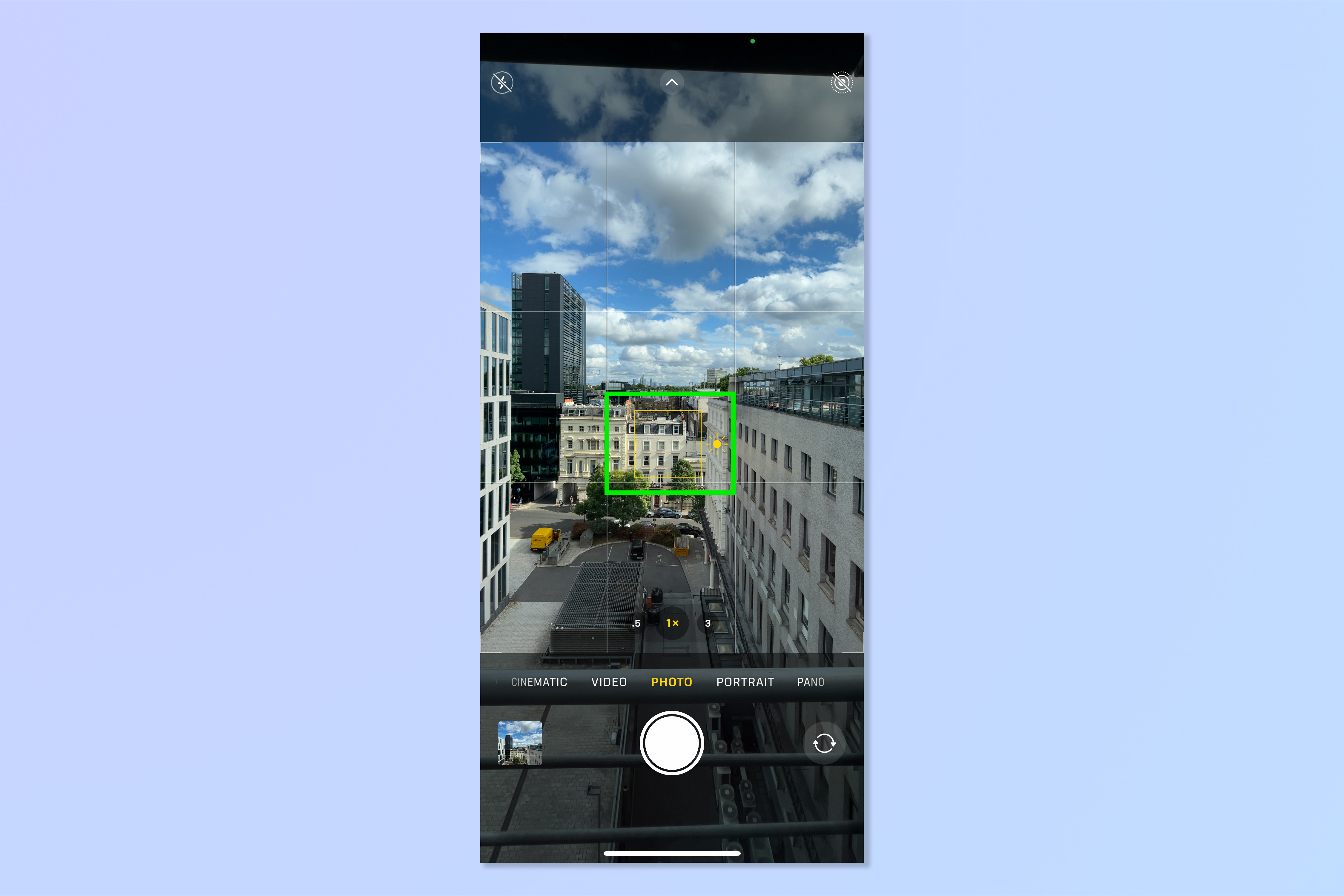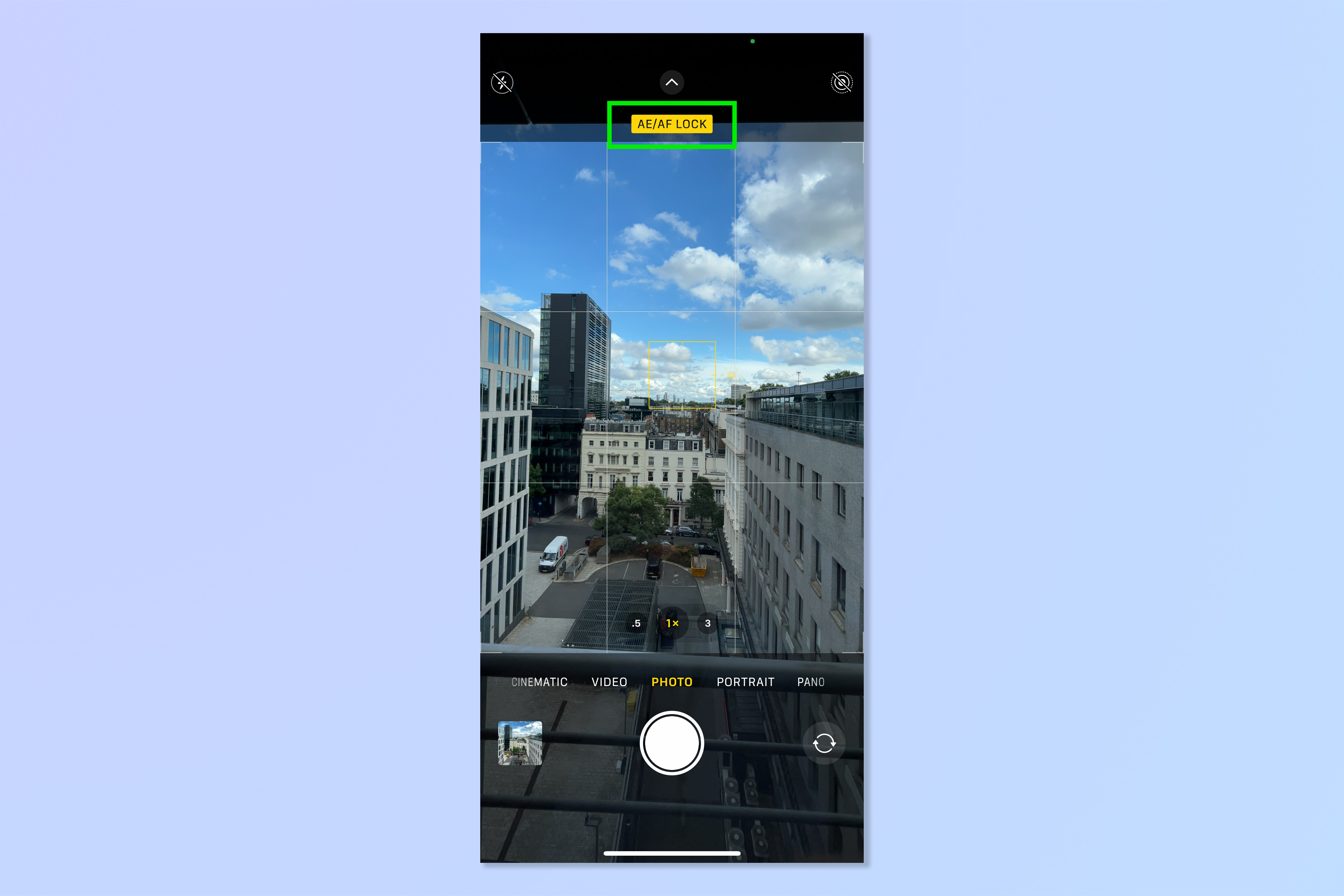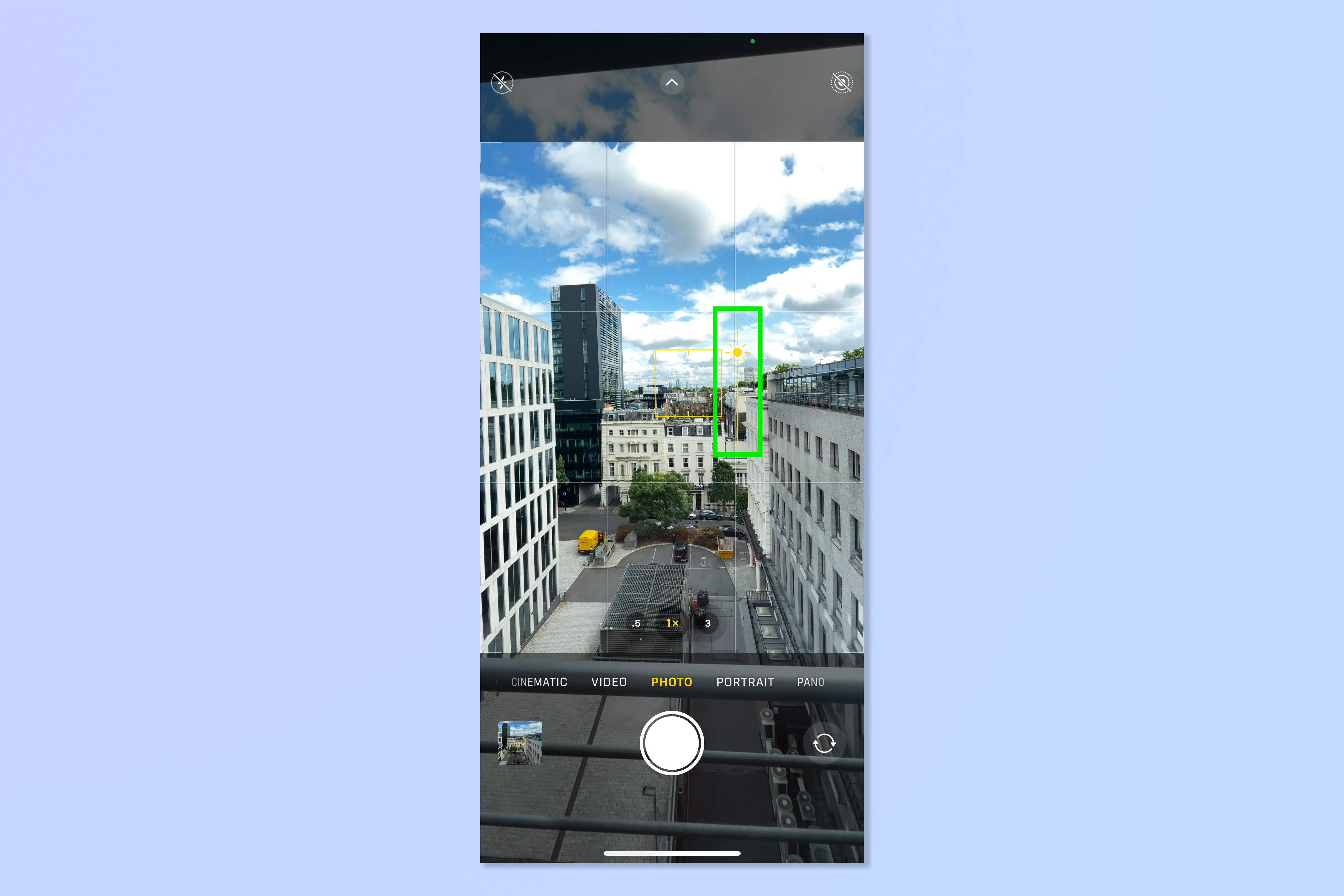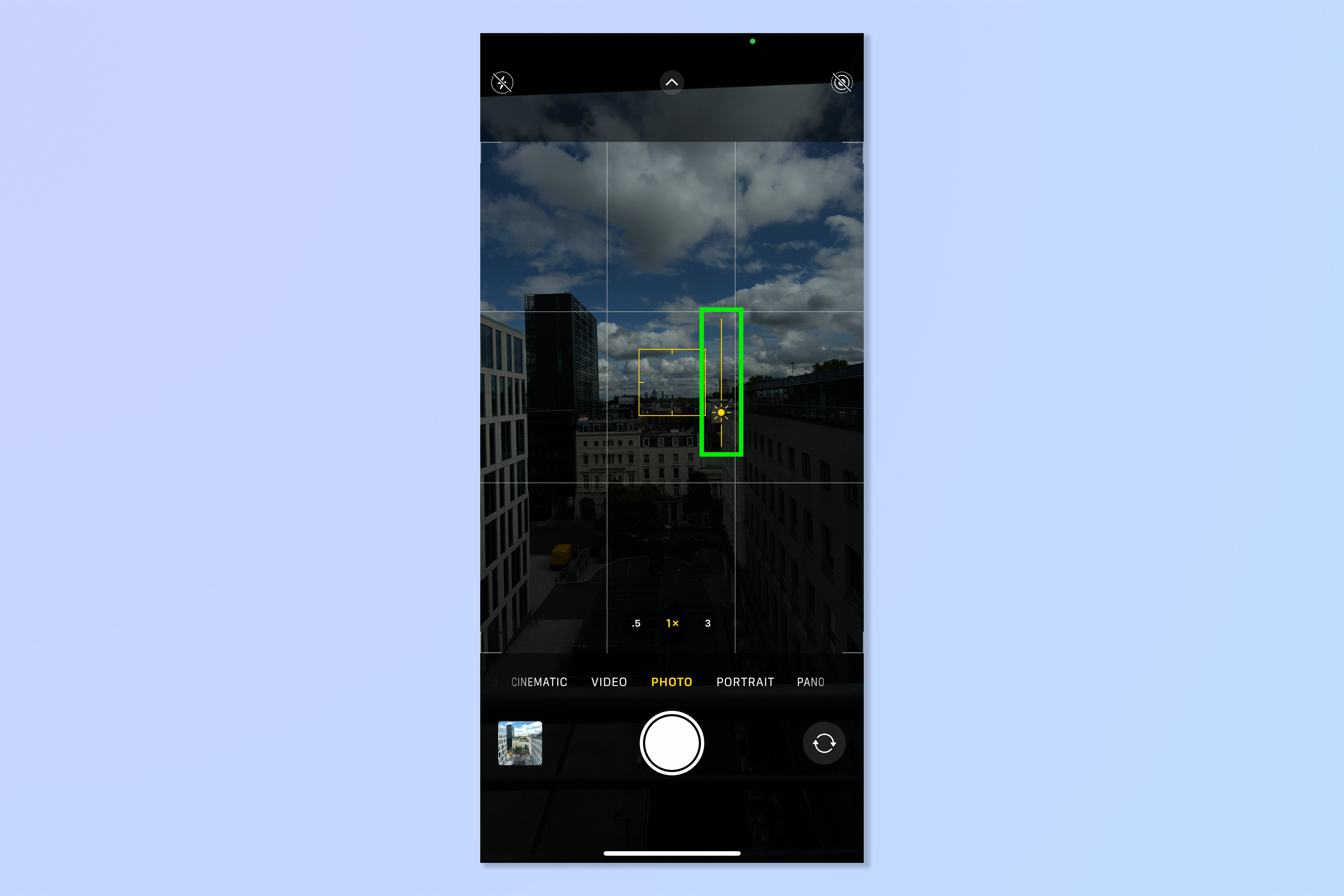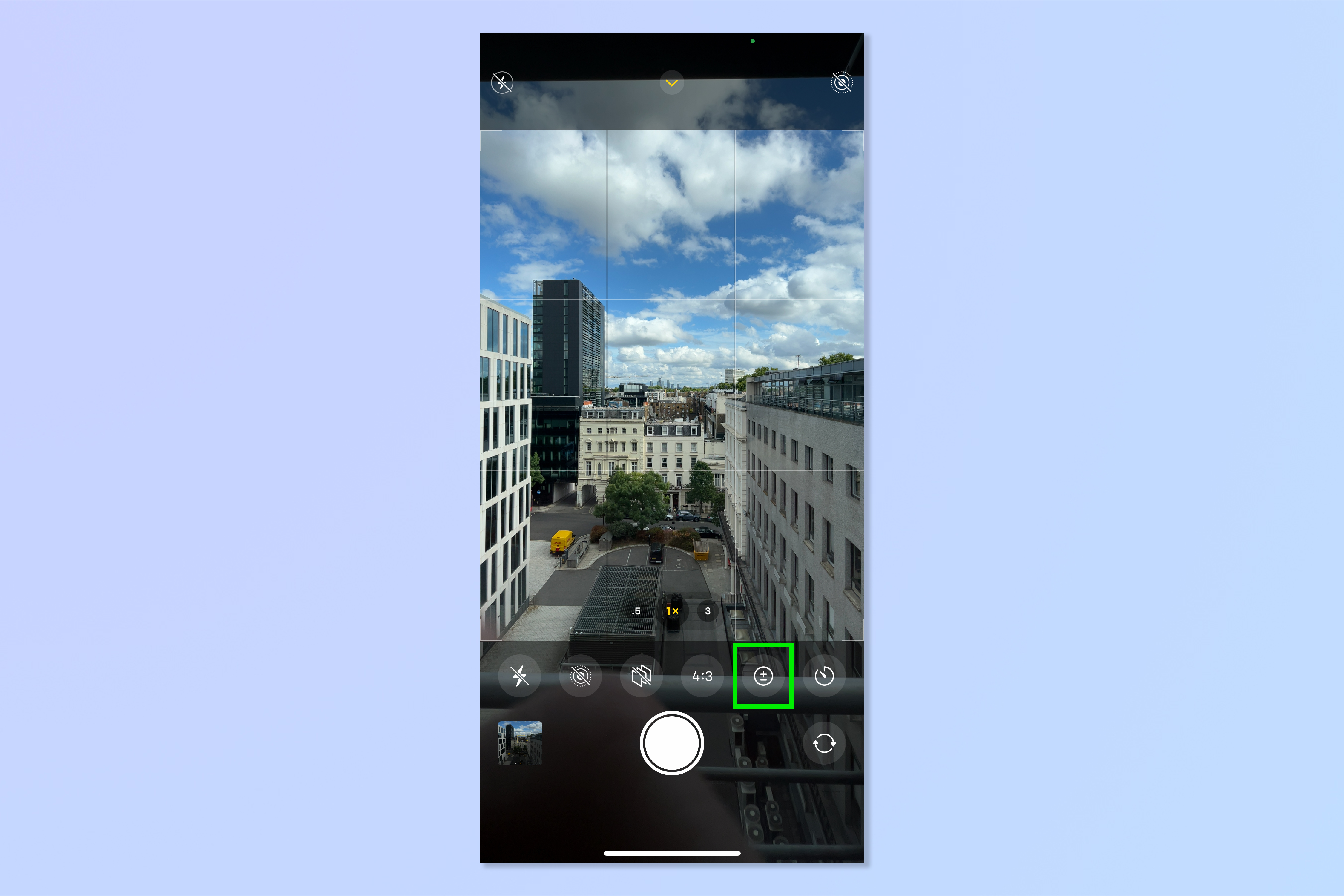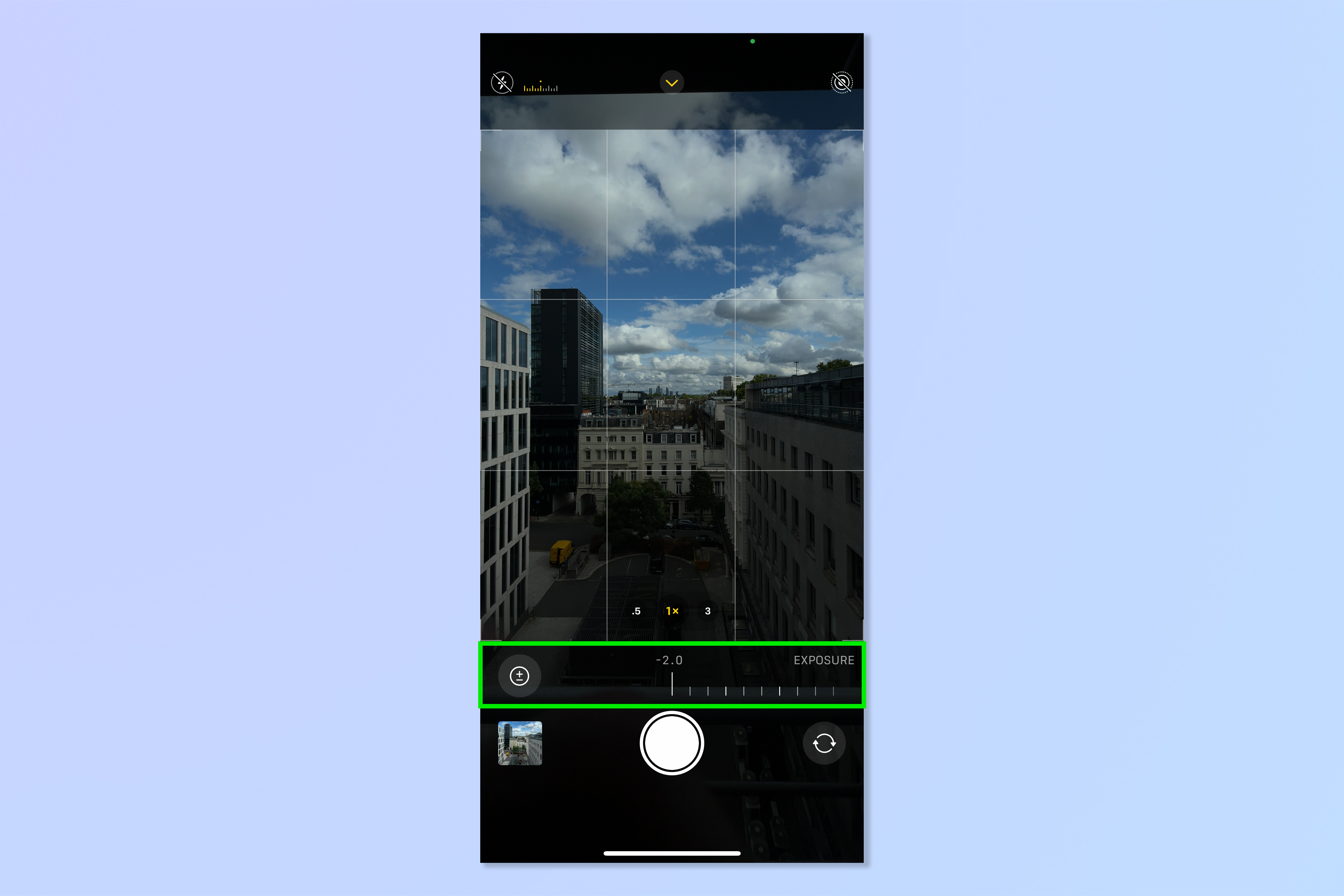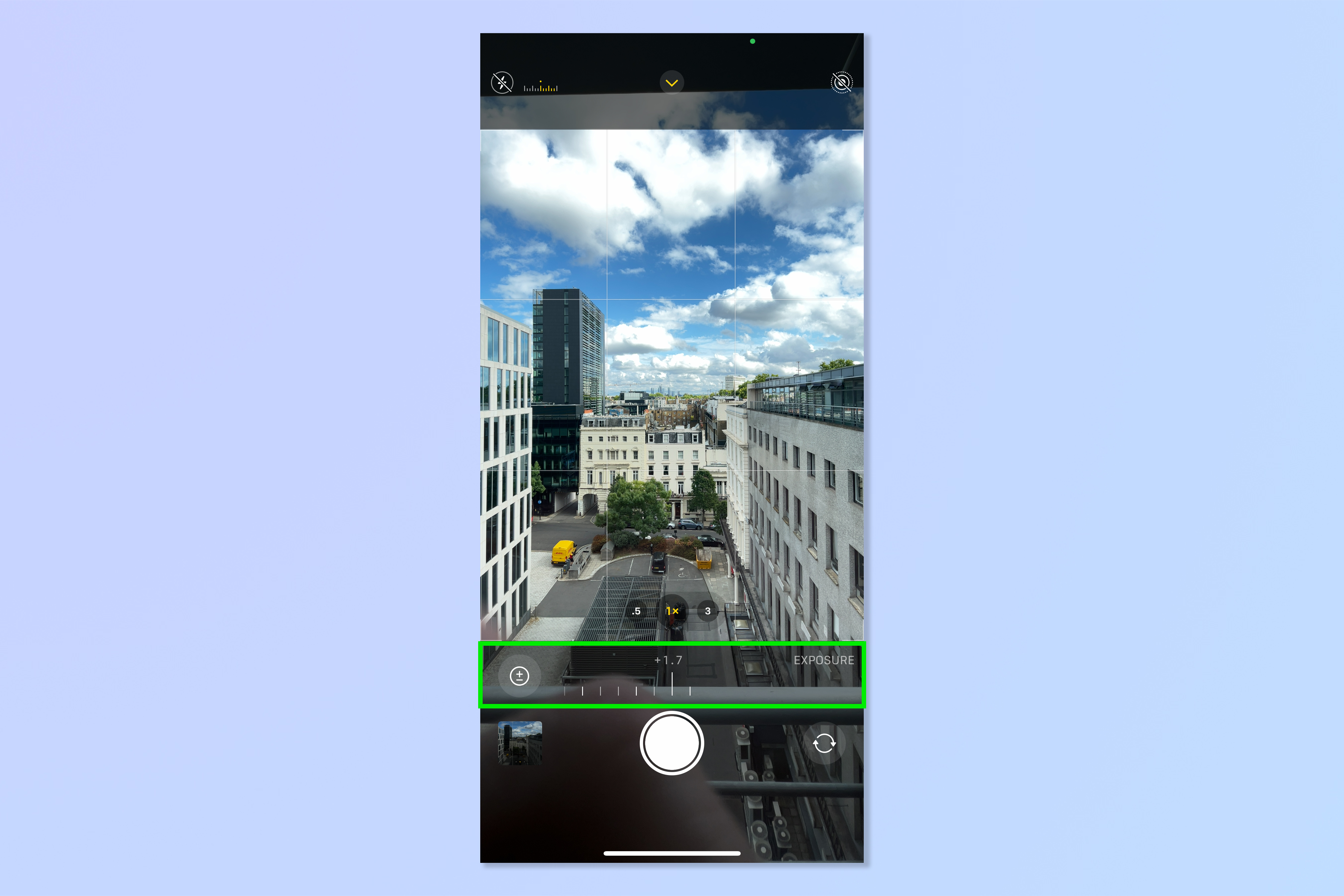How to adjust camera exposure on iPhone
There's an exposure compensation feature within the iPhone camera settings. Here's how to use it

One of the reasons that iPhones are often considered some of the best phones around is the quality and performance of their cameras. And while Apple often hurls as many lenses and features as they can at flagships like the iPhone 13 Pro Max, even the less expensive models come with pretty solid camera performance and features which allow you to control your photos.
One such feature — which as a photographer, I love — is the iPhone camera's exposure compensation setting. Using exposure compensation, you can tailor how bright or dark (i.e. the exposure) your image is.
See, while your iPhone is pretty good at metering (determining the right exposure) itself, the phone won't always get it right. In those situations, you can use exposure compensation to increase or decrease the brightness of your images from however the iPhone automatically meters it. It's a feature that replicates the exposure compensation dials found on many high end mirrorless and DSLR cameras, so it's both incredibly cool and useful to have this on a smartphone, allowing you to brighten an image that is just too dark, or deliberately darken an image to ensure you don't blow out highlights.
Read on to find out how to use exposure compensation on iPhone.
How to use exposure compensation on iPhone
The simplest way to adjust exposure compensation is to use the yellow focus area square. This method only works temporarily, and upcoming shots will revert back to automatic exposure once the focus changes. But don't worry, there are a couple of ways to lock the exposure settings for upcoming shots, which we'll cover here, too.
1. Using the Camera app, tap the screen where you want to focus.
2. To lock the exposure for upcoming shots, tap and hold the yellow box until you see AE/AF Lock appear at the top of the screen.
Get instant access to breaking news, the hottest reviews, great deals and helpful tips.
3. Tap the sun icon, which appears to the right of the yellow box. A vertical slider will appear. Pull the sun icon up to increase exposure (brighten).
4. Pull down to decrease exposure (darken).
This above method is great for quickly adjusting exposure, but your adjustments are locked to the focus area. Alternatively, there is a way to set exposure compensation for upcoming shots, no matter where you focus. Here's how.
1. In the Camera app, on Photo mode, swipe up to open a the camera tools bar above the shutter button. Tap the exposure icon, denoted by a plus symbol stacked on top of a minus symbol.
2. Pull the slider to the left to increase exposure.
3. Pull the slider to the right to decrease exposure.
This method sets the exposure compensation for upcoming photos, so you won't need to keep readjusting it and the exposure adjustment will apply wherever you focus. Your adjustment will stay set, even if you switch between apps or close the Camera app completely.
There you have it. You can now fine tune the exposure of your iPhone images. If you'd like more tips for achieving amazing iPhone pictures, check out how to edit photos on iPhone. If you'd like to learn more about the iPhone's hidden camera features, check out how to identify plants on iPhone and how to identify any dog breed on iPhone. We also have a range of general guides for using an iPhone. Want to set a kooky ringtone? Learn how to set a ringtone on iPhone. Got a new device? Find out how to transfer data from iPhone to iPhone.

Peter is a Senior Editor at Tom's Guide, heading up the site's Reviews team and Cameras section. As a writer, he covers topics including tech, photography, gaming, hardware, motoring and food & drink. Outside of work, he's an avid photographer, specialising in architectural and portrait photography. When he's not snapping away on his beloved Fujifilm camera, he can usually be found telling everyone about his greyhounds, riding his motorcycle, squeezing as many FPS as possible out of PC games, and perfecting his espresso shots.