How to translate text instantly on any Android phone
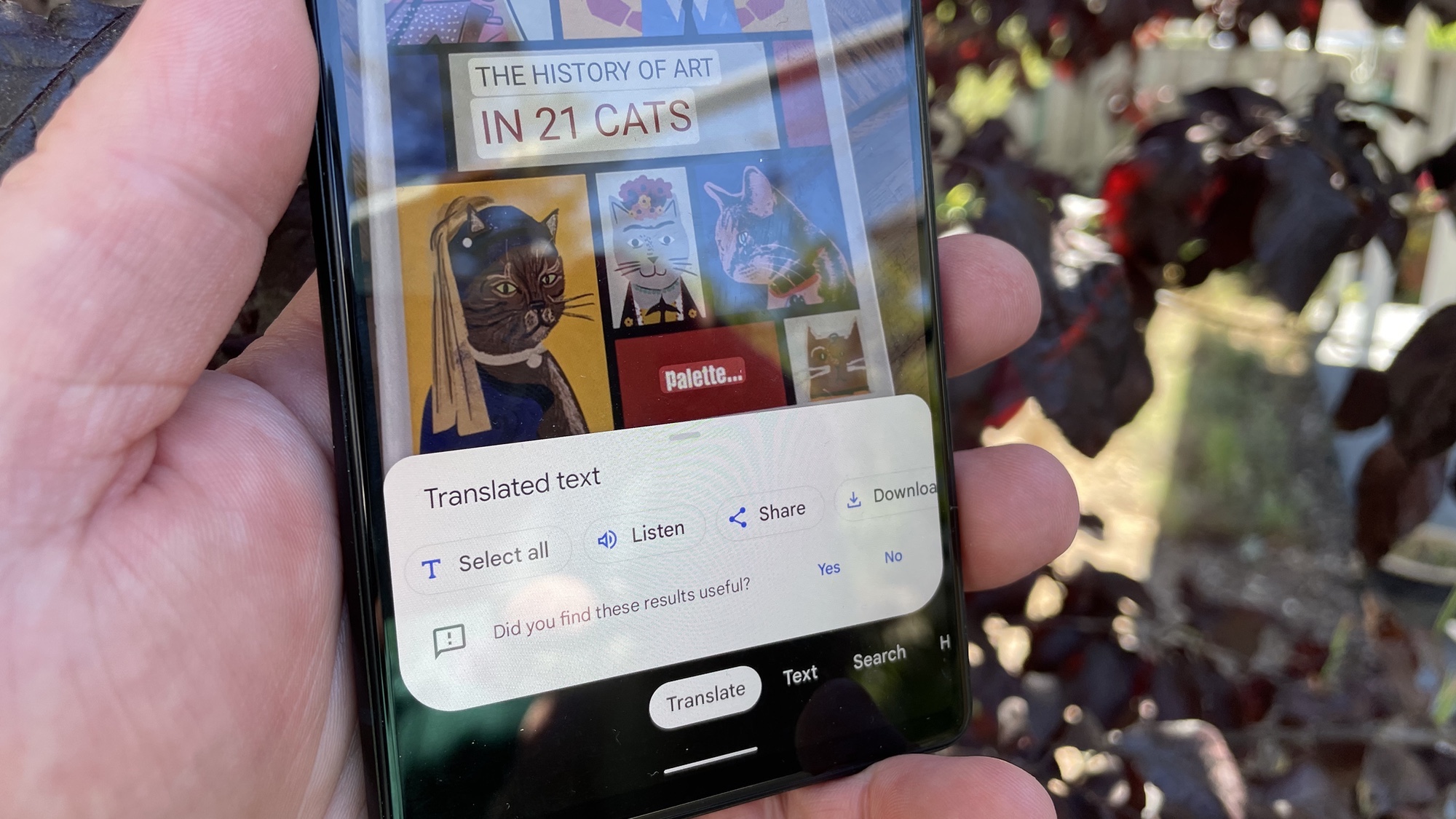
Using your phone to translate text is a feature that many of us didn't realize existed, but one that's really quite useful.
With global travel becoming a thing again, being able to use our phone to translate text is super handy, whether we're struggling with a menu in Spanish or a road sign in German.
Thankfully, the ever-useful Google app has its powerful Google Translate technology built right in, meaning there's no need to download a separate app to translate things. Even better, the Google app is preinstalled on most of the best Android phones, so you should be good to go right away.
So, toss that dusty old phrase book to one side and whip out your smartphone, as we cover how to translate text using your Android phone.
How to translate text using your Android phone
1. Open the Google app, which should already be installed on your device if you have an Android phone or tablet. If it's not, you can download it from Google Play.
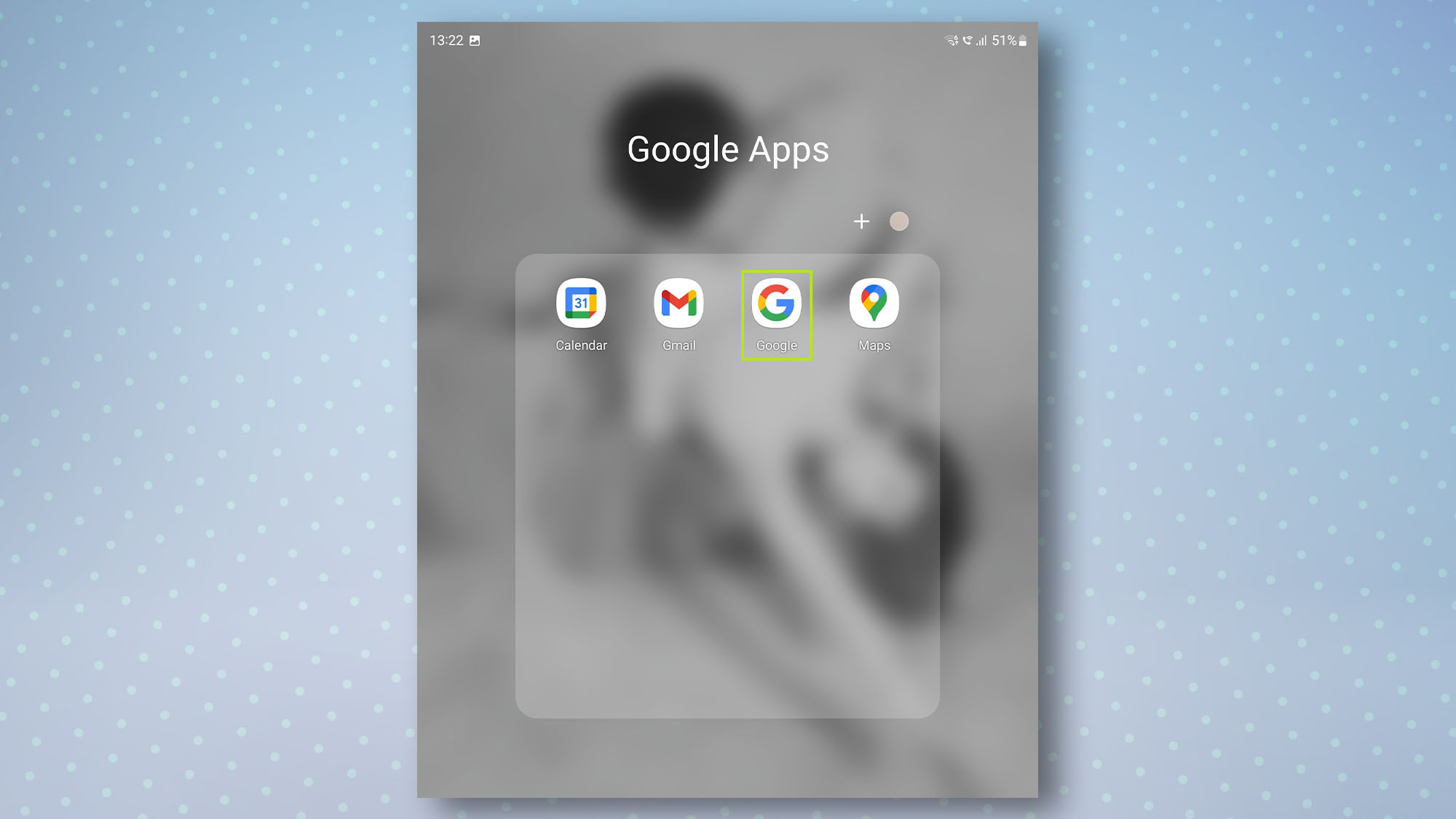
2. Tap the camera icon to the right of the search bar — you may need to accept some permissions that appear on-screen.

3. To translate text from an image already on your device, such as a screenshot, simply scroll through the images within the app and tap the image you want to translate. Next, tap Translate at the bottom of the page, and the text in the image will be translated into English. You can also change the language it translates text to, by tapping the box at the top.
Get instant access to breaking news, the hottest reviews, great deals and helpful tips.
Note: With the exception of the Pixel 6 or Pixel 6 Pro, your device may need to be online for it to translate text.
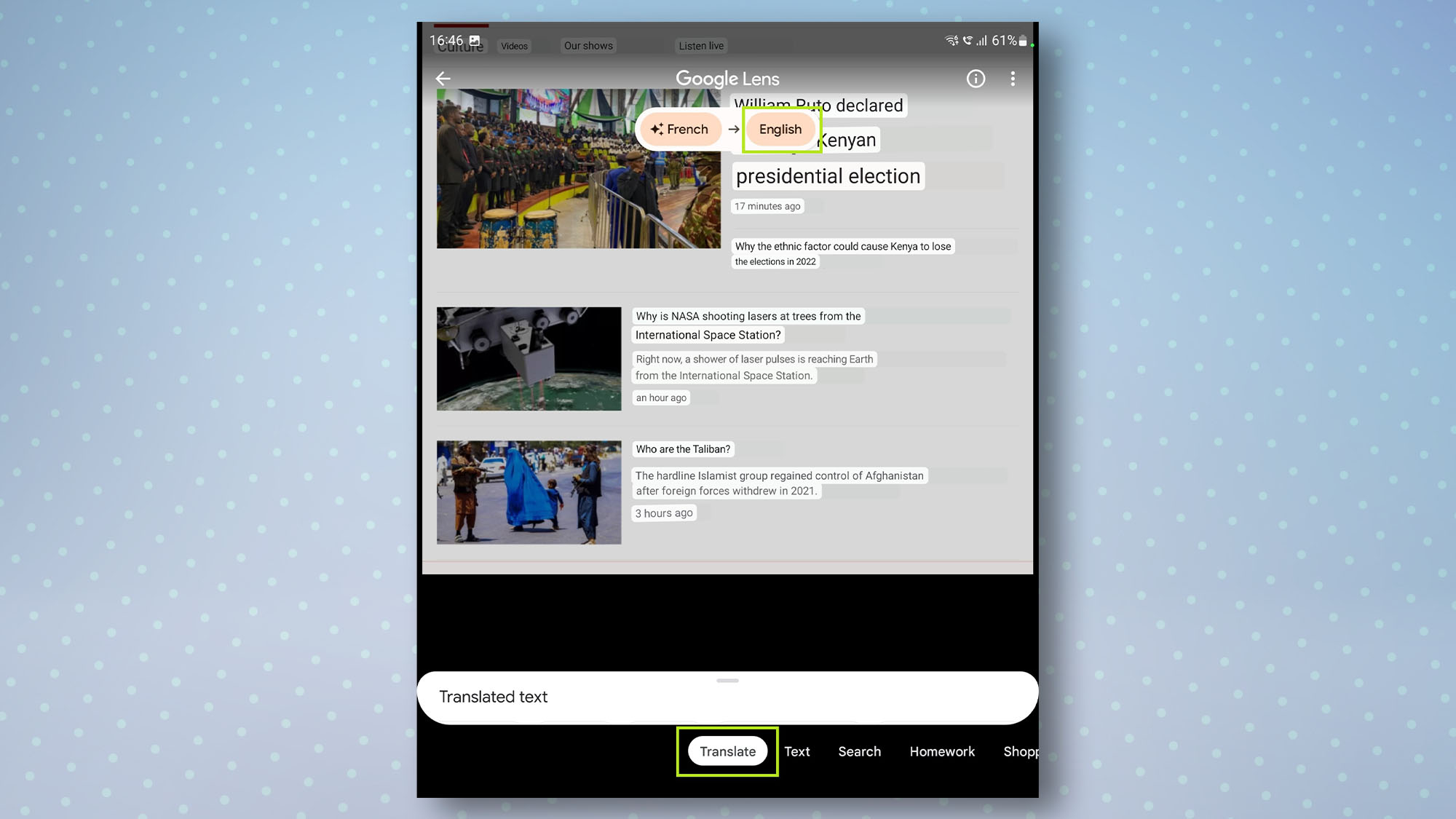
4. To translate text instantly using your camera, tap Search with your camera then tap Translate at the bottom. Now, point your camera at the text you want to translate, and it will translate it into English. You can also change the language it translates text to by tapping the box at the top.
Note: With the exception of the Pixel 6 or Pixel 6 Pro, your device may need to be online for it to translate text.
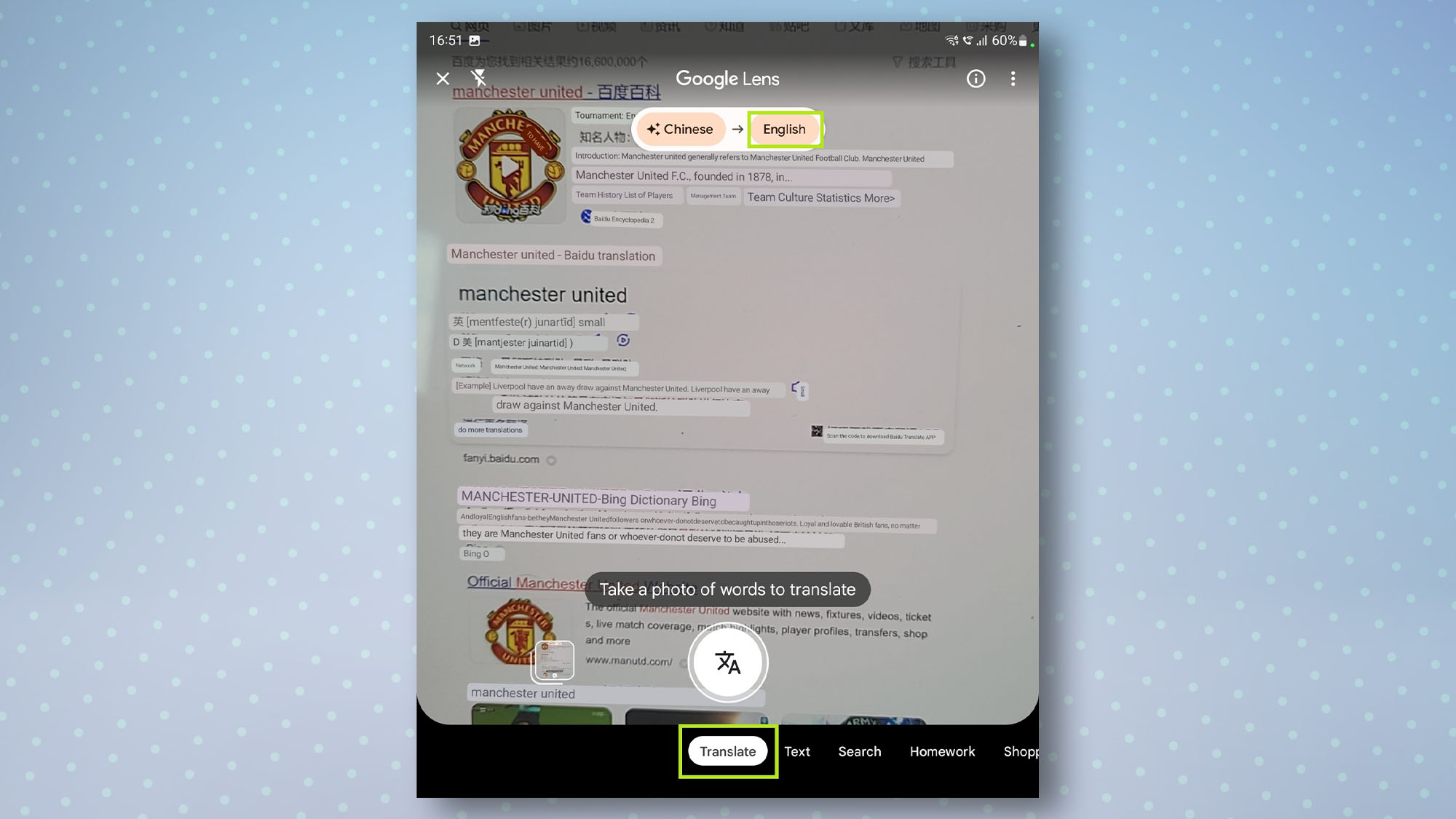
And that's all there is to it. You'll find that this feature works well most of the time, though it can produce some weird results every now and then — it once translated "Spin cycle" on my Chinese washing machine as "Evil noisy Susan" for some absolutely bizarre yet hilarious reason. That said, it's more than sufficient if you're in a bind and need a quick translation.
To get even more out of your Android device, you might also want to check out the best Google Assistant commands, how to connect USB storage devices to your Android phone, or how to take a screenshot on Android. Just upgraded to Android 13? Find out how to get the Android 13 Easter egg.

Dale Fox is a freelance journalist based in the UK. He's been a tech nerd ever since childhood, when he used the money from his first job as a paperboy to buy a subscription to GamesMaster magazine. Dale was previously a presenter and editor in China, where he also worked as a copywriter for OnePlus at its Shenzhen HQ.
