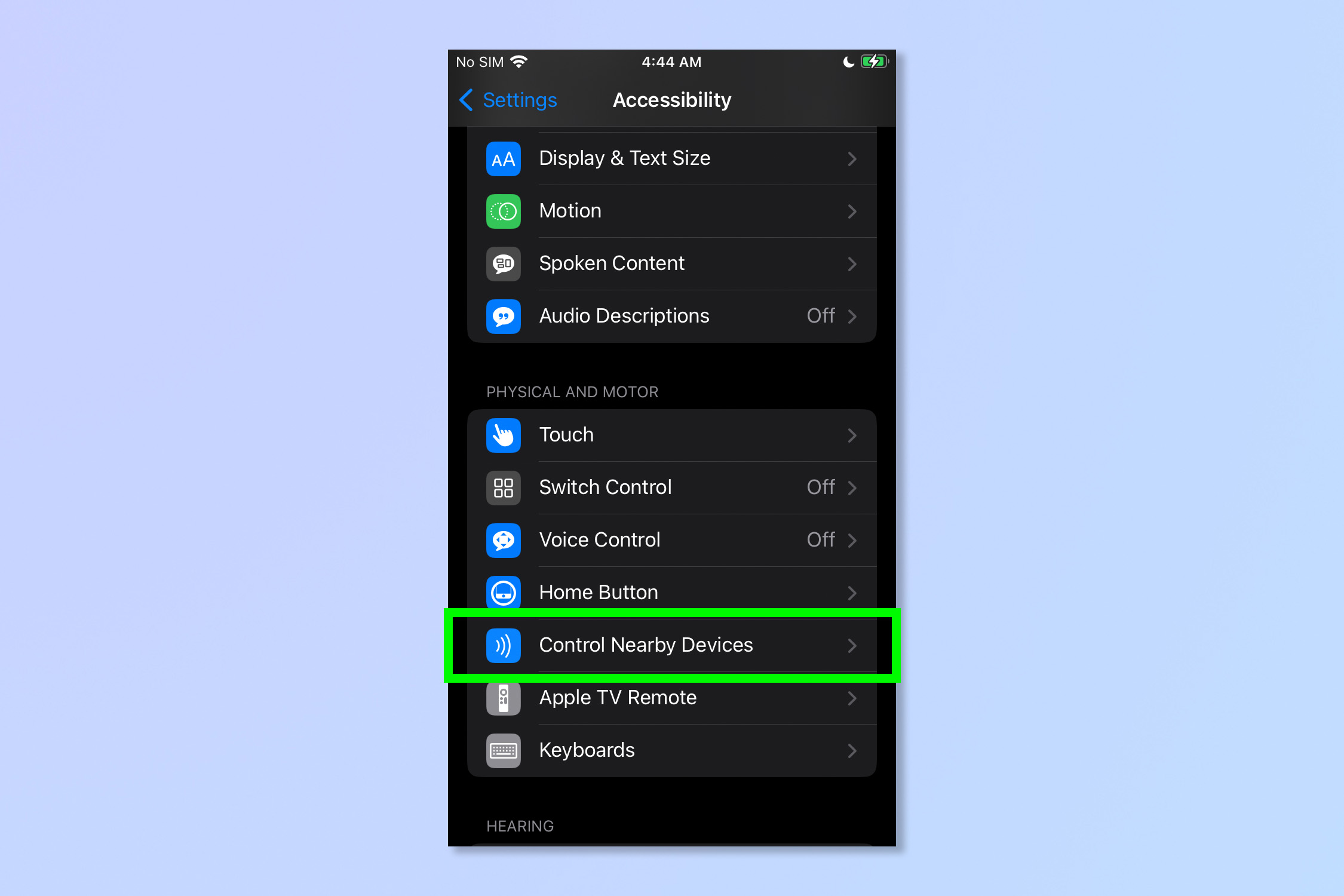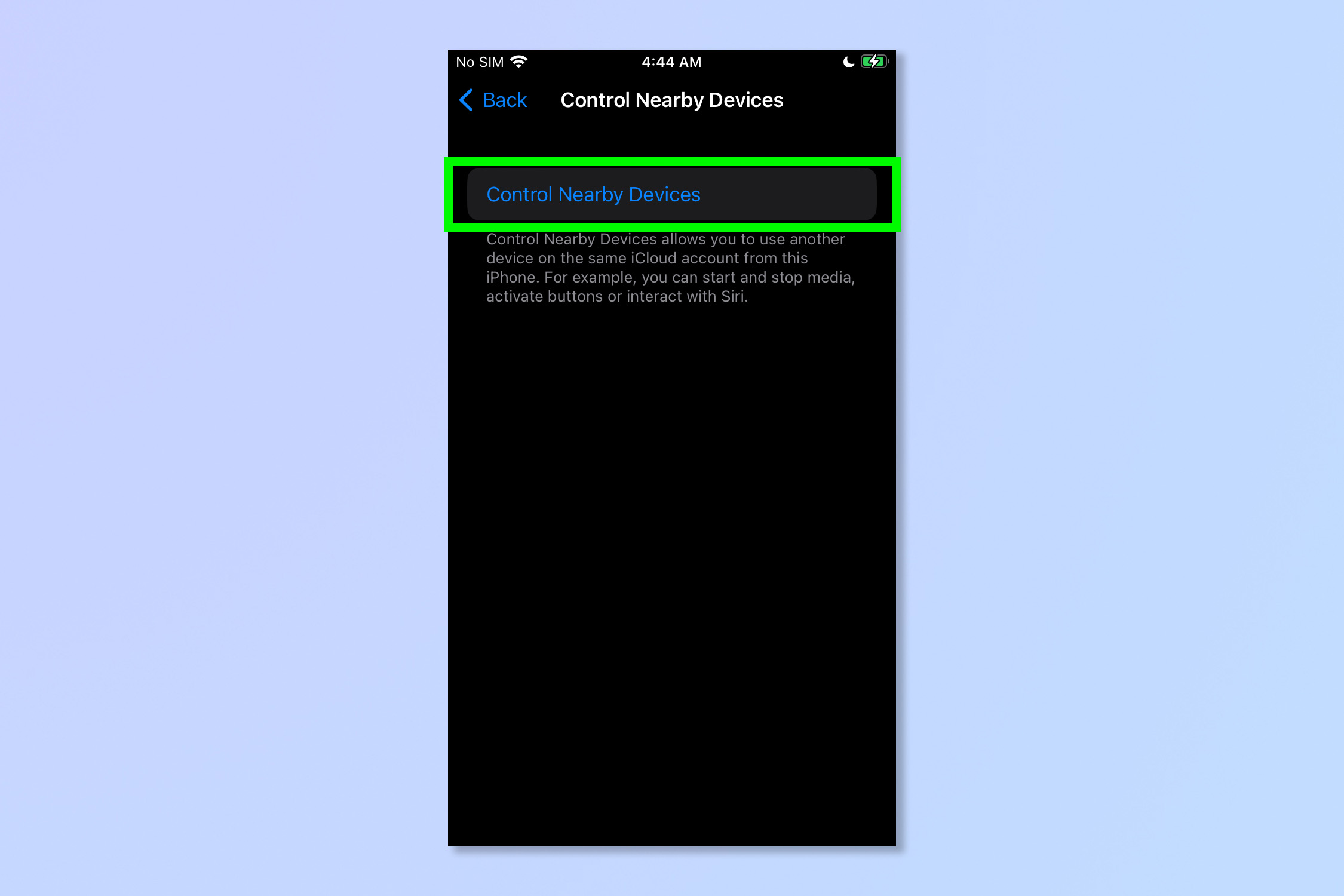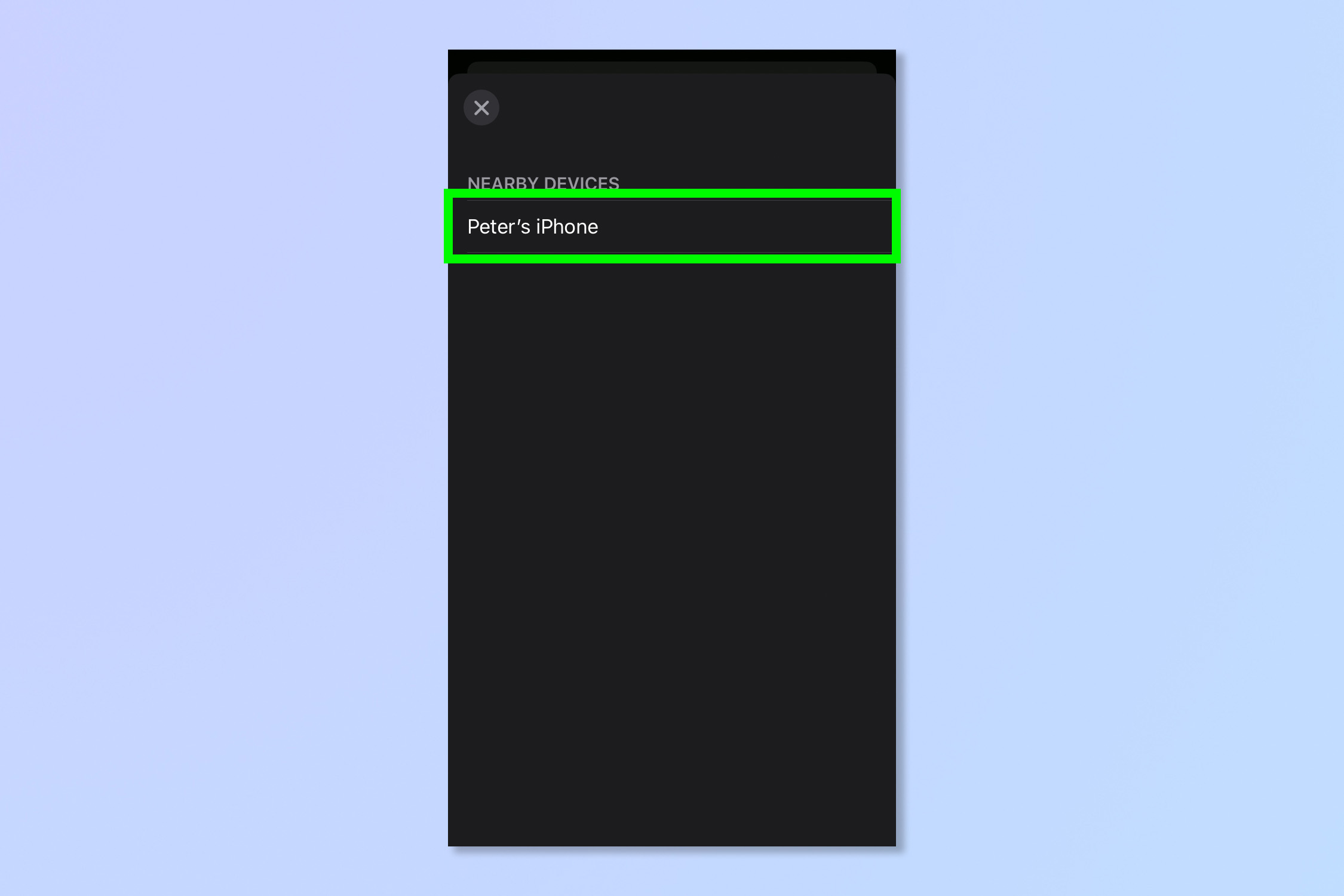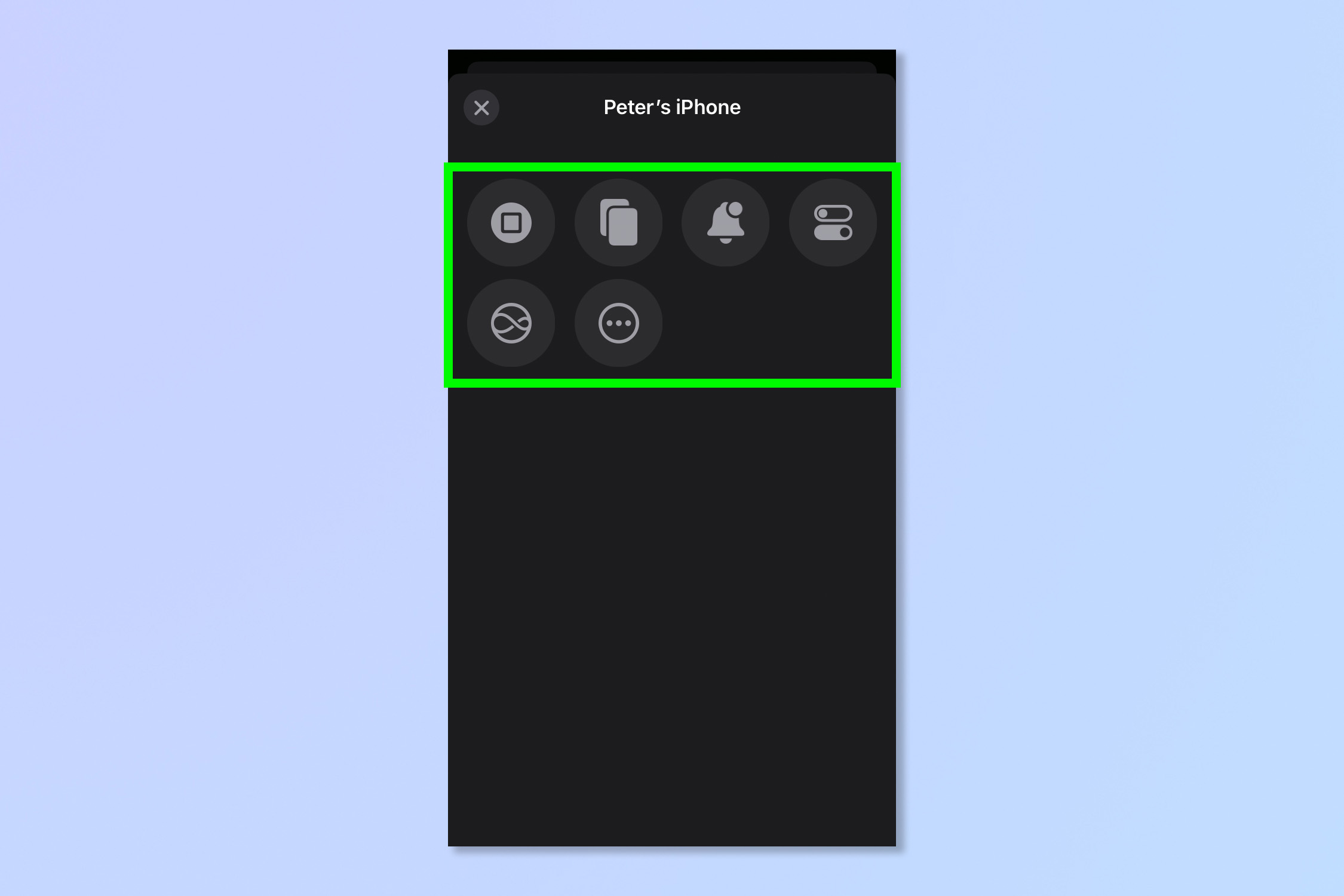This hidden iOS 16 feature lets you control your nearby devices
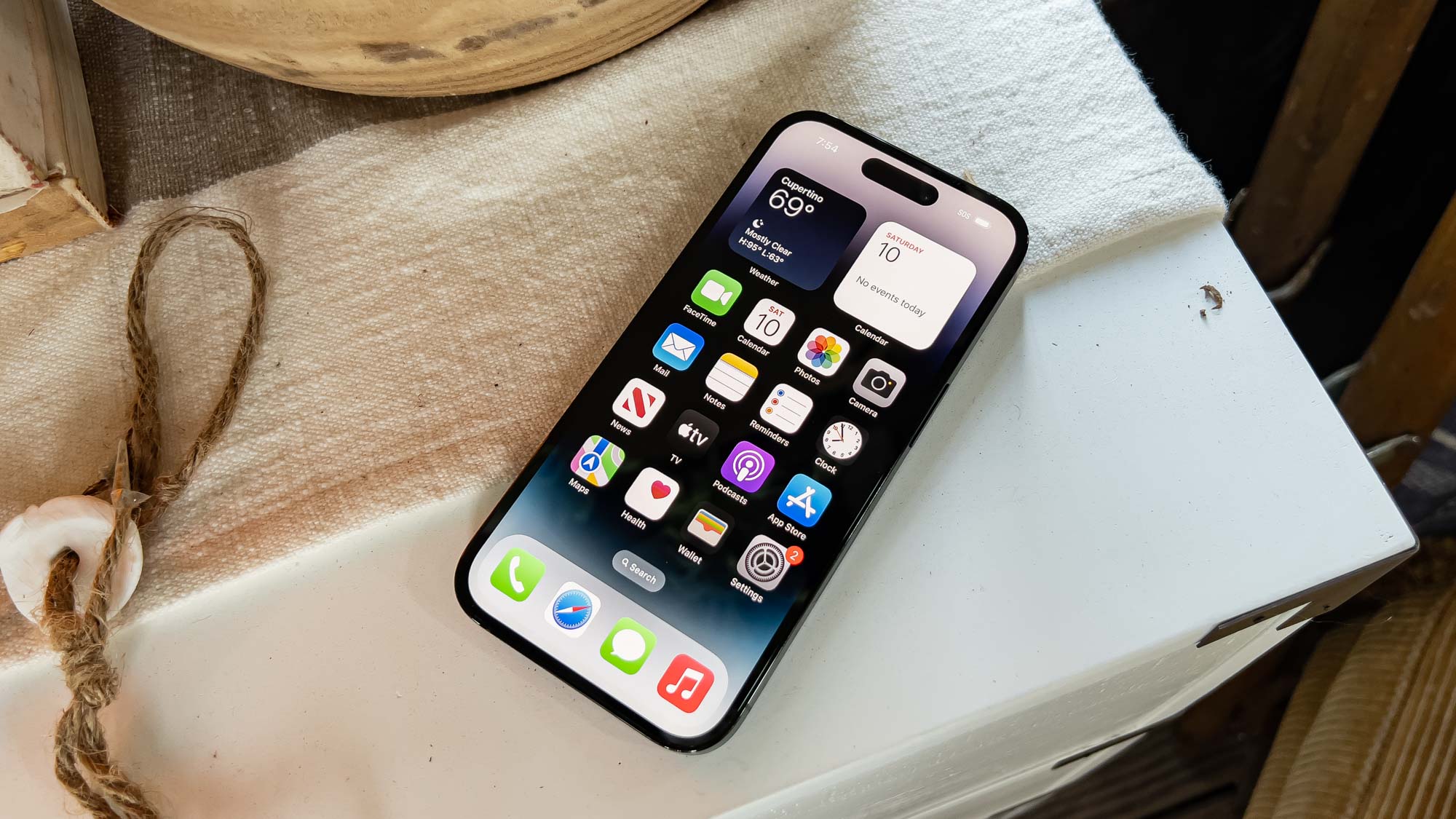
It's helpful to learn how to control nearby devices on iPhone. If you've not heard of this before, it may sound like a pipe dream, but it’s actually a new feature on Apple’s iOS 16 that’s easy to miss. Provided they are all signed into Apple’s iCloud system you can control nearby devices on your iPhone. It's just another example of the small details that make the iPhone one of the best phones available.
Not only is this great news for those with mobility issues, it is also super convenient for those who have the Apple ecosystem of devices spread across their house. The ability to speak to Siri and interact with all of your devices at once could be a game changer, or you might just want use your iPhone to pause the video you're watching on your iPad Pro. Want to know how? Simply follow the steps below to get in the loop.
How to control nearby devices on iPhone
1. Firstly, log in to iCloud on all devices you wish to connect.
2. Now open the Settings app and tap Accessibility.
3. Next, scroll down and tap Control Nearby Devices.
4. Select the option to Control Nearby Devices and a list of compatible devices will appear.
5. Now select the device that you want to connect to.
Get instant access to breaking news, the hottest reviews, great deals and helpful tips.
6. From here control the paired device at will with a selection of specific commands from the on-screen control options, including media playback and Siri.
And that's it! It's a very streamlined process, as you would expect from Apple.
If you’ve just updated and are curious what else iOS 16 holds, check out our guide on the first features to try, and then once you’re more au fait with it, take a look at 7 hidden iOS 16 features that will make your life way easier.
If you love taking photos make sure to check out how to quickly undo edits in iOS Photos or finally sort out your clogged up contacts list by learning how to quickly delete duplicate contacts on iPhone. Want in-app audio captions in real time? Learn how to enable iOS Live Captions.
Andy is a freelance writer with a passion for streaming and VPNs. Based in the U.K., he originally cut his teeth at Tom's Guide as a Trainee Writer before moving to cover all things tech and streaming at T3. Outside of work, his passions are movies, football (soccer) and Formula 1. He is also something of an amateur screenwriter having studied creative writing at university.