Your iPad has a hidden battery health feature — here’s how to check it
Apple hasn't given iPads a Battery Health feature yet — but this is how you can check anyway

It's strangely difficult to find out what your iPad's battery health is. Even now iPadOS 18 is here, there's no sign of a full battery health setting coming to devices other than the new iPad Pro or iPad Air, which have their own Battery Health menus.
Keeping an eye on your iPad's battery health can be important not only for your own interest, but for Apple too.
Apple doesn't replace iPad batteries for free under Apple Care Plus unless they're under 80% of their original capacity, so it can be good to know if your iPad is eligible before wasting your time booking and waiting for a Genius appointment.
Fortunately, your iPad is likely recording key battery data already. The annoying thing is you have to enable the analytics, then comb through the technical gobbledegook to actually find the figures, unless you use a handy shortcut we'll share with you shortly.
So without further ado, this is how to check your iPad's battery health without using other apps, or until Apple adds Battery Health to iPadOS.
How to check iPad Pro 2024 or iPad Air 2024's battery health
If you've got the latest iPad Pro (launched in 2024 with an M4 chip) or iPad Air (launched in 2024 with an M2 chip), you can use the super-easy method to check your tablet's battery health.
For users with older models, skip ahead to the next section.
Get instant access to breaking news, the hottest reviews, great deals and helpful tips.
Open the Battery Health section of the Battery menu
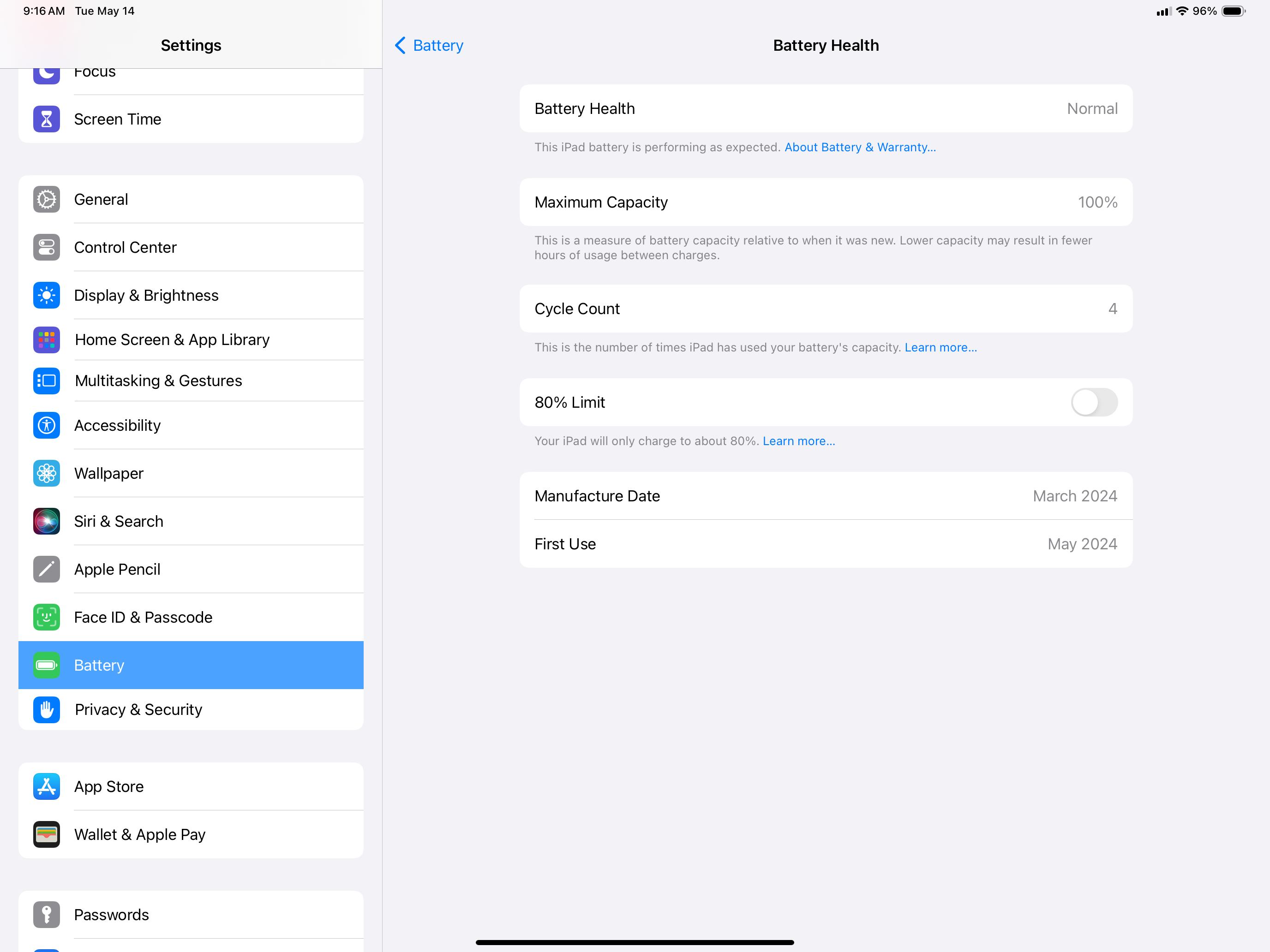
In the Settings app, select Battery, and then Battery Health. You'll get a one-word summary of your battery's state, plus its cycle count and maximum charge, and a toggle to limit charging to 80% if you want to extend the lifespan of your iPad in return for less runtime per charge.
How to check your iPad's battery health
Firstly, we'll show you the longer, more in-depth method. However, there's also a method using iOS/iPadOS Shortcuts, which we'll cover afterward.
1. Go to Settings > Privacy & Security > Analytics & Improvements
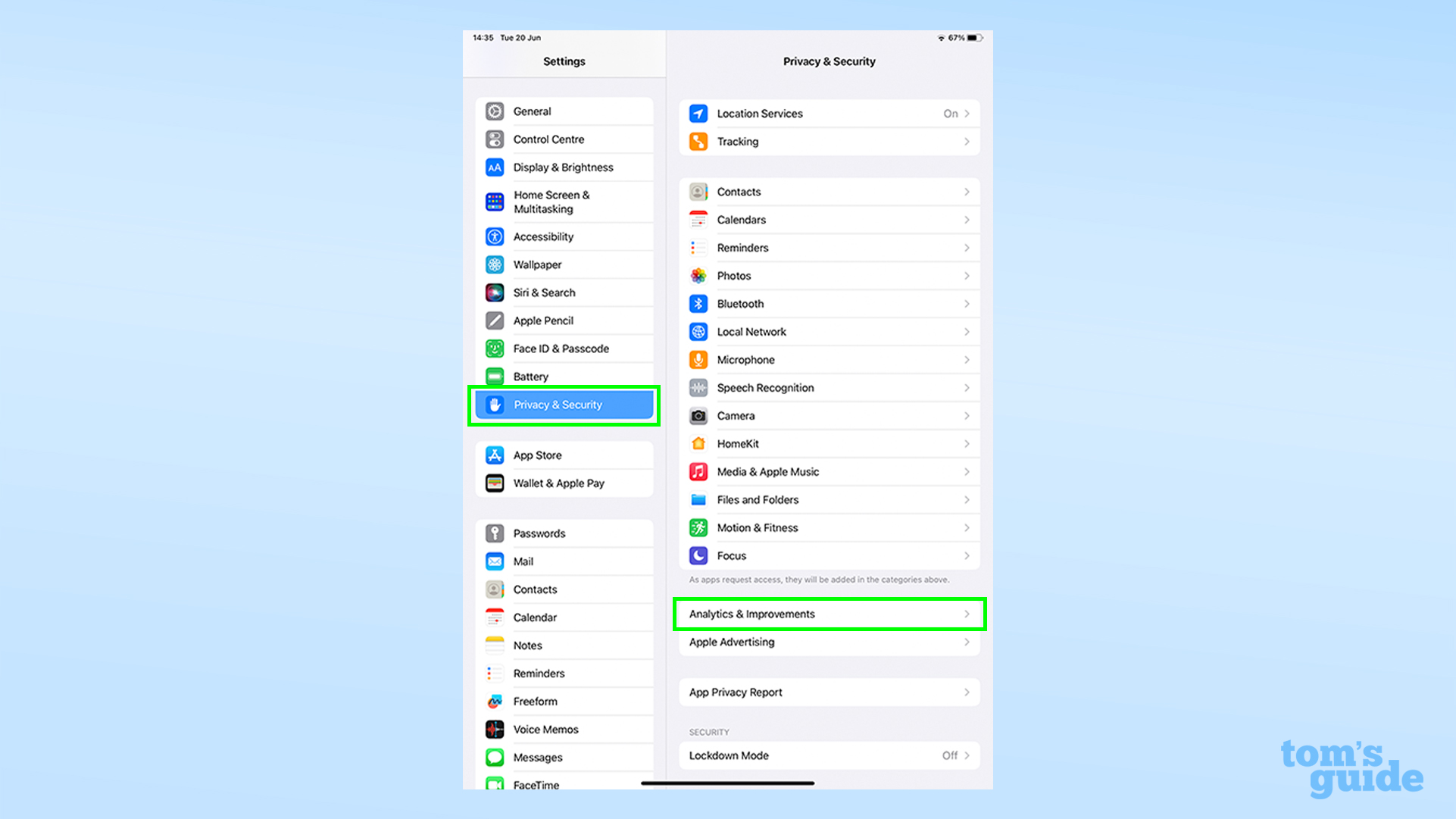
Open the Settings app, tap Privacy & Security, then tap Analytics and Improvements.
2. Toggle on Share iPad Analytics, then open Analytics Data
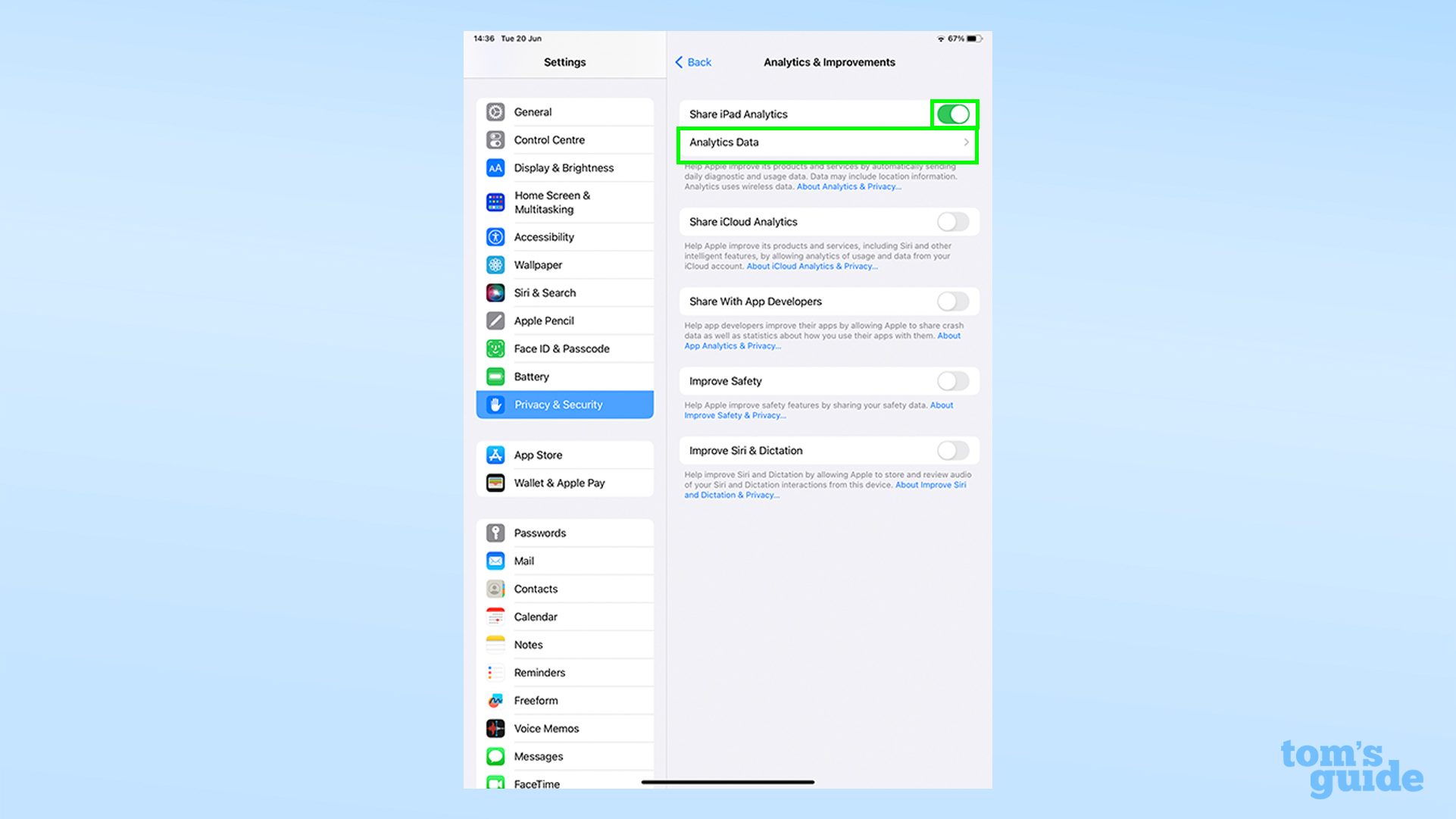
This could prove a roadblock for some users. For whatever reason, the only way for us to read battery health data is if you've agreed to send it to Apple.
If like me you had shared analytics turned off, you'll need to enable Share iPad Analytics and then come back in a day or two when the necessary data's been recorded. Once it's available, tap Open Analytics Data.
3. Open a file at the top, then copy the final block of text
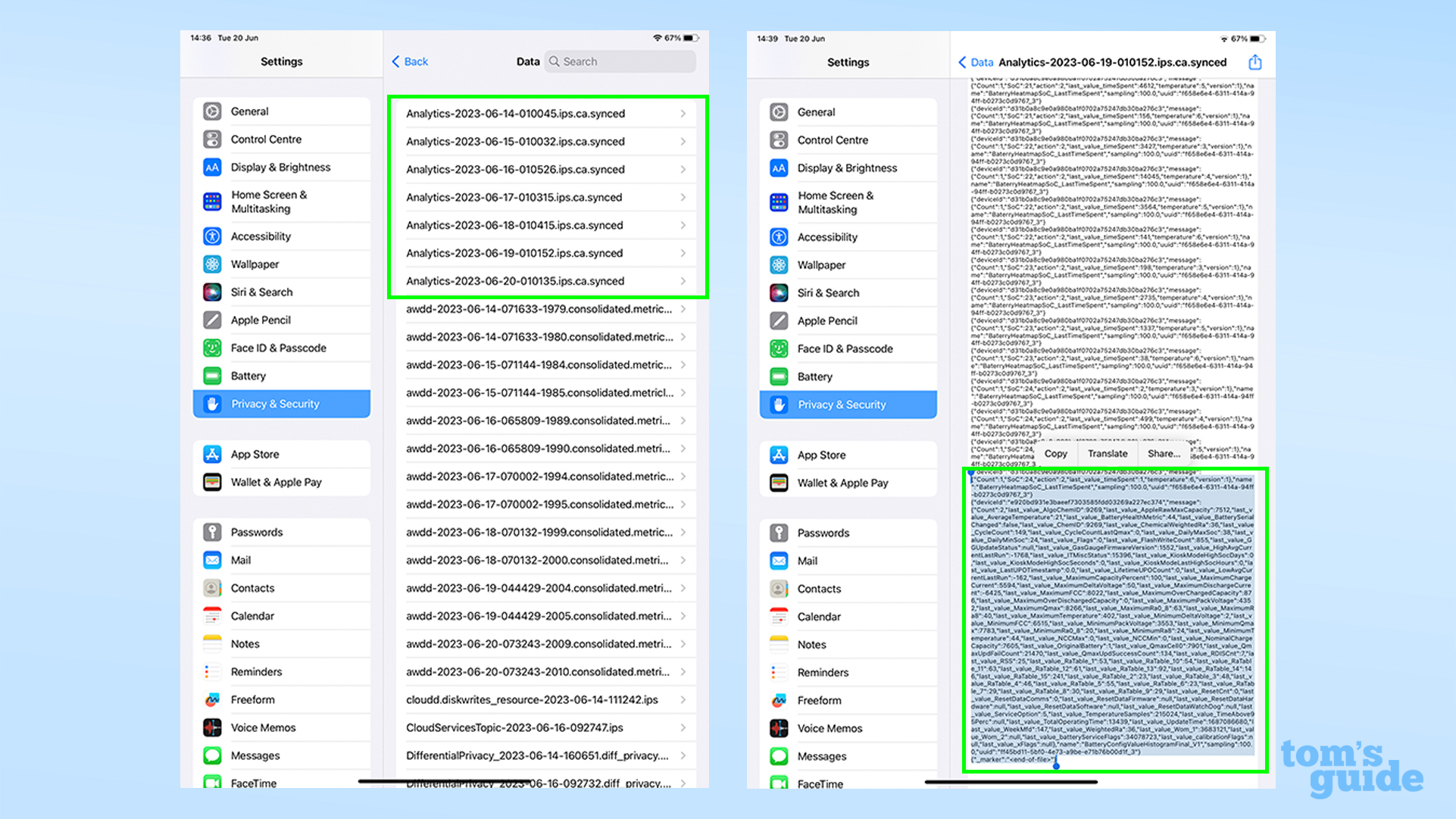
Open one of the files at the top of the list, then scroll down to the bottom and copy the final block of text.
The file type you're looking for is named Analystics-year-month-day-time.ips.ca.synced, and should be one of the first entries in the list.
Try and pick the one with the most recent date on it, although in my case I had to pick the file from the day before to find the information I needed.
Opening the file up confronts you with a whole lot of indecipherable text. Brace yourself and scroll all the way to the bottom, then select and copy the last continuous block of text.
You should see a few mentions of "battery" in there to tell you you're in the right place.
4. Paste the text and search for last_value_MaximumCapacityPercent
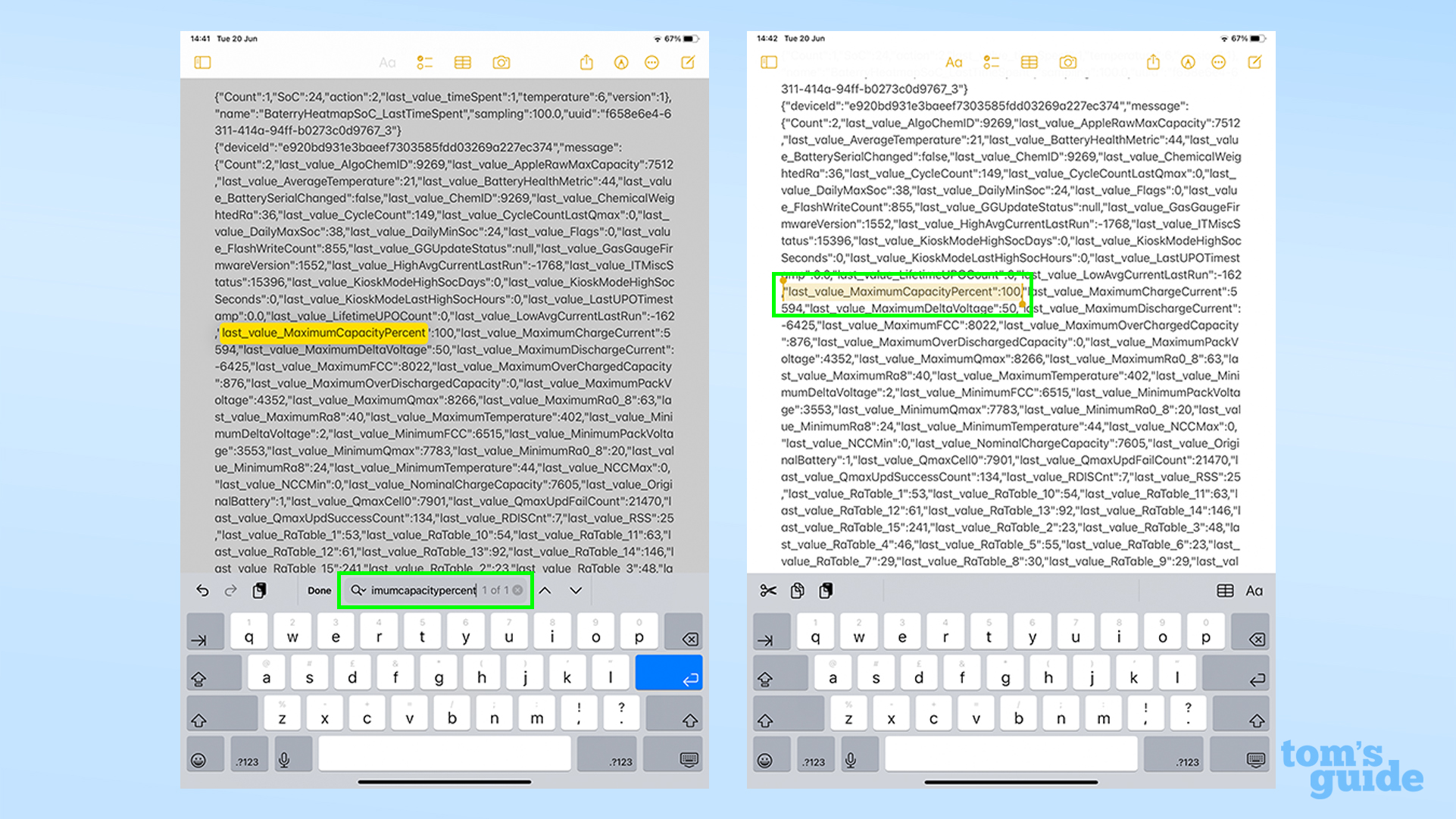
Open a text editing app like Notes or Google Docs, as long as it has a search function. Paste the copied text in, and then search for "MaximumCapacityPercent" to find the first number we're after.
The figure listed by MaximumCapacityPercent is, as the name suggests, the current capacity of your iPad mode compared to when it was new. This should give you a good idea of how your iPad's battery health is doing, though it's not fully accurate.
If you want to know the full state of affairs in your iPad battery, and especially if you're confused that your MaximumCapacityPercent is over 100, follow the next step to learn more.
5. Divide the NominalChargeCapacity value by one of two figures
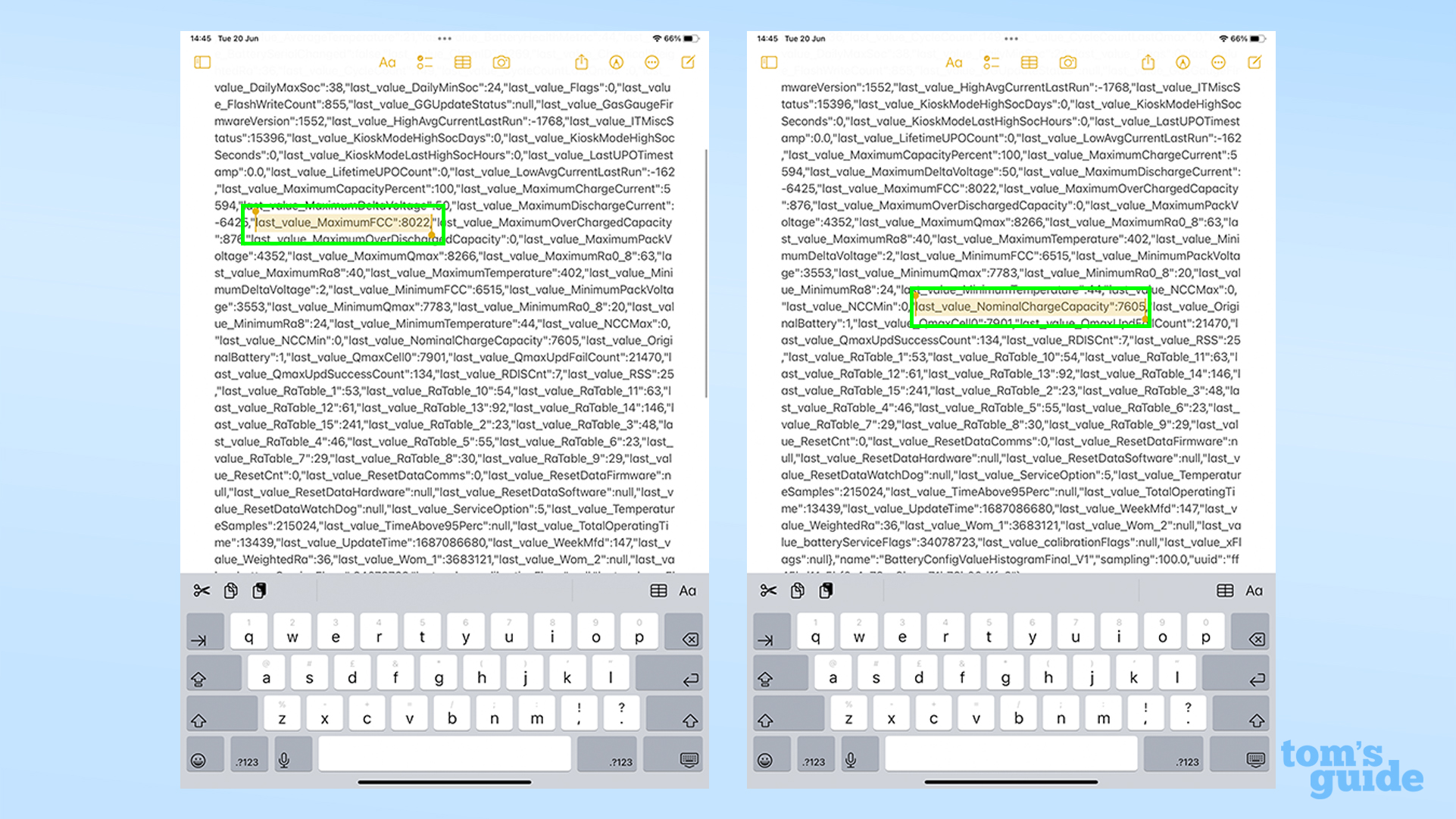
Now we need to work out a more accurate estimation. In the same block of text, look for two values — MaximumFCC and NominalChargeCapacity — and note them down.
The first is the mAh (milliamp-hour) capacity of your iPad's battery when it was brand new. The second is its mAh capacity at the time the data was captured.
Also, look up the rated battery capacity for your iPad model from an online specs page. Unfortunately Apple lists its capacities in watt-hours, so you'll have to look elsewhere, such as GSMArena.
Divide the NominalChargeCapacity figure by the MaximumFCC figure or the rated capacity figure. The result will be your current maximum battery capacity as a percentage, compared either to your model when new (in the case of MaximumFCC), or the average capacity of that iPad model when new (if you use the rated capacity instead).
No two batteries are alike. The manufacturing process means some cells of otherwise identical specs can carry a greater or lesser charge. This is why electronics companies give battery size as a "rated capacity" or "typical capacity," as they can't guarantee a specific one.
The listed battery capacity of the model I used for this how-to (an 11-inch iPad Pro 2021) is 7538 mAh, but the original capacity of my iPad's particular battery was actually 8,022 mAh. That's why in step 4, the 7605 mAh current capacity is rated as 100% healthy, even though I've in fact lost just over 5% of the original capacity.
The former is the calculation that an iPhone makes when you look at the Battery Health setting in iOS, and is more accurate than the MaximumCapacityPercent one because it accounts for the original capacity of your specific iPad's battery.
However, the rated capacity calculation is the one Apple will make when deciding if your battery is eligible for replacement or not, so that could be the one you need to do instead.
If you're interested in checking how many complete charging cycles your iPad's been through (another indicator of battery wear), search for CycleCount.
How to quickly check your iPad's battery health with Shortcuts
If you're familiar with the Shortcuts app for iOS and iPadOS, then there's an easier way to do all of this.
Installing this Battery Stats shortcut (courtesy of Reddit's r/iPad and users u/nairazak and u/ericswpark) allows you to quickly get your key details with the Analytics file open in the Settings menu.
1. Download the Battery Stats shortcut
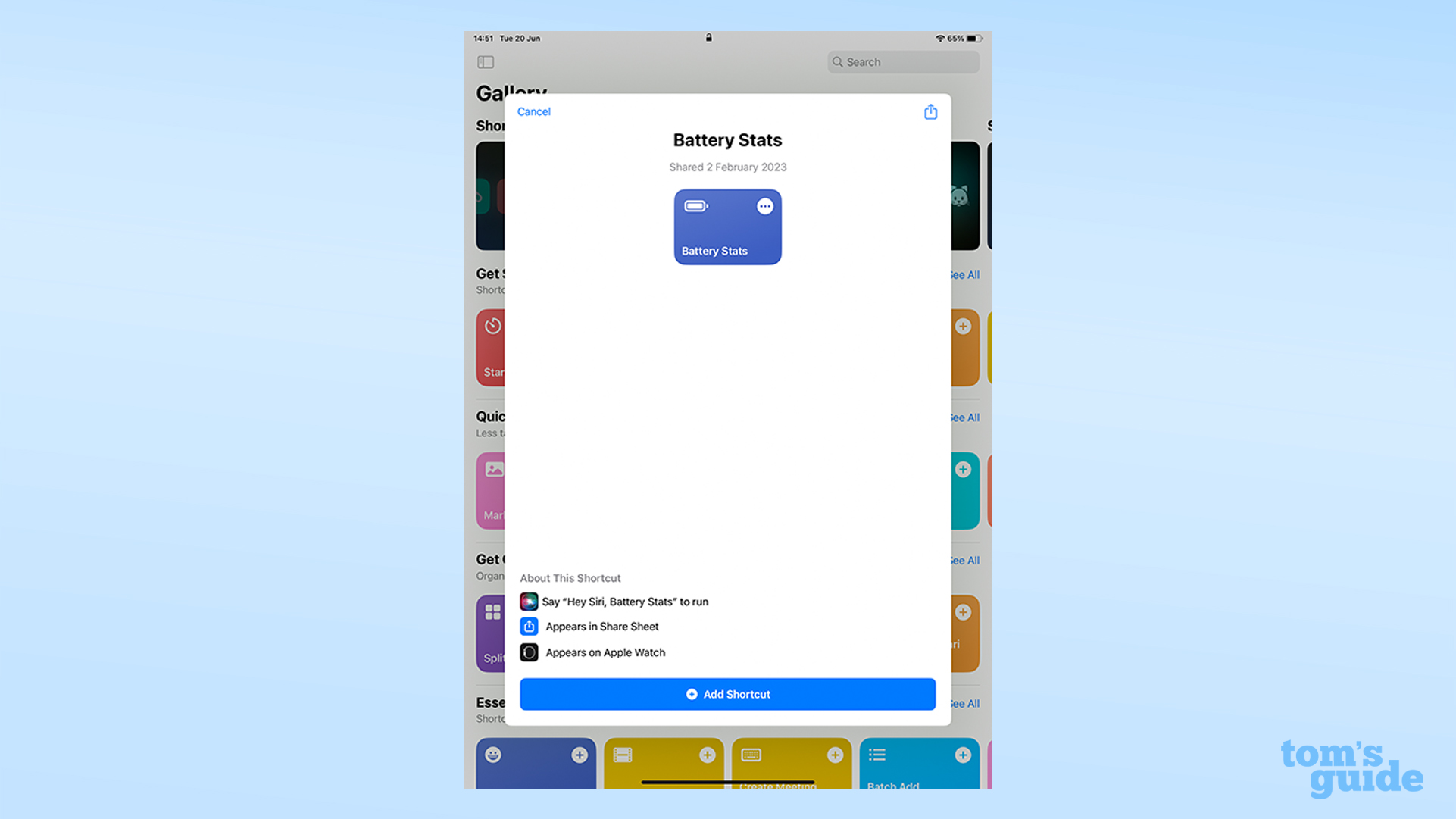
Head to the Battery Stats shortcut page and download the shortcut. There's nothing to worry about with this shortcut in terms of security. It's effectively an automated custom text search that then pops up the findings in an easy-to-read text box. Your data isn't recorded or sent anywhere in this process.
2. Open an analytics file and run the shortcut
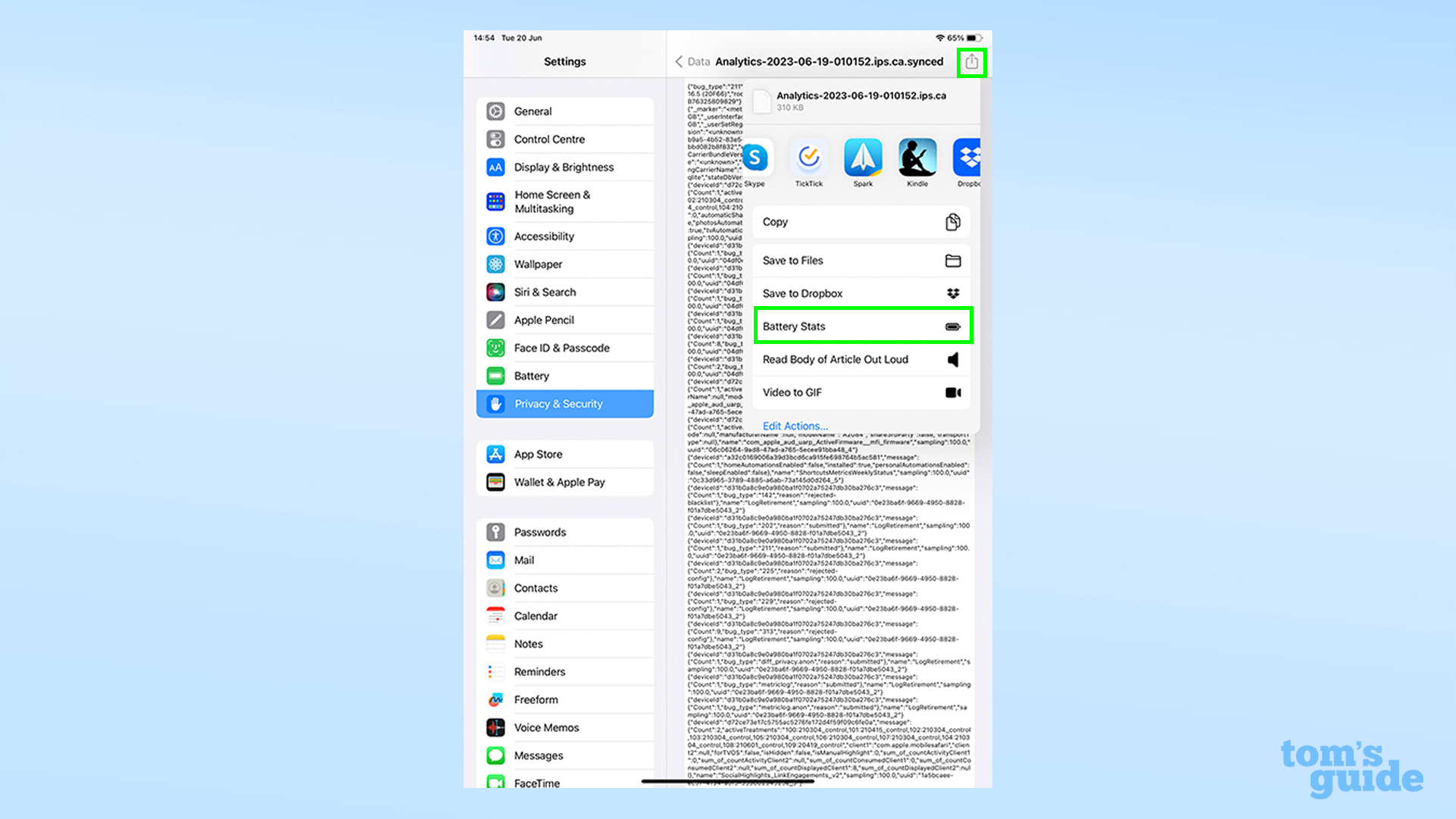
You can follow steps 1 to 3 from the previous section to get to the file you need.
Once you're in, tap the Share icon in the top right corner, then tap the Battery Stats shortcut icon partway down the list.
3. Check out your results
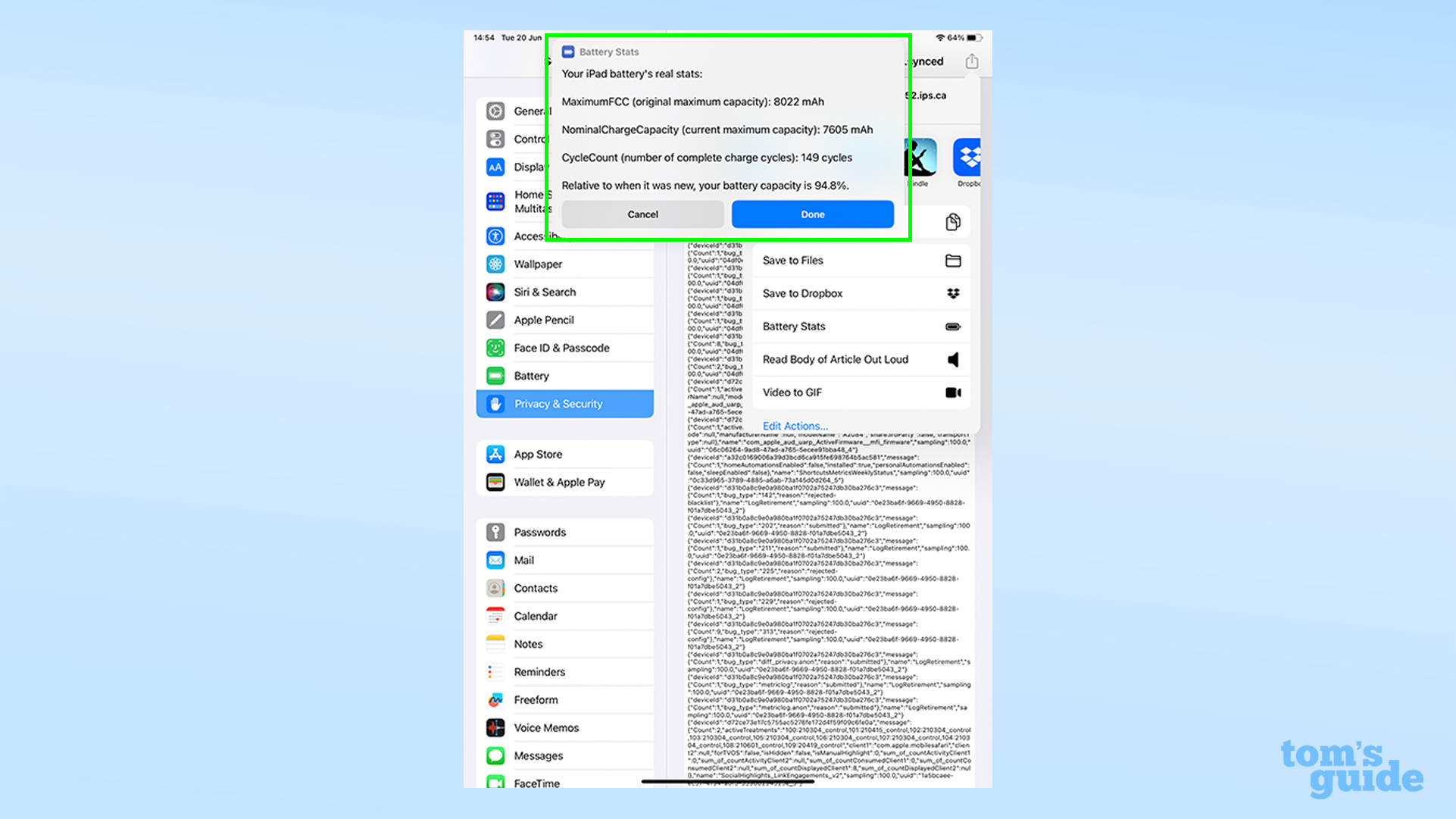
Your results will appear in a pop-up at the top of your screen. Everything's laid out simply for your convenience, however it doesn't include your MaximumCapacityPercent, which lets you compare your battery health to the original battery capacity listed on Apple's specs pages.
Assuming your iPad's battery is up to it, how about trying out some more fun and handy features? Among our repertoire of guides, we can show you how to avoid CAPTCHA popups on iPhone to breeze through online security checks, how to use Google Lens on iPhone and iPad to search Google with your iPad's camera, or how to type the Apple logo on iPhone, iPad and Mac to show your appreciation for the company behind your tablet.
Still not enough? Then check out how to check your iPad model and generation if you can't remember what age or type your iPad is, or how to turn a Live Photo into a video on iPhone and iPad to more easily share clips with others.
Which is also the reason you'll want to make sure you know how to use AirDrop on iPhone and iPad.
FAQs
Can you replace iPad batteries?
Yes, it's possible to replace the battery in an iPad if it's performance has dropped over time. The best way to do this is to take the iPad to an Apple Store (or contact Apple to send your device to them for repair), or use one of Apple's verified third-party repair stores. Your iPad can detect when non-original parts are used, so we definitely recommend sticking with Apple or verified repairers.
Why is your iPad battery draining so fast?
There are two main reasons your iPad's battery would drop fast; software using a lot of power, or a degraded or faulty battery. You can use the instructions earlier in this guide to check the health of your device's battery and take the iPad to Apple for a replacement, if needed. In the battery settings, you can also see which apps are using the battery — if there's one taking up the majority, try uninstalling it to see if that resolves the problem. And since iPads and iPhones are similar, you can try these same tips to extend your iPhone's battery on your iPad.
How long can an iPad battery last?
Apple's current range of iPads can last between 10 and 14 hours before they need charging. If you have an older model, expect a minimum of 6 hours between charges. However, the battery capacity shrinks over time after repeated charges. Apple says that all iPad batteries are designed to retain 80% of their original battery capacity for 1,000 charges. In the real world, that'd be something around two or three years.
More from Tom's Guide
- EU could force Apple to make iPhone batteries replaceable — what you need to know
- Your Apple ID is about to kill the password in iOS 17 — what you need to know
- Apple My Photo Stream shuts down soon — here's how to save your photos

Richard is based in London, covering news, reviews and how-tos for phones, tablets, gaming, and whatever else people need advice on. Following on from his MA in Magazine Journalism at the University of Sheffield, he's also written for WIRED U.K., The Register and Creative Bloq. When not at work, he's likely thinking about how to brew the perfect cup of specialty coffee.
You must confirm your public display name before commenting
Please logout and then login again, you will then be prompted to enter your display name.
