iPadOS 26 is here — 5 features to try first

iPadOS 26 is now live for the best iPads that can run the latest software. While some of the previous updates have been incremental, iPadOS 26 changes how everything looks and adds several Mac-like features. Given all that’s new, you’ll want to be prepared for what you can now do on your iPad.
I’ve used iPadOS 26 all summer, and I can tell you that it’s a pretty substantial upgrade. Not only does it introduce the Liquid Glass design language that's also now available on iOS 26, macOS 26 and watchOS 26, but it has new features that make your iPad feel more like the best MacBooks. Toss in other productivity-focused features and Apple Intelligence updates, and iPadOS 26 has a lot going for it. Here are the 5 things you should try first on iPadOS 26.
Liquid Glass
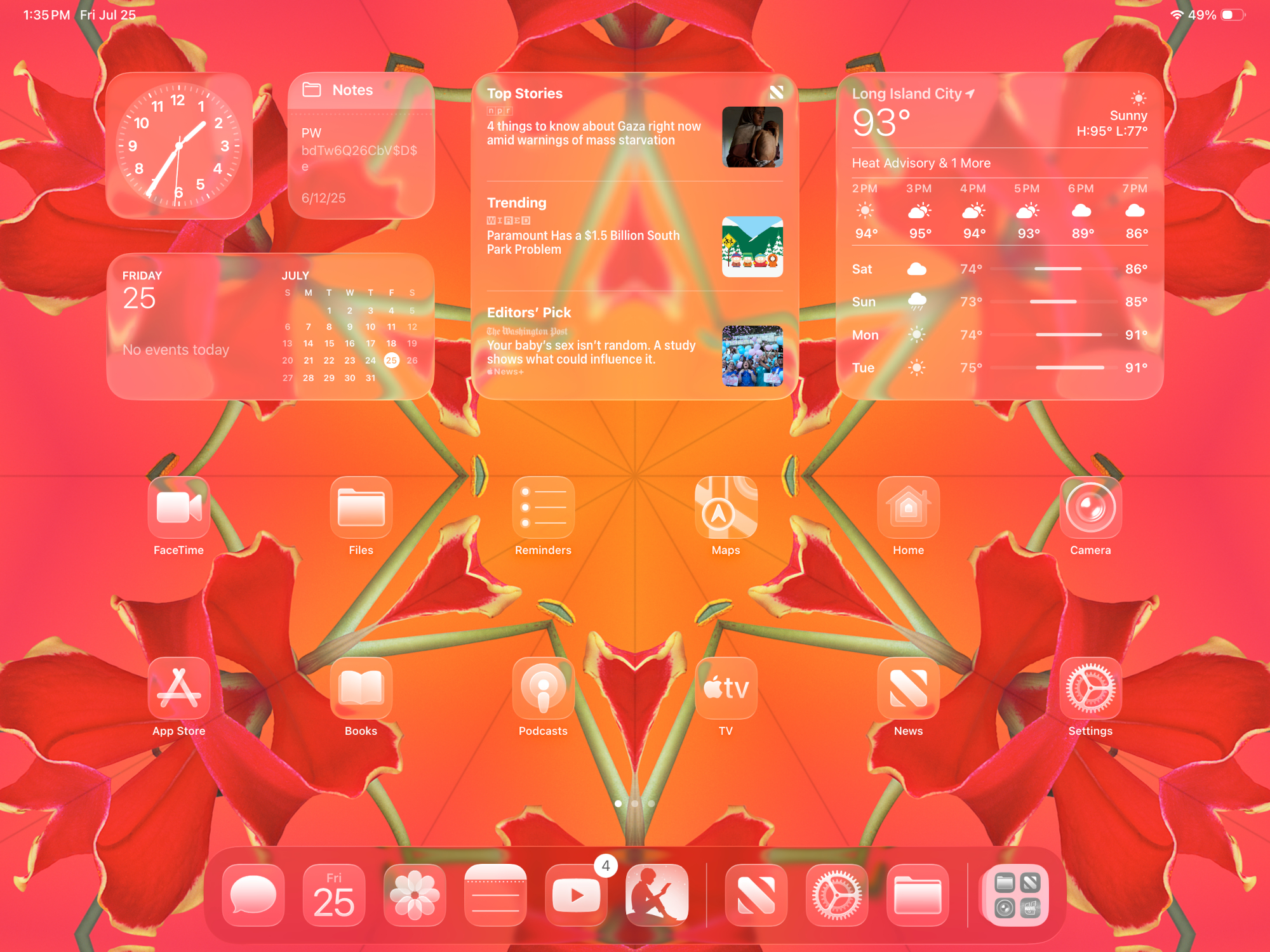
The Liquid Glass design is the thing that stands out most on iPadOS 26. That said, the new look doesn't seem as prominent as it appears on the best iPhones. Liquid Glass is very hard to ignore on the latter, but I sometimes forget it’s a thing for iPads. That said, you can make the Liquid Glass effect really stand out if you want.
In the iPad’s Customize submenu on the Home screen, you can select the new Clear option. Clear removes all color from apps and makes them transparent. This can be jarring, or downright unusable if your background has bold colors that make your apps and widgets effectively invisible (as seen in the example above).
However, with the right background, the transparent apps and widgets can look very cool. You should play around with Liquid Glass to see how you like it.
Windowing system
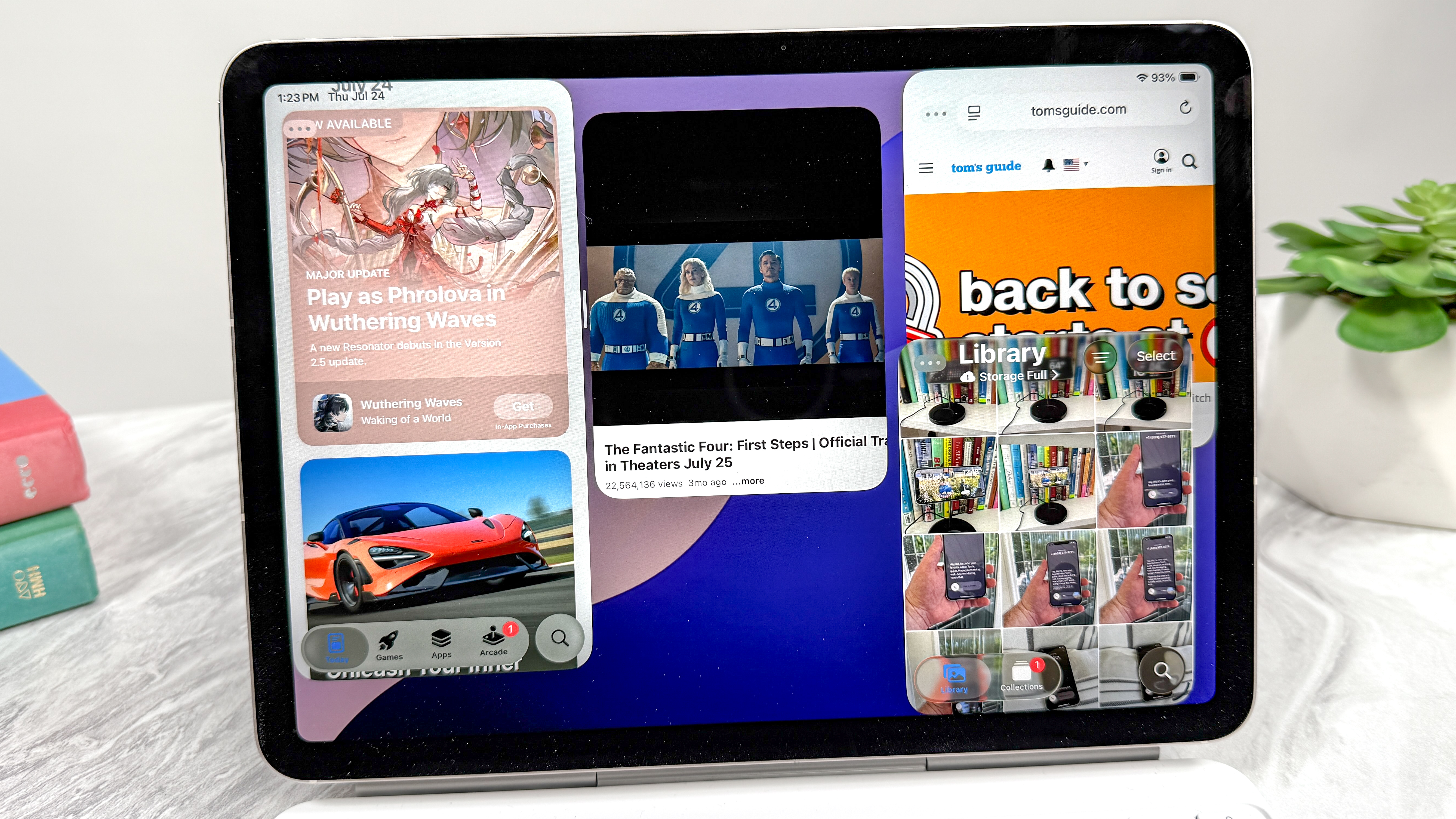
I’ve previously written about how I replaced my MacBook with an iPad Pro for a month. While other iPadOS updates have promised Mac-like functionality, iPadOS 26 mostly delivers. I can now say that using your iPad as a MacBook replacement is more viable than ever. It might not be perfect, but it’s a huge step forward in being productive on an iPad.
The new windowing system lets you close, minimize, resize, and tile windows to your liking. The latter has been designed for an iPad’s screen, letting you snap windows into place with a quick swipe. One neat aspect is that any app you’ve previously resized will reopen in the same spot and size every single time.
Get instant access to breaking news, the hottest reviews, great deals and helpful tips.
The windowing system works marvelously, and I appreciate how intuitive the feature feels with both touch controls and the Magic Keyboard’s touchpad. I also like the menu bar and how seamlessly it has been integrated with the iPad’s apps. Don’t miss out on this feature!
New apps
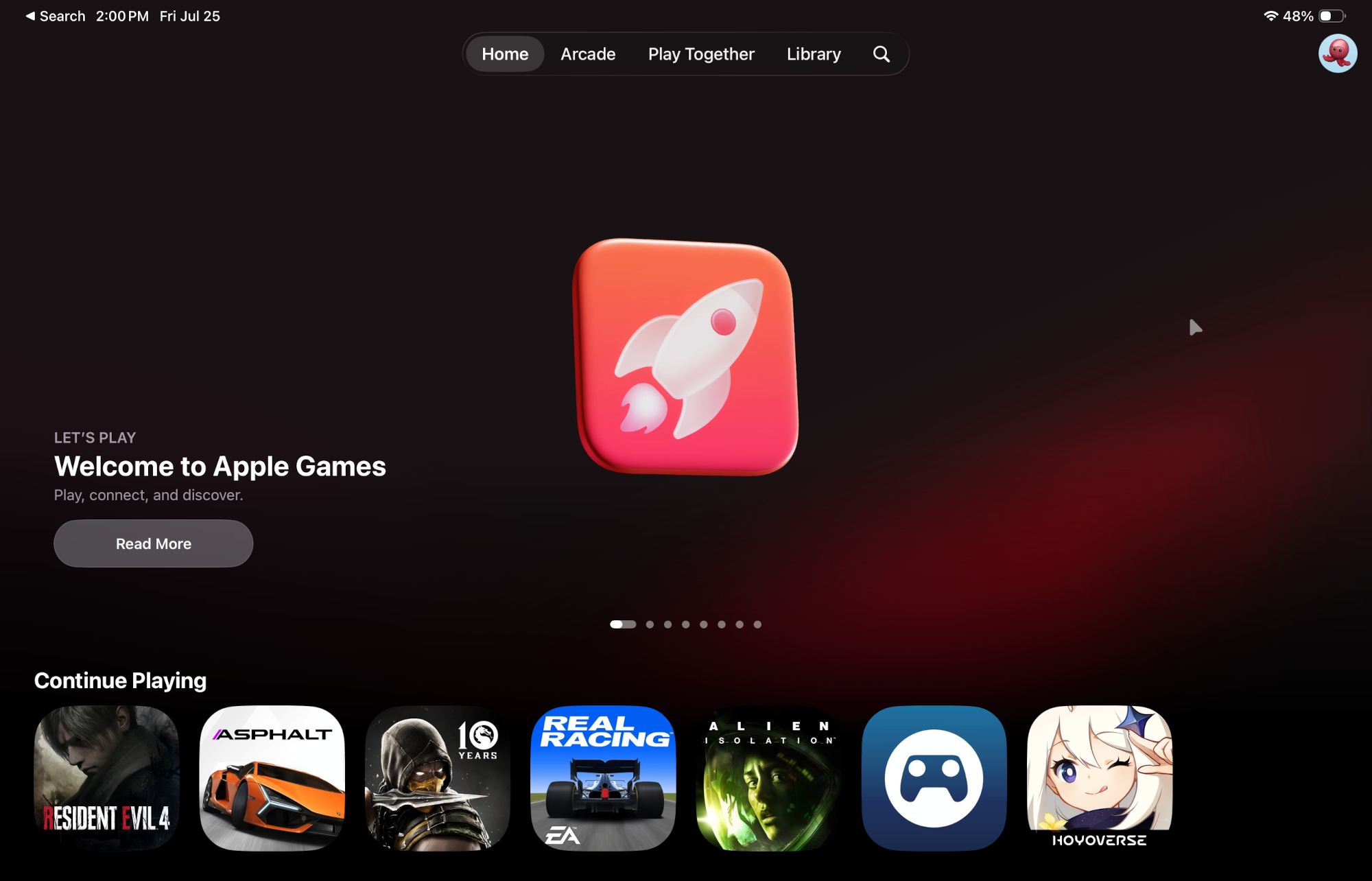
iPadOS 26 has new apps, including Games, Preview, Journal and Phone. While apps like Journal and Phone aren’t exactly new, they are new on the iPad.
The Games app organizes the games you have installed to make them easier to find and launch. The Journal app from iPhone is a nice addition and can be easier to use on an iPad than on an iPhone, especially if your iPad is connected to an Apple Magic Keyboard.
Preview lets you view, edit and mark up PDFs and images with Apple Pencil or by touch. You can access all of your PDFs and images in the Files app from Preview, create an empty page, use Apple Pencil to draw and write on it, and use AutoFill to fill out PDF Forms.
Then we have the Phone app, which, as you might have guessed, allows you to make and receive phone calls on your iPad. The old jokes about iPads just being large iPhones that can’t make calls are now only half true.
Menu bar

The menu bar from macOS makes its way to iPadOS 26 and functions just as well. It features the red, yellow and green circles for close, minimize and full screen (respectively). You can access these controls by swiping down or moving the cursor up.
Having a Mac’s menu bar on iPad is simultaneously strange and intuitive. Strange, because it takes time getting used to the menu bar on iPad, but intuitive because it largely functions the same as it does on Macs. This is another great feature that can boost your productivity and is well worth checking out.
Image Playground
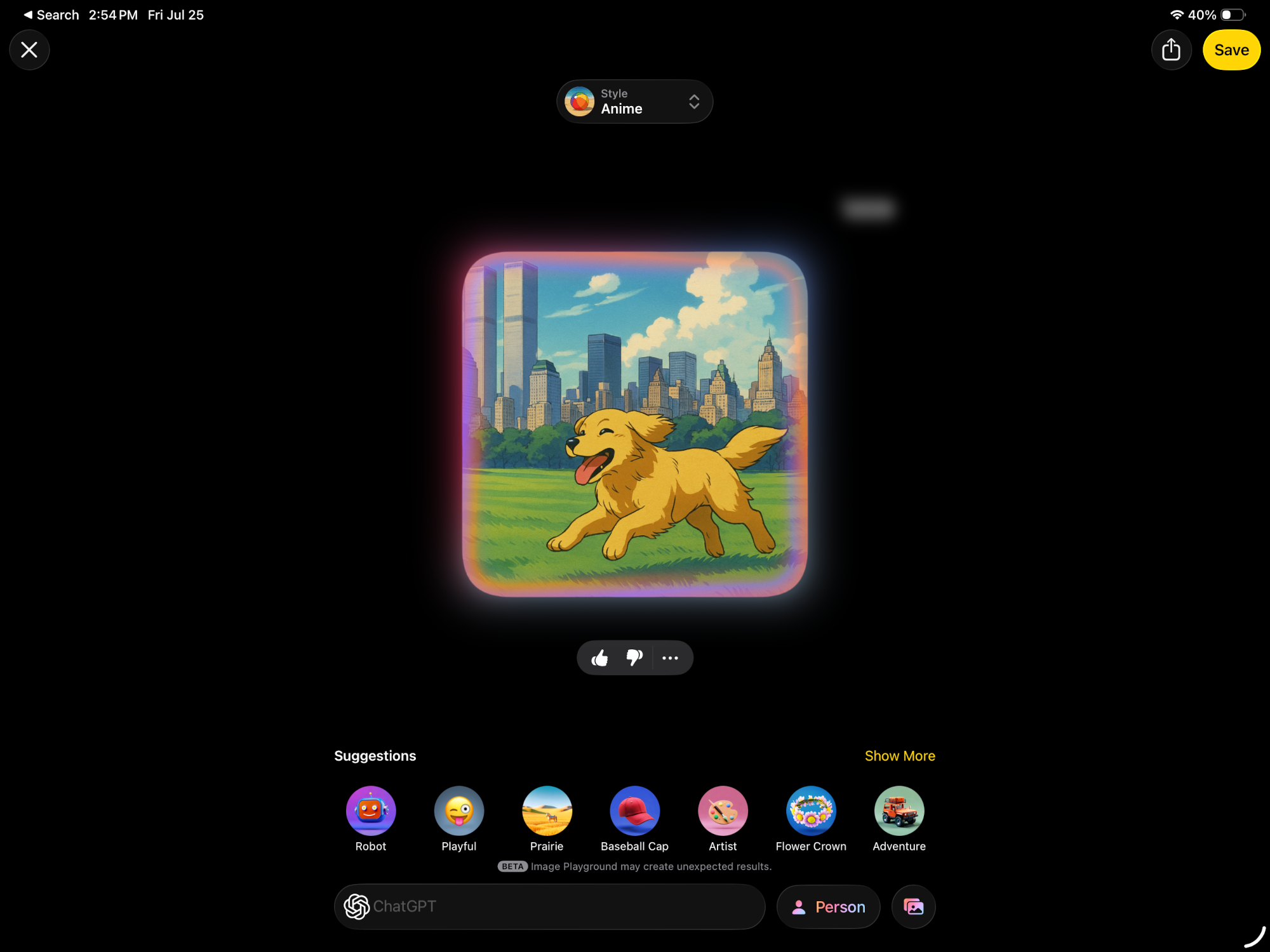
Image Playground gets a nice upgrade on iPadOS 26. It has expanded features and functions, such as the ability to have ChatGPT generate images. Doing so gives you access to several different visual styles like oil painting, watercolor, anime and more.
Your mileage may vary depending on how often you use AI to create images. That said, this ChatGPT-powered Image Playground generates images quickly enough, though said images might not be very accurate… such as the image above that depicts a pretty incorrect Manhattan skyline.
Follow Tom's Guide on Google News to get our up-to-date news, how-tos, and reviews in your feeds. Make sure to click the Follow button.
More from Tom's Guide
- Apple AirPods Pro 3 review
- iOS 26 arrives today — 5 things you need to do to prepare
- iPhone Air hands-on preview

Tony is a computing writer at Tom’s Guide covering laptops, tablets, Windows, and iOS. During his off-hours, Tony enjoys reading comic books, playing video games, reading speculative fiction novels, and spending too much time on X/Twitter. His non-nerdy pursuits involve attending Hard Rock/Heavy Metal concerts and going to NYC bars with friends and colleagues. His work has appeared in publications such as Laptop Mag, PC Mag, and various independent gaming sites.
You must confirm your public display name before commenting
Please logout and then login again, you will then be prompted to enter your display name.
