I replaced my MacBook with an iPad Pro for a month — here's what happened
Things didn't turn out as I expected... and that's a good thing!

Can you replace a MacBook with one of the best iPads? It’s a question that comes up every time new iPads launch or iPadOS gets its annual update.
For years, the answer has largely been a big fat NO. iPadOS is an operating system designed specifically for Apple’s tablets, not its MacBooks. Sure, you can get work done on an iPad, but you’ll have an easier time on one of the best MacBooks.
You can understand my skepticism when some proclaimed that the upcoming iPadOS 26 would finally give iPads MacBook-like functionality. Been there, done that, right?

But after using the iPad Pro M4 with the beta version of iPadOS 26 for the better part of a month, I can at last say that iPads can actually be effective MacBook replacements. I’m just as stunned as you are.
Should you now ditch your MacBook for an iPad? Not necessarily, but if you do want to use an iPad as your primary computer, you’ll have a smoother time of it. And in some cases, you might indeed prefer an iPad over a MacBook.
Here’s my experience using an iPad Pro for work and how it compares to using a MacBook.
iPadOS 26 is the key

iPadOS 26 is the secret sauce that lets you use an iPad like a MacBook. One of the operating system's key features is the new windowing system.
Get instant access to breaking news, the hottest reviews, great deals and helpful tips.
Window controls provide convenient options for managing open windows, allowing you to close, minimize, resize, or tile them to your liking. Applications keep their last open size and position. There’s also a feature called Exposé that enables you to view all open windows simultaneously, which facilitates easy switching between applications.
Stage Manager is still here, and it nicely complements the new windowing system by letting you group windows into specific stages — which can be especially useful if you’re connected to an external display.
The iPad Pro 2024 has it all: a fantastic OLED display, powerful M4 performance, a thin yet solid design and unbelievably long battery life. Though some of its peripherals and upgrades are pricey, Apple has delivered its best premium tablet in years.
iPadOS 26 now incorporates the macOS menu bar, complete with the familiar red, yellow and green circles for closing, minimizing and maximizing windows. On the iPad, these controls are accessible by swiping down or moving the cursor upwards, with the cursor itself now appearing as a pointer rather than a circle. Additionally, the integrated search lets you find extra functions more easily.
iPadOS 26 also has an updated Files app that makes it easier to create and sort your files, along with more folder customization options. This isn’t a feature I use often since I use Google’s cloud-based apps and don’t generally need to save files locally. That said, I appreciate that it’s easier to organize files on iPads.
Now that you know what iPadOS 26 has to offer for productivity, I’ll discuss how this all works in practice.
The experience

One of my main concerns with making iPadOS more macOS-like was the danger of iPads losing their identity. If you want a MacBook experience, why not use a MacBook? Thankfully, Apple managed to incorporate MacBook features that work nicely with the iPad’s touch-based controls and the Apple Magic Keyboard.
Apps now have a quarter circle near their bottom right corners that indicates where you have to tap and hold said app to resize it. The circle is either dark or light, depending on the app’s color, which makes it easy to spot.
Resizing and moving windows around the iPad Pro’s 13-inch display is as intuitive as you’d expect. I normally use a finger to do this, but resizing and moving apps works just as well with an Apple Pencil. I also like how apps snap into place on the screen. I’ve had instances where apps wouldn’t move, but I’ll chalk that up to iPadOS 26 still being in beta.
As I’ve mentioned in my previous article about trying to use an iPad as a MacBook replacement, I use Google and its various apps for both work and personal use. On a Mac or Windows laptop, I can have Google applications like Drive, Docs, Calendar and so on all in a single browser window containing tabs for those apps.
I can do this on Chrome for iPad, but as I previously said, it’s a bummer that I have to download and install the discrete app for each program before I can use them. I’m not too bothered by this now since I’m accustomed to using Google apps on iPad. And thanks to the new menu controls, the apps now feel more like they do on a MacBook, which is a huge improvement.
I also want to commend Apple for turning the iPad’s cursor into a proper arrow. Sure, the old circle was charming, but it always felt weird using it. Now that we have an arrow, you can more precisely navigate through apps and menus. I don’t imagine the old circle cursor would have worked well with the new menu bar and its small red, yellow and green icons.
Will I ditch MacBooks for iPads?
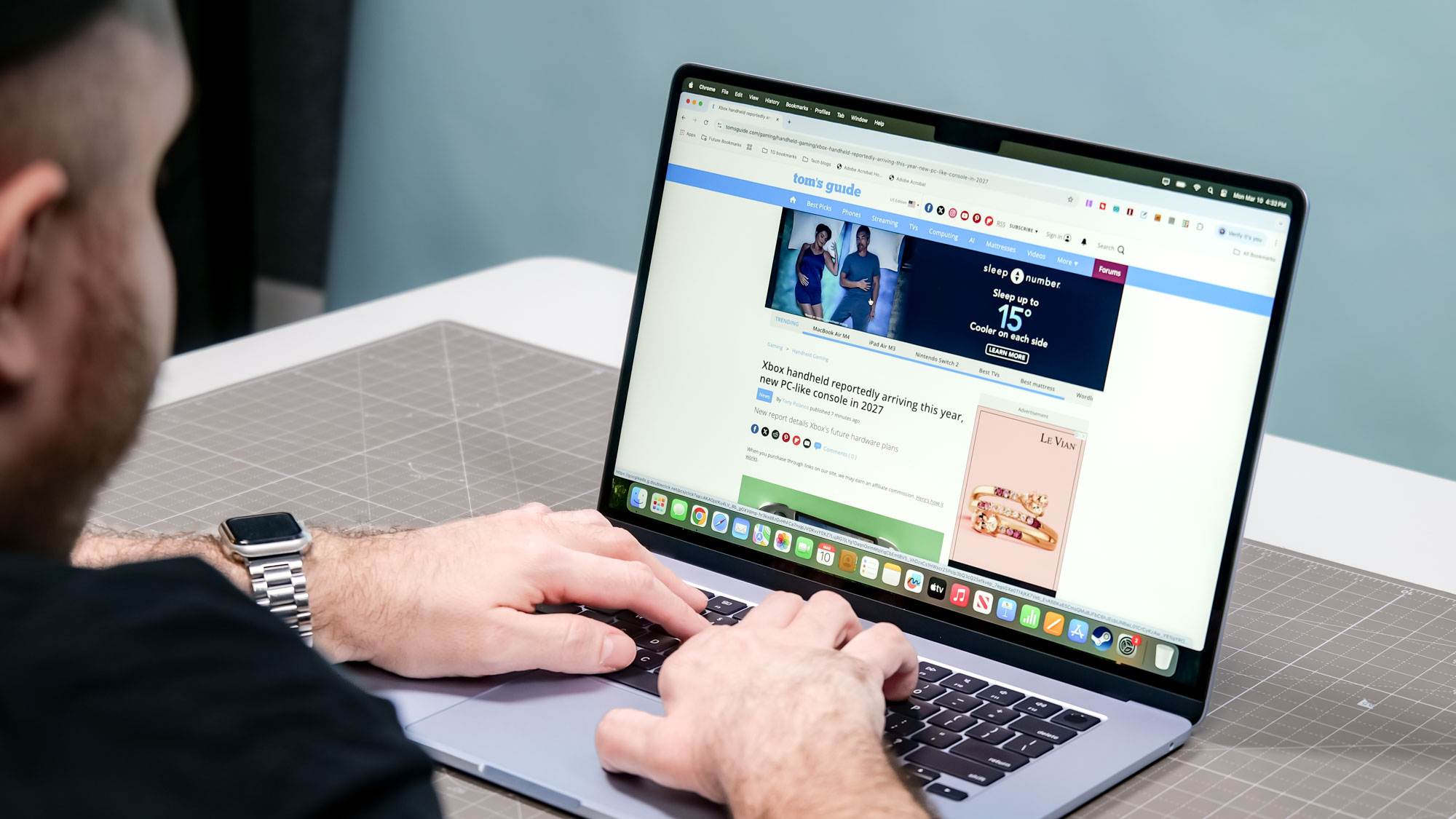
Thanks to iPadOS 26, using an iPad as a MacBook replacement is now more viable than ever. The windowing system works marvelously, and I appreciate how intuitive the feature feels with both touch controls and the Magic Keyboard’s touchpad. I also like the menu bar and how seamlessly it has been integrated with the iPad’s apps.
While iPads might be easier to use for work thanks to iPadOS 26, price remains the biggest barrier. The 11-inch iPad Pro starts at $999 and the 13-inch model at $1,299. Adding the Magic Keyboard ($299 or $349) increases the cost to $1,298 and $1,648, respectively.
In comparison, a 13-inch MacBook Air M4 starts at $999 (or oftentimes cheaper). The 15-inch M4 MacBook Air M4 starts at $1,199, while the 14-inch MacBook Pro M4 starts at $1,599. Bottom line, you’ll generally save more money by getting a MacBook instead of an iPad Pro and its accessories.
That said, if you want or need the iPad’s touch controls, then the extra cost compared to a MacBook might be worth it. If you choose to go that route, you’ll have a smoother time getting work done, as iPadOS 26 is the most productivity-friendly iPad operating system yet.
So, will I now ditch MacBooks for iPads? The answer is no, since I still prefer working on a proper laptop. But thanks to all the improvements that iPadOS 26 introduces, I also wouldn’t completely turn my nose up at the prospect of using an iPad for work — which is a sentiment I didn’t think I’d ever have.
Perhaps the next iPadOS will change my mind.
Follow Tom's Guide on Google News to get our up-to-date news, how-tos, and reviews in your feeds. Make sure to click the Follow button.
More from Tom's Guide
- The real reason behind Siri delay and what’s next for Apple Intelligence
- iOS 26: all the biggest new features for your iPhone
- Apple is ripping a page from Microsoft with this macOS Tahoe feature

Tony is a computing writer at Tom’s Guide covering laptops, tablets, Windows, and iOS. During his off-hours, Tony enjoys reading comic books, playing video games, reading speculative fiction novels, and spending too much time on X/Twitter. His non-nerdy pursuits involve attending Hard Rock/Heavy Metal concerts and going to NYC bars with friends and colleagues. His work has appeared in publications such as Laptop Mag, PC Mag, and various independent gaming sites.
You must confirm your public display name before commenting
Please logout and then login again, you will then be prompted to enter your display name.

