How to change region on Google Search
View results for other countries by changing search region on Google Search
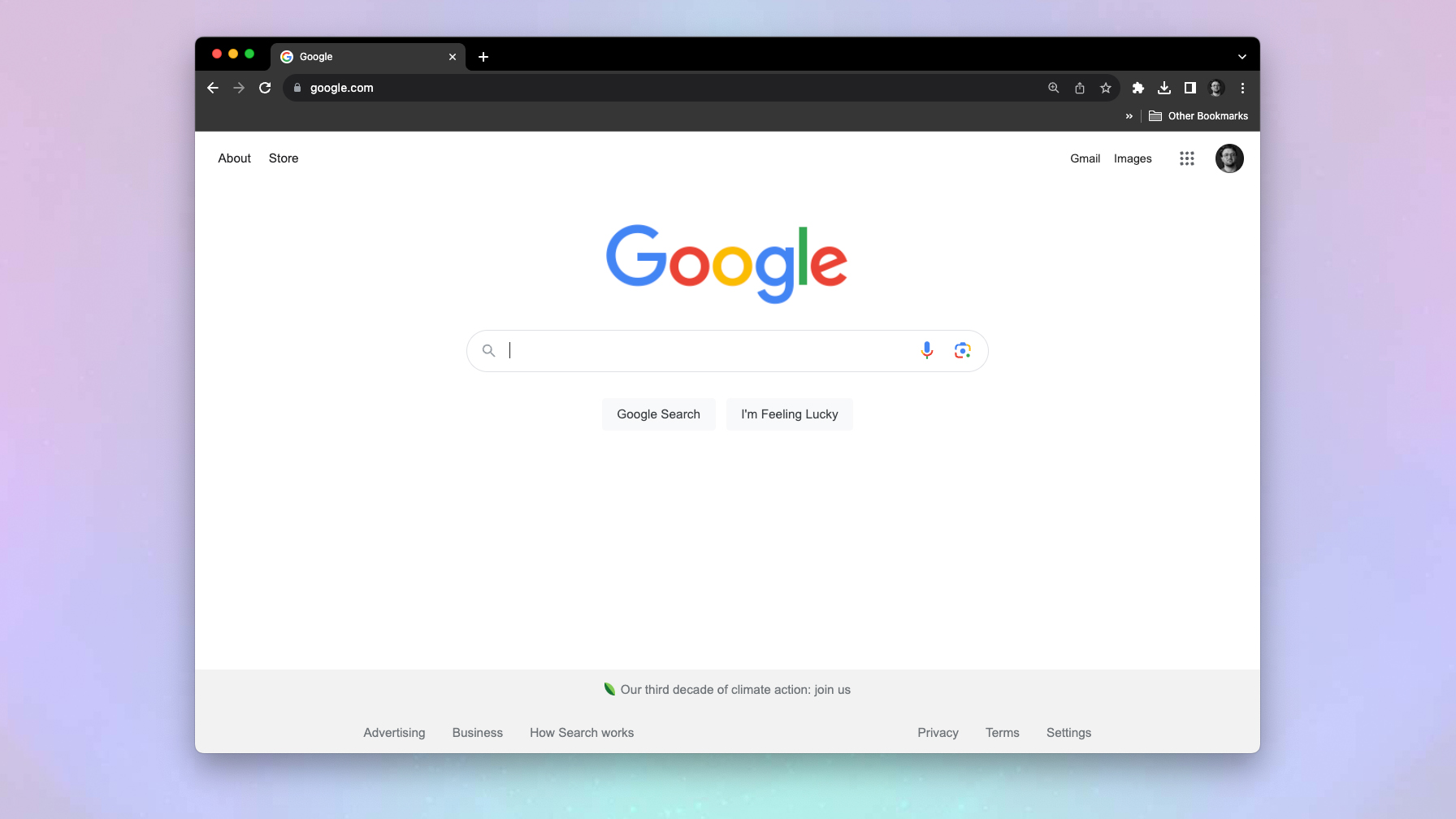
Knowing how to change your search region on Google Search can be super handy. If, for example, you don't have access to one of the best VPN services on the computer or device you're using, but you still want to see what are the top Google search results in another region, switching your search region will allow you to do so.
This comes into play if you're in a job (like mine) where you need to evaluate search results for different regions for SEO purposes. It can also come in handy if you're visiting a different region, perhaps for vacation, and want search results tailored to the place you're in at the time.
We'd still recommend also investing in a top VPN service, such as ExpressVPN, as this will provide a range of other benefits, such as added browsing security and the ability to view localized media that may otherwise be region locked.
However, if you want to just quickly change your Google Search region to view another country's results, it's super easy. Here's how.
How to change your search region on Google Search
The following method should work on both desktop and mobile browsers.
1. Head to google.com and click Settings
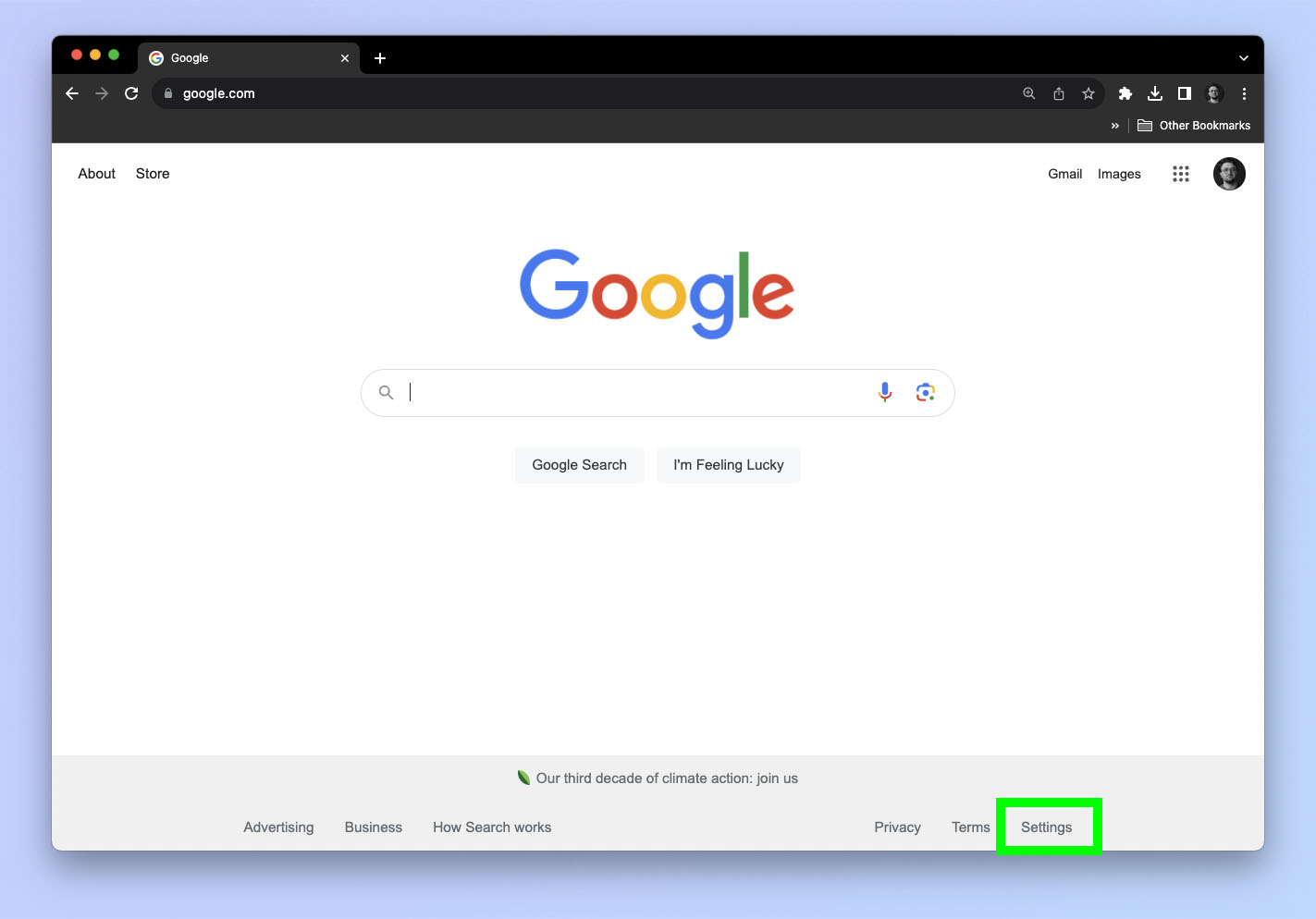
Head to whichever Google Search homepage you use, such as google.com or google.co.uk. Now select Settings — this will be in the bottom right in a desktop browser, and roughly the bottom middle in a mobile browser.
2. Select Search settings
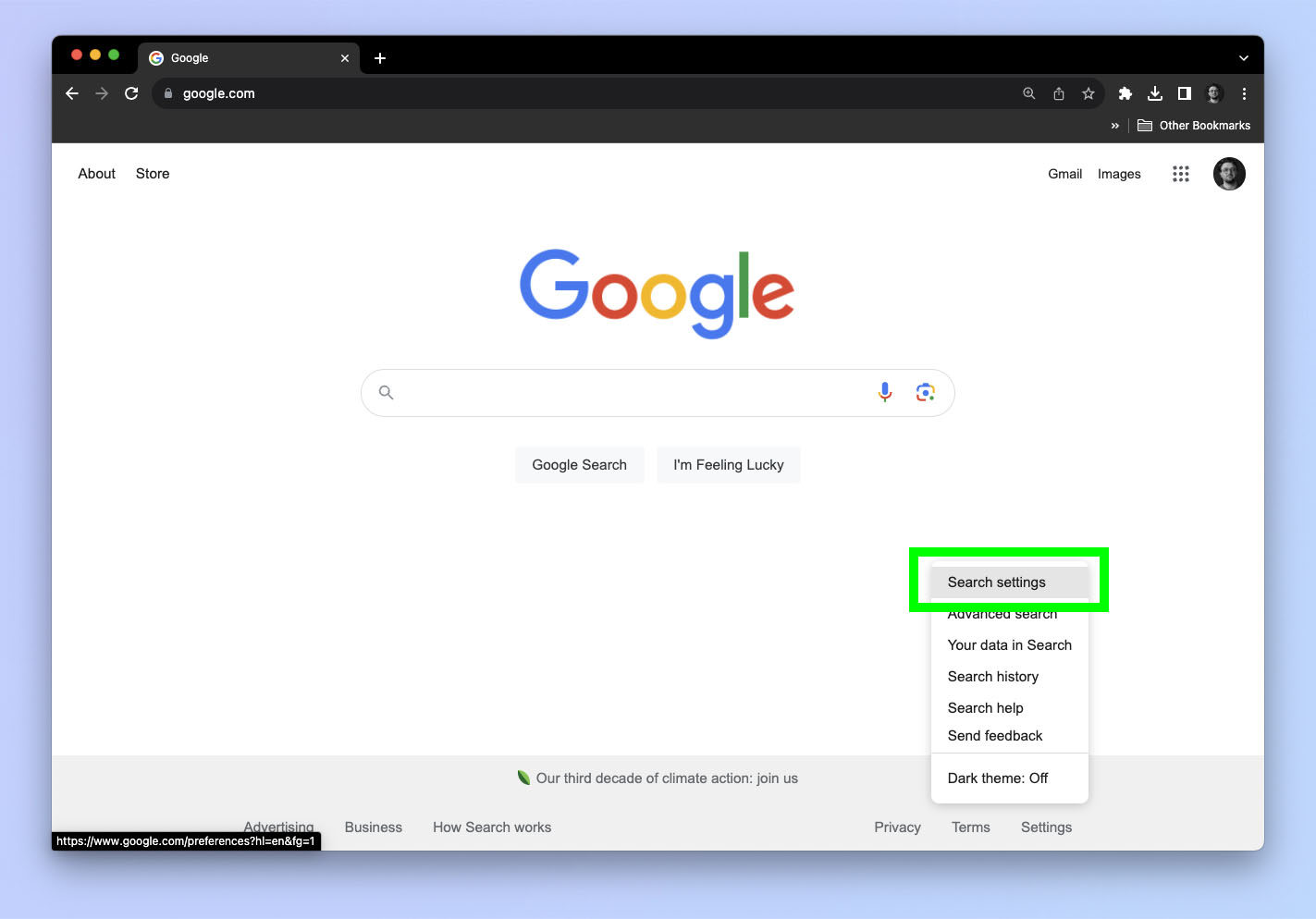
From the menu that pops up, select Search settings.
3. Select Other settings
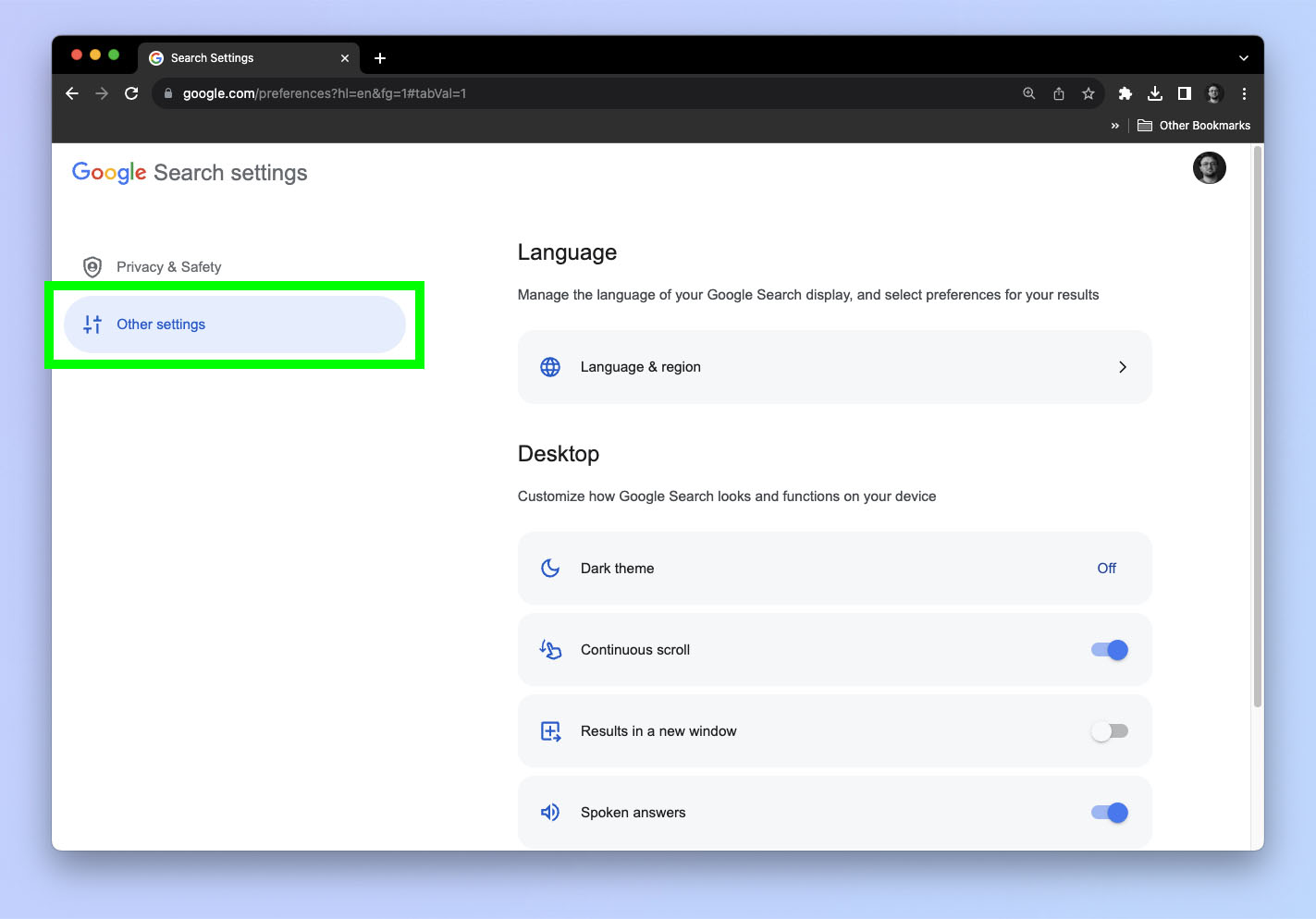
Now, select Other settings from the two menus.
4. Select Language & region
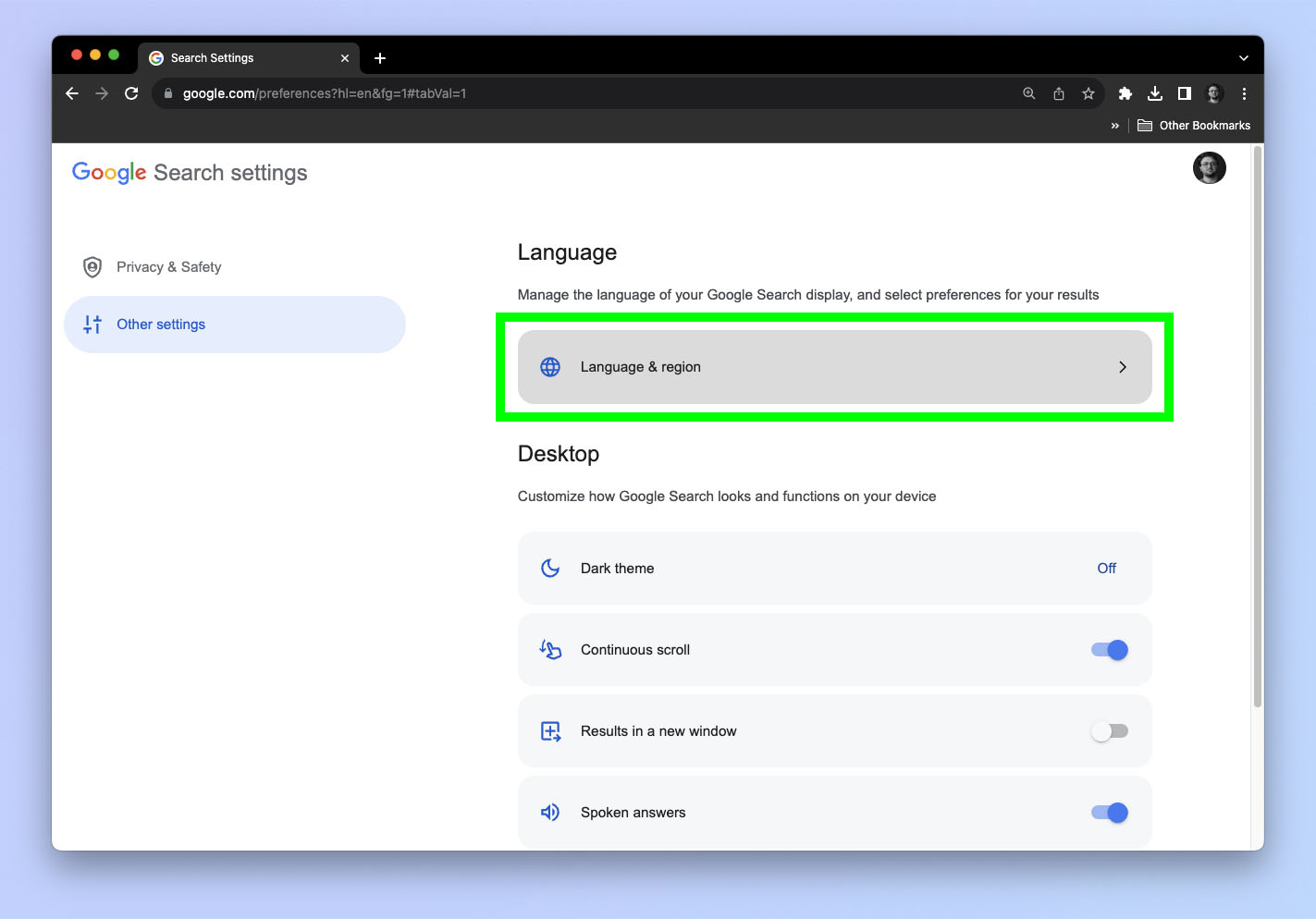
Next, select Language & region.
5. Select Results region
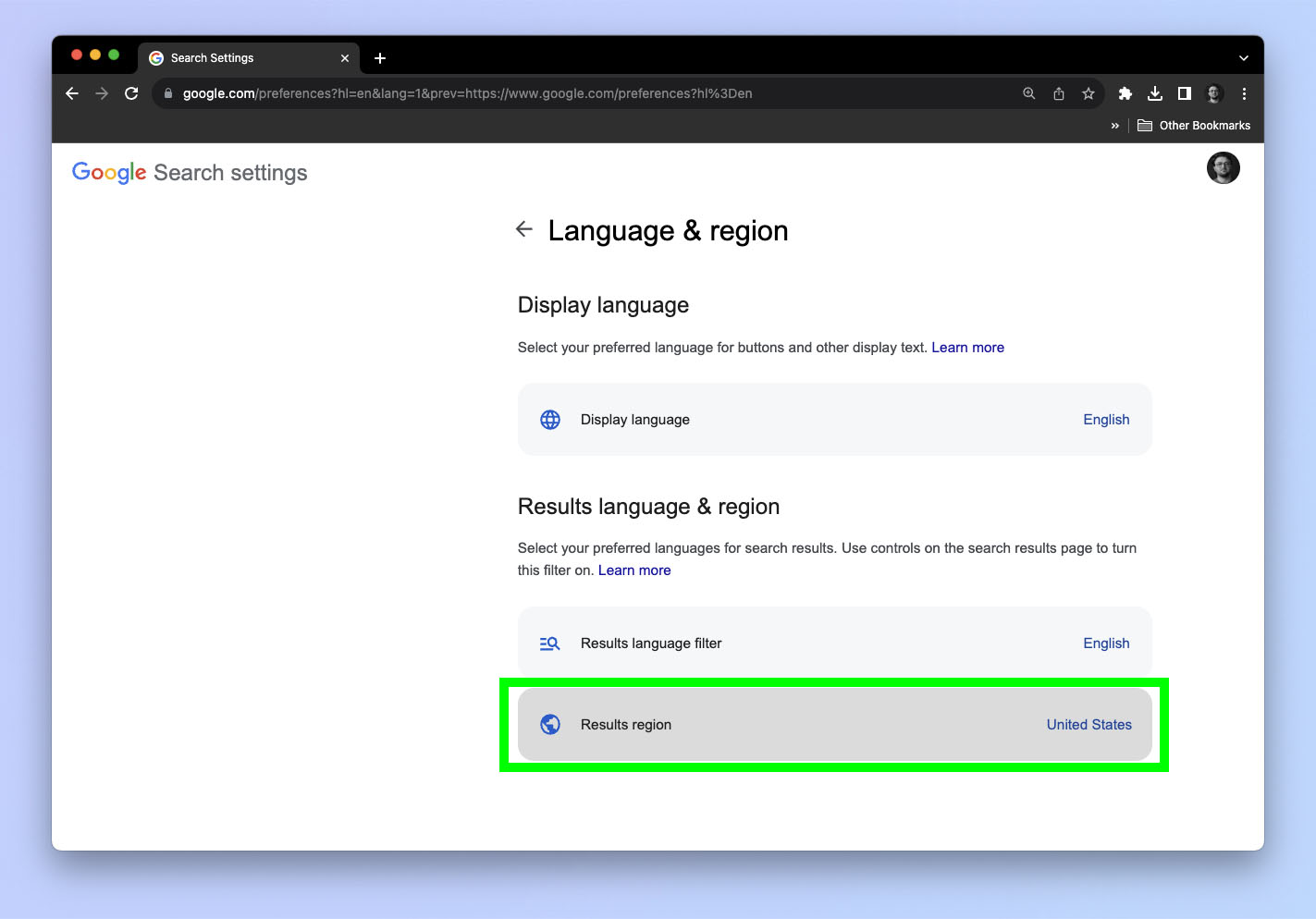
At the bottom of the menu, select Results region.
6. Select a new region and hit Confirm
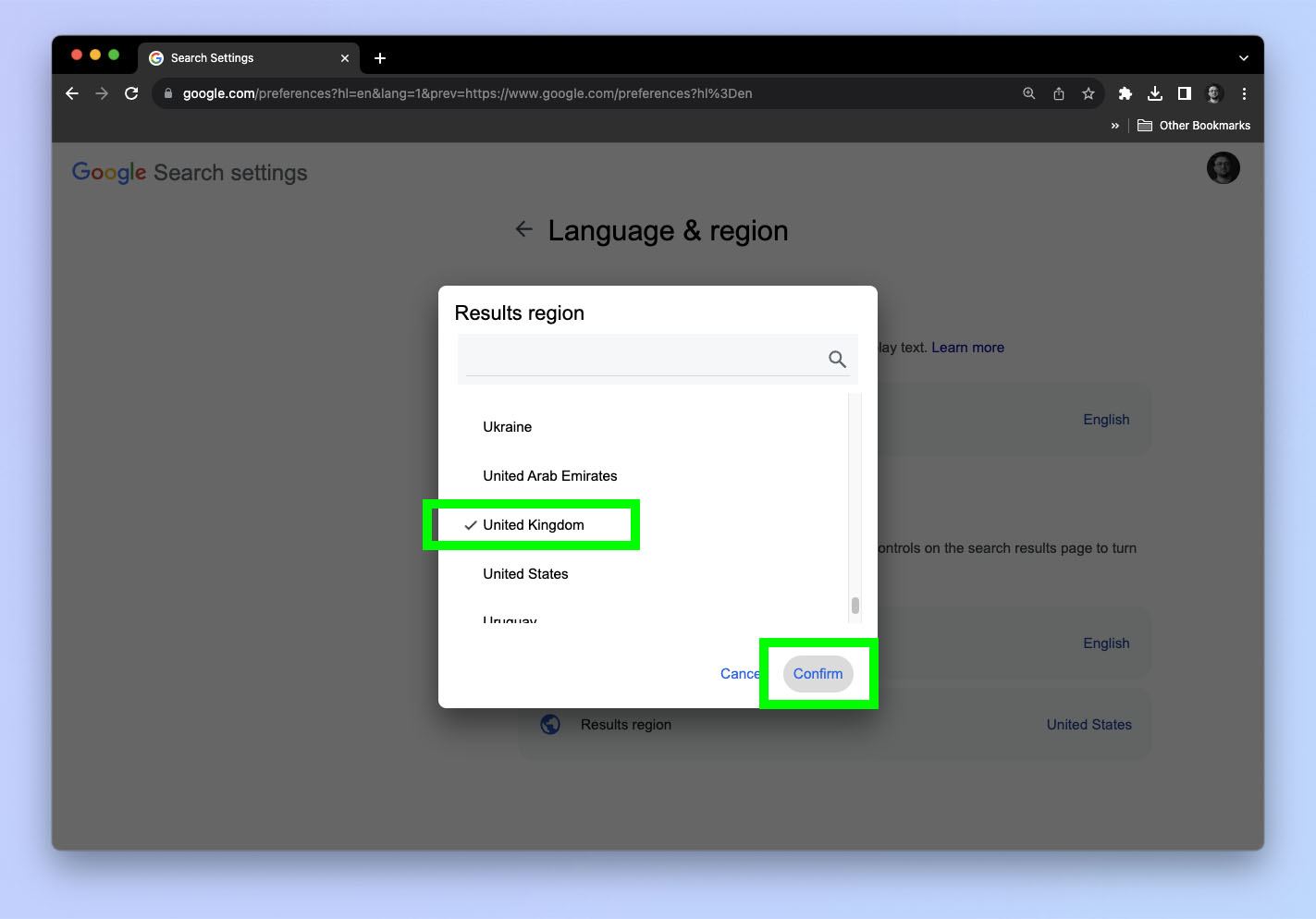
Search for and select a new region and then hit Confirm.
That's all there is to it! You will now be viewing results from the region you have selected.
If you'd like to learn more interesting ways to use Google products, we can show you how to set Chrome flags, which allow you to try out experimental Chrome features. We can also show you how to hack the Chrome dinosaur game, to have a little extra fun. And if you'd like some help using Gmail, check out our how to use Gmail hub, which will direct you to a number of helpful Gmail guides.
Get instant access to breaking news, the hottest reviews, great deals and helpful tips.

Peter is a Senior Editor at Tom's Guide, heading up the site's Reviews team and Cameras section. As a writer, he covers topics including tech, photography, gaming, hardware, motoring and food & drink. Outside of work, he's an avid photographer, specialising in architectural and portrait photography. When he's not snapping away on his beloved Fujifilm camera, he can usually be found telling everyone about his greyhounds, riding his motorcycle, squeezing as many FPS as possible out of PC games, and perfecting his espresso shots.
