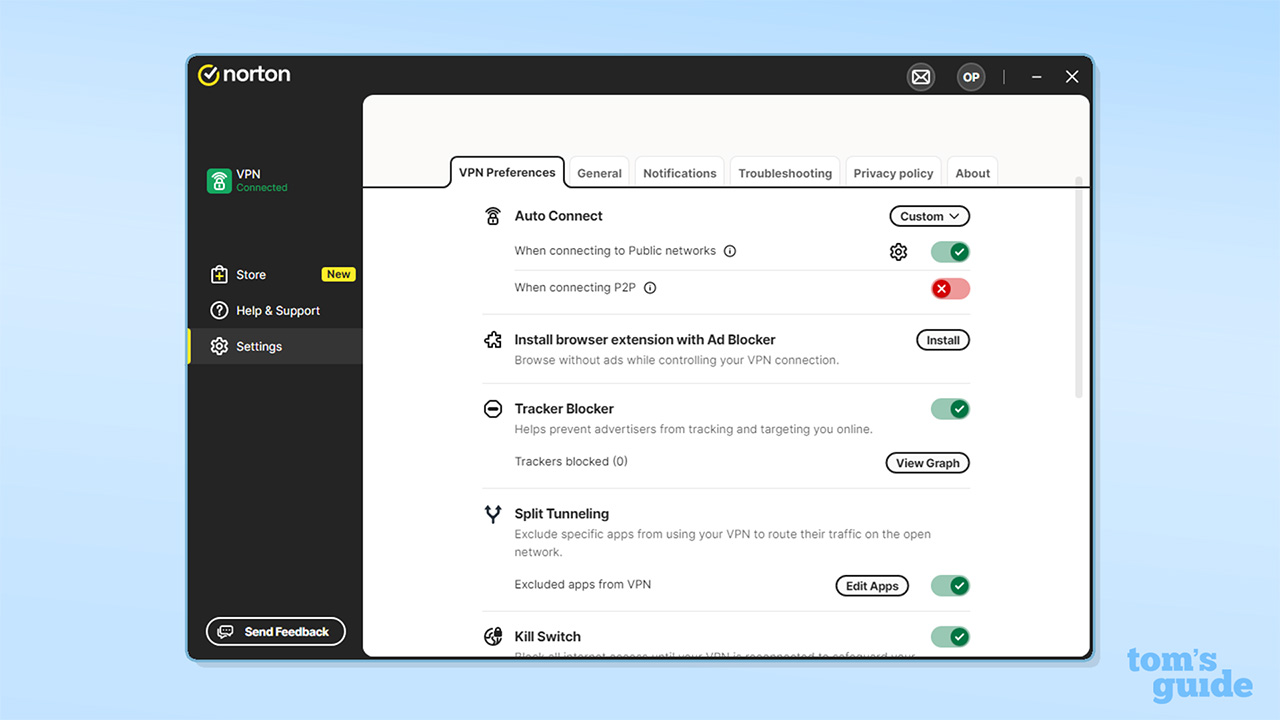How to change your Apple Watch app view
Stop scrolling around to find apps

Knowing how to use the Apple Watch and knowing how to use it the way that's best for you are two different things. Take how you find apps on your Apple Watch, for example — you can actually change a setting that could make opening apps you need much easier.
When you set up your Apple Watch, you might have been prompted to select a preference for app view. In my experience, most people opt for Grid View, which I sometimes refer to as the app cloud. It's perhaps the more recognizable choice, and you'll find it when you click the digital crown on your Apple Watch.
I'm familiar with the Grid View, which displays all the best Apple Watch apps on my wrist using the app icons. I could find my settings, workout and messages app in the grid without looking. But I was recently with someone who just bought an Apple Watch 7 and they complained about never being able to find the app they're looking for.
I showed them how to change the Apple Watch app view to List View, which lists all the apps on their Apple Watch in alphabetical order. This way, they didn't need to rely on memorizing all the icons. They couldn't believe how much better using List View made navigating their Apple Watch.
As well as hidden features tutorials, we also have plenty of expertly crafted guides to help you find the right smartwatch for you. Check out our comprehensive buyer's guides to the best Apple Watch, best smartwatch and best smartwatches for women.
You can also follow Tom's Guide on TikTok for more Apple Watch hacks and tutorials, just like this one.
How to change Apple Watch app view
1. Open settings on your Apple Watch.
Get instant access to breaking news, the hottest reviews, great deals and helpful tips.
2. Select App View from the settings menu.

3. Select List View instead of Grid View. Of course, if you prefer Grid View you can switch from List View to Grid View.

4. Click your Digital Crown to see your apps in alphabetical order.
It's really that simple, and it could make a major difference, depending on how you like to use your Apple Watch. I personally am happy with the Grid View, but I know many others would prefer a List View. One of things I appreciate about the Apple Watch Is how it lets you personalize your experience.
In case you don't know already, here's how how to install and delete Apple Watch apps. Check out our guides to how to change the Apple Watch orientation, how to use Apple Watch Mirroring on iPhone and how to control your Apple Watch with hand gestures, too.

Kate Kozuch is the managing editor of social and video at Tom’s Guide. She writes about smartwatches, TVs, audio devices, and some cooking appliances, too. Kate appears on Fox News to talk tech trends and runs the Tom's Guide TikTok account, which you should be following if you don't already. When she’s not filming tech videos, you can find her taking up a new sport, mastering the NYT Crossword or channeling her inner celebrity chef.