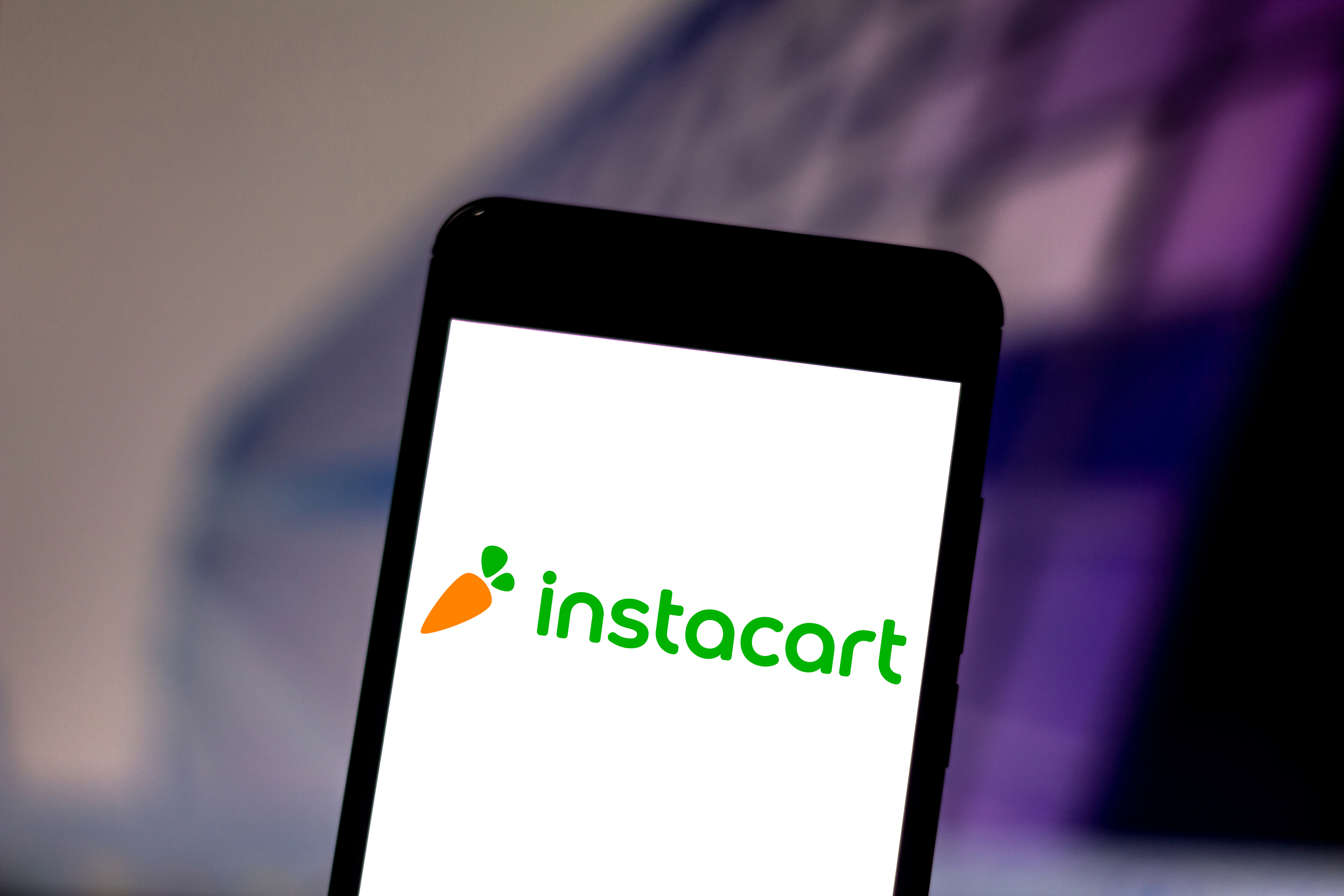How to change the orientation of your Apple Watch
Turning the digital crown around makes the Apple Watch more comfortable to wear

Did you know you can switch the orientation of your Apple Watch so the digital crown faces a different direction? While most people with an Apple Watch wear it with the digital crown located on the upper right side next to the display, there’s a way to turn the button around.
If you wear your Apple Watch on your right wrist, the digital crown probably already faces your forearm. But if you wear it on your left wrist, the digital crown probably points toward your hand. That’s the orientation Apple uses to show off its smartwatch, at least.
Depending on your activity, Apple Watch size and even how snug (or not) your Apple Watch band fits on your wrist, the digital crown might dig into your hand. When I’m trying to close my Apple Watch rings, the digital crown often feels uncomfortable and is even prone to accidental presses while I'm working out on weight machines. That’s why it was a game-changer when I realized I could turn it around.
Moving the digital crown and side button to the left of my display took some getting used to, but now it’s my preferred way to wear my Apple Watch. And switching the orientation is simple enough that I could return the digital crown to its original position at any time. See for yourself:
Above are the steps in action, demonstrated on our TikTok account (have you followed Tom’s Guide on TikTok yet?) in just 12 seconds. We’ve also outlined the steps with photos below.
How to move the Apple Watch digital crown and change the orientation
1. Open the settings app on your Apple Watch and select General.
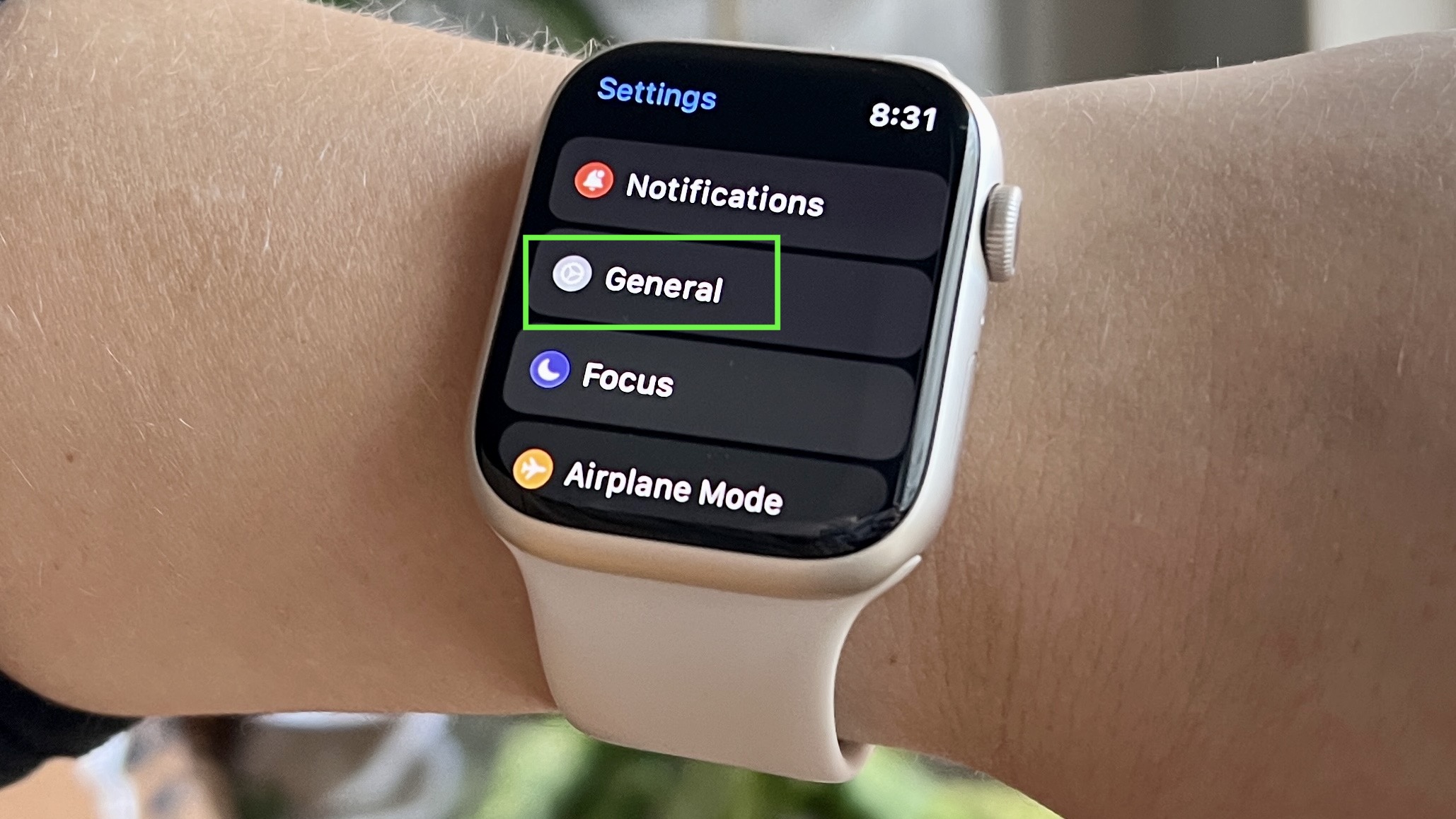
2. Select Orientation.
Get instant access to breaking news, the hottest reviews, great deals and helpful tips.
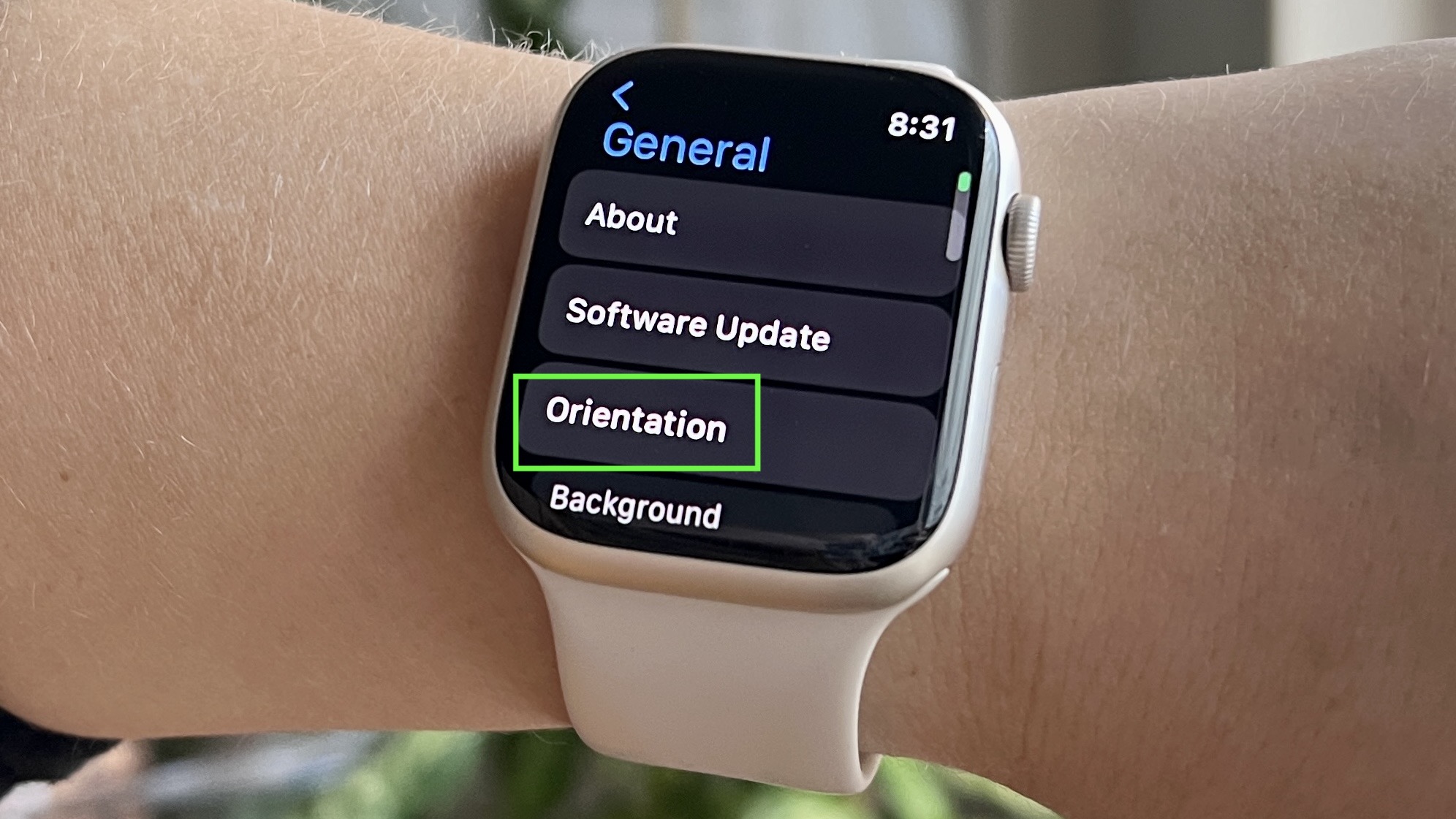
3. Select Left or Right depending on which way you want your Apple Watch digital crown to face. When you switch from right to left, or vice versa, the display will turn upside down.
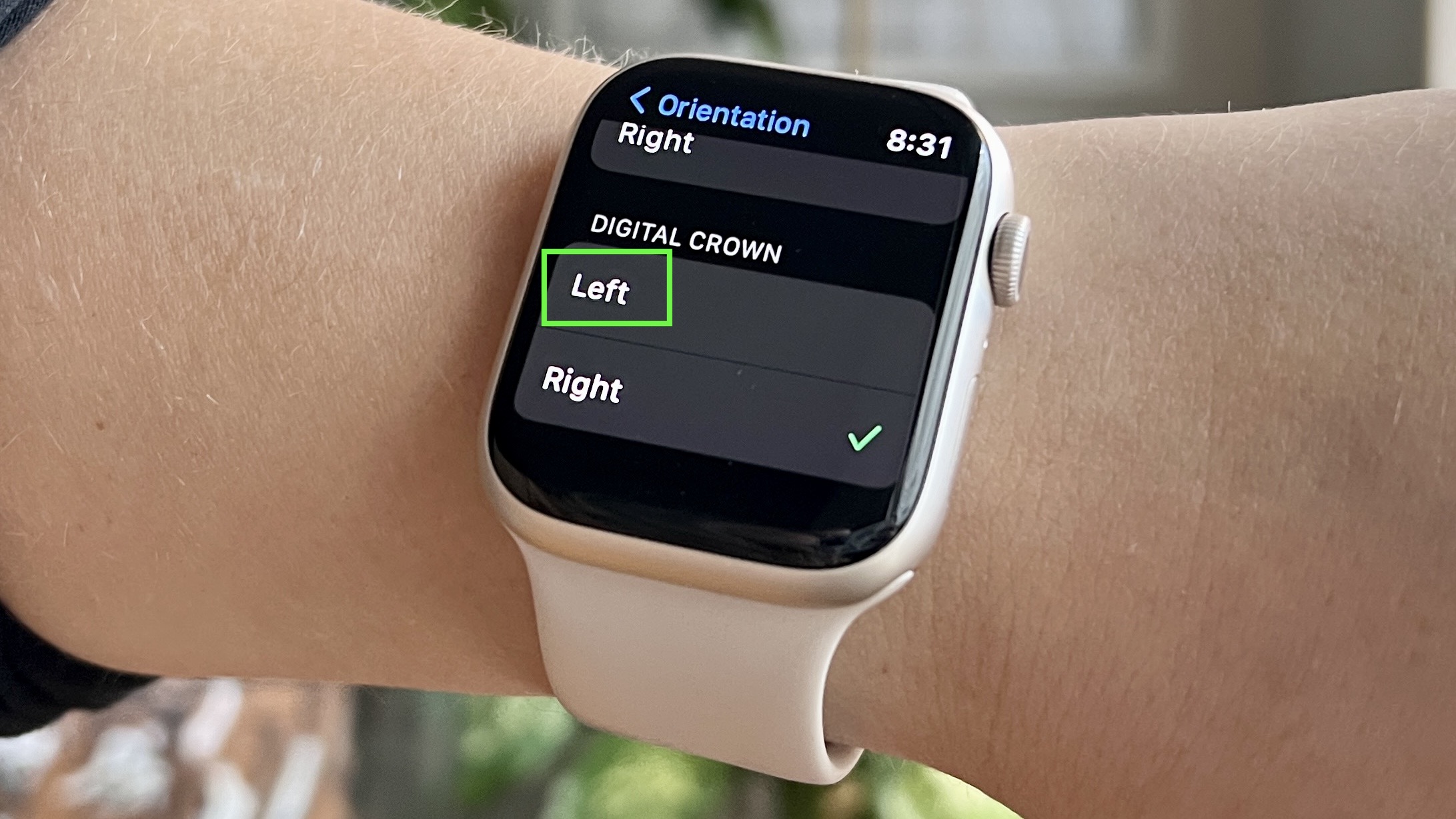
4. Take off your Apple Watch, turn it around and put it back on your wrist with the digital crown facing the opposite way.

For more Apple Watch tips and tricks, get started with how to eject water from an Apple Watch. We also have a handy general guide on how to use the Apple Watch. And if you're in the market for a new smartwatch, see a full comparison of the best Apple Watch models and the best Apple Watch deals right now. Also, make sure to read up on how an Apple Watch saved a dentist's life.

Kate Kozuch is the managing editor of social and video at Tom’s Guide. She writes about smartwatches, TVs, audio devices, and some cooking appliances, too. Kate appears on Fox News to talk tech trends and runs the Tom's Guide TikTok account, which you should be following if you don't already. When she’s not filming tech videos, you can find her taking up a new sport, mastering the NYT Crossword or channeling her inner celebrity chef.