Missing ChatGPT-4 after the GPT-5 roll out? Here's how to bring it back
ChatGPT-4 can be brought back — for a price

OpenAI recently shook things up with the launch of GPT-5, and many ChatGPT Plus and Pro users discovered their beloved GPT-4 had mysteriously vanished from the model dropdown menu.
If you're part of the Plus or Pro plan and wondering where your go-to model went, here's some good news: it didn't actually disappear.
Sam Altman and Co quietly reorganized how models appear in the interface when GPT-5 took center stage, leaving many subscribers confused. What looks like lost access is actually just a case of models being moved somewhere else.
The fix is easier than you might expect, but it's not immediately clear to most users. In a few easy steps you can have GPT-4 back as your primary model. And, if you're not on a subscription already (or don't want to pay for one), we've got you covered.
Why you might want ChatGPT-4 back
While GPT-5 is OpenAI's newest and most advanced model, plenty of users actually prefer sticking with GPT-4. Sometimes the latest isn't always the greatest for how you personally like to work, and GPT-4 might just feel more natural or give you better results for your specific needs.
OpenAI's CEO Sam Altman admitted the company "underestimated how much some of the things that people like in GPT-4o matter to them, even if GPT-5 performs better in most ways."
That's why OpenAI decided to keep the older models around instead of forcing everyone to use the newest version, because what works best is different for everyone. ChatGPT plus costs $20 per month and for heavier users, the Pro subscription costs $200. We've got a full breakdown of subscription prices here.
Get instant access to breaking news, the hottest reviews, great deals and helpful tips.
If you're a Plus or Pro user, follow the steps below to get GPT-4 back.
1. Access your ChatGPT settings
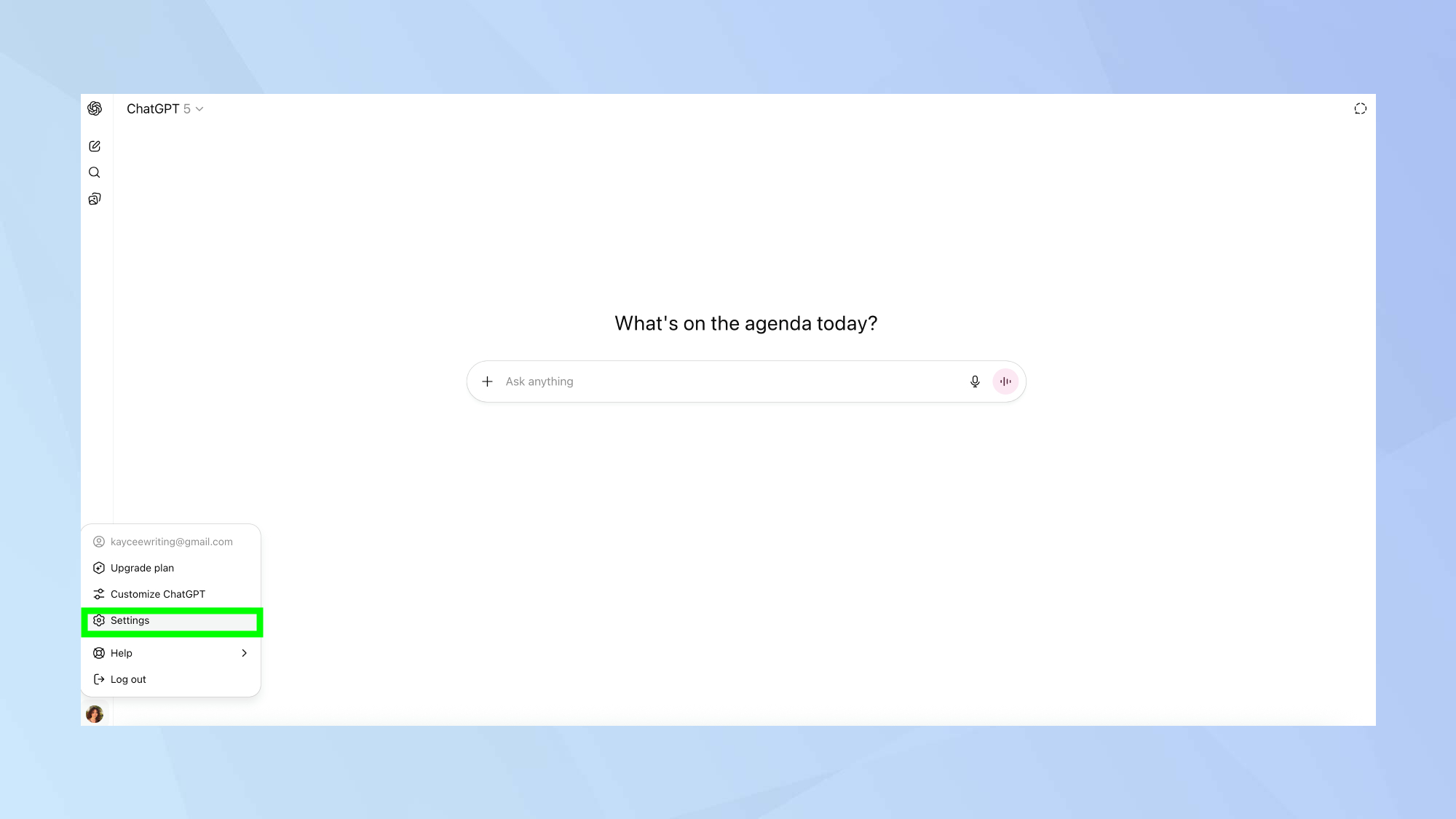
Navigate to ChatGPT in your web browser or app if you have it installed. Make sure you're logged into your ChatGPT Plus or Pro account.
2. Click the drop down arrow
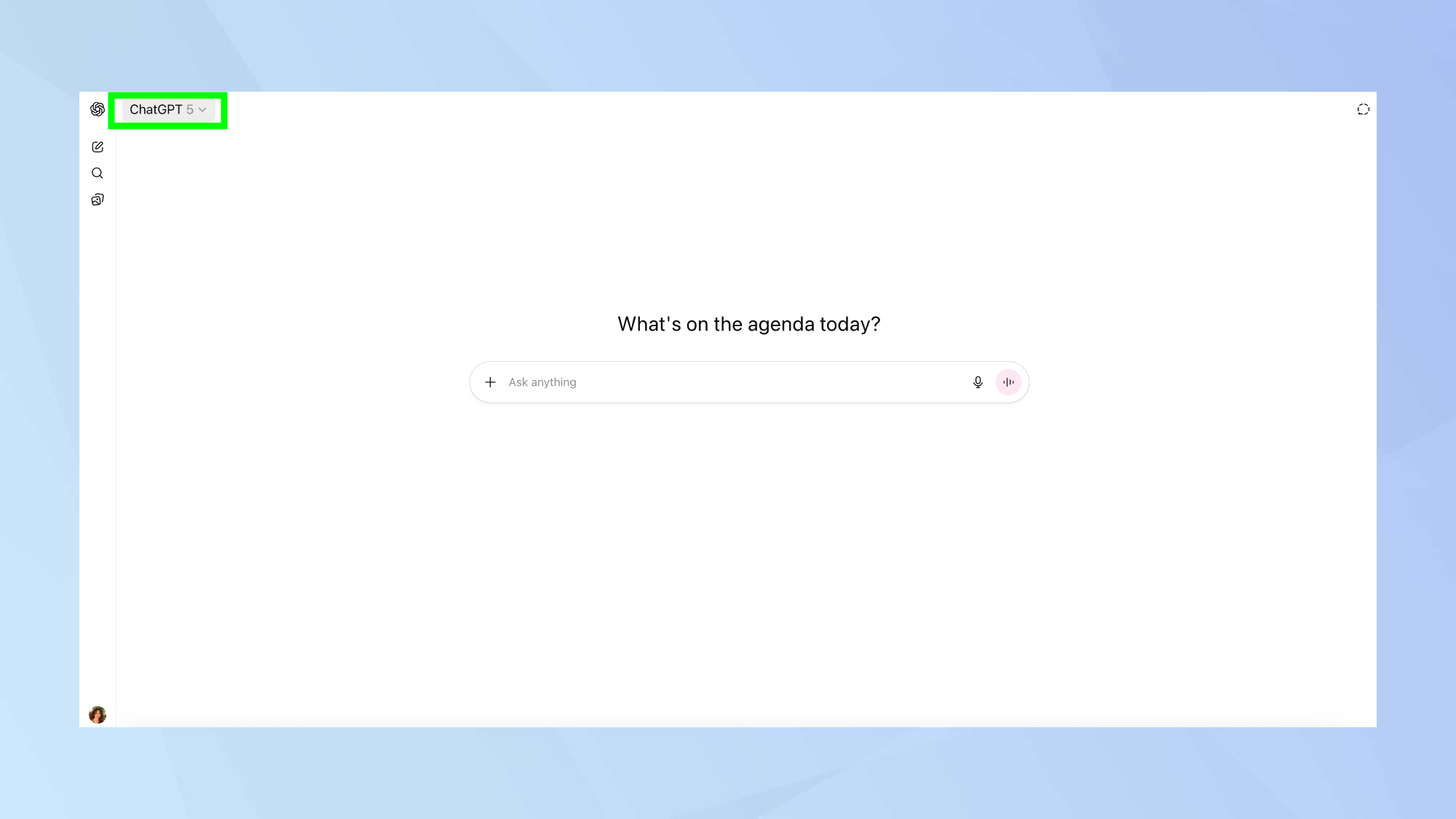
Next, click the drop down arrow in the top left of the screen. This is where all the models and modes are displayed.
3. Enable legacy model access
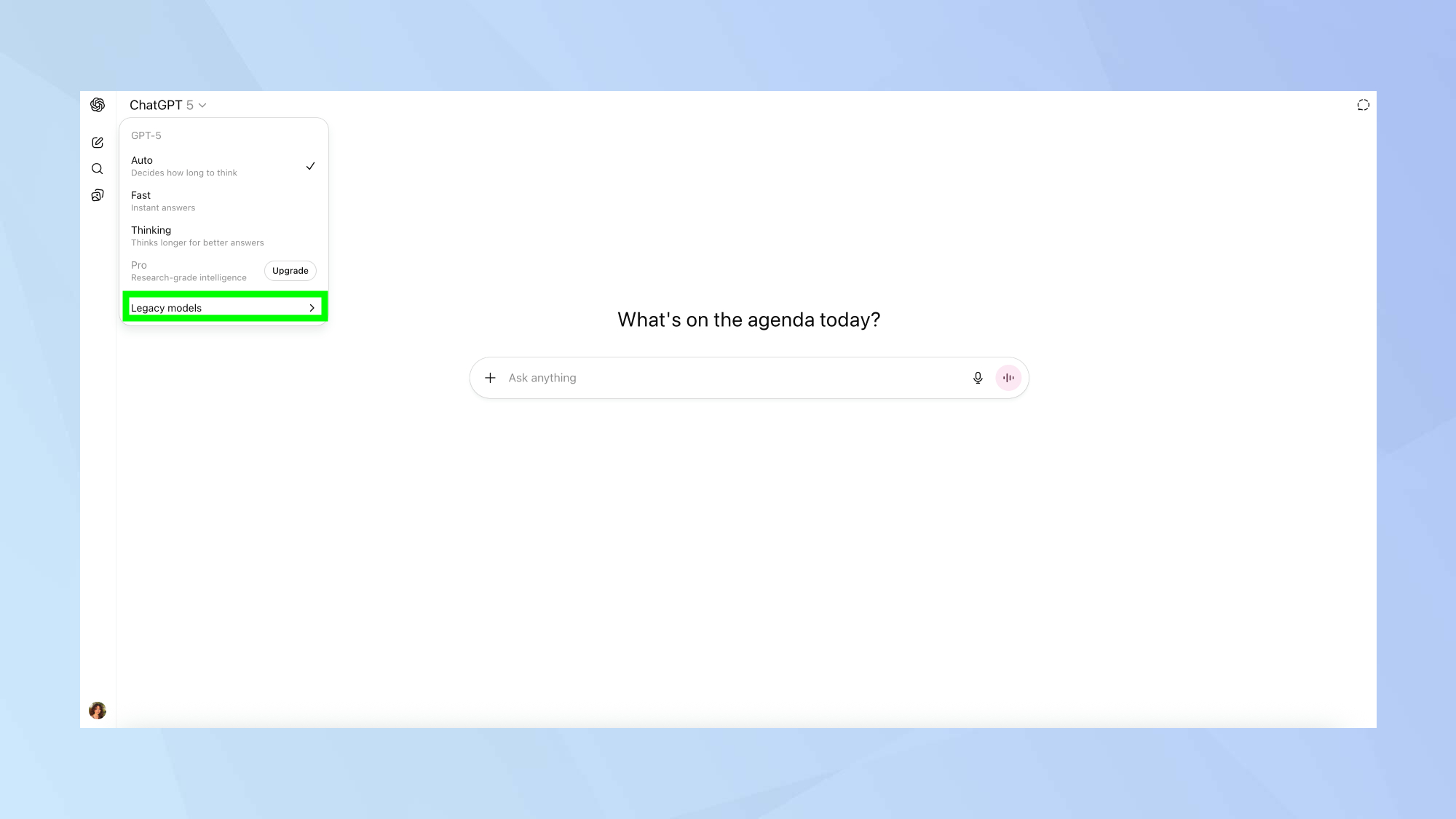
At the bottom of the drop down menu you'll see "Legacy models", click this.
4. Reinstate GPT-4o
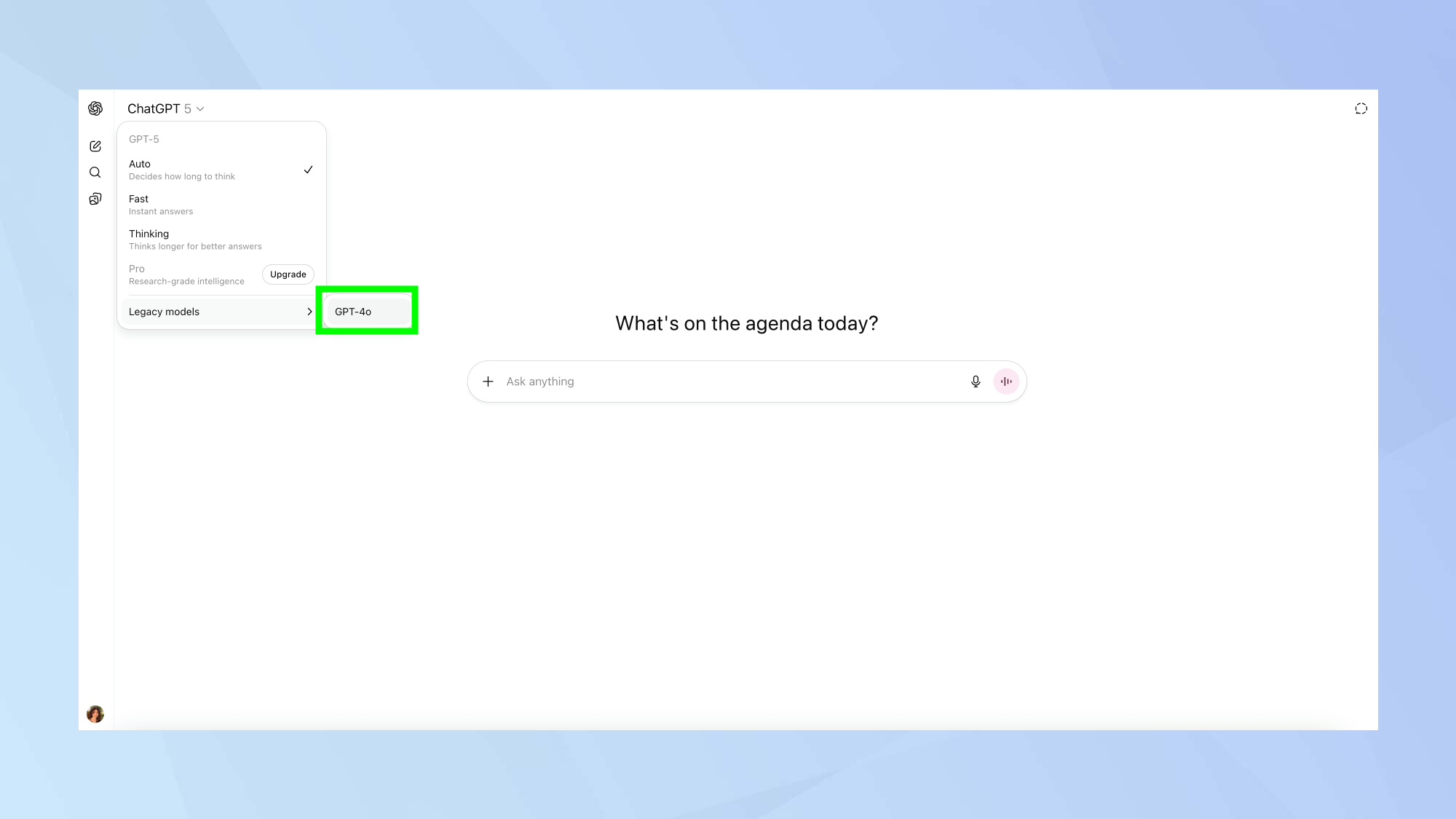
Then click GPT-4o.
5. Enjoy GPT-4o!
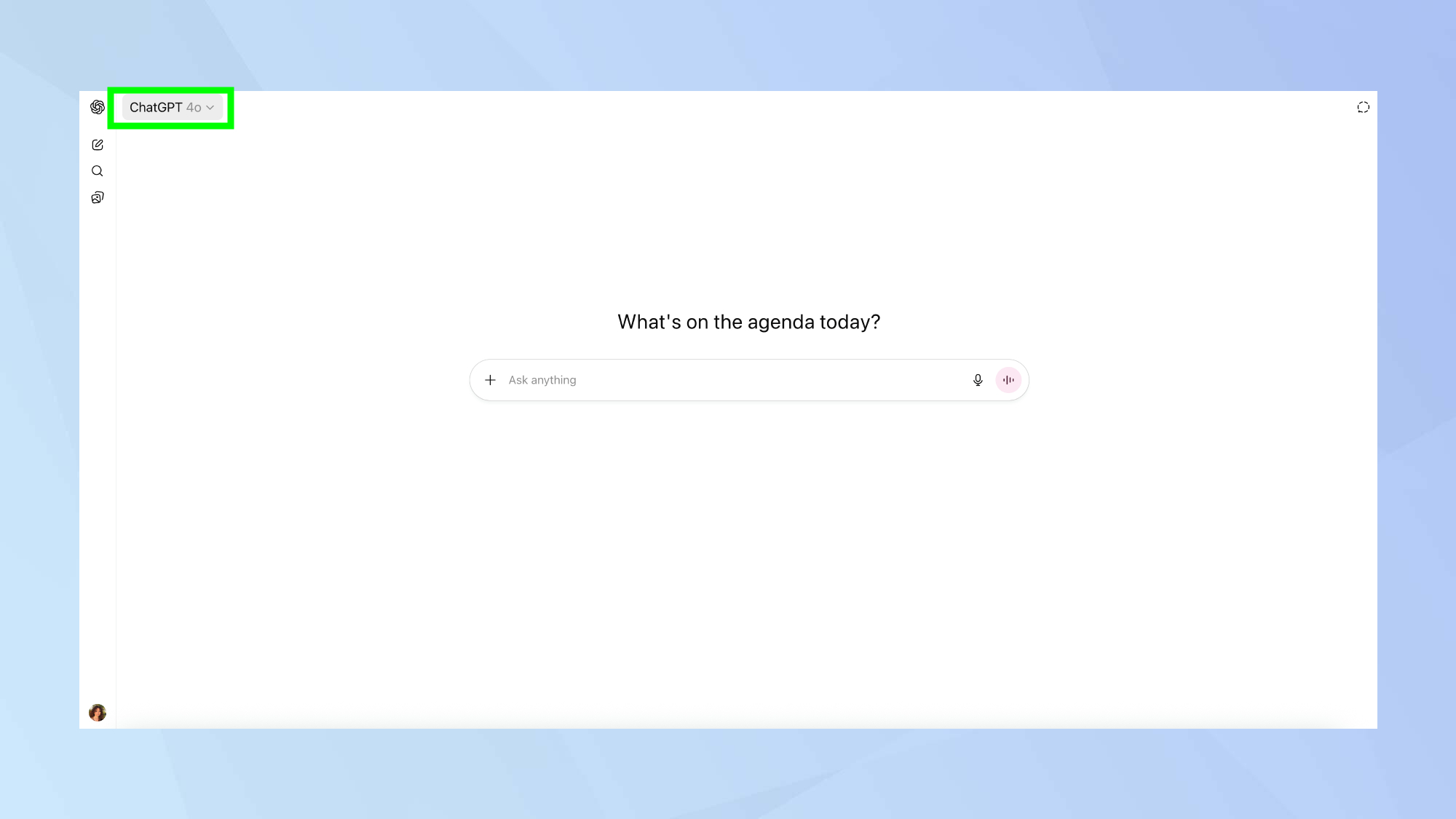
Once you enable this setting, GPT-4 should immediately appear in your model dropdown menu when you start a new conversation or switch models in an existing chat.
The setting applies to your entire account, so you won't need to repeat this process on different devices once it's enabled.
More from Tom's Guide
- I’ve been testing ChatGPT-5 — and these 3 features are absolutely brilliant
- I asked ChatGPT-5 to take me behind the scenes of its brain
- You can reverse image search using ChatGPT — here's how

Kaycee is Tom's Guide's How-To Editor, known for tutorials that skip the fluff and get straight to what works. She writes across AI, homes, phones, and everything in between — because life doesn't stick to categories and neither should good advice. With years of experience in tech and content creation, she's built her reputation on turning complicated subjects into straightforward solutions. Kaycee is also an award-winning poet and co-editor at Fox and Star Books. Her debut collection is published by Bloodaxe, with a second book in the works.
You must confirm your public display name before commenting
Please logout and then login again, you will then be prompted to enter your display name.
