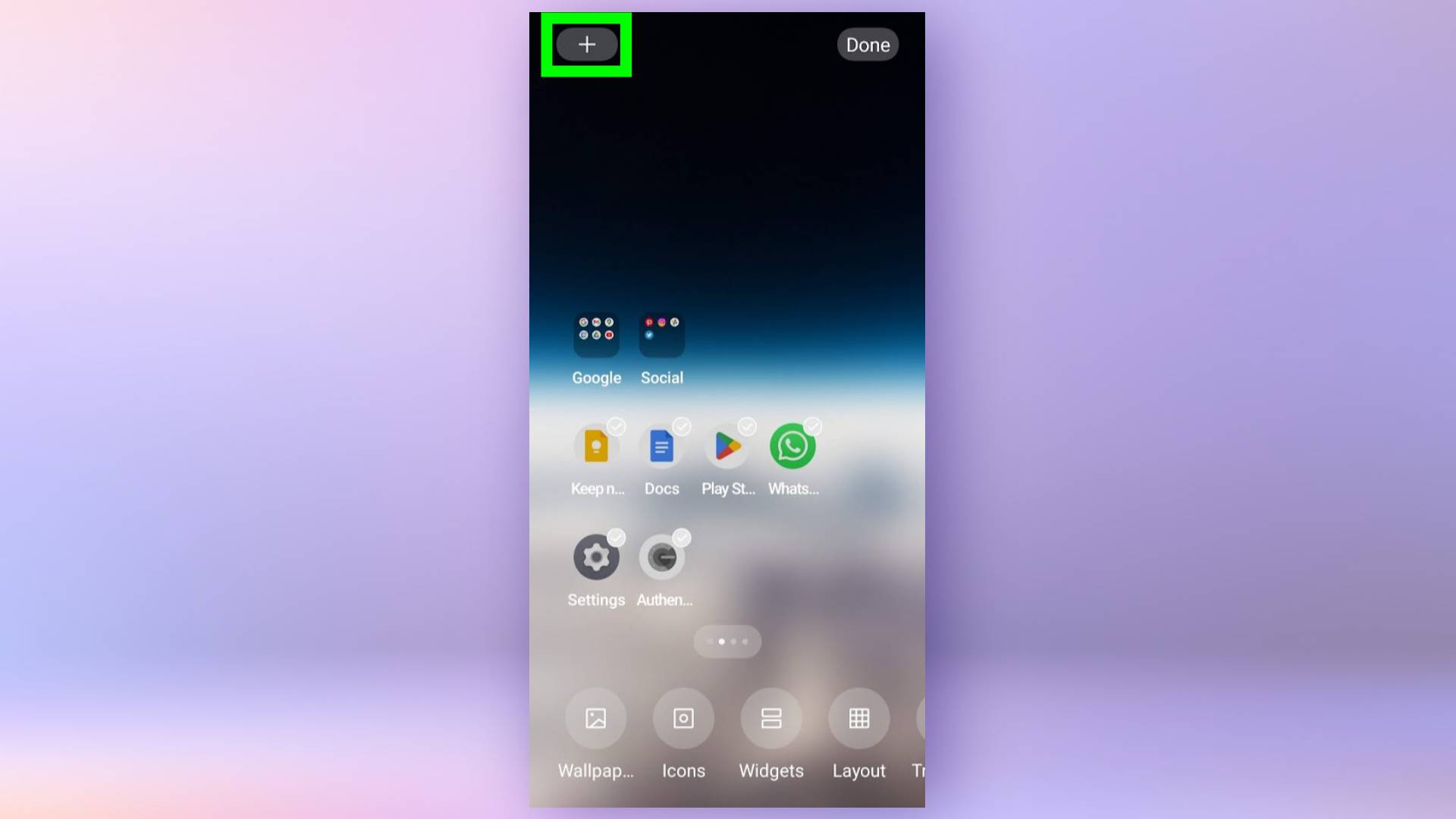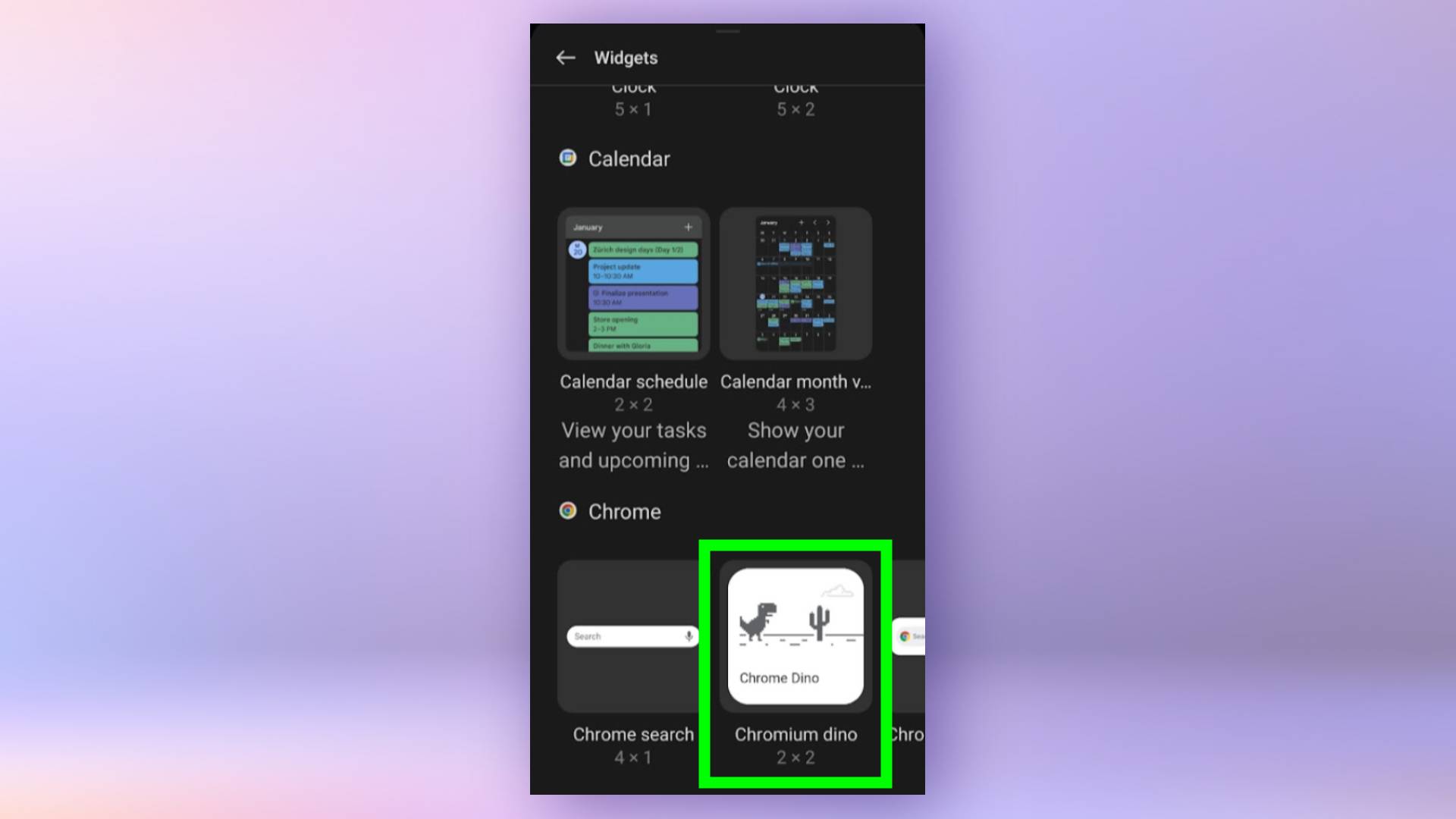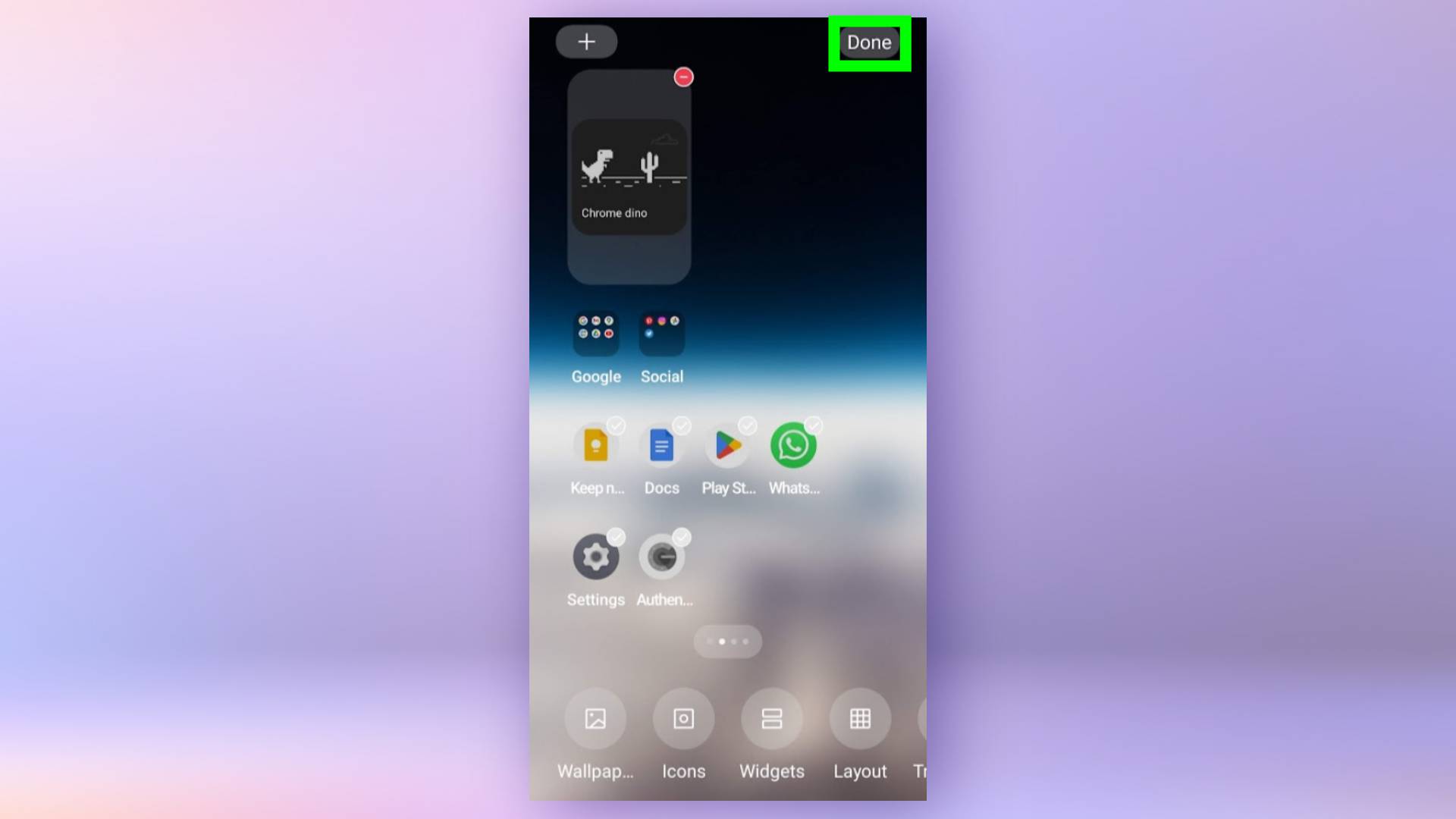How to add the Chrome dinosaur game widget to Android
Learn how to add the Chrome dinosaur game widget to Android to play straight from your homescreen.
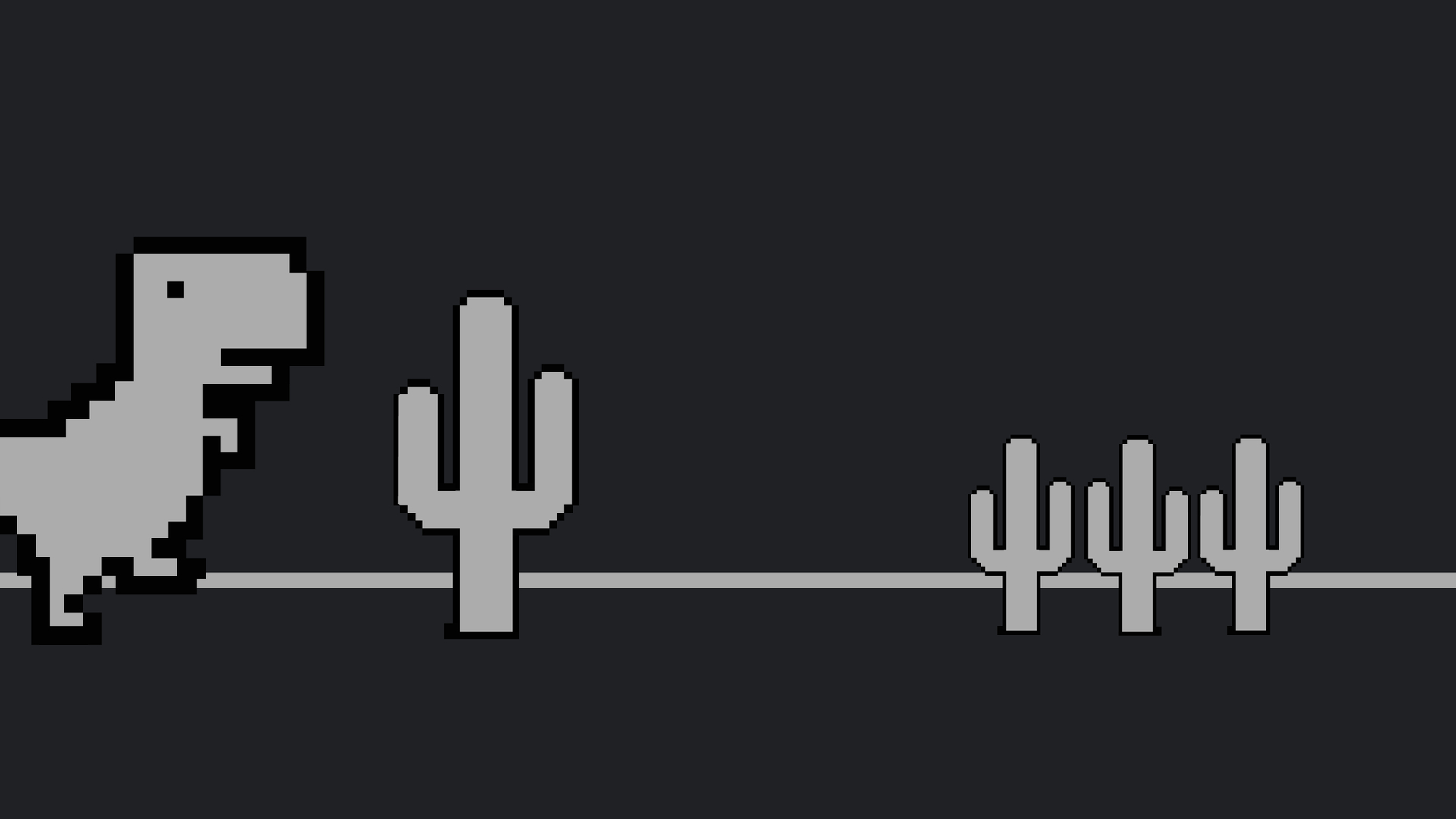
Learn how to add the Chrome dinosaur game widget to Android to make your phone a little more fun. The dinosaur game makes the Google Chrome web browser better by adding a mini-game you can play to pass time if you ever lose your internet connection. With the Chrome dinosaur game widget on Android, you can access the game straight from the home screen on your Android phone.
And don’t worry, there’s no need to shut off your Wi-Fi router to start dodging pterodactyls and jumping over cacti. With the Chrome dinosaur game widget, you can open up the game in your browser in one tap and see how much you can raise your high score.
If you’re ready to start playing, just keep reading to find out how to add the Chrome dinosaur game widget to Android.
How to add the Chrome dinosaur game widget to Android
1. On your home screen, tap and hold on an empty part of the screen. Then, tap the + icon in the top-left corner.
2. Scroll down to the “Chrome” section and tap Chrome Dino.
3. Drag the widget to your preferred location on the screen, then tap done.
4. Tap the widget to start playing.
Get instant access to breaking news, the hottest reviews, great deals and helpful tips.
Now, whenever you tap the Chrome Dino widget on your home screen, you’ll be taken straight to the game in your Chrome browser window. Perfect to spend your downtime between meetings or during a commute.
Looking for more fun with the Chrome Dino? We’ll show you how to hack the Chrome dinosaur game. Want more Chrome tips? Learn how to lock incognito tabs on Chrome mobile. Or, if you want to get the most out of your Android phone, check out the 11 hidden Android features you should be using. And if you want to expand your gaming horizons, check out how to play Android games on PC.
New to Android? We also have some basic tutorials to get you started. Learn how to transfer data from Android to Android, to move everything across Android devices smoothly. Check out how to check Android battery health so you know how your phone's cell is doing. And find out how to screen record on Android, so you know how to capture the action.

Millie is a Deals Editor at Tom's Guide specializing in deals content. She also covers the latest tech news and and creates how-to articles about everything from phones, streaming devices, and headphones to apps and video games. In her spare time, she enjoys reading, gaming on her Nintendo Switch and creating digital art.