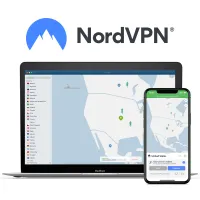How to set up an Android VPN
Here's our guide on how to safeguard your Android device with a VPN
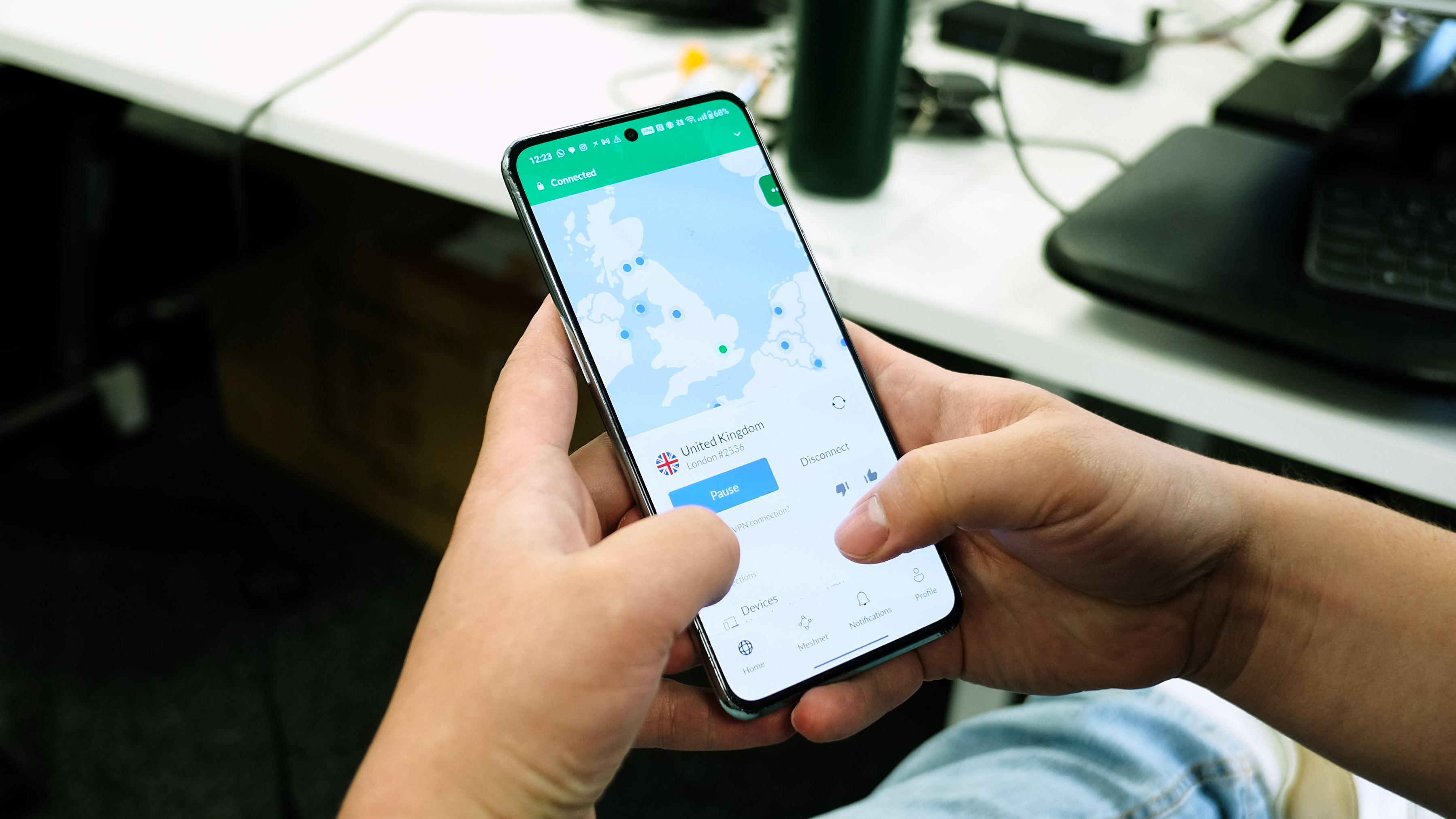
Having one of the best VPNs on your computer is no longer enough – it's essential to protect your phone while out and about too, and the best Android VPNs are a great starting point. When connected to a VPN you can use public Wi-Fi with confidence by encrypting your internet traffic, and that's not even mentioning the streaming benefits.
VPNs may appear to be a bit of technical wizardry, but you don't need to be a computer genius or movie-level super-hacker to set one up. We'll show you ourselves by installing our #1 choice of VPN, NordVPN, on an Android phone. If you have a different VPN in mind, don't worry – the process will be very similar.
NordVPN: The best Android VPN
We rate NordVPN as the best Android VPN available right now, and it's perfect whether you want to improve your privacy online, and just stream more content when you're abroad. It's one of the fastest VPNs we've tested, and it's reasonably priced at $3.09 per month. If you don't like it, there's a 30-day money-back guarantee backing you up.
How to set up your Android VPN
- You might be tempted to head to the Google Play Store, but given the number of copycat apps on there, we'd recommend going directly to the website of your chosen provider. By following the sign-up process on there you will be sure to get the correct app link.
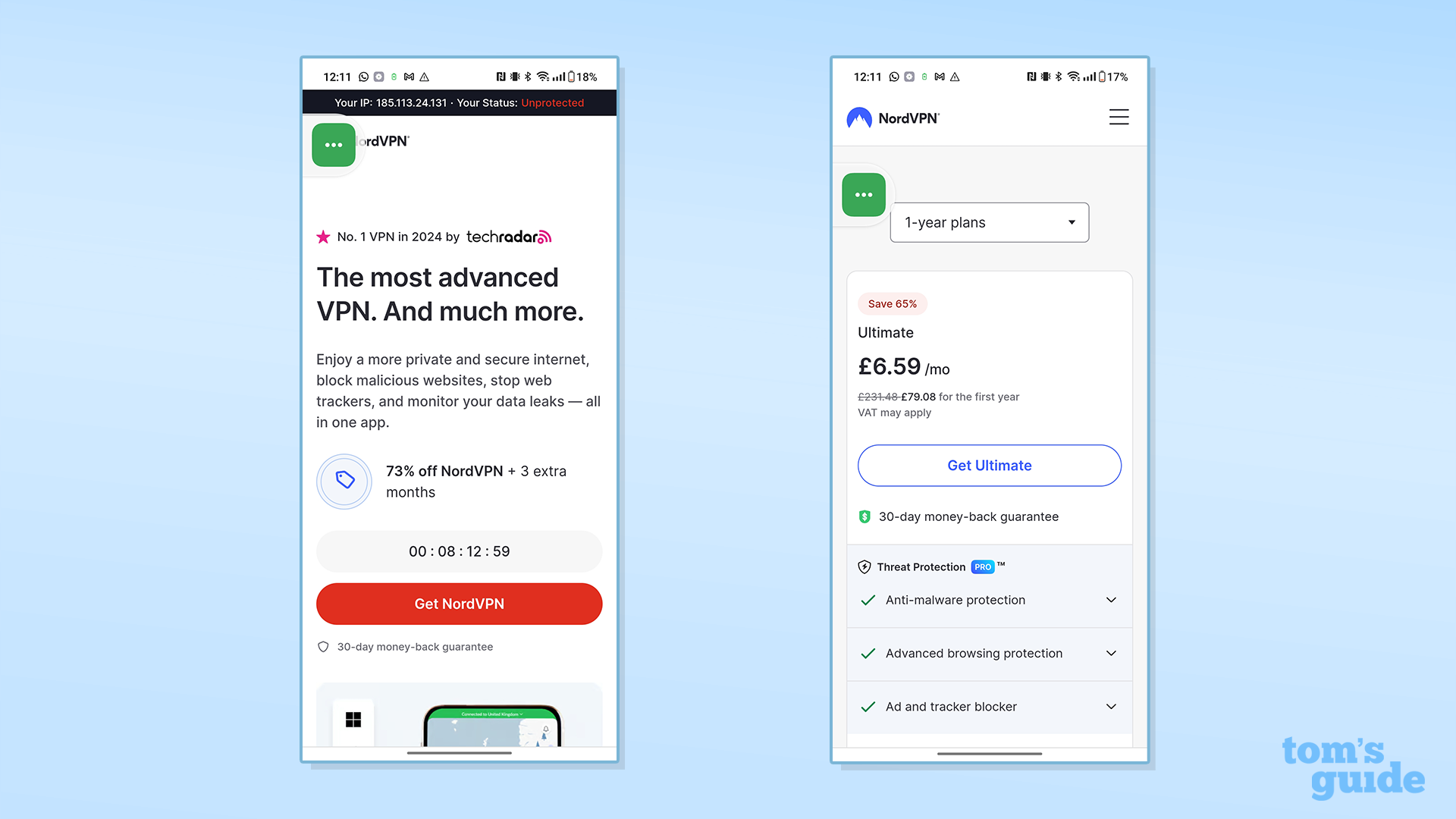
- Sign up for your VPN of choice. On nordvpn.com select the "Get NordVPN" button to get started. Next, choose a subscription plan that works for you. longer plans offer a better deal but obviously require you to commit for a period. The same usually goes for other providers as well.
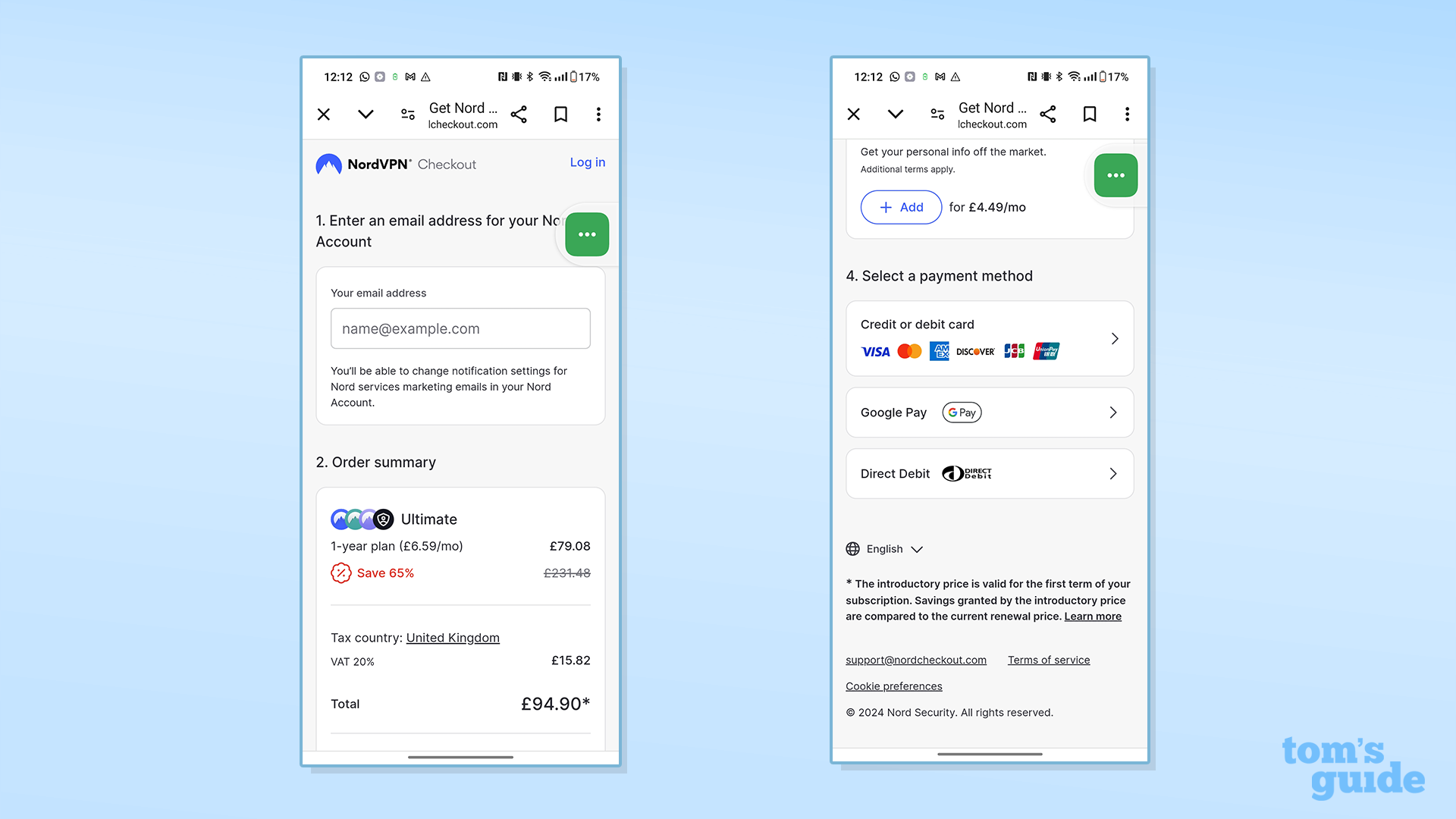
- Enter the email address you want to be associated with the account then select how you want to pay for your VPN subscription. NordVPN offers a choice of debit card, credit card, Paypal, Google Pay and Direct Debit, You can even pay with cryptocurrency such as Bitcoin. Some VPNs, such as Mullvad, even allow cash payments – although this won't be as instant as digital methods.
Note: Although NordVPN and most providers advertise prices in terms of monthly payments, year or two-year subscriptions are actually paid for upfront. You can pay monthly but it will be at the most expensive subscription rate.
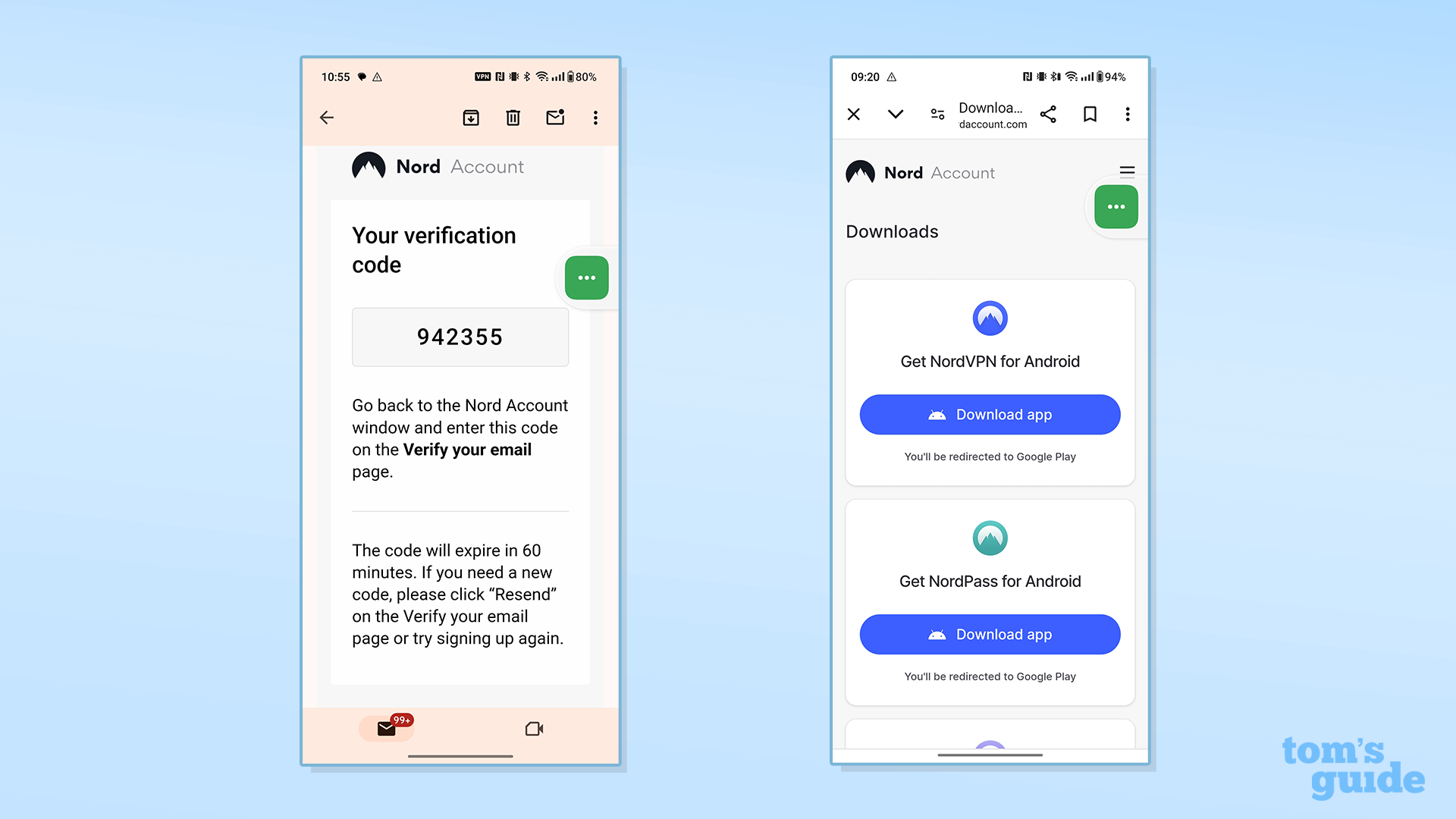
- Check your email. You should have a message from the provider of your choosing with an email activation code or link. Sign into your account on the VPN provider's site. If you're signing up to NordVPN, tap the "Downloads" tab and you'll be taken to a choice of different installs, under "Get NordVPN for Android" tap on "Download app".
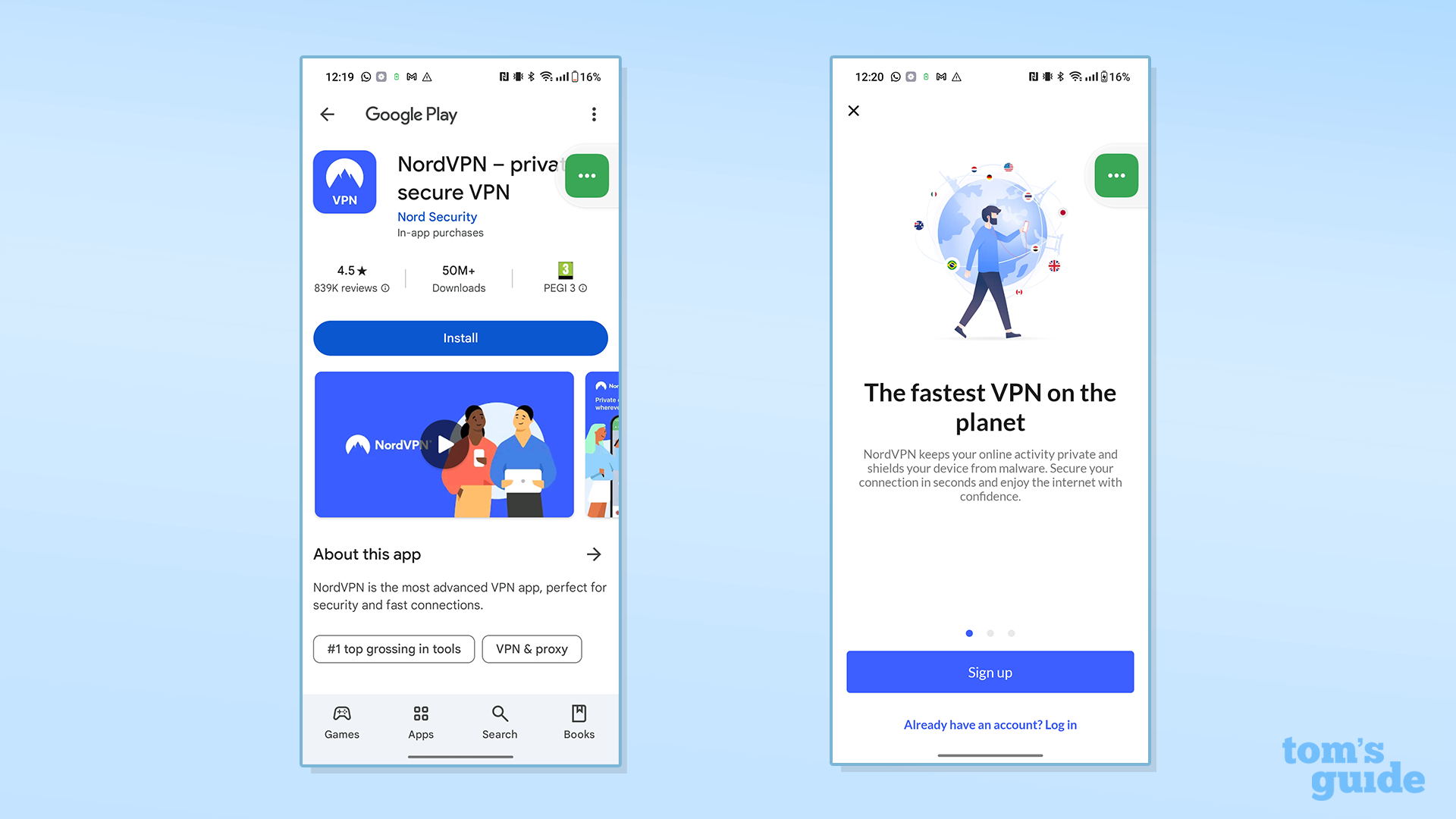
- You'll now be taken to the appropriate Google Play Store page. Tap Install and then open it like you would any other app. Now tap "Already have an account? Log in" at the bottom of the screen. Some providers may also offer a direct .APK download.
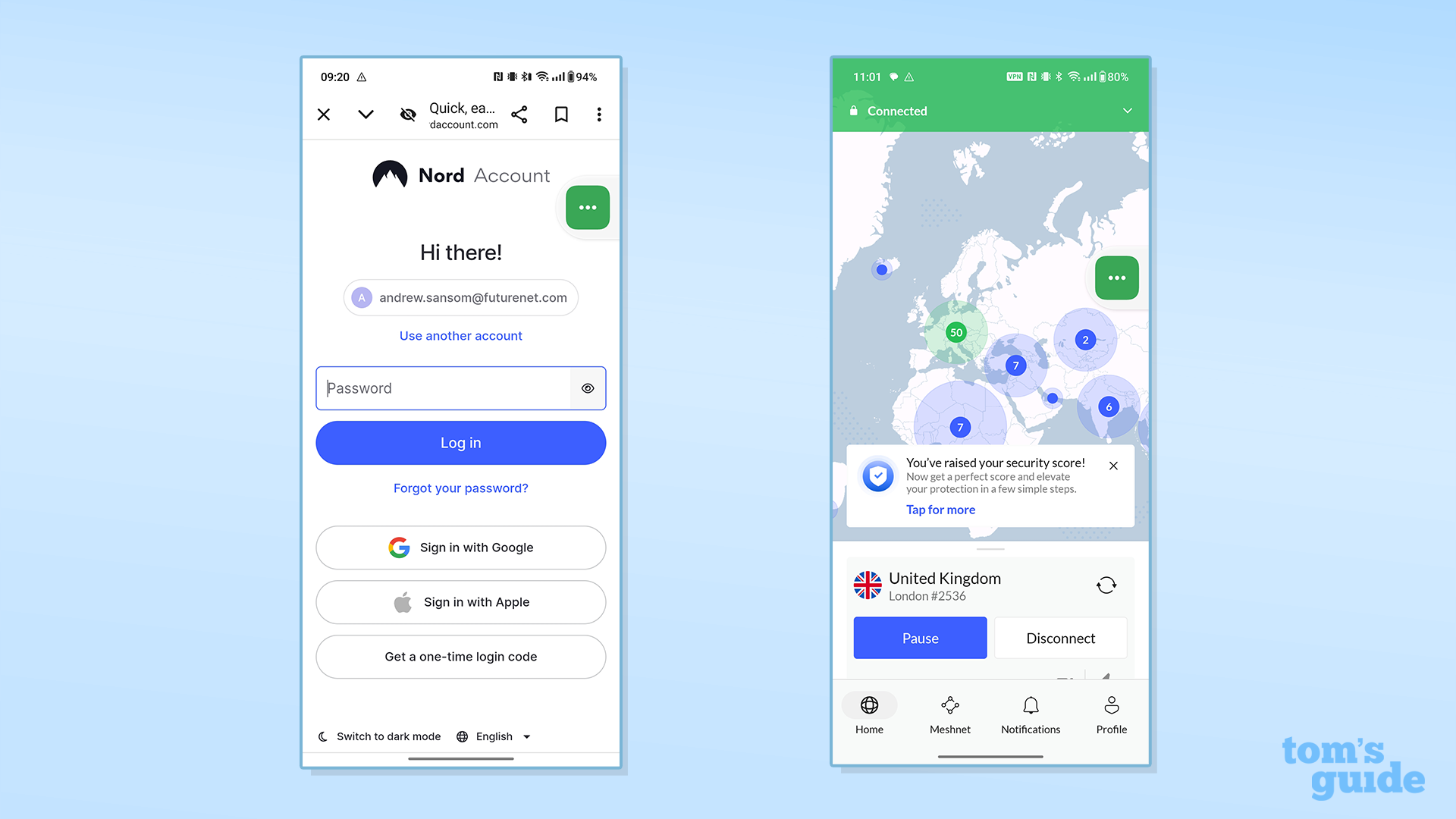
- Enter your email and password one last time (you can set them to be automatically remembered) and you're in! Now simply choose a server to connect to or, if server location doesn't matter, press quick connect for instant security.
What's the best VPN for my Android device?
NordVPN: From $3.09 a month
NordVPN is our top choice for Android users looking to stay safe online. It's fast and it offers top-tier security to boot. If you like streaming region-locked content it's also a fantastic choice – and the 30-day money-back guarantee means you can try before you commit.
Get instant access to breaking news, the hottest reviews, great deals and helpful tips.
Andy is a freelance writer with a passion for streaming and VPNs. Based in the U.K., he originally cut his teeth at Tom's Guide as a Trainee Writer before moving to cover all things tech and streaming at T3. Outside of work, his passions are movies, football (soccer) and Formula 1. He is also something of an amateur screenwriter having studied creative writing at university.