You can speed up your Wi-Fi by moving your mesh router to these spots
Re-position your mesh router to eliminate dead Wi-Fi zones

Struggling with slow Wi-Fi, dead zones, or random drops? Before blaming your internet provider, take a look at where you've placed your mesh router. Mesh systems are designed to spread your connection across your entire home, but they only work well if each device is in the right spot.
Unlike single-point routers, mesh networks rely on the positioning of multiple nodes to keep signals strong and consistent. Put them in the wrong places, and even a top-tier setup can underperform. That often means the places you work, stream, or game are the ones with the worst signal.
You can improve your Wi-Fi dramatically just by rearranging your mesh devices. It’s simple, effective, and completely free. Here's how.
1. Position your main router in the center of your home

Start with your primary mesh router, which connects directly to your modem. Place this device as centrally as possible within your home's layout.
Since routers broadcast Wi-Fi signals in all directions, a central location maximizes coverage and ensures the strongest possible signal reaches your satellite nodes. If your modem's location makes this challenging, consider using a long Ethernet cable to move the router away from the modem.
Even if you can't achieve perfect centrality, avoid tucking the router into a corner or closet where its signal will be immediately compromised.
2. Keep all mesh devices elevated and in the open

Height matters significantly for Wi-Fi performance. Place your main router and all satellite nodes on shelves, tables, or wall mounts rather than on the floor. Avoid hiding devices inside cabinets, behind furniture, or in enclosed spaces.
The more open air around your mesh devices, the better they can broadcast their signals. If aesthetics are a concern, consider mesh systems with more attractive designs, but resist the urge to camouflage them behind decorative objects that will block their signals.
3. Follow the two-room rule for satellite placement

When positioning your mesh satellites, maintain no more than two rooms of distance between any devices in your network. This guideline helps ensure strong connections between your main router and each satellite node.
In homes with particularly thick walls or multiple floors, you might need to place satellites closer together to maintain good connectivity.
4. Avoid interference from appliances and electronics

Keep your mesh devices away from potential sources of electronic interference. Microwaves, baby monitors, wireless speakers, and other devices operating on similar frequencies can disrupt your Wi-Fi network.
In kitchens, resist placing nodess on top of refrigerators or near other large appliances. Similarly, avoid positioning devices directly next to televisions, gaming consoles, or computer equipment that might create interference.
Water can also block Wi-Fi signals, so keep mesh devices away from aquariums or large houseplants.
5. Don't place satellites directly in dead zones

This seems counterintuitive, but placing a satellite node in a complete dead zone rarely solves the problem. If an area has no Wi-Fi signal, your satellite likely won't be able to connect reliably to your main router either.
Instead, position satellites adjacent to dead zones in locations where they can maintain strong connections to your main router while extending coverage into the problematic areas.
You might need to experiment with different locations to find the sweet spot that provides both good connectivity and coverage extension.
6. Use your mesh app's diagnostic tools

Most mesh systems include companion apps with signal strength indicators and placement guides. Use these tools to verify that your satellites are receiving strong signals from your main router.
Many apps display connection quality with color-coded indicators or numerical values that help you optimize placement. Some systems even include built-in speed tests that let you check performance from different locations in your home.
Take advantage of these features to fine-tune your setup.
7. Run speed tests throughout your home
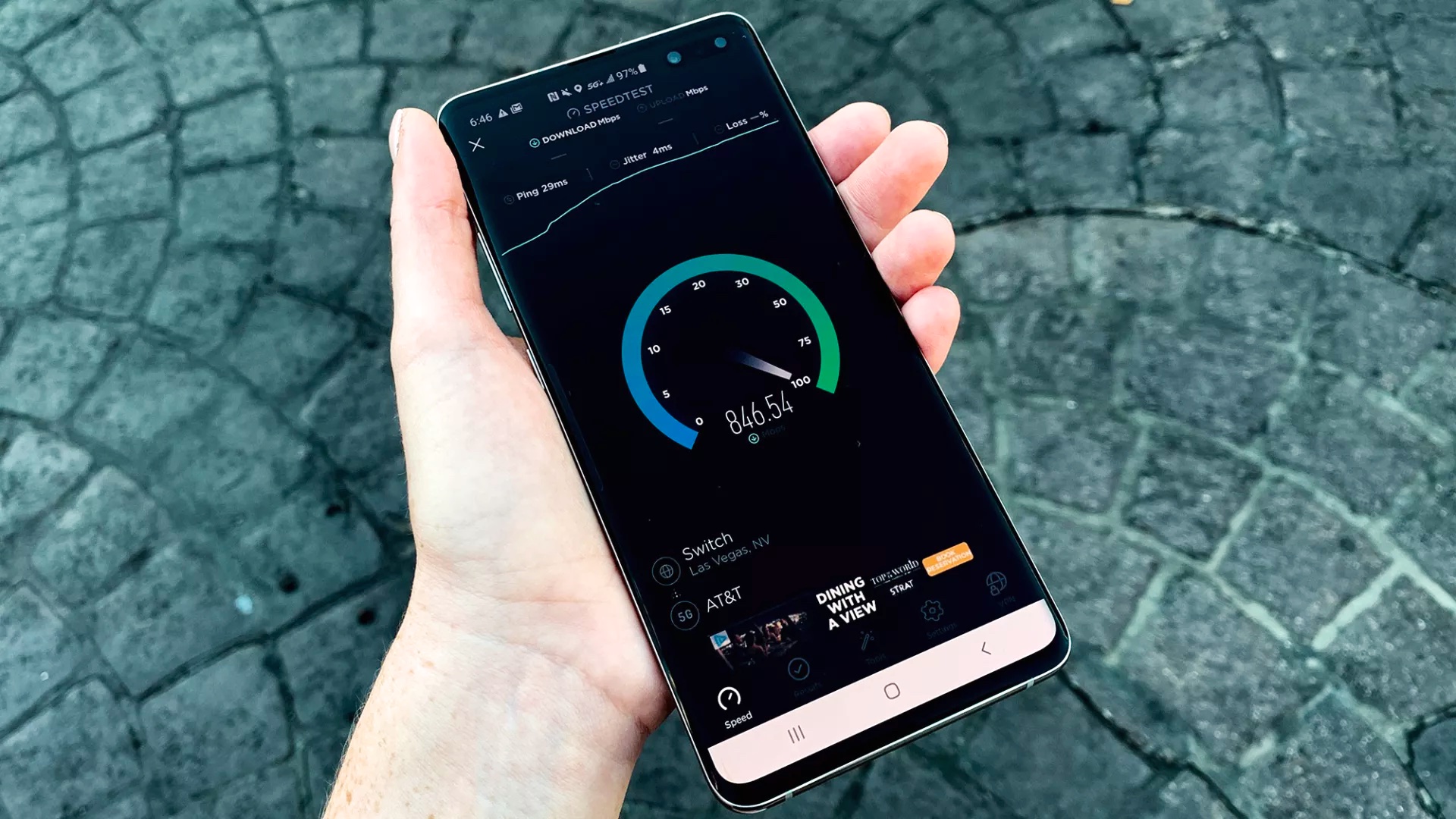
Download a reliable speed testing app like Ookla Speedtest and check your internet speeds from various rooms in your home. Document the results to identify areas where performance drops significantly.
Remember that your mesh system can only provide speeds as fast as your internet plan allows, but you should see relatively consistent performance throughout your coverage area.
If you notice dramatic speed variations between rooms, consider adjusting your satellite placement or adding additional nodes to fill coverage gaps.
More from Tom's Guide
- Best mesh Wi-Fi systems of 2025
- Don't toss out your old mesh router — here’s how you can give it new life
- How to use an Echo Dot as a mesh Wi-Fi extender
Get instant access to breaking news, the hottest reviews, great deals and helpful tips.

Kaycee is Tom's Guide's How-To Editor, known for tutorials that skip the fluff and get straight to what works. She writes across AI, homes, phones, and everything in between — because life doesn't stick to categories and neither should good advice. With years of experience in tech and content creation, she's built her reputation on turning complicated subjects into straightforward solutions. Kaycee is also an award-winning poet and co-editor at Fox and Star Books. Her debut collection is published by Bloodaxe, with a second book in the works.
You must confirm your public display name before commenting
Please logout and then login again, you will then be prompted to enter your display name.
 Club Benefits
Club Benefits















