You can stop Gemini from training on your data — here's how
We'll show you exactly what you need to do. And how to cancel the action in case you change your mind.

Whether it’s because you’re regularly handling sensitive data or simply because you want more control over your own, there could be plenty of reasons why you would want to opt out of having Gemini train on your data.
Chatbots are as helpful as they are because they’ve been trained specifically on loads of data, sometimes hundreds of gigabytes of it. This makes them able to deal with the wide variety of prompts you throw at them.
While it’s also helpful for companies creating these chatbots to understand how people are using their products, it raises questions for users about how much information they’re willing to share.
If you want to opt out, this is exactly what you need to do.
What data does Google collect from Gemini users?
Aside from your prompts and the replies Gemini produces, Google could be retaining data like the language you're using, the device with which you're accessing Gemini, where you're using Gemini from and any feedback you provided about your experience.
What to expect when you opt out
While asking Gemini not to use your data for training gives you more control over your privacy, you may feel that your experience using the chatbot will be less personalized going forward.
Your conversation history with Gemini will not be saved if activity is off. That means you won't be able to easily refer back to previous chats. Gemini's responses may also become more general as it won't be able to give you answers linked to anything relevant that came up in prior conversations, unless you specifically re-explain yourself.
Get instant access to breaking news, the hottest reviews, great deals and helpful tips.
However, it's helpful to note that whether or not you opt out of having your data be used to train Gemini, Google saves your account's chats for up to 72 hours.
How to stop Gemini from training on your data
1. Sign in
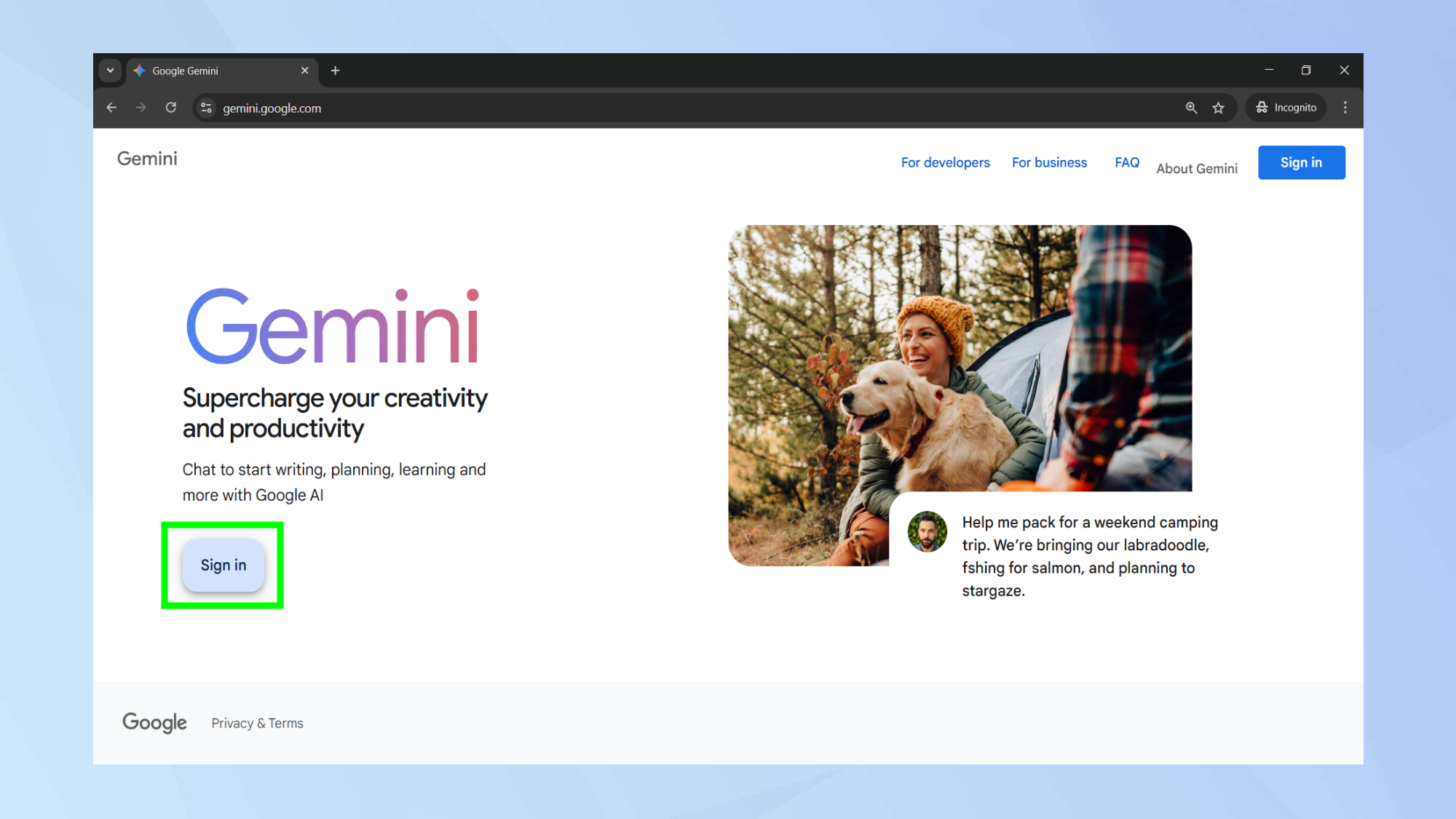
The first step to opt out of Gemini’s data gathering is to sign in to your account. You do so by visiting Gemini’s page and then logging into your Google account by clicking the button to sign in.
If you have multiple Google accounts or were already logged in, make sure you’re changing the settings of the right account. But don't worry, the change in settings is reversible.
2. Manage your activity
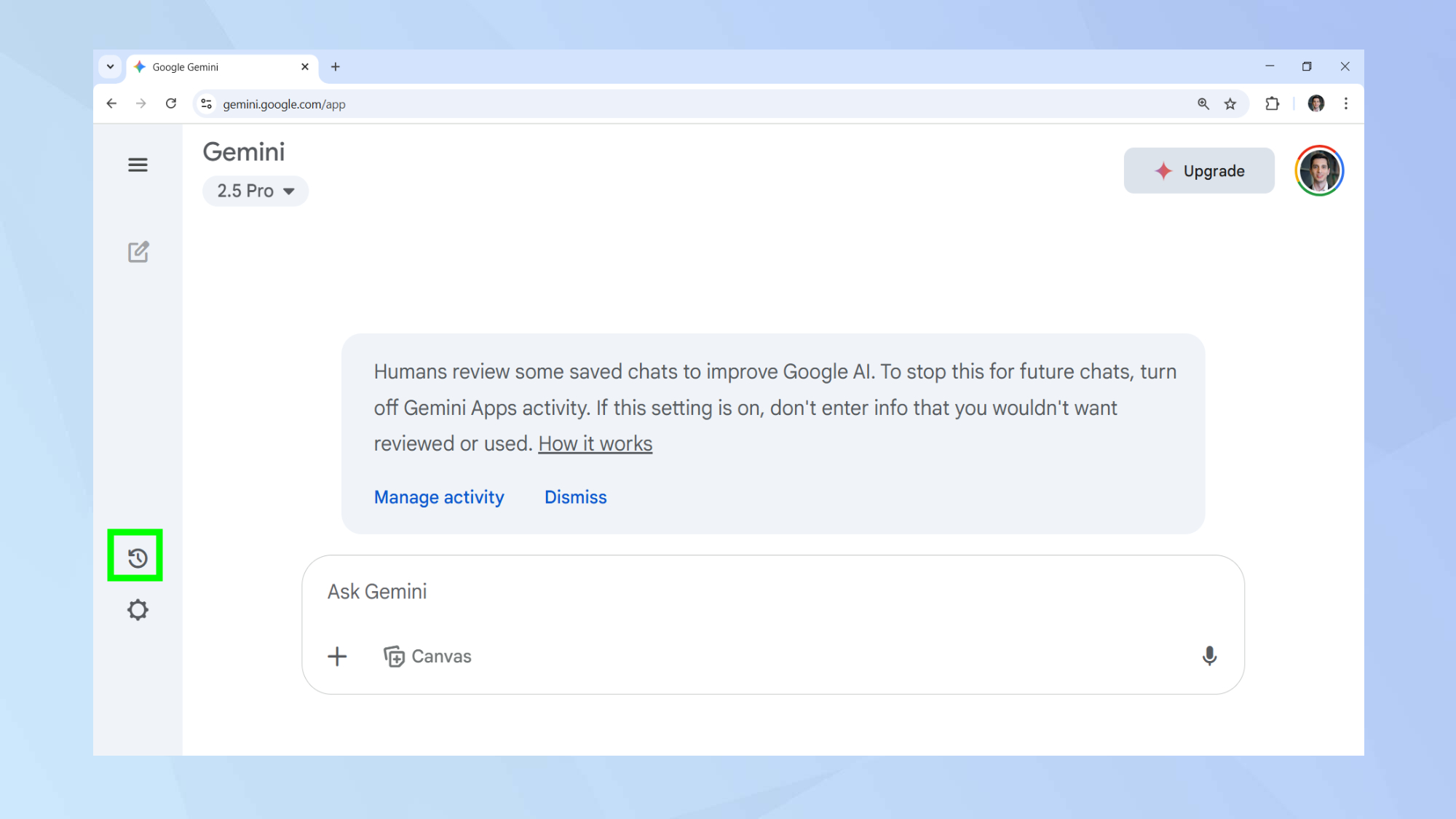
Once you’re in your account, you’ll want to click on the activity tab represented by a clock and arrow icon.
Gemini itself may also periodically remind you that your saved chats are being used to train the chatbot. In this case, clicking on manage activity leads you to the right place too.
3. Turning off Gemini activity
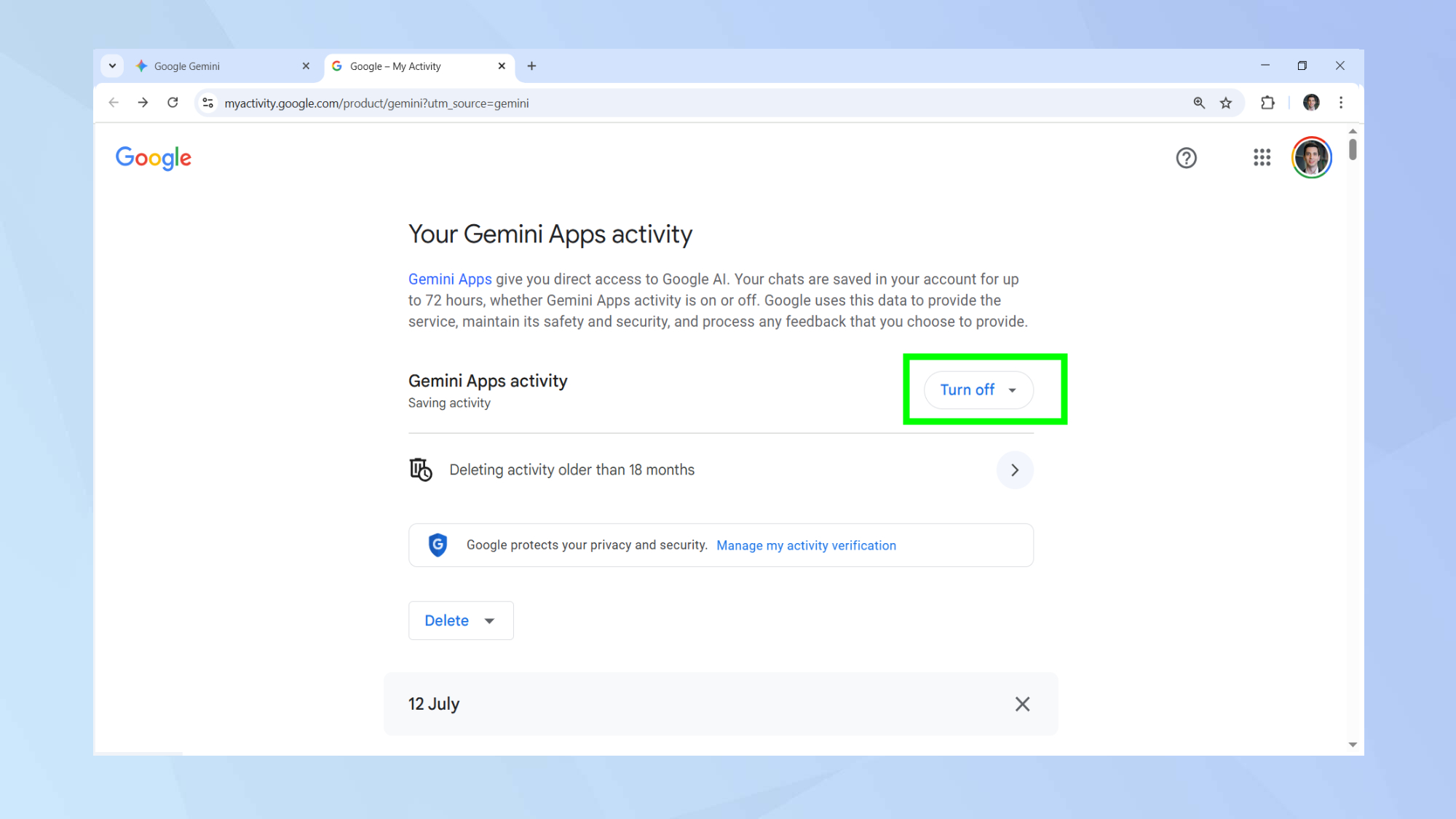
In your account’s activity page, you’ll find a history of the prompts you’ve used. At the top, you will also find the option to ask Gemini to stop remembering your conversations.
To opt out of giving access to Google to any training data it can gather from your usage of Gemini, click turn off Gemini Apps activity once to access the drop down menu, and again to confirm the action.
4. Deleting your data
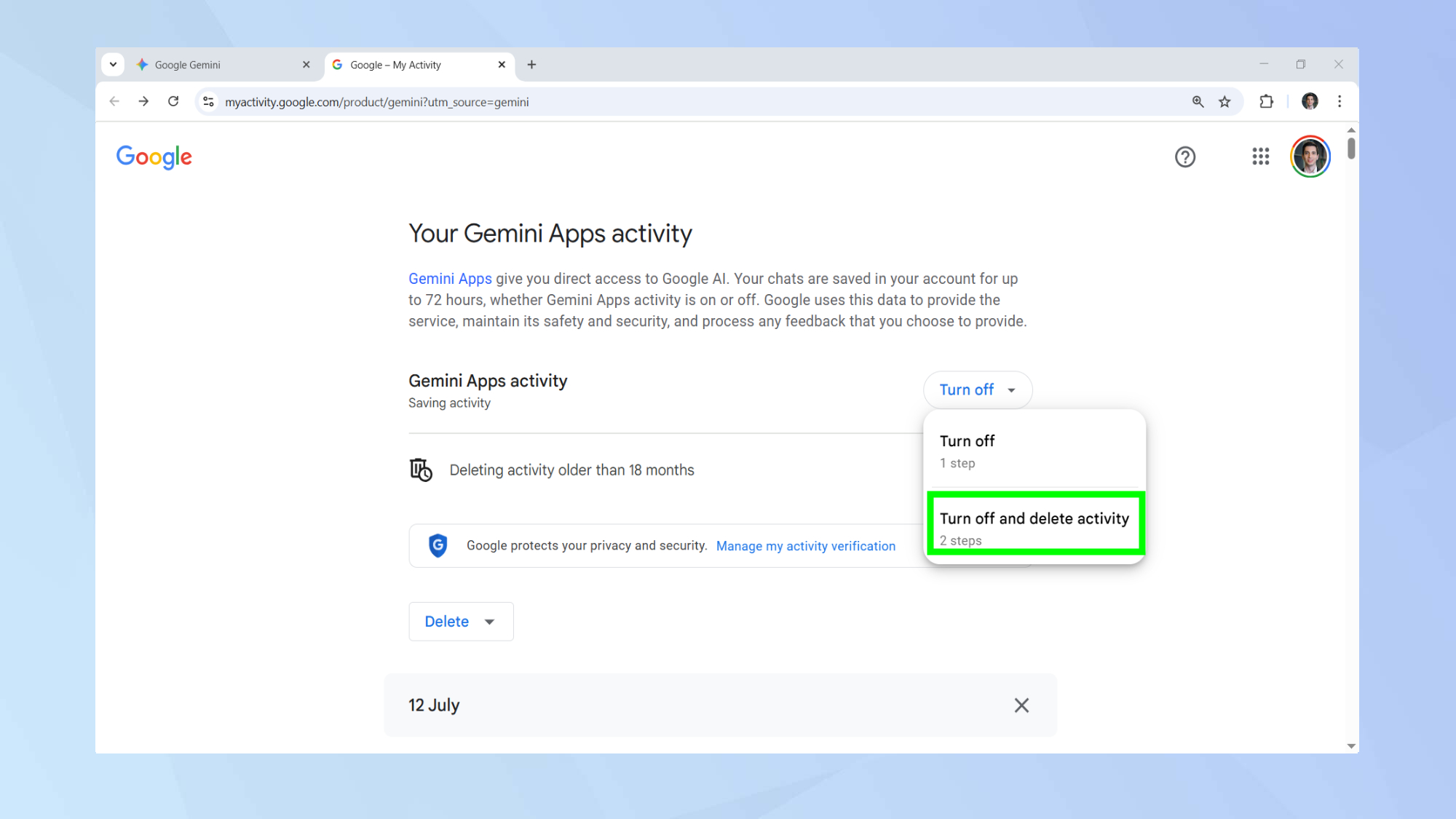
If you want to go a step further, you can also manually delete your past activity. In this case, you need to click on the tab turn off and delete activity.
Remember that any chats that have already been reviewed by Gemini are not deleted even after you manually delete your activity.
Google says this data is kept separate and is not connected to your Google Account. This data is retained for up to three years.
5. Reverting the change
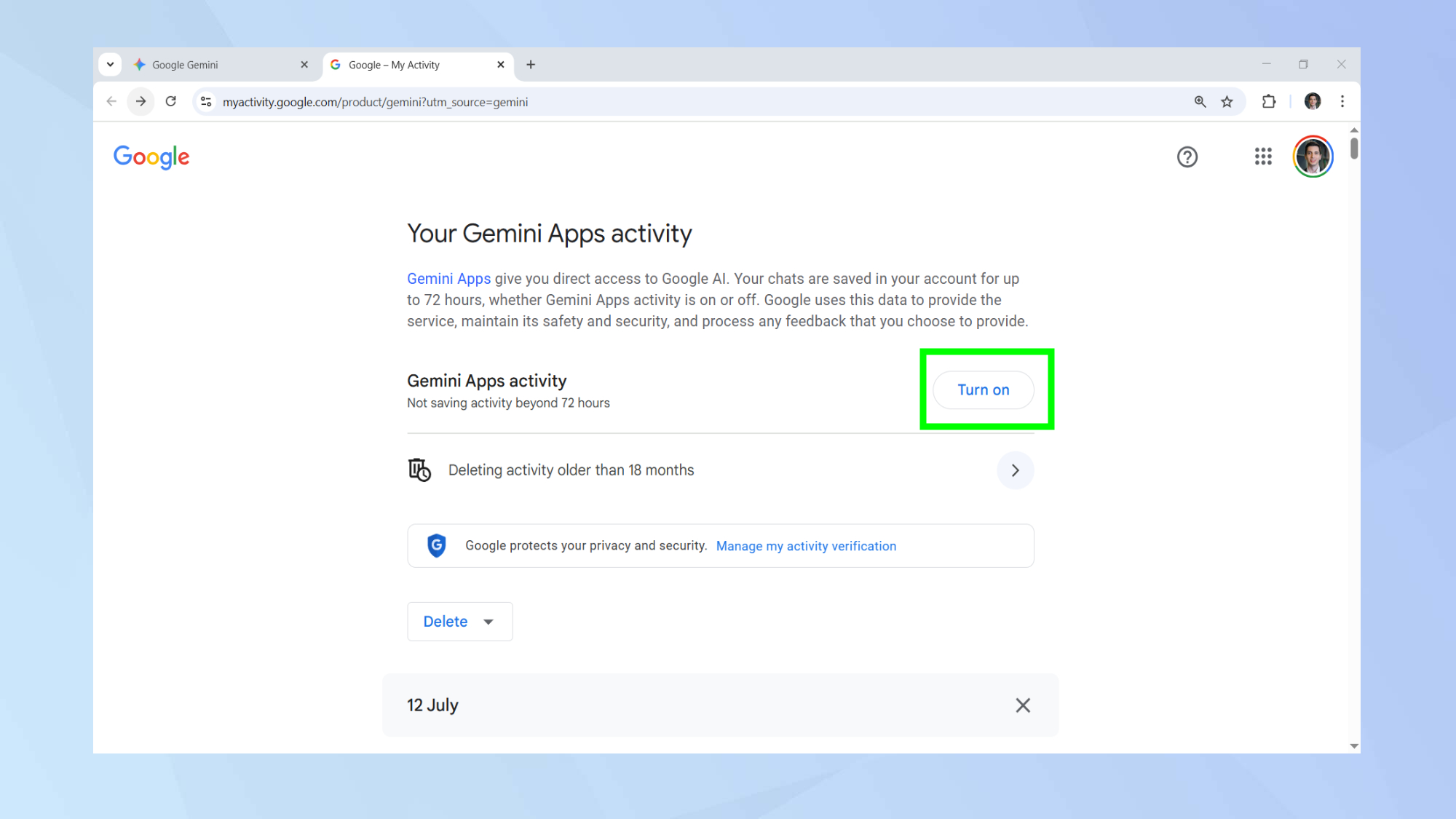
If you’ve previously turned off Gemini apps activity, this change is reversible. To return to the default settings, simply click turn on.
This means your chats will start being saved again and may also be used by Gemini for its training.
Now you've learned how to stop Gemini from training on your data, why not take a look at our other useful AI articles?
Check out you’re not using ChatGPT right unless you ask these 4 questions and Google's AI Mode is changing how you search — here's how it works.
And did you know Perplexity can help you plan your next trip? Here's how you can do it.

Christoph Schwaiger is a journalist who mainly covers technology, science, and current affairs. His stories have appeared in Tom's Guide, New Scientist, Live Science, and other established publications. Always up for joining a good discussion, Christoph enjoys speaking at events or to other journalists and has appeared on LBC and Times Radio among other outlets. He believes in giving back to the community and has served on different consultative councils. He was also a National President for Junior Chamber International (JCI), a global organization founded in the USA. You can follow him on Twitter @cschwaigermt.
You must confirm your public display name before commenting
Please logout and then login again, you will then be prompted to enter your display name.










