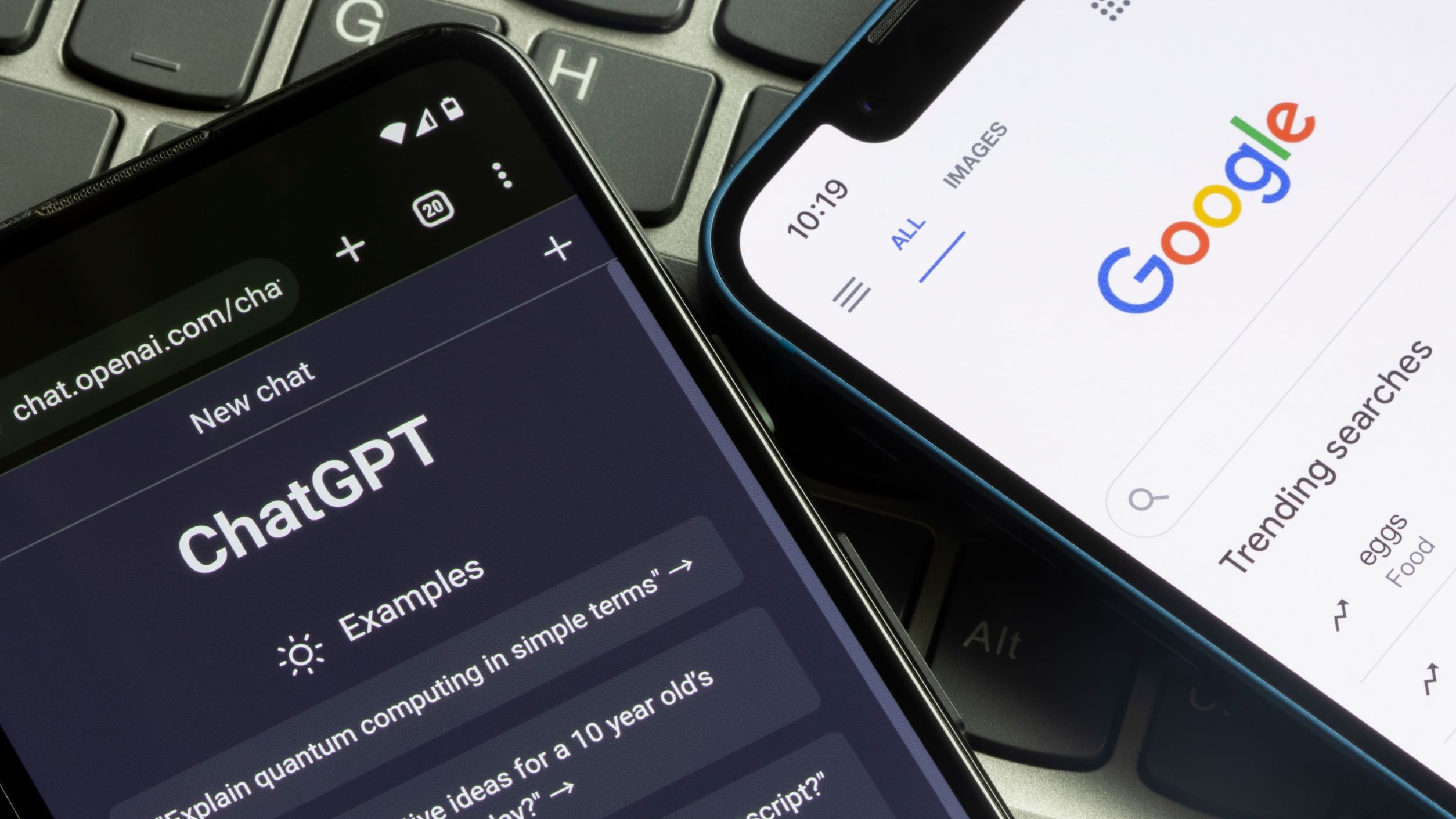I test ChatGPT for a living — here's 3 underrated features that turbocharge my productivity
Make the most of what ChatGPT has to offer
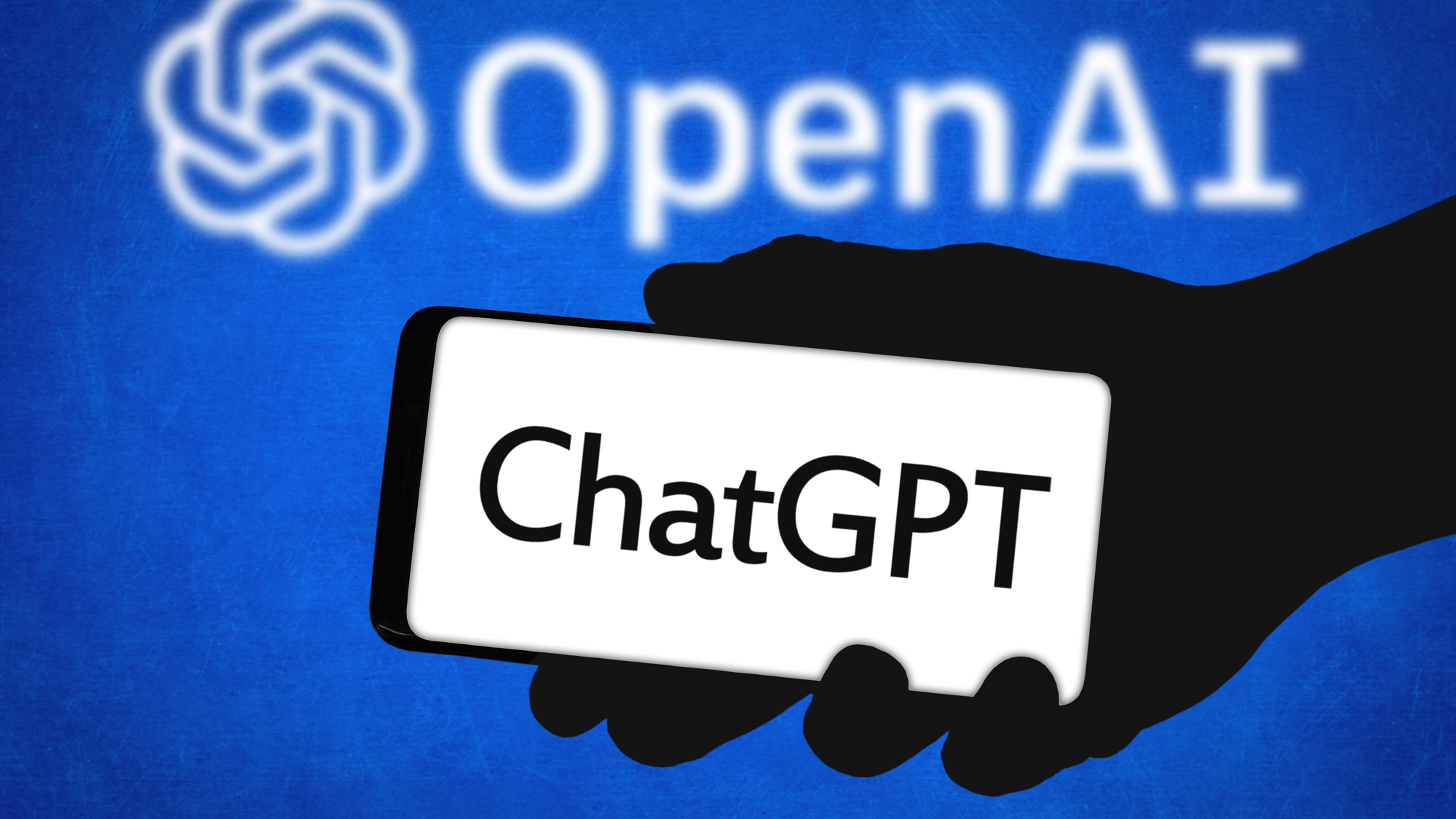
ChatGPT has come a long way since its early days. While the chatbot would simply obey an inputted prompt initially, OpenAI has since added a wealth of add-ons. Although features like image generation and ChatGPT Agent get all of the attention, there are plenty of other smaller features you should be using.
There are three ChatGPT features in particular that, while they seem fairly mundane on the surface, can turn the AI chatbot into a hyper-personalized system. These are Canvas, Projects, and Memory. On the surface, they can feel slightly daunting, requiring a little bit more understanding of the way the AI works, but with a few minutes of exploration, it can all make sense. Here’s why you should be using these ChatGPT tools and how to best take advantage of them to boost your productivity.
Canvas: Work alongside ChatGPT
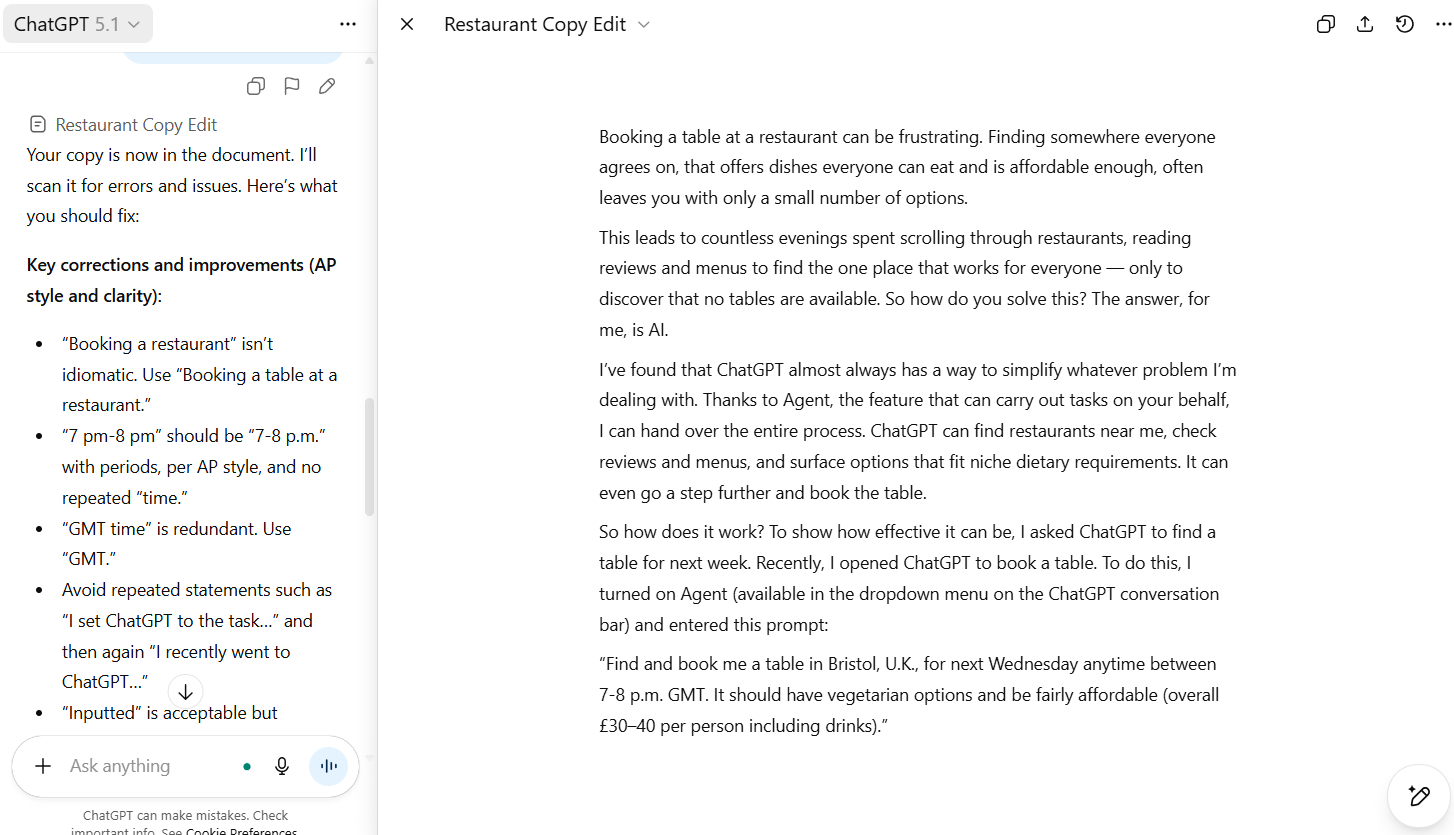
On the face of it, Canvas is quite a simple concept. It allows you to prompt ChatGPT within an editable document, letting it make changes, as well as you.
This can be used to give ChatGPT a report that you are working on, some code that isn’t functioning correctly or any kind of project that you need assistance with.
For example, I gave it an article that I was writing and asked it to scan the copy for errors, mistakes and areas to improve. ChatGPT then opened the document and showed it alongside a chatbar.
There, you can ask ChatGPT to edit the document as well as make changes or scan it. This works for just about any uploadable document, or you can ask ChatGPT to create and open something in Canvas, turning it into its own collaborative document.
To activate it, click the + button at the side of the chatbar, select more and then Canvas. From there, you can either prompt ChatGPT to create something or add photos and files to give it a place to start.
Get instant access to breaking news, the hottest reviews, great deals and helpful tips.
This can be especially useful if you want ChatGPT to analyze your work and apply the suggestions instead of simply giving you tips.
We recently covered ChatGPT Canvas in more detail, explaining why it's such a crucial feature you should be using.
Projects: Keep all of your thoughts in one place
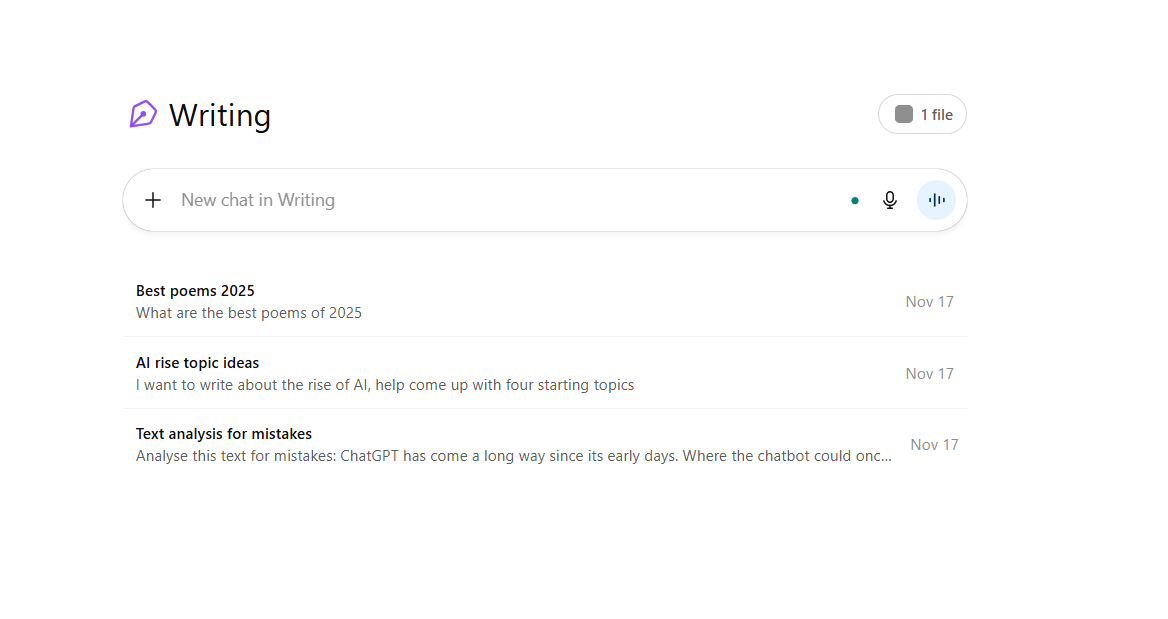
Projects is a feature that often gets missed in ChatGPT. It appears on the top left side of the sidebar. When you click this button, it will prompt you to make a new project, where you can name it and choose its own emoji.
Within a Project, you can add files or start a conversation with ChatGPT. What is unique about this is that all of the conversations you have in this particular page will be stored there.
That means, if you’re working on a project, you can keep all of the information in one place, including any relevant conversations or prompts.
I have found this especially useful for projects that go on for a long time, or something that you end up doing on a repeated basis
I have found this especially useful for projects that go on for a long time, or something that you end up doing on a repeated basis. By adding files, ChatGPT can refer back to these in its workings.
For example, if you’re working on an ongoing research project, you could store all of your notes, interview transcripts, and relevant studies that you’ve found in Canvas. Then, you can ask ChatGPT related questions, while also allowing it to keep track of the information that you’ve given it.
Equally, it can be used to work on a book you’re writing, to follow trends or to keep track of progress on a long-term goal. Play around with it to find its best use for you.
Memory: Let ChatGPT know you better
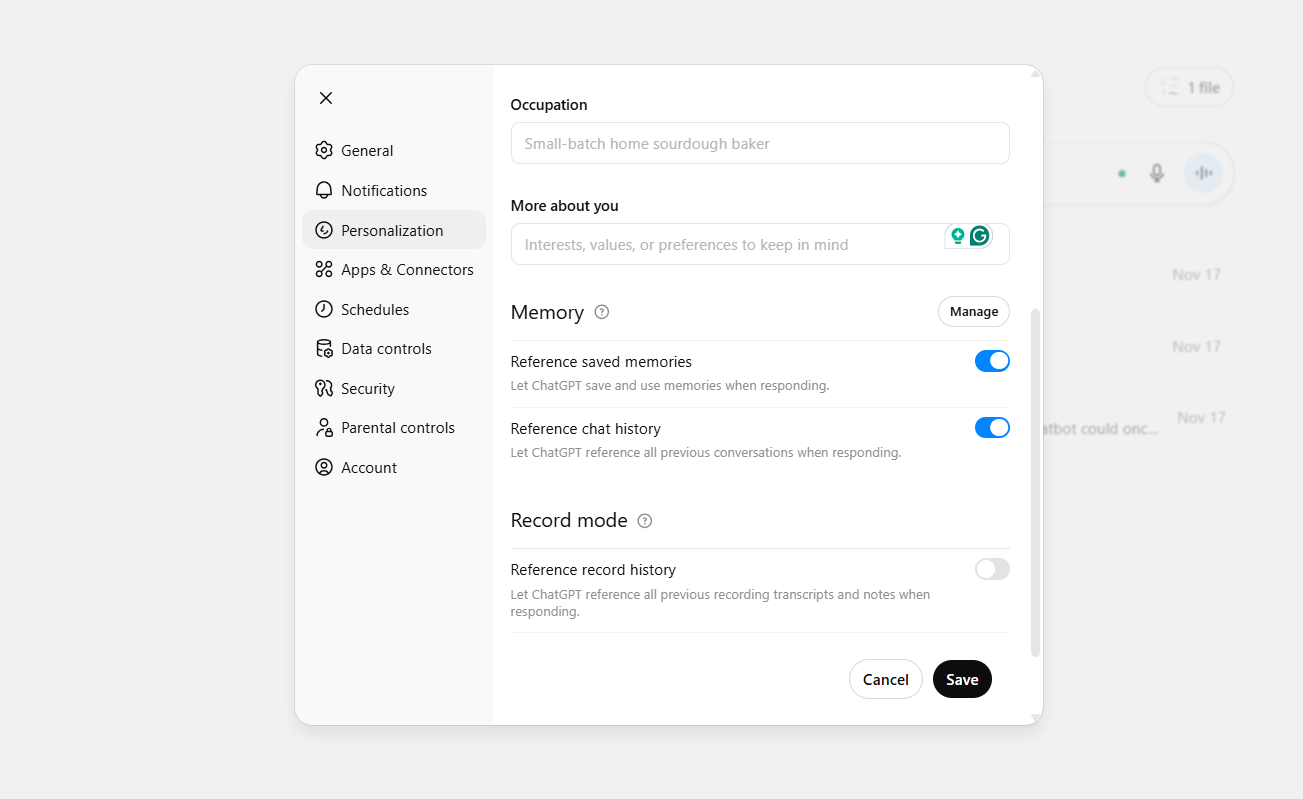
If you are fine with ChatGPT keeping track of your discussions and remembering what you've told it, the memory function can help level up your productivity because you don't need to reprompt; ChatGPT just remembers what you've already told it.
The way this works is simple. In your personalization settings, you can turn on or off ChatGPT’s memory-storing abilities. In its memory, ChatGPT will note things that are useful for it to know.
For example, your age, where you live, or your preferences in regard to food. If you have it on, you can delete memories that you don’t want it to store, as well as check which memories the model currently has saved about you.
Decide whether this is a feature that you want on or off. If you like the sound of a more personalized ChatGPT experience, look through your memories, check that they are all correct, and delete any where ChatGPT got things wrong.
You can also decide if ChatGPT references these memories or your chat history and any transcripts that it has.
ChatGPT has recently had an issue with these memories disappearing. If that has happened to you or you're worried about it happening, check out our guide on how to keep them safe.
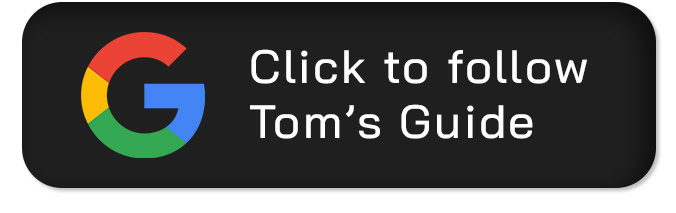
Follow Tom's Guide on Google News and add us as a preferred source to get our up-to-date news, analysis, and reviews in your feeds.
More from Tom's Guide
- Tim Cook could step down as Apple CEO as early as next year — and this is the front-runner to replace him
- I stopped booking restaurants myself — ChatGPT does it for me instead
- This artist has 200,000 subs and just scored a Billboard No. 1 hit — and it's completely AI-generated

Alex is the AI editor at TomsGuide. Dialed into all things artificial intelligence in the world right now, he knows the best chatbots, the weirdest AI image generators, and the ins and outs of one of tech’s biggest topics.
Before joining the Tom’s Guide team, Alex worked for the brands TechRadar and BBC Science Focus.
He was highly commended in the Specialist Writer category at the BSME's 2023 and was part of a team to win best podcast at the BSME's 2025.
In his time as a journalist, he has covered the latest in AI and robotics, broadband deals, the potential for alien life, the science of being slapped, and just about everything in between.
When he’s not trying to wrap his head around the latest AI whitepaper, Alex pretends to be a capable runner, cook, and climber.
You must confirm your public display name before commenting
Please logout and then login again, you will then be prompted to enter your display name.